Page 260 of 479
’04 TUNDRA_U (L/O 0309)
251
2004 TUNDRA from Sep. ’03 Prod. (OM34426U)
Each time you touch the “Audio” switch,
another audio format stored on the disc is
selected.
Push the “Back” switch to return to the
previous screen.
DVD video
DVD audio
CHANGING ANGLE SCREEN
Push the “Angle” switch on the screen,
and then the changing angle screen will
appear. You can also display the screen
by pushing the “ANGLE” button on the
controller.
Page 261 of 479
’04 TUNDRA_U (L/O 0309)
252
2004 TUNDRA from Sep. ’03 Prod. (OM34426U)
The angle can be selected for discs that
are multi −angle compatible when the
“
” mark appears on the screen. Each
time you push the “Angle” switch, the
angle changes. The angle number which
you can select will appear on the screen.
To turn off the screen, push the “Hide”
switch.
Push the “Back” switch to return to the
previous screen.
DVD video
DVD audio
CHANGING THE INITIAL SETTING
Push the “Set Up” switch on the screen,
and then the initial setting screen will ap-
pear. You can also display the screen by
pushing the “SET UP” button on the con-
troller. You can change the initial setting.
After the setting is done, the player plays
from the beginning of the chapter or the
track.
Page 262 of 479
’04 TUNDRA_U (L/O 0309)
253
2004 TUNDRA from Sep. ’03 Prod. (OM34426U)
Setup Menu 1 screen
Setup Menu 2 screen
There are initial setting switches on the
“Setup Menu 1” and “Setup Menu 2”
screens.
To change the screen, push the “Top
Page” or “Second Page” switch on the
screen.
After you change the initial setting, push
the “Enter” switch. The initial setting
switch will be turned off and return to the
picture previously.
When the “Initial Setting” switch on “Setup
Menu 2” is pushed, all menus are initial-
ized.
CHANGING THE AUDIO LANGUAGE
Push the “Audio Lang.” switch on the
“Setup Menu 1” and the “Select Audio
Language” screens appear.
Select the language you want to hear on
the screen.
To return to the “Setup Menu 1” screen,
push the “Back” switch.
If you cannot find a language you want to
hear, push the “Others” switch. The “Enter
Audio Lang. Code” screen will appear.
Page 263 of 479

’04 TUNDRA_U (L/O 0309)
254
2004 TUNDRA from Sep. ’03 Prod. (OM34426U)
To enter the code of the language you
want to hear, push the number of the
language code. For details about the lan-
guage codes, see the language code list.
If you enter a wrong number, push the
“Clear” switch to delete the number.
If numbers which are not on the list are
entered and the “Enter” switch is pushed,
the “Incorrect Code” screen will appear.
Push the language code you want to hear
again.
To return to the “Select Audio Language”
screen, push the “Back” switch.CHANGING THE SUBTITLE LANGUAGE
To display the “Select Subtitle Lang.”,
push the “Subtitle Lang.” switch on the
“Setup Menu 1” screen.
Select the language you want to read on
the screen.
To return to the “Setup Menu 1” screen,
push the “Back” switch.
If you cannot find a language you want to
read, push the “Others” switch. The “Enter
Subtitle Lang. Code” screen will appear.To enter the code of the language you
want to read, push the number of the
language code. For details about the lan-
guage codes, see the language code list.
If you enter a wrong number, push the
“Clear” switch to delete the number.
Push the “Enter” switch on the screen. If
numbers which are not on the list are
entered and the “Enter” switch is pushed,
the “Incorrect code” screen will appear.
Push the language code you want to read
again.
To return to the “Select Subtitle Lang.”
screen, push the “Back” switch on the
screen.
Page 269 of 479
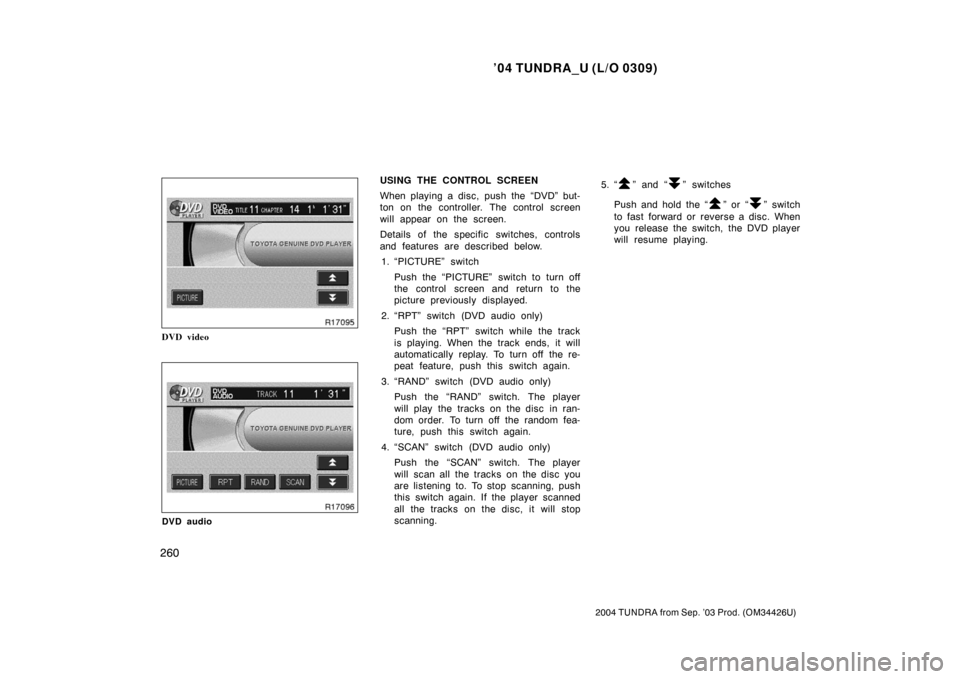
’04 TUNDRA_U (L/O 0309)
260
2004 TUNDRA from Sep. ’03 Prod. (OM34426U)
DVD video
DVD audio
USING THE CONTROL SCREEN
When playing a disc, push the “DVD” but-
ton on the controller. The control screen
will appear on the screen.
Details of the specific switches, controls
and features are described below.
1. “PICTURE” switch
Push the “PICTURE” switch to turn off
the control screen and return to the
picture previously displayed.
2. “RPT” switch (DVD audio only) Push the “RPT” switch while the track
is playing. When the track ends, it will
automatically replay. To turn off the re-
peat feature, push this switch again.
3. “RAND” switch (DVD audio only) Push the “RAND” switch. The player
will play the tracks on the disc in ran-
dom order. To turn off the random fea-
ture, push this switch again.
4. “SCAN” switch (DVD audio only) Push the “SCAN” switch. The player
will scan all the tracks on the disc you
are listening to. To stop scanning, push
this switch again. If the player scanned
all the tracks on the disc, it will stop
scanning. 5. “” and “” switches
Push and hold the “
” or “” switch
to fast forward or reverse a disc. When
you release the switch, the DVD player
will resume playing.
Page 270 of 479
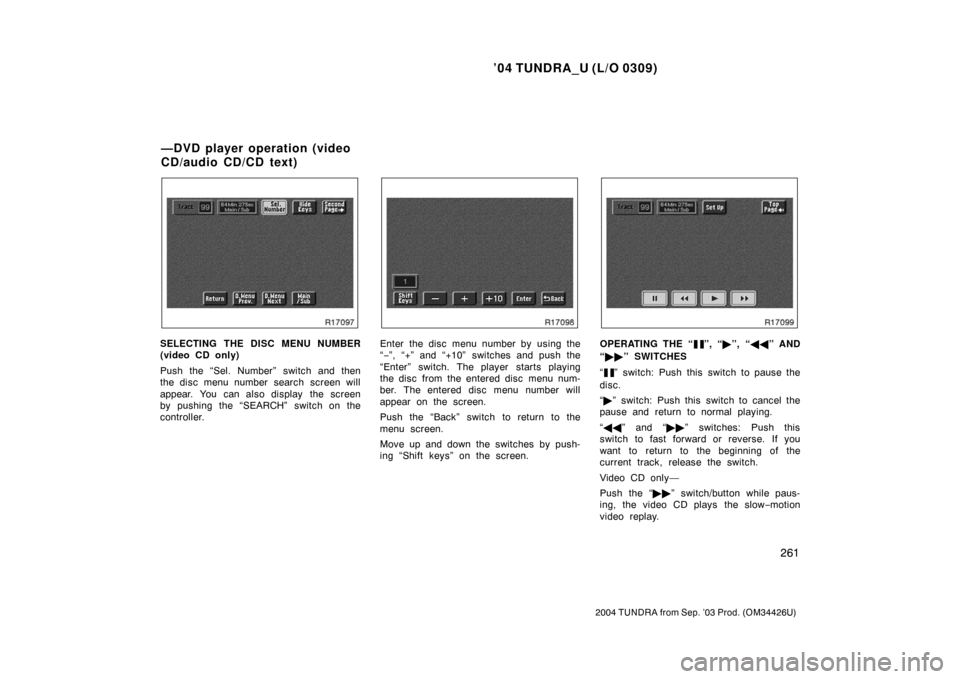
’04 TUNDRA_U (L/O 0309)
261
2004 TUNDRA from Sep. ’03 Prod. (OM34426U)
SELECTING THE DISC MENU NUMBER
(video CD only)
Push the “Sel. Number” switch and then
the disc menu number search screen will
appear. You can also display the screen
by pushing the “SEARCH” switch on the
controller.Enter the disc menu number by using the
“− ”, “+” and “+10” switches and push the
“Enter” switch. The player starts playing
the disc from the entered disc menu num-
ber. The entered disc menu number will
appear on the screen.
Push the “Back” switch to return to the
menu screen.
Move up and down the switches by push-
ing “Shift keys” on the screen.OPERATING THE “”, “ �”, “ �� ” AND
“ �� ” SWITCHES
“
” switch: Push this switch to pause the
disc.
“ � ” switch: Push this switch to cancel the
pause and return to normal playing.
“ �� ” and “�� ” switches: Push this
switch to fast forward or reverse. If you
want to return to the beginning of the
current track, release the switch.
Video CD only—
Push the “�� ” switch/button while paus-
ing, the video CD plays the slow −motion
video replay.
—DVD player operation (video
CD/audio CD/CD text)
Page 272 of 479
’04 TUNDRA_U (L/O 0309)
263
2004 TUNDRA from Sep. ’03 Prod. (OM34426U)
CHANGING THE INITIAL SETTING (video
CD only)
Push the “Set Up” switch on the screen
and then the initial setting screen will ap-
pear. You can also display the screen by
pushing the “SET UP” button on the con-
troller. You can change the initial setting.
(See “CHANGING THE INITIAL SETTING”
in this Section for details.)
After the setting is done, the player plays
from the beginning of the chapter or the
track.Video CD
Audio CD
CD text
USING THE CONTROL SCREEN
When playing a disc, push the “DVD” but-
ton on the controller. The control screen
will appear on the screen.
CD text only—
The disc title and track title will appear on
the screen when pushing the “DVD” but-
ton.
Details of the specific switches, controls
and features are described below.
Page 273 of 479
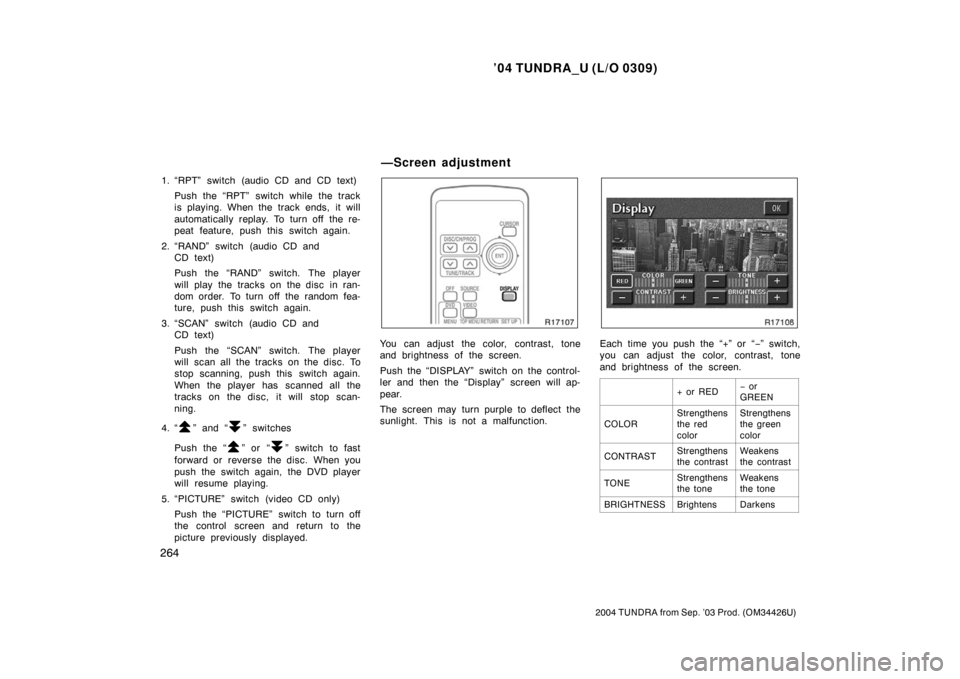
’04 TUNDRA_U (L/O 0309)
264
2004 TUNDRA from Sep. ’03 Prod. (OM34426U)
1. “RPT” switch (audio CD and CD text)
Push the “RPT” switch while the track
is playing. When the track ends, it will
automatically replay. To turn off the re-
peat feature, push this switch again.
2. “RAND” switch (audio CD and CD text)
Push the “RAND” switch. The player
will play the tracks on the disc in ran-
dom order. To turn off the random fea-
ture, push this switch again.
3. “SCAN” switch (audio CD and CD text)
Push the “SCAN” switch. The player
will scan all the tracks on the disc. To
stop scanning, push this switch again.
When the player has scanned all the
tracks on the disc, it will stop scan-
ning.
4. “
” and “” switches
Push the “
” or “” switch to fast
forward or reverse the disc. When you
push the switch again, the DVD player
will resume playing.
5. “PICTURE” switch (video CD only) Push the “PICTURE” switch to turn off
the control screen and return to the
picture previously displayed.
You can adjust the color, contrast, tone
and brightness of the screen.
Push the “DISPLAY” switch on the control-
ler and then the “Display” screen will ap-
pear.
The screen may turn purple to deflect the
sunlight. This is not a malfunction.Each time you push the “+” or “ −” switch,
you can adjust the color, contrast, tone
and brightness of the screen.
+ or RED− or
GREEN
COLORStrengthens
the red
colorStrengthens
the green
color
CONTRASTStrengthens
the contrastWeakens
the contrast
TONEStrengthens
the toneWeakens
the tone
BRIGHTNESSBrightensDarkens
—Screen adjustment