Page 70 of 119
Corolla_MATRIX_Navi_U (L/O 0305)
62
2004 COROLLA MATRIX Navigation from May. ’03 Prod. (OM12800U)
2NAN072
2. Select the “Calibration” switch
on the right side of the screen.
The next screen appears.
2NAN040
3. Select the “Position/Direction”
switch.
INFORMATION
For additional information on current
position accuracy, see “Limitations of
the navigation system” on page 44.
POSITION/DIRECTION CALIBRATION
2NAN076
1. Move the cursor mark to your
desired point by operating the select
and scroll lever.
Push the
“ENT” button.
Page 80 of 119
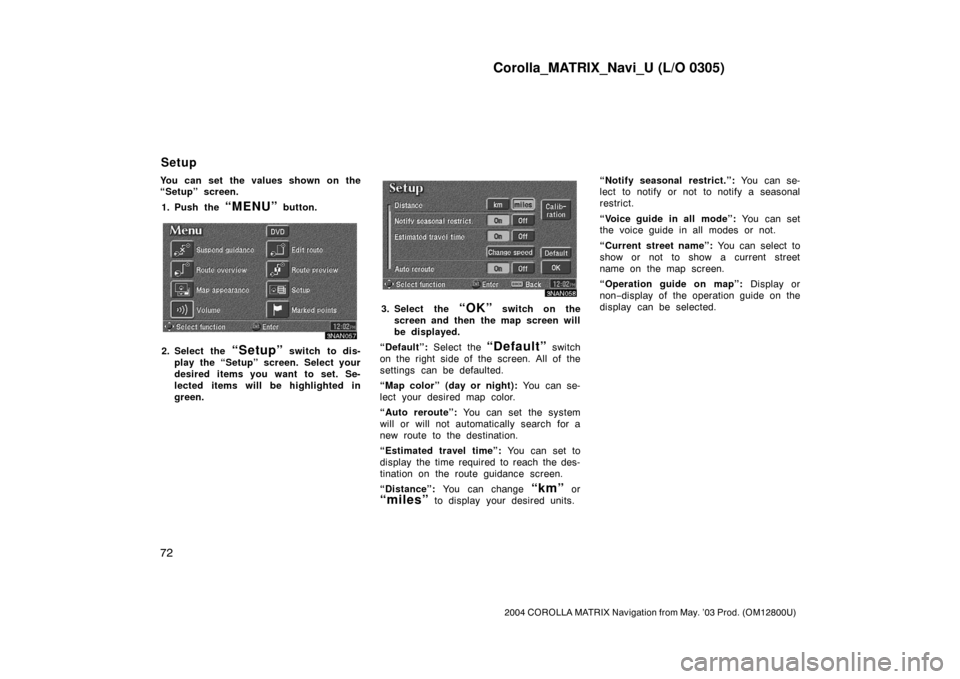
Corolla_MATRIX_Navi_U (L/O 0305)
72
2004 COROLLA MATRIX Navigation from May. ’03 Prod. (OM12800U)
You can set the values shown on the
“Setup” screen.
1. Push the
“MENU” button.
3NAN057
2. Select the “Setup” switch to dis-
play the “Setup” screen. Select your
desired items you want to set. Se-
lected items will be highlighted in
green.
3NAN058
3. Select the “OK” switch on the
screen and then the map screen will
be displayed.
“Default”: Select the
“Default” switch
on the right side of the screen. All of the
settings can be defaulted.
“Map color” (day or night): You can se-
lect your desired map color.
“Auto reroute”: You can set the system
will or will not automatically search for a
new route to the destination.
“Estimated travel time”: You can set to
display the time required to reach the des-
tination on the route guidance screen.
“Distance”: You can change
“km” or
“miles” to display your desired units.“Notify seasonal restrict.”: You can se-
lect to notify or not to notify a seasonal
restrict.
“Voice guide in all mode”: You can set
the voice guide in all modes or not.
“Current street name”: You can select to
show or not to show a current street
name on the map screen.
“Operation guide on map”: Display or
non−display of the operation guide on the
display can be selected.
Setup
Page 82 of 119
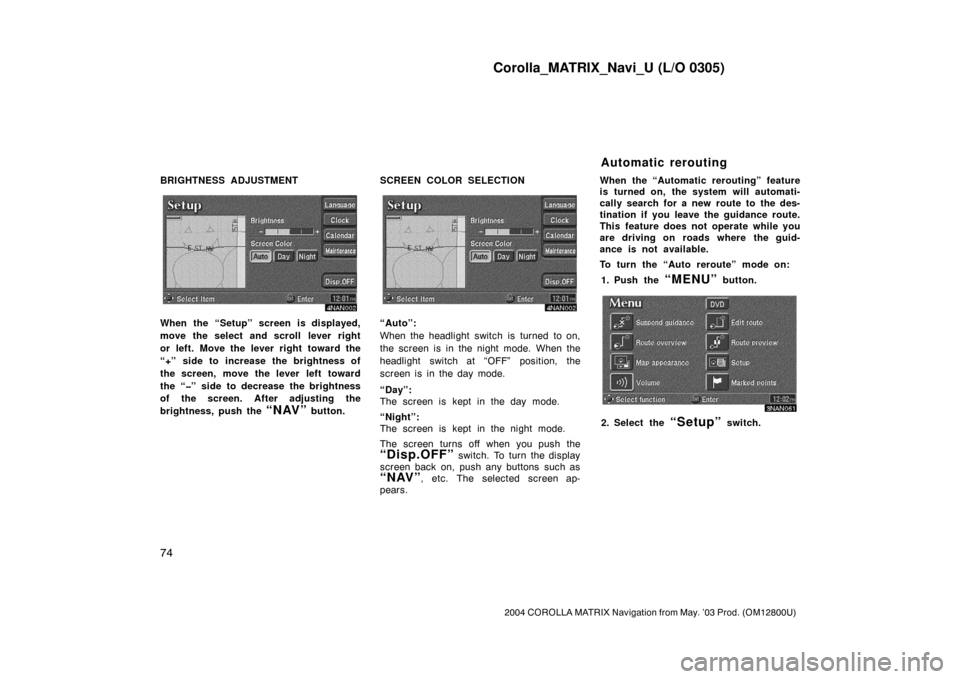
Corolla_MATRIX_Navi_U (L/O 0305)
74
2004 COROLLA MATRIX Navigation from May. ’03 Prod. (OM12800U)
BRIGHTNESS ADJUSTMENT
4NAN002
When the “Setup” screen is displayed,
move the select and scroll lever right
or left. Move the lever right toward the
“+” side to increase the brightness of
the screen, move the lever left toward
the “�” side to decrease the brightness
of the screen. After adjusting the
brightness, push the
“NAV” button.SCREEN COLOR SELECTION
4NAN002
“Auto”:
When the headlight switch is turned to on,
the screen is in the night mode. When the
headlight switch at “OFF” position, the
screen is in the day mode.
“Day”:
The screen is kept in the day mode.
“Night”:
The screen is kept in the night mode.
The screen turns off when you push the
“Disp.OFF” switch. To turn the display
screen back on, push any buttons such as
“NAV”, etc. The selected screen ap-
pears.When the “Automatic rerouting” feature
is turned on, the system will automati-
cally search for a new route to the des-
tination if you leave the guidance route.
This feature does not operate while you
are driving on roads where the guid-
ance is not available.
To turn the “Auto reroute” mode on:
1. Push the
“MENU” button.
3NAN061
2. Select the “Setup” switch.
Automatic rerouting
Page 83 of 119
Corolla_MATRIX_Navi_U (L/O 0305)
75
2004 COROLLA MATRIX Navigation from May. ’03 Prod. (OM12800U)
3NAN062
3. Select the “On” switch of “Auto
reroute”.
Selected switch is highlighted in green.
INFORMATION
If your vehicle leaves the guidance
route, the system searches for a new
route to the destination. The new
route may or may not take you back
to the previous route depending on
how far you are off the original guid-
ance route.
When the “Time to destination” feature
is turned on, the time preferred to
reach the destination is displayed on
the route guidance screen.
3NAN007
To turn the “Estimated travel time”
mode
“On”:
1. Push the
“MENU” button.
3NAN063
2. Select the “Setup” switch.
3NAN064
3. Select the “Change speed”
switch on the “Setup” screen.
Time to destination
Page 87 of 119

Corolla_MATRIX_Navi_U (L/O 0305)
79
2004 COROLLA MATRIX Navigation from May. ’03 Prod. (OM12800U)
3NAN024
This system has a function which in-
forms you of the time to replace certain
parts or components as well as other
information shown on the screen. (See
“Information items” on page 80.) When
the system begins operating after
reaching either the information item’s
date or driving distance, the “Informa-
tion” screen will be displayed.
The “Information” screen will not be dis-
played or start up by selecting the
“Do
not display this message
again”
switch.1. Push the
“SETUP” button.
3NAN025
2. Push the “Maintenance” button
to display the “Maintenance” screen.
3NAN026
3. Select your desired icon and input
the conditions.
3NAN027
“Date”: Input the next maintenance date.
“Distance”: Input the driving distance un-
til the next maintenance check.
When you select the
! switch on the
“Maintenance” screen, the screen changes
to display the “Change name” screen. Se-
lect the keys to input your desired name
and then input the conditions.
Maintenance information
Page 88 of 119

Corolla_MATRIX_Navi_U (L/O 0305)
80
2004 COROLLA MATRIX Navigation from May. ’03 Prod. (OM12800U)
After you input that information, select the
“OK” switch. The screen then returns to
the “Maintenance“ screen. The icon’s color
will change to light blue after the date or
driving distance is inputted. The icon’s
color will change to orange when your ve-
hicle needs to be serviced. The following
switches appear on the screen.
“Del. All”: Cancel all conditions which
have been inputted.
“Reset all”: Reset all items which satisfy
either condition.
Select the
“Off” switch at the top of the
“Maintenance” screen, and the “Informa-
tion” screen will no longer be displayed.
INFORMATION
�For scheduled maintenance informa-
tion, please refer to the “Scheduled
Maintenance Guide” or “Owner’s
Manual Supplement”.
�Depending on your driving or the
road conditions, the system may
have a time�lag between the data
which has been inputted and the ac-
tual date and driving distance.
Information items
Oil change
Replace oil filter
Rotate tires
Replace tires
Replace battery
Replace brake lining
Replace wiper blades
Replace engine coolant
Replace brake fluid
Replace ATF
Scheduled maintenance
Replace air filter
Personal
Page 92 of 119
Corolla_MATRIX_Navi_U (L/O 0305)
84
2004 COROLLA MATRIX Navigation from May. ’03 Prod. (OM12800U)
3NAN039
This system has a function which in-
forms you the memo you entered. When
the system begins operating after
reaching the memo’s date, the “Informa-
tion” screen will be displayed.
The “Information” screen will not be dis-
played again by selecting the
“Do not
display this message again”
switch.
3NAN040
Push the “SETUP” button. Push the
“Calendar” button to display the
“Calendar” screen.
3NAN041
Today’s date is highlighted. If today’s date
is not displayed on the screen, select
“Today” switch to display a calendar of
this month.
Calendar with memo
Page 98 of 119
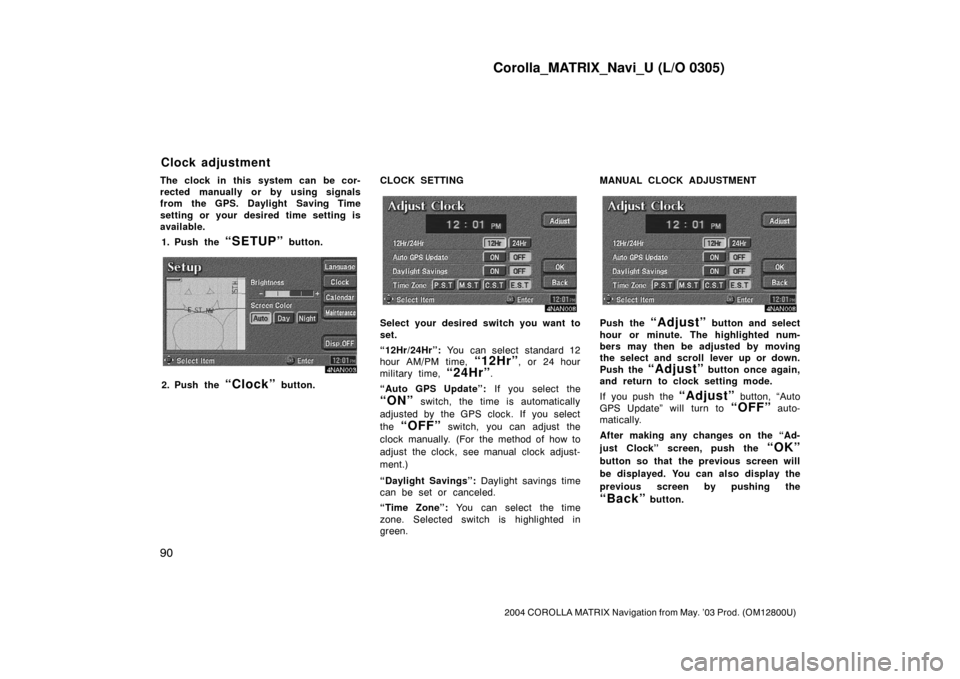
Corolla_MATRIX_Navi_U (L/O 0305)
90
2004 COROLLA MATRIX Navigation from May. ’03 Prod. (OM12800U)
The clock in this system can be cor-
rected manually or by using signals
from the GPS. Daylight Saving Time
setting or your desired time setting is
available.
1. Push the
“SETUP” button.
4NAN003
2. Push the “Clock” button.CLOCK SETTING
4NAN008
Select your desired switch you want to
set.
“12Hr/24Hr”: You can select standard 12
hour AM/PM time,
“12Hr”, or 24 hour
military time,
“24Hr”.
“Auto GPS Update”: If you select the
“ON” switch, the time is automatically
adjusted by the GPS clock. If you select
the
“OFF” switch, you can adjust the
clock manually. (For the method of how to
adjust the clock, see manual clock adjust-
ment.)
“Daylight Savings”: Daylight savings time
can be set or canceled.
“Time Zone”: You can select the time
zone. Selected switch is highlighted in
green.MANUAL CLOCK ADJUSTMENT
4NAN008
Push the “Adjust” button and select
hour or minute. The highlighted num-
bers may then be adjusted by moving
the select and scroll lever up or down.
Push the
“Adjust” button once again,
and return to clock setting mode.
If you push the
“Adjust” button, “Auto
GPS Update” will turn to
“OFF” auto-
matically.
After making any changes on the “Ad-
just Clock” screen, push the
“OK”
button so that the previous screen will
be displayed. You can also display the
previous screen by pushing the
“Back” button.
Clock adjustment