Page 128 of 173
11 8
(a) Turning the system on and off
“PWR·VOL”: Push this knob to turn the audio
system on and off. Turn this knob to adjust the
volume. The system turns on in the last mode
used.
“AUDIO”: Push this button to display
switches for audio system (audio control
mode).
You can select the function that enables auto-
matic return to the previous screen from the
audio screen. See page 109 for details.Push “AM”, “FM”, “TAPE” or “DISC” but-
ton to turn on the desired mode. The se-
lected mode turns on immediately.
Push these buttons if you want to switch from
one mode to another.
If the tape or disc is not set, the cassette play-
er or compact disc player does not turn on.
You can turn off each player by ejecting the
cassette tape or compact disc. If the audio
system was previously off, then the entire au-
dio system will be turned off when you eject
the cassette tape or compact disc. If the
another function was previously playing, it will
come on again.
Page 131 of 173
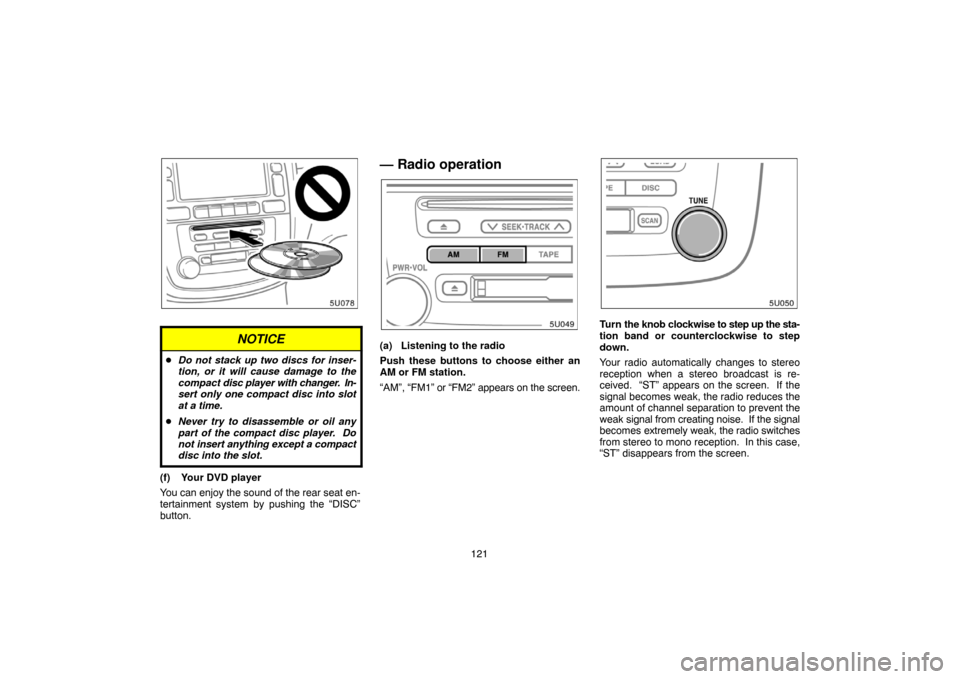
121
NOTICE
�Do not stack up two discs for inser-
tion, or it will cause damage to the
compact disc player with changer. In-
sert only one compact disc into slot
at a time.
�Never try to disassemble or oil any
part of the compact disc player. Do
not insert anything except a compact
disc into the slot.
(f) Your DVD player
You can enjoy the sound of the rear seat en-
tertainment system by pushing the “DISC”
button.
— Radio operation
(a) Listening to the radio
Push these buttons to choose either an
AM or FM station.
“AM”, “FM1” or “FM2” appears on the screen.
Turn the knob clockwise to step up the sta-
tion band or counterclockwise to step
down.
Your radio automatically changes to stereo
reception when a stereo broadcast is re-
ceived. “ST” appears on the screen. If the
signal becomes weak, the radio reduces the
amount of channel separation to prevent the
weak signal from creating noise. If the signal
becomes extremely weak, the radio switches
from stereo to mono reception. In this case,
“ST” disappears from the screen.
Page 145 of 173
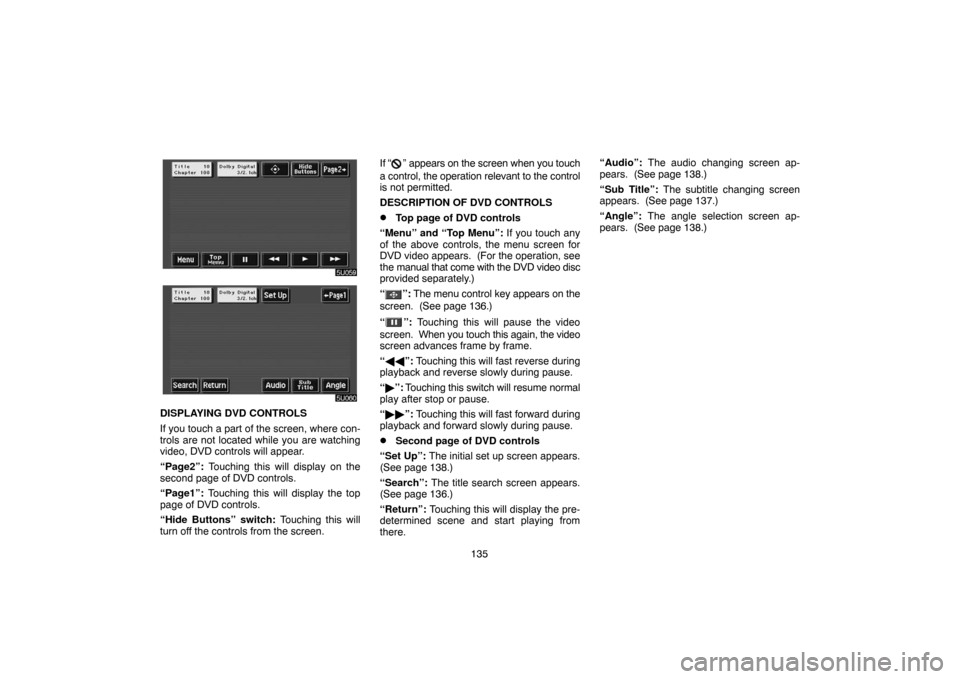
135
DISPLAYING DVD CONTROLS
If you touch a part of the screen, where con-
trols are not located while you are watching
video, DVD controls will appear.
“Page2”: Touching this will display on the
second page of DVD controls.
“Page1”: Touching this will display the top
page of DVD controls.
“Hide Buttons” switch: Touching this will
turn off the controls from the screen.If “
” appears on the screen when you touch
a control, the operation relevant to the control
is not permitted.
DESCRIPTION OF DVD CONTROLS
�Top page of DVD controls
“Menu” and “Top Menu”: If you touch any
of the above controls, the menu screen for
DVD video appears. (For the operation, see
the manual that come with the DVD video disc
provided separately.)
“
”: The menu control key appears on the
screen. (See page 136.)
“
”: Touching this will pause the video
screen. When you touch this again, the video
screen advances frame by frame.
“��”: Touching this will fast reverse during
playback and reverse slowly during pause.
“�”: Touching this switch will resume normal
play after stop or pause.
“��”: Touching this will fast forward during
playback and forward slowly during pause.
�Second page of DVD controls
“Set Up”: The initial set up screen appears.
(See page 138.)
“Search”: The title search screen appears.
(See page 136.)
“Return”: Touching this will display the pre-
determined scene and start playing from
there.“Audio”: The audio changing screen ap-
pears. (See page 138.)
“Sub Title”: The subtitle changing screen
appears. (See page 137.)
“Angle”: The angle selection screen ap-
pears. (See page 138.)
Page 146 of 173
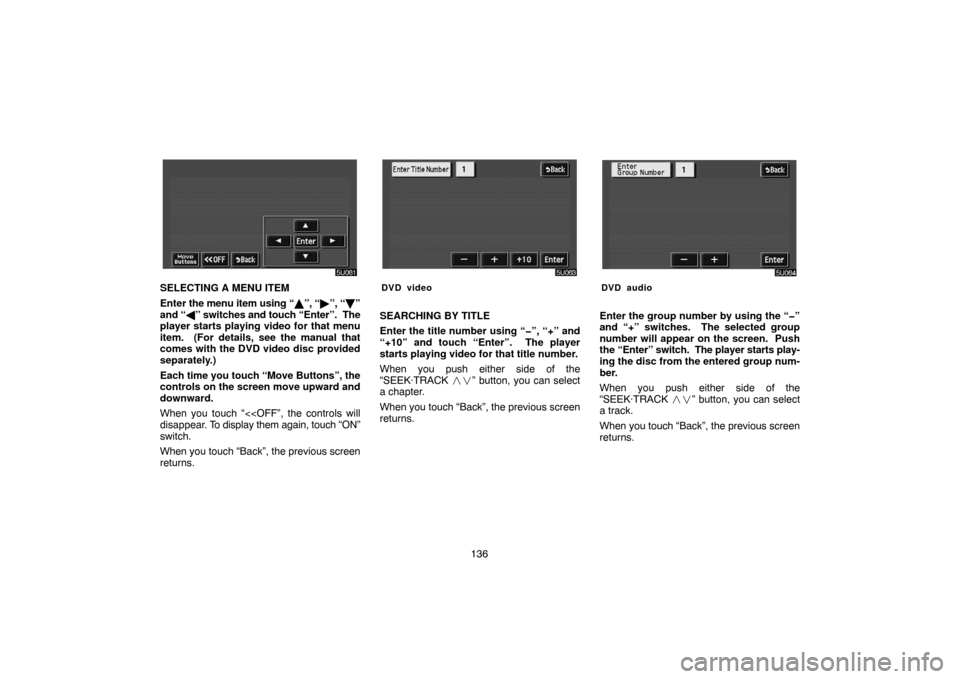
136
SELECTING A MENU ITEM
Enter the menu item using “�”, “�”, “�”
and “�” switches and touch “Enter”. The
player starts playing video for that menu
item. (For details, see the manual that
comes with the DVD video disc provided
separately.)
Each time you touch “Move Buttons”, the
controls on the screen move upward and
downward.
When you touch “<
disappear. To display them again, touch “ON”
switch.
When you touch “Back”, the previous screen
returns.DVD video
SEARCHING BY TITLE
Enter the title number using “�”, “+” and
“+10” and touch “Enter”. The player
starts playing video for that title number.
When you push either side of the
“SEEK·TRACK ��” button, you can select
a chapter.
When you touch “Back”, the previous screen
returns.
DVD audio
Enter the group number by using the “�”
and “+” switches. The selected group
number will appear on the screen. Push
the “Enter” switch. The player starts play-
ing the disc from the entered group num-
ber.
When you push either side of the
“SEEK·TRACK ��” button, you can select
a track.
When you touch “Back”, the previous screen
returns.
Page 153 of 173
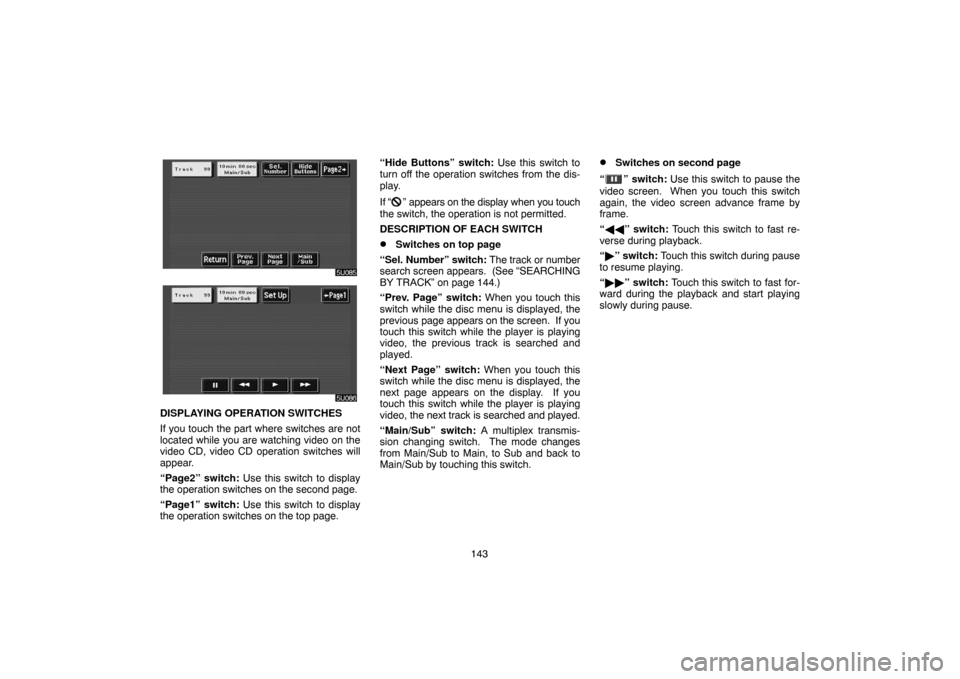
143
DISPLAYING OPERATION SWITCHES
If you touch the part where switches are not
located while you are watching video on the
video CD, video CD operation switches will
appear.
“Page2” switch: Use this switch to display
the operation switches on the second page.
“Page1” switch: Use this switch to display
the operation switches on the top page.“Hide Buttons” switch: Use this switch to
turn off the operation switches from the dis-
play.
If “
” appears on the display when you touch
the switch, the operation is not permitted.
DESCRIPTION OF EACH SWITCH
�Switches on top page
“Sel. Number” switch: The track or number
search screen appears. (See “SEARCHING
BY TRACK” on page 144.)
“Prev. Page” switch: When you touch this
switch while the disc menu is displayed, the
previous page appears on the screen. If you
touch this switch while the player is playing
video, the previous track is searched and
played.
“Next Page” switch: When you touch this
switch while the disc menu is displayed, the
next page appears on the display. If you
touch this switch while the player is playing
video, the next track is searched and played.
“Main/Sub” switch: A multiplex transmis-
sion changing switch. The mode changes
from Main/Sub to Main, to Sub and back to
Main/Sub by touching this switch.
�Switches on second page
“
” switch: Use this switch to pause the
video screen. When you touch this switch
again, the video screen advance frame by
frame.
“��” switch: Touch this switch to fast re-
verse during playback.
“�” switch: Touch this switch during pause
to resume playing.
“��” switch: Touch this switch to fast for-
ward during the playback and start playing
slowly during pause.