Page 145 of 173
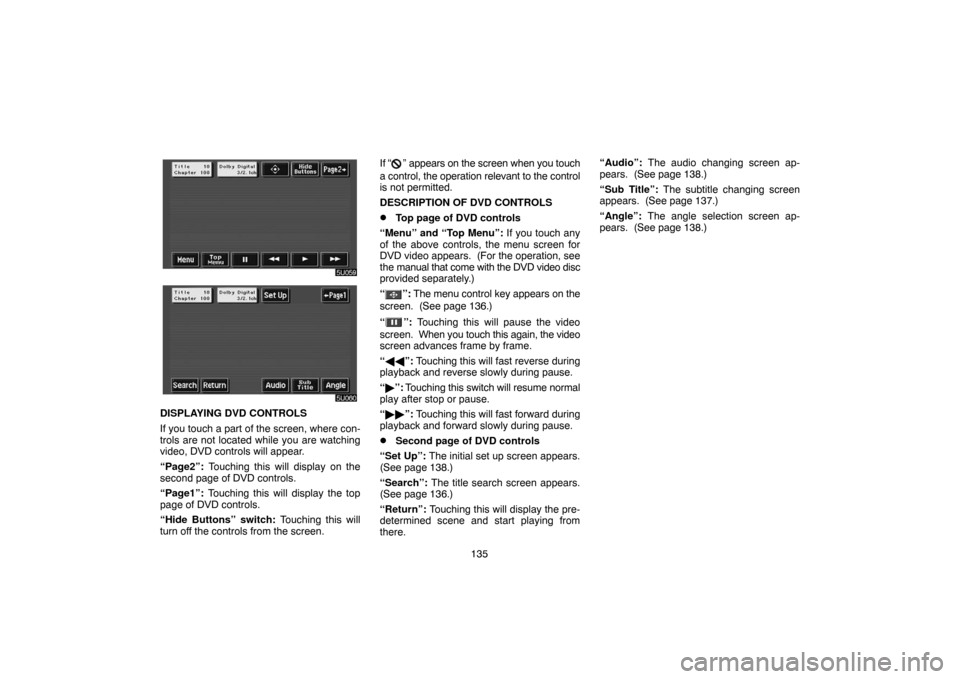
135
DISPLAYING DVD CONTROLS
If you touch a part of the screen, where con-
trols are not located while you are watching
video, DVD controls will appear.
“Page2”: Touching this will display on the
second page of DVD controls.
“Page1”: Touching this will display the top
page of DVD controls.
“Hide Buttons” switch: Touching this will
turn off the controls from the screen.If “
” appears on the screen when you touch
a control, the operation relevant to the control
is not permitted.
DESCRIPTION OF DVD CONTROLS
�Top page of DVD controls
“Menu” and “Top Menu”: If you touch any
of the above controls, the menu screen for
DVD video appears. (For the operation, see
the manual that come with the DVD video disc
provided separately.)
“
”: The menu control key appears on the
screen. (See page 136.)
“
”: Touching this will pause the video
screen. When you touch this again, the video
screen advances frame by frame.
“��”: Touching this will fast reverse during
playback and reverse slowly during pause.
“�”: Touching this switch will resume normal
play after stop or pause.
“��”: Touching this will fast forward during
playback and forward slowly during pause.
�Second page of DVD controls
“Set Up”: The initial set up screen appears.
(See page 138.)
“Search”: The title search screen appears.
(See page 136.)
“Return”: Touching this will display the pre-
determined scene and start playing from
there.“Audio”: The audio changing screen ap-
pears. (See page 138.)
“Sub Title”: The subtitle changing screen
appears. (See page 137.)
“Angle”: The angle selection screen ap-
pears. (See page 138.)
Page 146 of 173
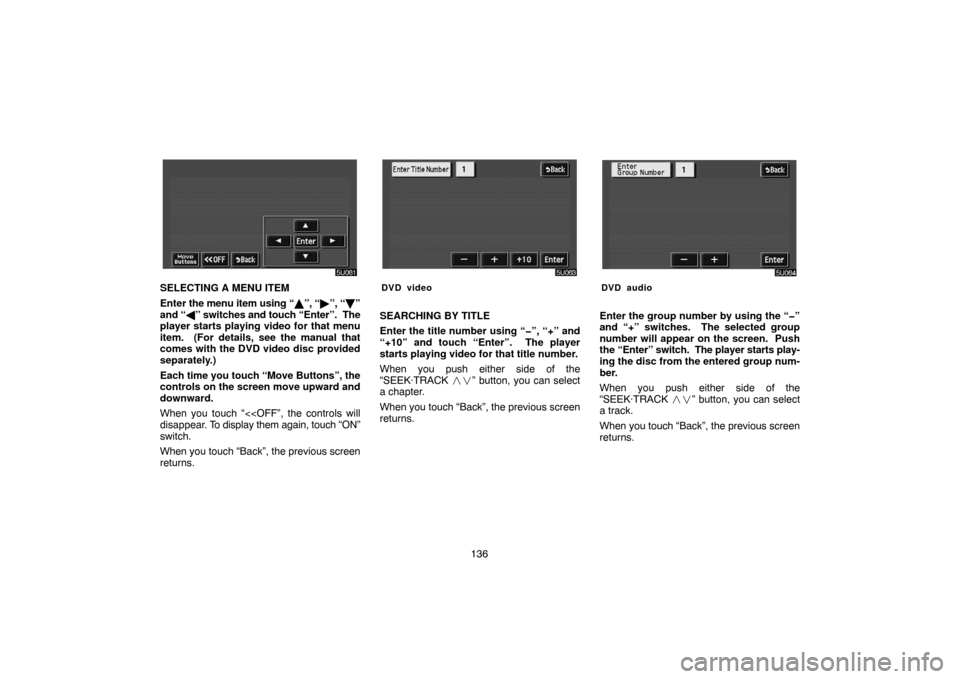
136
SELECTING A MENU ITEM
Enter the menu item using “�”, “�”, “�”
and “�” switches and touch “Enter”. The
player starts playing video for that menu
item. (For details, see the manual that
comes with the DVD video disc provided
separately.)
Each time you touch “Move Buttons”, the
controls on the screen move upward and
downward.
When you touch “<
disappear. To display them again, touch “ON”
switch.
When you touch “Back”, the previous screen
returns.DVD video
SEARCHING BY TITLE
Enter the title number using “�”, “+” and
“+10” and touch “Enter”. The player
starts playing video for that title number.
When you push either side of the
“SEEK·TRACK ��” button, you can select
a chapter.
When you touch “Back”, the previous screen
returns.
DVD audio
Enter the group number by using the “�”
and “+” switches. The selected group
number will appear on the screen. Push
the “Enter” switch. The player starts play-
ing the disc from the entered group num-
ber.
When you push either side of the
“SEEK·TRACK ��” button, you can select
a track.
When you touch “Back”, the previous screen
returns.
Page 147 of 173
137
SELECTING THE BONUS GROUP
DVD audio only —
Enter the bonus group number on the search-
ing group screen and push the “Enter” switch.
The “Enter Key Code” screen will appear. To
enter the number of the group you want to
play, push the group number. If you enter the
wrong number, push the “Clear” switch to de-
lete the number.
Push the “Enter” switch on the screen. The
player starts playing the disc from the se-
lected bonus group number.CHANGING THE STILL PICTURE
DVD audio only —
Push the “Still Prev.” or “Still Next” switch on
the screen to forward or reverse the still pic-
tures.CHANGING THE SUBTITLE LANGUAGE
Each time you touch “Sub Title”, the lan-
guage is selected from the ones stored in
the discs and changed.
To turn off the subtitle, touch “Hide”.
When you touch “Back”, the previous screen
returns.
Page 148 of 173
138
DVD video
DVD audio
CHANGING THE AUDIO LANGUAGE
Each time you touch “Audio”, the lan-
guage is selected from the ones stored in
the discs and changed.
When you touch “Back”, the previous screen
returns.
CHANGING THE ANGLE
The angle can be selected for discs that
are multi�angle compatible when the
angle mark appears on the screen.
Each time you touch “Angle”, the angle
changes.
When you touch “Back”, and the previous
screen returns.Setup Menu 1 screen
Setup Menu 2 screen
Page 149 of 173

139 SETUP MENU
There are initial setting switches on the
“Setup Menu 1” screen and “Setup Menu
2” screen.
To change the screen, push the “Page1” or
“Page2” switch on the screen.
After you change the initial setting, push the
“Enter” switch. The initial setting switch will
be turned off and return to the picture pre-
viously.
When the “Default” switch on “Setup Menu 2”
is pushed, all menus are initialized.
The initial setting can be changed.
�Audio language
You can change the audio language.
1. Touch “Audio Language”.
2. Touch the language you want to hear
on the “Select Audio Language” screen.
If you cannot find the language you want to
hear on this screen, touch “Others” and enter
a language code. For the entry of language
code, see the following “ENTER SUBTITLE
LANGUAGE CODE”.
�Subtitle language
You can change the subtitle language.
1. Touch “Subtitle Language”.
2. Touch a language you want to read on
the “Select Subtitle Lang.” screen.If you cannot find the language you want to
read on this screen, touch “Others” and enter
a language code. For the entry of language
code, see the following “ENTER SUBTITLE
LANGUAGE CODE”.
To return to the “Setup Menu 1” screen, push
the “Back” switch.
�DVD language
�You can change the language on the
DVD video menu.
1. Touch “DVD Language”.
2. Touch the language you want to read
on the “Select DVD Language” screen.
If you cannot find the language you want to
read on this screen, touch “Others” and enter
a language code. For the entry of language
code, see the following “ENTER SUBTITLE
LANGUAGE CODE”.
To return to the “Setup Menu 1” screen, push
the “Back” switch.
�Angle mark
The multi�angle mark can be turned on or
off on the screen while the disc which is
multi�angle compatible is being played.
Each time you touch “Angle Mark”, the
angle mark on the screen turns on or off al-
ternately.
�Parental lock
The level of viewer restrictions can be
changed.1. Touch “Parental Lock”.
2. Enter the 4�digit personal code on the
“Enter Personal Code” screen.
If you enter the wrong numbers, touch “Clear”
to delete the numbers.
10 touches of “Clear” will initialized the per-
sonal code.
To return to the “Setup Menu 1” screen, push
the “Back” switch.
3. Touch a parental level (1 — 8) on the
“Select Restriction Level”. Push the
“Back” switch to return to the “Setup
Menu 1” screen.
Each time you touch the “Display Mode”
on the “Setup Menu 2” screen, the display
mode is changed from wide mode to auto
mode.
Page 150 of 173
140 ENTER SUBTITLE LANGUAGE CODE
If you touch “Others” on the “Select Audio
Language” screen, “Select Subtitle
Lang.” screen or “Select DVD Language”
screen, you can select the language you
want to hear or read by entering a lan-
guage code.
1. Enter the 4�digit language code.
If you enter the wrong numbers, touch
“Clear” to delete the numbers.
2. Touch “Enter”.
Code
Language
1001Japanese
0514English
0618French
0405German
0920Italian
0519Spanish
2608Chinese
1412Dutch
1620Portuguese
1922Swedish
1821Russian
111 5Korean
0512Greek
0101Afar
0102Abkhazian
0106Afrikaans
0113Amharic
0118Arabic
0119Assamese
0125Aymara
0126Azerbaijani
0201Bashkir
0205Byelorussian
0207Bulgarian
0208Bihari
0209Bislama
0214Bengali
0215Tibetan
0218Breton
0301Catalan
0315Corsican
0319Czach
0325Welsh
0401Danish
0426Bhutani
0515Esperanto
0520Estonian
0521Basque
0601Persian
0609Finnish
0610Fiji
0615Faroese
0625Frisian
0701Irish
0704Scots−Gaelic
0712Galician
Page 152 of 173
142 1918
Serbian
1919Siswati
1920Sesotho
1921Sundanese
1923Swahili
2001Tamil
2005Telugu
2007Tajik
2008Thai
2009Tigrinya
2011Turkmen
2012Tagalog
2014Setswana
2015Tonga
2018Turkish
2019Tsonga
2020Tatar
2023Tw i
2111Ukrainian
2118Urdu
2126Uzbek
2209Vietnamese
2215Volapük
2315Wolof
2408Xhosa
2515Yoruba
2621Zulu
(f) Operating a video CD
PLAYING A VIDEO CD
Push the “AUDIO” button to display this
screen.
It you touch the “PICTURE” switch when the
vehicle is completely stopped and the parking
brake is applied, the video screen returns.
Page 154 of 173

144
SEARCHING BY TRACK
Enter the track numbers using “�”, “+”
and “+10” switches and touch “Enter”.
The player starts playing video for that
title number.
You can select a track number by pushing “�”
or “�” on the “SEEK·TRACK” button.
Touch “Back”, and the previous screen re-
turns.
(g) If the player malfunctions
If the player or another unit equipped with the
player malfunction, your audio system will
display one of the six following messages.
If “DISC CHECK” appears on the display:
It indicates that the disc dirty, damaged, or it
was inserted upside down. Clean the disc or
insert it correctly. If a disc which is not play-
able is inserted, “DISC CHECK” will also ap-
pear on the screen. For appropriate discs for
this player, see “Car audio system operating
hints” on page 146.If “REGION CODE ERROR” appears on
the display: It indicates that the DVD region
code is not set properly.
If “DVD ERROR” appears on the display:
It indicates that the inside of the player unit
may be too hot due to the very high ambient
temperature. Remove the magazine from the
player and allow the player to cool down.
If the malfunction is not rectified: Take
your vehicle to your dealer.
(h) DVD player and DVD video disc infor-
mation
DVD VIDEO DISCS
This DVD player conforms to NTSC color
TV formats. The DVD video disc conform-
ing to another formats such as PAL or SE-
CAM cannot be used.
Region codes: Some DVD video discs have
a region code indicating a country where you
can use the DVD video disc on this DVD
player. If the DVD video disc is not labeled as
“ALL” or “1”, you cannot use it on this DVD
player. If you attempt to play an inappropriate
DVD video disc on this player, “REGION
CODE ERROR” appears on the screen.
Even if the DVD video disc does not have a
region code, there is a case that you cannot
use it.Marks shown on DVD video discs:
Indicates NTSC
format of color TV.
Indicates the number
of audio tracks.
Indicates the number
of language subtitles.
Indicates the number
of angles.
Indicates the screen to
be selected.
Wide screen: 16:9
Standard: 4:3
Indicates a region code by
which this video disc can be
played.
ALL: in all countries
Number: region code