Page 25 of 122
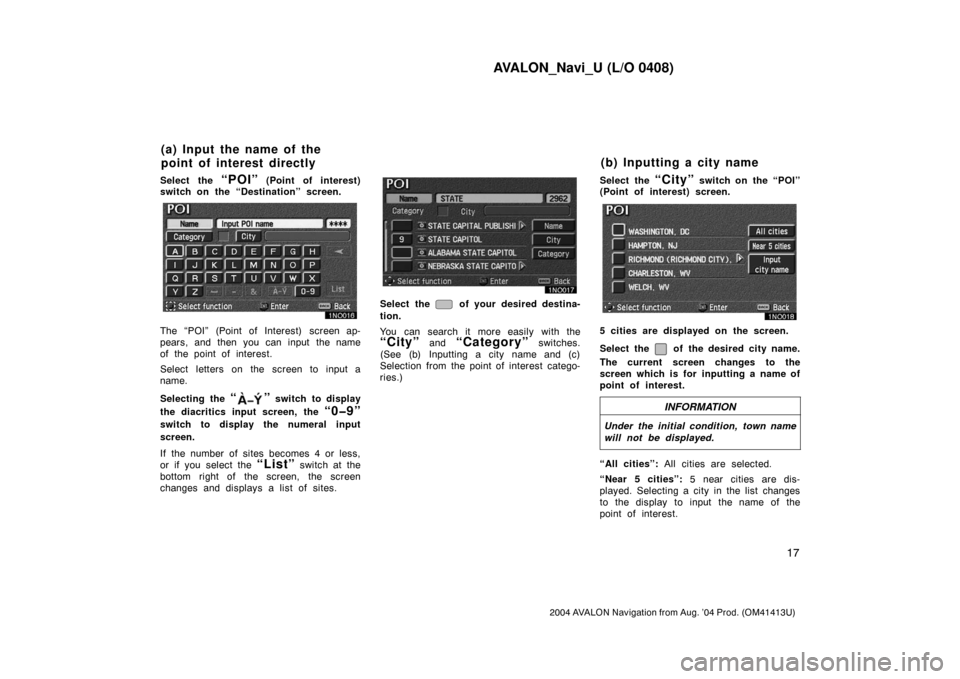
AVALON_Navi_U (L/O 0408)
17
2004 AVALON Navigation from Aug. ’04 Prod. (OM41413U)
Select the “POI” (Point of interest)
switch on the “Destination” screen.
The “POI” (Point of Interest) screen ap-
pears, and then you can input the name
of the point of interest.
Select letters on the screen to input a
name.
Selecting the
“” switch to display
the diacritics input screen, the
“0�9”
switch to display the numeral input
screen.
If the number of sites becomes 4 or less,
or if you select the
“List” switch at the
bottom right of the screen, the screen
changes and displays a list of sites.
Select the of your desired destina-
tion.
You can search it more easily with the
“City” and “Category” switches.
(See (b) Inputting a city name and (c)
Selection from the point of interest catego-
ries.)Select the
“City” switch on the “POI”
(Point of interest) screen.
5 cities are displayed on the screen.
Select the
of the desired city name.
The current screen changes to the
screen which is for inputting a name of
point of interest.
INFORMATION
Under the initial condition, town name
will not be displayed.
“All cities”: All cities are selected.
“Near 5 cities”: 5 near cities are dis-
played. Selecting a city in the list changes
to the display to input the name of the
point of interest.
(a) Input the name of the
point of interest directly(b) Inputting a city name
Page 26 of 122
AVALON_Navi_U (L/O 0408)
18
2004 AVALON Navigation from Aug. ’04 Prod. (OM41413U)
“Input city name”: The screen for input-
ting the city name appears.
Input the city name.
If the number of sites becomes 4 or less,
or if you select the
“List” switch at the
bottom right of the screen, the screen
changes and displays the selection list.
Select the
of the desired city name.
After entering the city name, input the
name of the point of interest.Select the
“Category” switch on the
“POI” (Point of interest) screen.
The categories are shown on the
screen. When you select the
of
your desired category, more detailed
categories are shown.
When you select the of your de-
sired category, the screen changes and
displays the previous screen.
“All” categories: You can select the point
of interest by the name in all categories.
(c) Selection from the point of
interest categories
Page 27 of 122
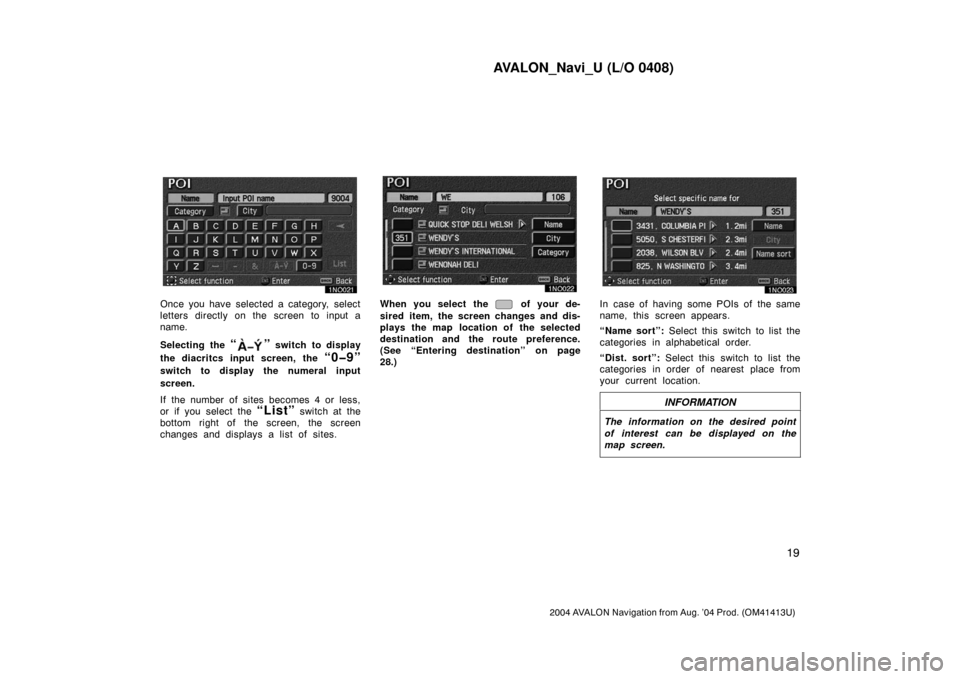
AVALON_Navi_U (L/O 0408)
19
2004 AVALON Navigation from Aug. ’04 Prod. (OM41413U)
Once you have selected a category, select
letters directly on the screen to input a
name.
Selecting the
“” switch to display
the diacritcs input screen, the
“0�9”
switch to display the numeral input
screen.
If the number of sites becomes 4 or less,
or if you select the
“List” switch at the
bottom right of the screen, the screen
changes and displays a list of sites.
When you select the of your de-
sired item, the screen changes and dis-
plays the map location of the selected
destination and the route preference.
(See “Entering destination” on page
28.)In case of having some POIs of the same
name, this screen appears.
“Name sort”: Select this switch to list the
categories in alphabetical order.
“Dist. sort”: Select this switch to list the
categories in order of nearest place from
your current location.
INFORMATION
The information on the desired point
of interest can be displayed on the
map screen.
Page 28 of 122
AVALON_Navi_U (L/O 0408)
20
2004 AVALON Navigation from Aug. ’04 Prod. (OM41413U)
Select the “Info.” switch to display the
selected destination name, address and
telephone number.List of points of interest
RESTAURANT
JAPANESE
CHINESE
FRENCH
ITALIAN
OTHER
AMERICAN
CONTINENTAL
MEXICAN
SEAFOOD
SHOPPING
GROCERY STORE
GAS STATION
PARKING GARAGE/HOUSE
PARKING LOT
Page 31 of 122
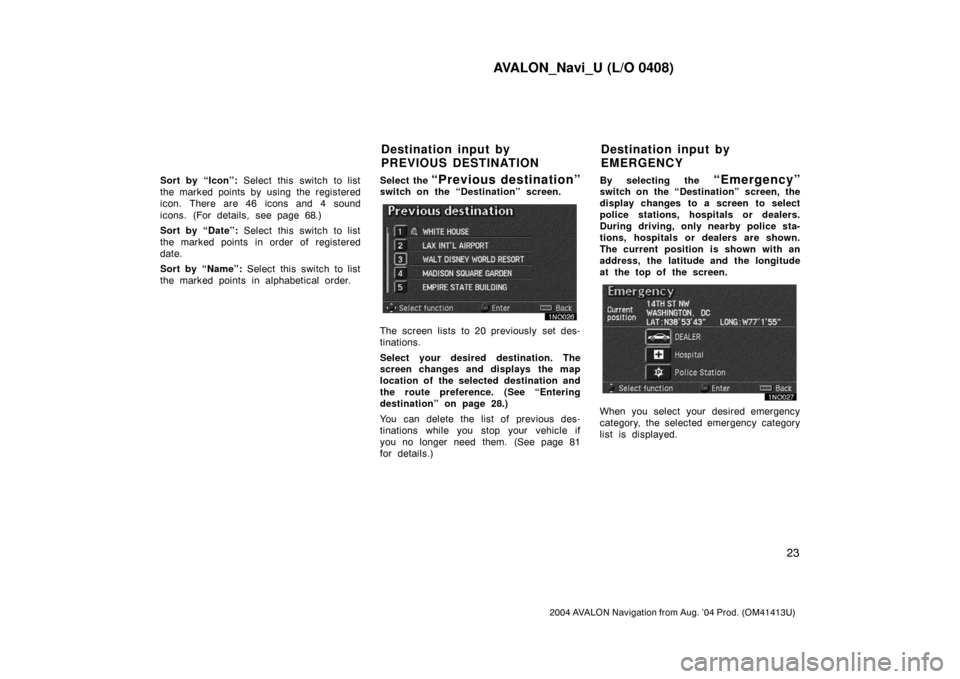
AVALON_Navi_U (L/O 0408)
23
2004 AVALON Navigation from Aug. ’04 Prod. (OM41413U)
Sort by “Icon”: Select this switch to list
the marked points by using the registered
icon. There are 46 icons and 4 sound
icons. (For details, see page 68.)
Sort by “Date”: Select this switch to list
the marked points in order of registered
date.
Sort by “Name”: Select this switch to list
the marked points in alphabetical order.Select the “Previous destination”switch on the “Destination” screen.
The screen lists to 20 previously set des-
tinations.
Select your desired destination. The
screen changes and displays the map
location of the selected destination and
the route preference. (See “Entering
destination” on page 28.)
You can delete the list of previous des-
tinations while you stop your vehicle if
you no longer need them. (See page 81
for details.)By selecting the
“Emergency”switch on the “Destination” screen, the
display changes to a screen to select
police stations, hospitals or dealers.
During driving, only nearby police sta-
tions, hospitals or dealers are shown.
The current position is shown with an
address, the latitude and the longitude
at the top of the screen.
When you select your desired emergency
category, the selected emergency category
list is displayed.
Destination input by
PREVIOUS DESTINATIONDestination input by
EMERGENCY
Page 32 of 122
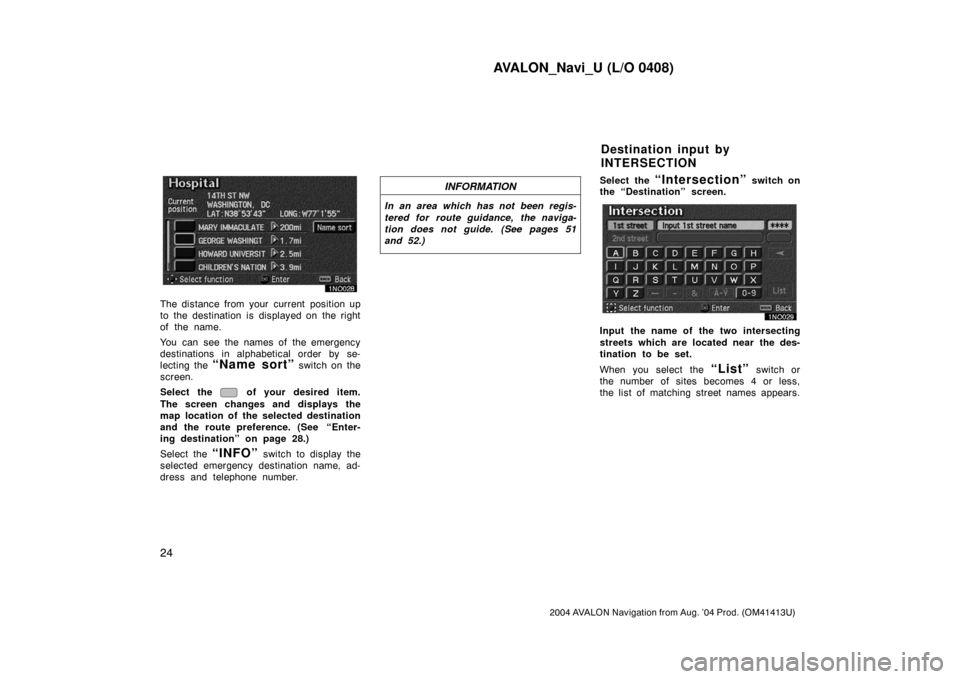
AVALON_Navi_U (L/O 0408)
24
2004 AVALON Navigation from Aug. ’04 Prod. (OM41413U)
The distance from your current position up
to the destination is displayed on the right
of the name.
You can see the names of the emergency
destinations in alphabetical order by se-
lecting the
“Name sort” switch on the
screen.
Select the
of your desired item.
The screen changes and displays the
map location of the selected destination
and the route preference. (See
“Enter-
ing destination” on page 28.)
Select the
“INFO” switch to display the
selected emergency destination name, ad-
dress and telephone number.
INFORMATION
In an area which has not been regis-
tered for route guidance, the naviga-
tion does not guide. (See pages 51
and 52.)
Select the “Intersection” switch on
the “Destination” screen.
Input the name of the two intersecting
streets which are located near the des-
tination to be set.
When you select the
“List” switch or
the number of sites becomes 4 or less,
the list of matching street names appears.
Destination input by
INTERSECTION
Page 33 of 122
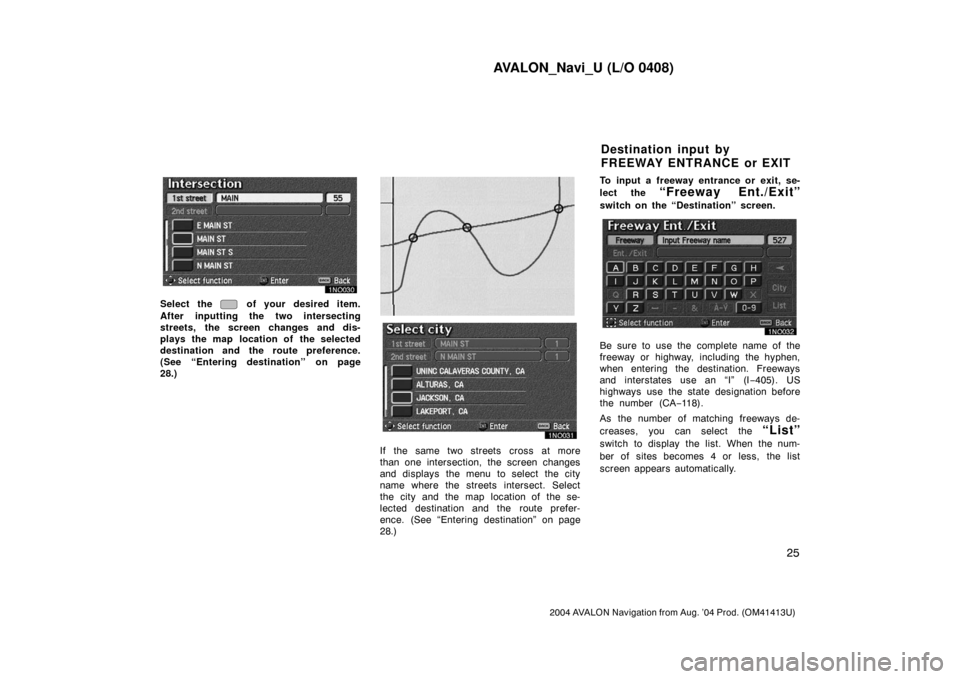
AVALON_Navi_U (L/O 0408)
25
2004 AVALON Navigation from Aug. ’04 Prod. (OM41413U)
Select the of your desired item.
After inputting the two intersecting
streets, the screen changes and dis-
plays the map location of the selected
destination and the route preference.
(See “Entering destination” on page
28.)
EMV3111U
If the same two streets cross at more
than one intersection, the screen changes
and displays the menu to select the city
name where the streets intersect. Select
the city and the map location of the se-
lected destination and the route prefer-
ence. (See “Entering destination” on page
28.)To input a freeway entrance or exit, se-
lect the
“Freeway Ent./Exit”
switch on the “Destination” screen.
Be sure to use the complete name of the
freeway or highway, including the hyphen,
when entering the destination. Freeways
and interstates use an “I” (I−405). US
highways use the state designation before
the number (CA−118).
As the number of matching freeways de-
creases, you can select the
“List”
switch to display the list. When the num-
ber of sites becomes 4 or less, the list
screen appears automatically.
Destination input by
FREEWAY ENTRANCE or EXIT
Page 34 of 122
AVALON_Navi_U (L/O 0408)
26
2004 AVALON Navigation from Aug. ’04 Prod. (OM41413U)
Choose the desired freeway by select-
ing the
.
You can then select either a freeway
“Entrance” or “Exit”.
Select the of your desired entrance
or exit name. The screen changes and
displays the map location of the se-
lected destination and the route prefer-
ence. (See “Entering destination” on
page 28.)There are 2 ways to list the freeway
entrance or exit.
“Dist. sort”: Select this switch to list the
entrances or exits in order of distance
from your current location.
“Name sort”: Select this switch to list the
entrances or exits in alphabetical order.