2004 PONTIAC GTO window
[x] Cancel search: windowPage 134 of 326

Trip Computer
The buttons for the trip
computer are located to
the right of the gages and
the display is located
directly beneath the gages.
The basic, more commonly used functions of the trip
computer are shown following. Tap the MODE button to
scroll between the different sets of display.
You will notice that speed related displays are in the left
window, distance related displays in the center, and
fuel related windows on the right.
When the ignition is turned on, the trip computer
displays the same functions as when the ignition was
last turned off.The trip computer can be reset when AVG SPEED or
TRIP TIME are shown on the left window. To reset,
press the SET button for less than two seconds.
Resetting does not affect the Odometer, Overspeed,
Distance to Empty, Time to Arrival, Distance to Arrival,
Instantaneous Fuel, or Remaining Fuel.
Vehicle personalization is available through the trip
computer controls and display. SeeVehicle
Personalization on page 2-32.
AVG SPEED
This function shows the average speed, while the
engine is running, since the trip computer was reset.
Odometer
This function records miles travelled since the car
was built.
AVG FUEL
This function shows average fuel used since the trip
computer was reset. After resetting, a high number may
initially be shown, due to the short distance travelled
and the high fuel used when accelerating.
3-36
Page 136 of 326

O/SPEED (Overspeed)
Overspeed sets the speed you don’t want to exceed.
For example, if driving in a 45 mph zone, set
OVERSPEED to 45 mph, by tapping the up or down
arrows. The overspeed setting is displayed in the
left window. When the vehicle speed exceeds the
setting, the overspeed warning message and an audible
chime warns you that you are speeding. At that time
the trip computer automatically shows the overspeed
display, allowing you to make adjustments if required.
If in the Overspeed preset, press and hold MODE
for two seconds.
Underspeed Chime
Overspeed provides a chime when your travelling speed
exceeds the overspeed value, whereas underspeed
provides a chime to indicate when your travelling speed
again drops below the overspeed.
Dist to Empty
Distance to empty is an estimate of how far your current
fuel level will last. It is based on your previous fuel
usage and is frequently updated. Therefore, as
conditions become suited to more economical driving
the Dist to Empty may actually increase, for example
from city to highway driving.
In addition, movement of fuel in the tank can cause the
reading to fluctuate when the fuel level is low.
INST FUEL
This function shows instantaneous fuel usage in
gallons/liters per 60 miles/ kilometers when driving.
When speed drops below 6 mph (10 km/h) the usage is
shown in gallons per hour.
O/Speed P2 (Overspeed Presets)
Instead of adjusting overspeed up and down in
increments of 3 mph (5km/h), you can set four
commonly used speeds. Hold down the MODE button
for two seconds when the overspeed display is
shown. The display changes from normal overspeed
operation to overspeed preset. P1 is the first preset
number, with a default setting of 35 mph (60 km/h).
Tap the up arrow to see the other three presets.
The overspeed preset display has now replaced the
normal overspeed display. Tap the MODE button
to scroll through the other displays.
To change the display back to normal overspeed, hold
down the MODE button for two seconds while the
overspeed preset display is shown.
3-38
Page 138 of 326

Trip A/B
When the Time to Arrival/Distance to Arrival/Fuel
Remaining set of windows are turned on, using vehicle
personalization, and are showing on the display,
hold the MODE button down for two seconds. Now,
instead of the Time to Arrival set of displays, the
trip computer shows Trip B details.
Press the MODE button to view your displays. You now
have two different sets of trip displays counting, your
original set of trip displays (labeled A while B is turned
on) and a new set of trip displays, labelled B. This is
useful on a long trip, as Trip B can be reset at the
beginning of the journey and then locked away
(by pressing the MODE button for two seconds when
Trip B is shown). Time to Arrival/Distance to
Arrival/Remaining Fuel will again be shown on the
display, but Trip B is still counting away in the
background and the original trip display can be used for
short distances during the journey. Trip B can be
viewed at any time by pressing the MODE button for
two seconds when Distance to Arrival is shown.
Trip A/B can also be enabled/disabled in vehicle
personalization, SeeVehicle Personalization on
page 2-32. If the Trip A and B function is selected,
the Average Speed and Average Fuel displays
indicate Trip A.
Trip Computer Notes:
•If the wrong buttons are accidentally pressed,
causing the window to show a display other
than normal, turn the ignition off then on again
when the vehicle is standing still.
•Several warning lights are linked to the trip
computer displays. SeeWarning Lights, Gages, and
Indicators on page 3-23.
•When the overspeed warning symbol is first shown,
the overspeed trip computer display is automatically
shown for 10 seconds. This is to show what your
pre-selected speed is and allow you to adjust
it if required. After 10 seconds, the trip computer
returns to its previous display.
•Some displays change the units of measurement
over time. For example, the Time to Arrival shows
hours only above 99 hours and 59 minutes,
and hours and minutes below. Time to Arrival also
shows 10 minute units above 2 hours, 5 minute
units below 2 hours and 1 minute units below
10 minutes.
•If the X symbol or a Service Error message is
shown in the display, it indicates a fault in the
trip computer and you should see your vehicle
dealer.
3-40
Page 147 of 326

CD Messages
CD ERROR PLAY:The CD cannot be read. The CD is
dirty, scratched, wet, or upside down.
CD ERROR MECH (Mechanism):If this message
appears on the display, it could be for one of the
following reasons:
•The CD is stuck in the player and cannot be
played, loaded, or ejected.
•It is very hot. When the temperature returns to
normal, the CD should play.
•You are driving on a very rough road. When the
road becomes smoother, the CD should play.
•The air is very humid. If so, wait about an hour and
try again.
•There may have been a problem while burning
the CD.
•The label may be caught in the CD player.
If the CD is not playing correctly for any other reason,
try a known good CD.
If any error occurs repeatedly or if an error cannot be
corrected, contact your dealer. If your radio displays an
error message, write it down and provide it to your
dealer when reporting the problem.
Options Menu
The following features can be adjusted through the
vehicle’s options menu located in the instrument panel
cluster in the trip computer display window.
Con�rmation Beeps
Beeps are used to confirm various actions of the radio
such as storing a preset. The beeps can be turned
on or off using the options menu. See “Options Menu
Adjustment” later in this section to adjust the
confirmation beeps.
All Beeps On:The radio will make a beep sound when
storing radio stations, when it is time to insert or
remove a CD from the CD changer, or to confirm that
the LOAD ALL or EJECT ALL functions have started.
CD Beeps Only:The radio will make a beep sound
when it is time to insert or remove a CD from the CD
changer or to confirm that the LOAD ALL or EJECT ALL
functions have started.
Beeps Off:The radio will not produce any beeps.
3-49
Page 148 of 326

Speed Dependent Volume (SDV)
With SDV, your audio system adjusts automatically to
make up for road or wind noise as you drive.
This feature will never completely compensate for
driving noise. There are other factors such as road
surface, wind noise, windows open, and engine speed
that may alter the interior noise for any given road
speed.
You can select compensation rates between 0 (off) and
5 (maximum compensation) in the options menu.
See “Options Menu Adjustment” later in this section to
adjust SDV.
Dynamic Distortion Limiting (DDL)
Your radio has a feature that limits the amount of
amplifier distortion that you can hear. When this feature
is turned on, it continuously monitors the quality of
the signal to the speakers. When the signal distortion
exceeds the preset limits the radio will automatically limit
or reduce the volume until the distortion is minimized.
Under some circumstances, distortion may be heard for
a very short period of time until the system has taken
the necessary steps to limit it.
The main source of distortion in music is the low
frequency bass caused by drums or large instruments.
Music that features very strong bass may trigger the
distortion limiting system and the system will then
reduce the volume to minimize the distortion.Increasing the bass control or the EQ boost may also
result in a reduced volume level due to the emphasized
bass. See “Setting the Tone (Bass/Treble)” previously
in this section. The DDL can be turned off so that
the radio will deliver a higher volume level, but distortion
will also be increased.
See “Options Menu Adjustment” later in this section to
adjust DDL.
Options Menu Adjustment
Confirmation beeps, SDV, and DDL can all be adjusted
by doing the following:
1. Turn off the radio by pressing the OFF button.
2. Press the ON button and pushbutton 1 at the same
time until Options Menu appears on the display.
3. Push the AUDIO knob until the correct option
appears on the display.
4. Turn the AUDIO knob to adjust the setting of the
option being displayed.
5. Push the AUDIO knob to select another option or
press the OFF button to exit the options menu.
Your selection will be saved.
If no buttons are pressed or turned for eight
seconds, the radio will automatically exit the menu
and the radio will turn on.
3-50
Page 153 of 326

Backglass Antenna
The AM-FM antenna is integrated with the rear window
defogger, located in the rear window. Be sure that
the inside surface of the rear window is not scratched
and that the lines on the glass are not damaged. If
the inside surface is damaged, it could interfere
with radio reception. Also, for proper radio reception,
the antenna connector at the top-center of the rear
window needs to be properly attached to the post on
the glass.
Notice:Using a razor blade or sharp object to
clear the inside rear window may damage the rear
window antenna and/or the rear window defogger.
Repairs would not be covered by your warranty.
Do not clear the inside rear window with sharp
objects.
Notice:Do not apply aftermarket glass tinting with
metallic �lm. The metallic �lm in some tinting
materials will interfere with or distort the incoming
radio reception. Any damage caused to your
backglass antenna due to metallic tinting materials
will not be covered by your warranty.Because this antenna is built into your rear window,
there is a reduced risk of damage caused by car washes
and vandals.
If you choose to add a cellular telephone to your
vehicle, and the antenna needs to be attached to the
glass, be sure that you do not damage the grid lines for
the AM-FM antenna. There is enough space between
the lines to attach a cellular telephone antenna
without interfering with radio reception.
Do not apply aftermarket glass tinting to the back glass.
The metallic film in some tinting materials will interfere
with or distort the incoming radio reception. Care
must be taken when cleaning the rear window because
it breaks in the resistive material heating element
and will adversely affect radio and defogger
performance. See your dealer for details.
3-55
Page 175 of 326
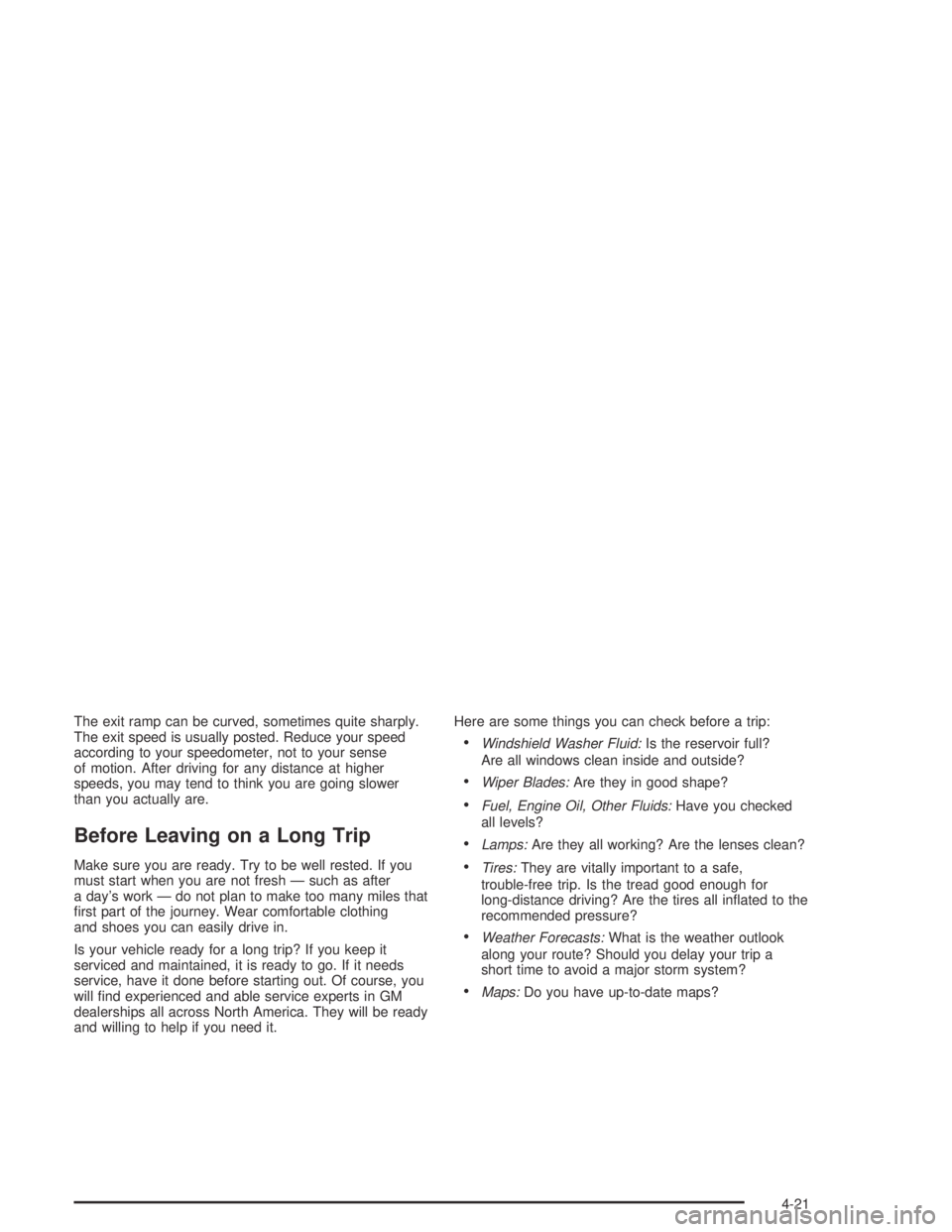
The exit ramp can be curved, sometimes quite sharply.
The exit speed is usually posted. Reduce your speed
according to your speedometer, not to your sense
of motion. After driving for any distance at higher
speeds, you may tend to think you are going slower
than you actually are.
Before Leaving on a Long Trip
Make sure you are ready. Try to be well rested. If you
must start when you are not fresh — such as after
a day’s work — do not plan to make too many miles that
first part of the journey. Wear comfortable clothing
and shoes you can easily drive in.
Is your vehicle ready for a long trip? If you keep it
serviced and maintained, it is ready to go. If it needs
service, have it done before starting out. Of course, you
will find experienced and able service experts in GM
dealerships all across North America. They will be ready
and willing to help if you need it.Here are some things you can check before a trip:
•Windshield Washer Fluid:Is the reservoir full?
Are all windows clean inside and outside?
•Wiper Blades:Are they in good shape?
•Fuel, Engine Oil, Other Fluids:Have you checked
all levels?
•Lamps:Are they all working? Are the lenses clean?
•Tires:They are vitally important to a safe,
trouble-free trip. Is the tread good enough for
long-distance driving? Are the tires all inflated to the
recommended pressure?
•Weather Forecasts:What is the weather outlook
along your route? Should you delay your trip a
short time to avoid a major storm system?
•Maps:Do you have up-to-date maps?
4-21
Page 181 of 326

•Put on extra clothing or wrap a blanket around you.
If you have no blankets or extra clothing, make
body insulators from newspapers, burlap bags, rags,
floor mats — anything you can wrap around
yourself or tuck under your clothing to keep warm.
You can run the engine to keep warm, but be careful.
{CAUTION:
Snow can trap exhaust gases under your
vehicle. This can cause deadly CO (carbon
monoxide) gas to get inside. CO could
overcome you and kill you. You can not see it
or smell it, so you might not know it is in your
vehicle. Clear away snow from around the
base of your vehicle, especially any that is
blocking your exhaust pipe. And check around
again from time to time to be sure snow does
not collect there.
Open a window just a little on the side of the
vehicle that is away from the wind. This will
help keep CO out.
4-27