2004 PONTIAC GRAND PRIX display
[x] Cancel search: displayPage 190 of 432
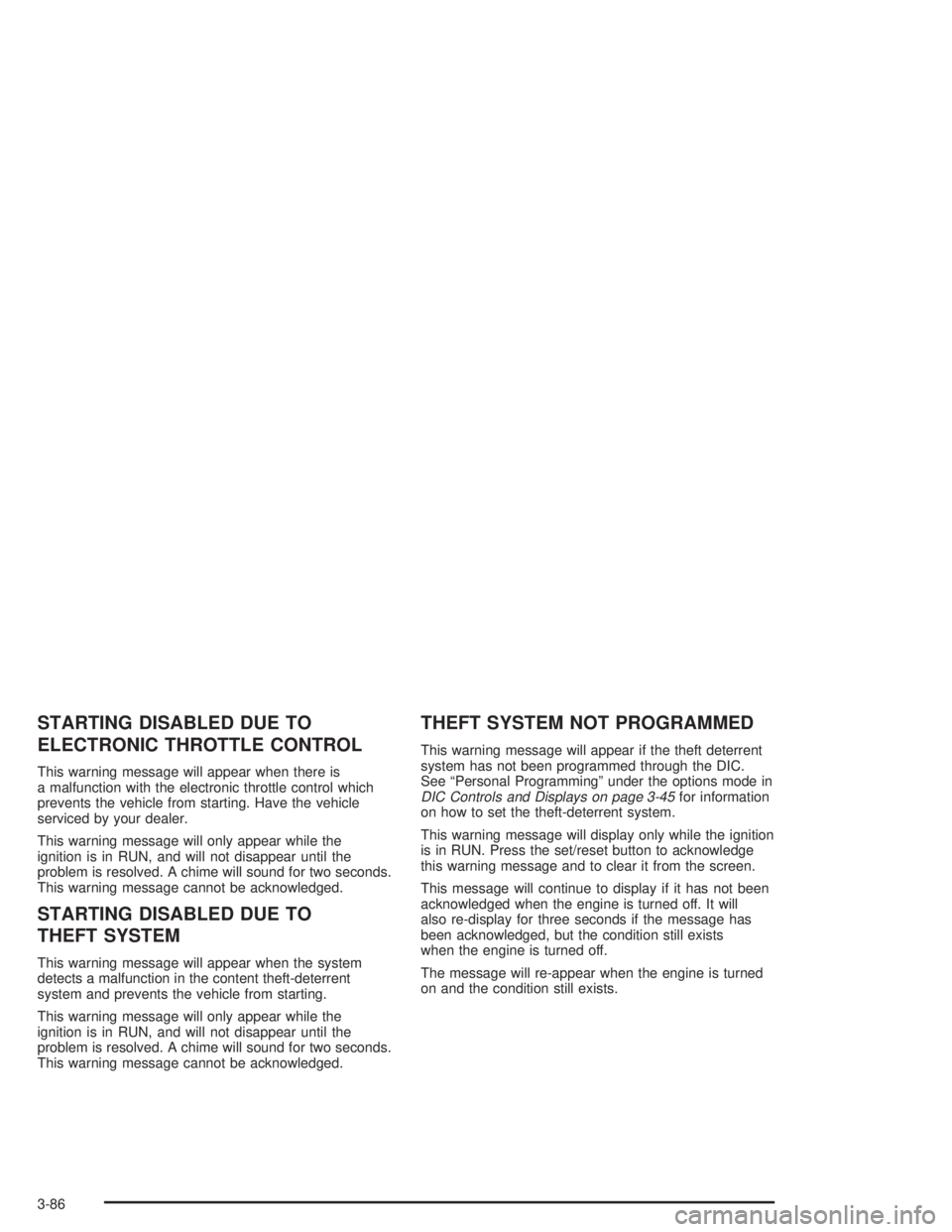
STARTING DISABLED DUE TO
ELECTRONIC THROTTLE CONTROL
This warning message will appear when there is
a malfunction with the electronic throttle control which
prevents the vehicle from starting. Have the vehicle
serviced by your dealer.
This warning message will only appear while the
ignition is in RUN, and will not disappear until the
problem is resolved. A chime will sound for two seconds.
This warning message cannot be acknowledged.
STARTING DISABLED DUE TO
THEFT SYSTEM
This warning message will appear when the system
detects a malfunction in the content theft-deterrent
system and prevents the vehicle from starting.
This warning message will only appear while the
ignition is in RUN, and will not disappear until the
problem is resolved. A chime will sound for two seconds.
This warning message cannot be acknowledged.
THEFT SYSTEM NOT PROGRAMMED
This warning message will appear if the theft deterrent
system has not been programmed through the DIC.
See ªPersonal Programmingº under the options mode in
DIC Controls and Displays on page 3-45for information
on how to set the theft-deterrent system.
This warning message will display only while the ignition
is in RUN. Press the set/reset button to acknowledge
this warning message and to clear it from the screen.
This message will continue to display if it has not been
acknowledged when the engine is turned off. It will
also re-display for three seconds if the message has
been acknowledged, but the condition still exists
when the engine is turned off.
The message will re-appear when the engine is turned
on and the condition still exists.
3-86
Page 191 of 432
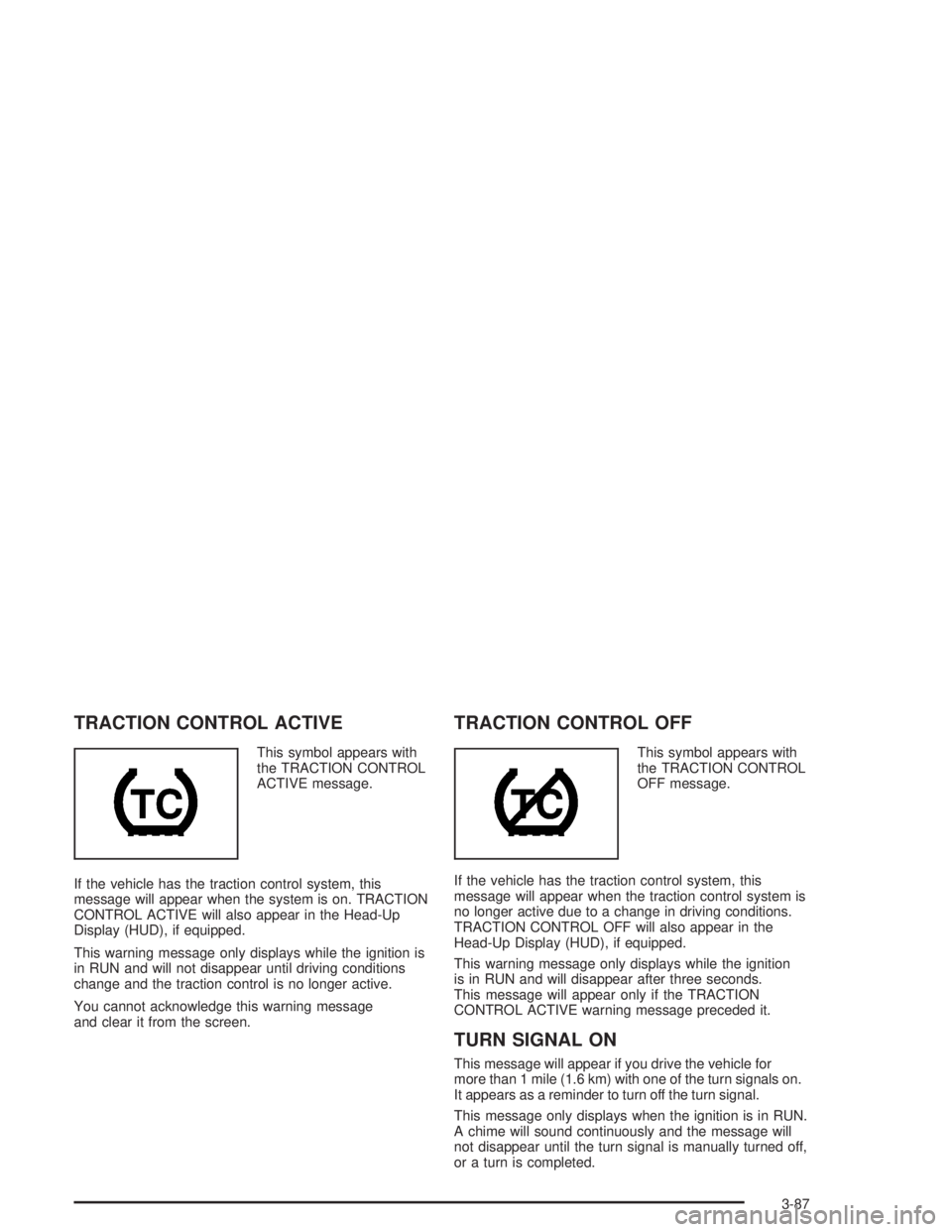
TRACTION CONTROL ACTIVE
This symbol appears with
the TRACTION CONTROL
ACTIVE message.
If the vehicle has the traction control system, this
message will appear when the system is on. TRACTION
CONTROL ACTIVE will also appear in the Head-Up
Display (HUD), if equipped.
This warning message only displays while the ignition is
in RUN and will not disappear until driving conditions
change and the traction control is no longer active.
You cannot acknowledge this warning message
and clear it from the screen.
TRACTION CONTROL OFF
This symbol appears with
the TRACTION CONTROL
OFF message.
If the vehicle has the traction control system, this
message will appear when the traction control system is
no longer active due to a change in driving conditions.
TRACTION CONTROL OFF will also appear in the
Head-Up Display (HUD), if equipped.
This warning message only displays while the ignition
is in RUN and will disappear after three seconds.
This message will appear only if the TRACTION
CONTROL ACTIVE warning message preceded it.
TURN SIGNAL ON
This message will appear if you drive the vehicle for
more than 1 mile (1.6 km) with one of the turn signals on.
It appears as a reminder to turn off the turn signal.
This message only displays when the ignition is in RUN.
A chime will sound continuously and the message will
not disappear until the turn signal is manually turned off,
or a turn is completed.
3-87
Page 192 of 432

Audio System(s)
Notice:Before you add any sound equipment to
your vehicle ± like a tape player, CB radio, mobile
telephone or two-way radio ± be sure you can
add what you want. If you can, it's very important
to do it properly. Added sound equipment may
interfere with the operation of your vehicle's engine,
radio or other systems, and even damage them.
Your vehicle's systems may interfere with the
operation of sound equipment that has been added
improperly.
So, before adding sound equipment, check with
your dealer and be sure to check federal rules
covering mobile radio and telephone units.
Your audio system has been designed to operate easily
and to give years of listening pleasure. You will get
the most enjoyment out of it if you acquaint yourself with
it ®rst. Figure out which radio you have in your vehicle,
®nd out what your audio system can do and how to
operate all of its controls to be sure you're getting the
most out of the advanced engineering that went into it.Your vehicle has a feature called Retained Accessory
Power (RAP). With RAP, you can play your audio
system even after the ignition is turned off. See
ªRetained Accessory Power (RAP)º underIgnition
Positions on page 2-18.
Setting the Time
Your radio may have a button marked with an H or HR to
represent hours and an M or MIN to represent minutes.
Press and hold the hour button until the correct hour
appears on the display. AM will also appear for morning
hours. Press and hold the minute button until the
correct minute appears on the display. The time may be
set with the ignition on or off.
To synchronize the time with an FM station broadcasting
Radio Data System (RDS) information, press and hold
the hour and minute buttons at the same time until
UPDATED appears on the display. If the time is not
available from the station, NO UPDATE will appear on
the display.
3-88
Page 193 of 432
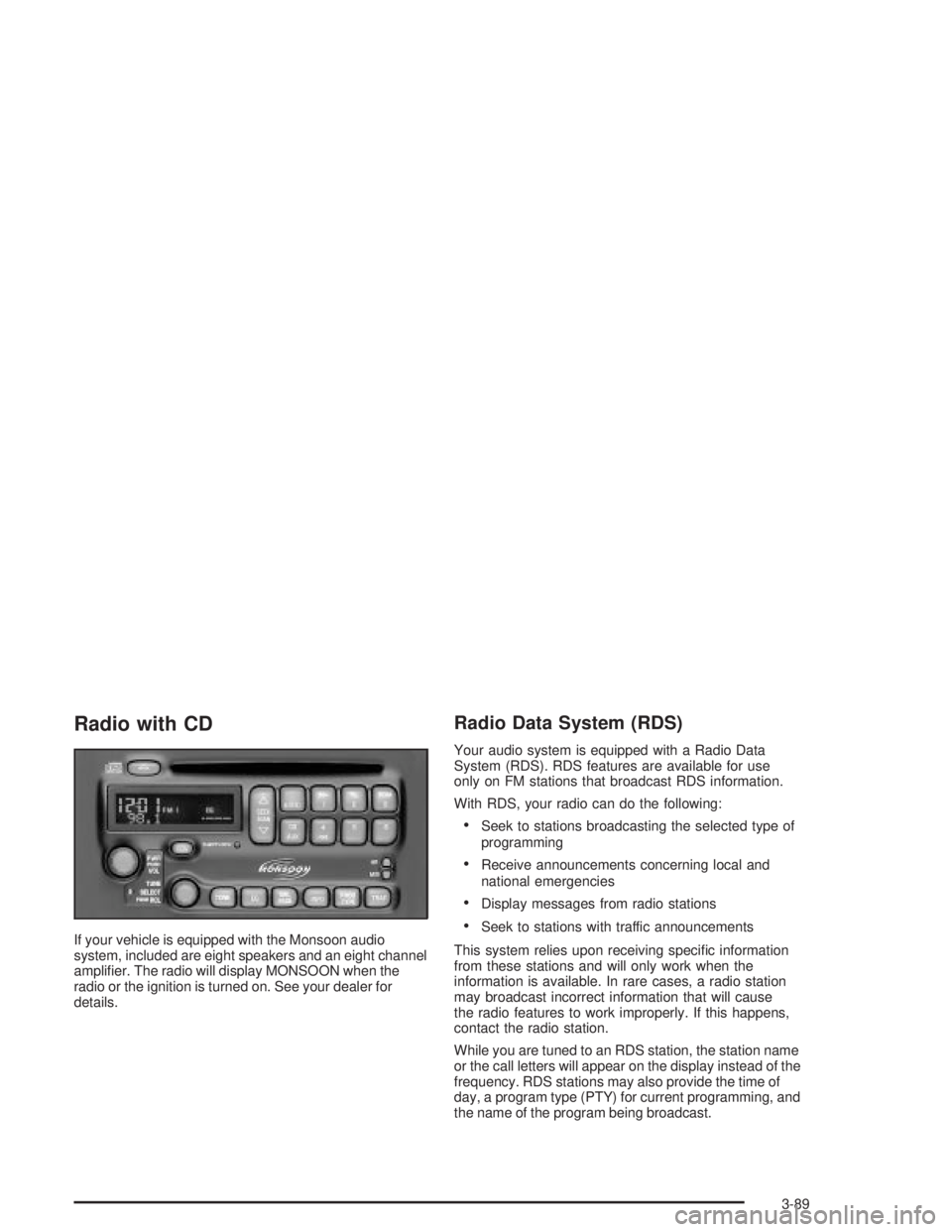
Radio with CD
If your vehicle is equipped with the Monsoon audio
system, included are eight speakers and an eight channel
ampli®er. The radio will display MONSOON when the
radio or the ignition is turned on. See your dealer for
details.
Radio Data System (RDS)
Your audio system is equipped with a Radio Data
System (RDS). RDS features are available for use
only on FM stations that broadcast RDS information.
With RDS, your radio can do the following:
·Seek to stations broadcasting the selected type of
programming
·Receive announcements concerning local and
national emergencies
·Display messages from radio stations
·Seek to stations with traffic announcements
This system relies upon receiving speci®c information
from these stations and will only work when the
information is available. In rare cases, a radio station
may broadcast incorrect information that will cause
the radio features to work improperly. If this happens,
contact the radio station.
While you are tuned to an RDS station, the station name
or the call letters will appear on the display instead of the
frequency. RDS stations may also provide the time of
day, a program type (PTY) for current programming, and
the name of the program being broadcast.
3-89
Page 194 of 432
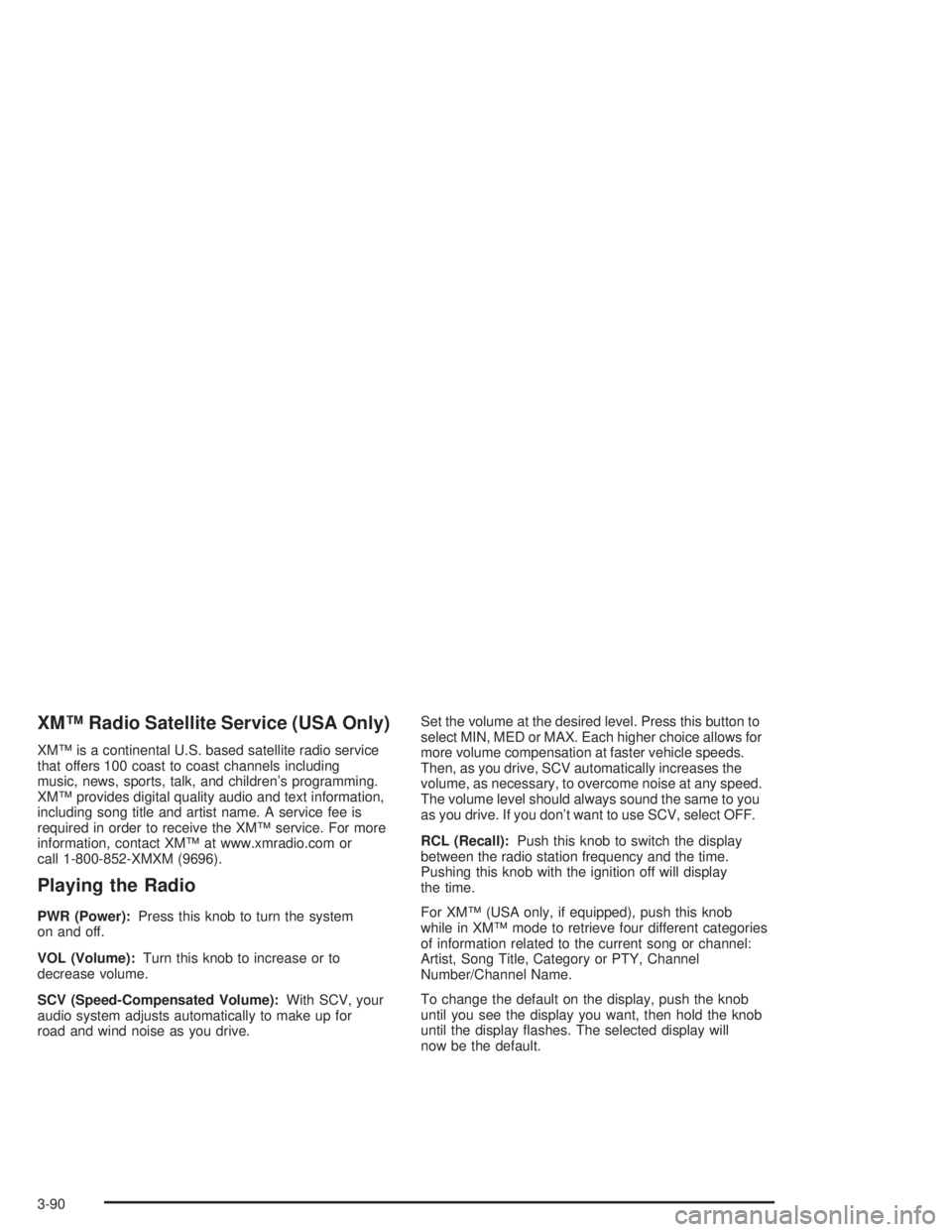
XMŸ Radio Satellite Service (USA Only)
XMŸ is a continental U.S. based satellite radio service
that offers 100 coast to coast channels including
music, news, sports, talk, and children's programming.
XMŸ provides digital quality audio and text information,
including song title and artist name. A service fee is
required in order to receive the XMŸ service. For more
information, contact XMŸ at www.xmradio.com or
call 1-800-852-XMXM (9696).
Playing the Radio
PWR (Power):Press this knob to turn the system
on and off.
VOL (Volume):Turn this knob to increase or to
decrease volume.
SCV (Speed-Compensated Volume):With SCV, your
audio system adjusts automatically to make up for
road and wind noise as you drive.Set the volume at the desired level. Press this button to
select MIN, MED or MAX. Each higher choice allows for
more volume compensation at faster vehicle speeds.
Then, as you drive, SCV automatically increases the
volume, as necessary, to overcome noise at any speed.
The volume level should always sound the same to you
as you drive. If you don't want to use SCV, select OFF.
RCL (Recall):Push this knob to switch the display
between the radio station frequency and the time.
Pushing this knob with the ignition off will display
the time.
For XMŸ (USA only, if equipped), push this knob
while in XMŸ mode to retrieve four different categories
of information related to the current song or channel:
Artist, Song Title, Category or PTY, Channel
Number/Channel Name.
To change the default on the display, push the knob
until you see the display you want, then hold the knob
until the display ¯ashes. The selected display will
now be the default.
3-90
Page 195 of 432
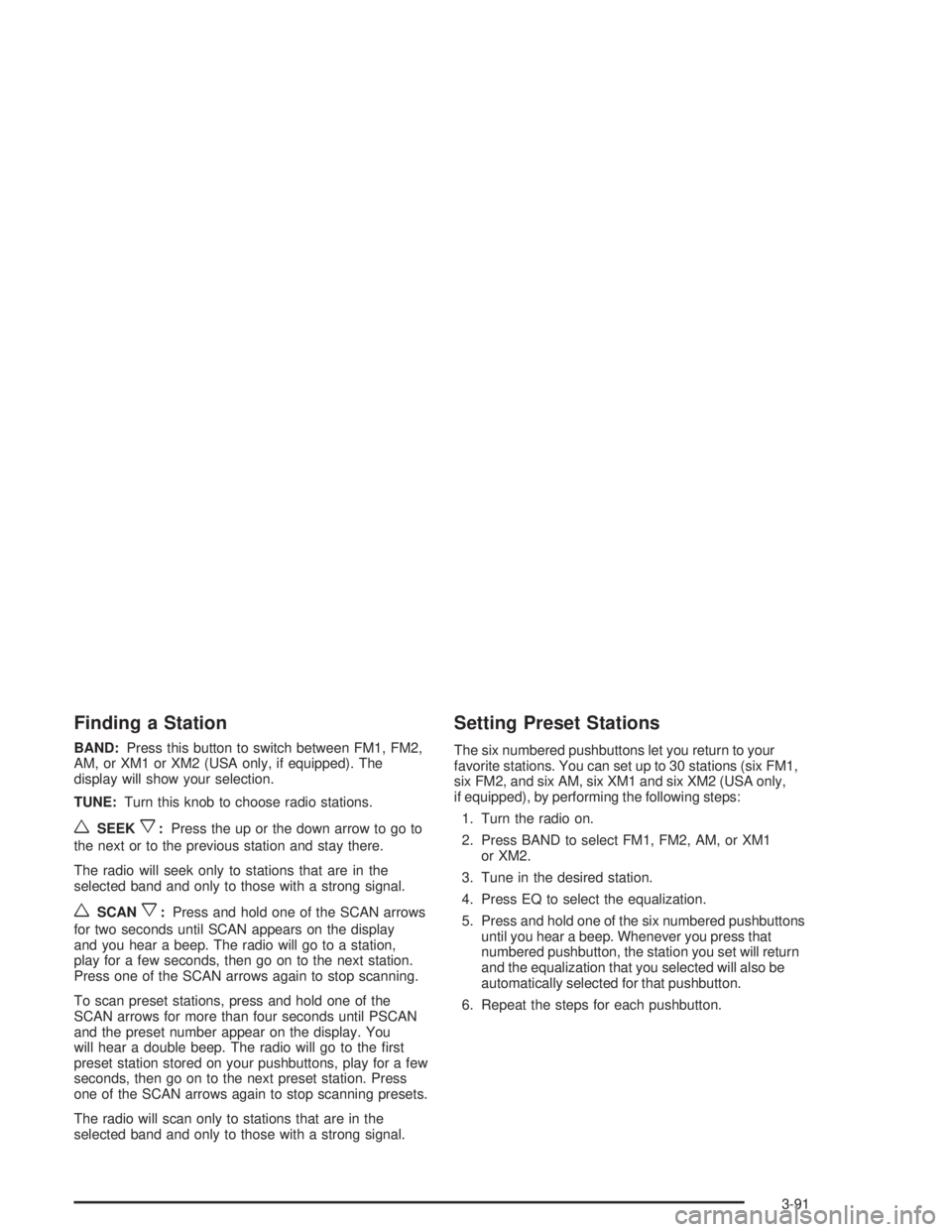
Finding a Station
BAND:Press this button to switch between FM1, FM2,
AM, or XM1 or XM2 (USA only, if equipped). The
display will show your selection.
TUNE:Turn this knob to choose radio stations.
wSEEKx:Press the up or the down arrow to go to
the next or to the previous station and stay there.
The radio will seek only to stations that are in the
selected band and only to those with a strong signal.
wSCANx:Press and hold one of the SCAN arrows
for two seconds until SCAN appears on the display
and you hear a beep. The radio will go to a station,
play for a few seconds, then go on to the next station.
Press one of the SCAN arrows again to stop scanning.
To scan preset stations, press and hold one of the
SCAN arrows for more than four seconds until PSCAN
and the preset number appear on the display. You
will hear a double beep. The radio will go to the ®rst
preset station stored on your pushbuttons, play for a few
seconds, then go on to the next preset station. Press
one of the SCAN arrows again to stop scanning presets.
The radio will scan only to stations that are in the
selected band and only to those with a strong signal.
Setting Preset Stations
The six numbered pushbuttons let you return to your
favorite stations. You can set up to 30 stations (six FM1,
six FM2, and six AM, six XM1 and six XM2 (USA only,
if equipped), by performing the following steps:
1. Turn the radio on.
2. Press BAND to select FM1, FM2, AM, or XM1
or XM2.
3. Tune in the desired station.
4. Press EQ to select the equalization.
5. Press and hold one of the six numbered pushbuttons
until you hear a beep. Whenever you press that
numbered pushbutton, the station you set will return
and the equalization that you selected will also be
automatically selected for that pushbutton.
6. Repeat the steps for each pushbutton.
3-91
Page 196 of 432
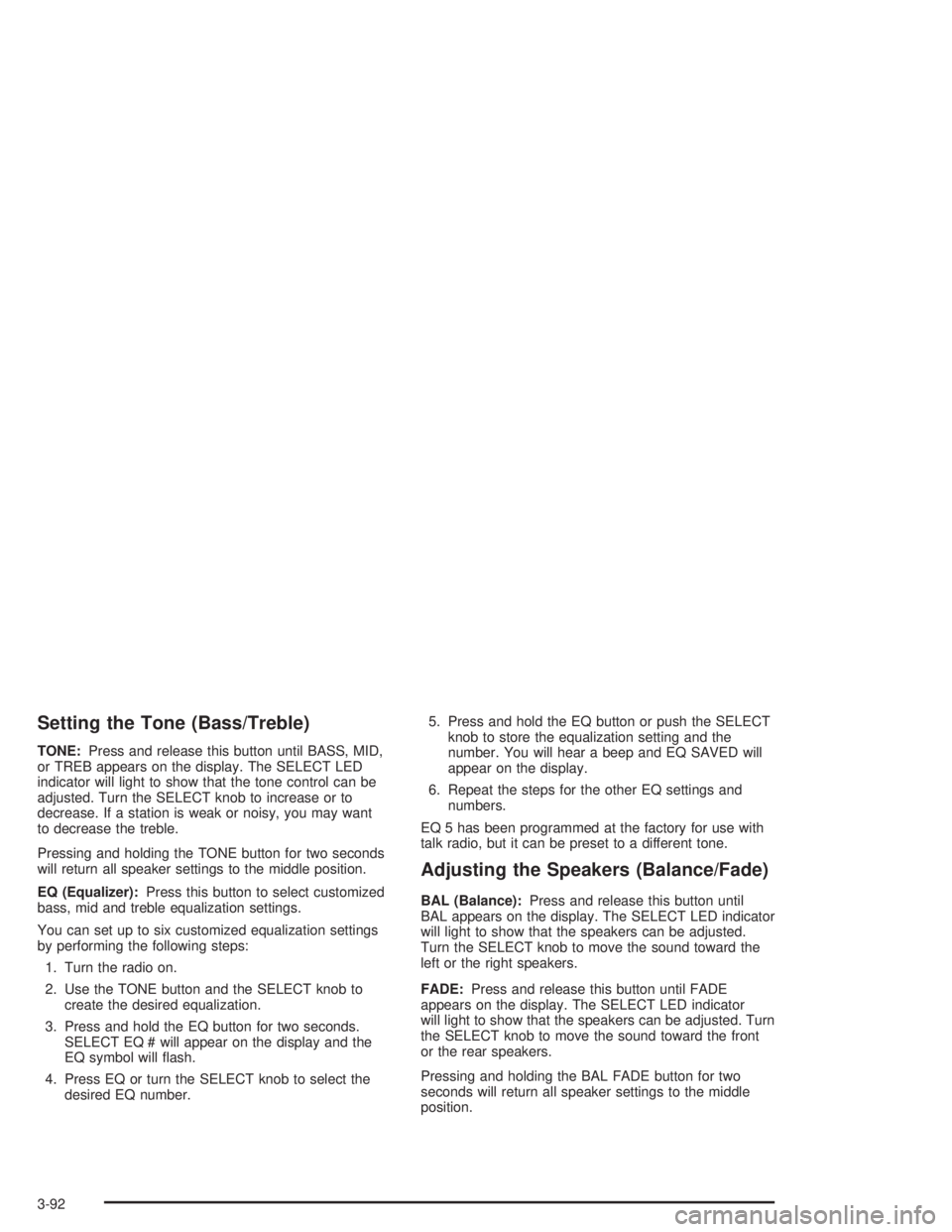
Setting the Tone (Bass/Treble)
TONE:Press and release this button until BASS, MID,
or TREB appears on the display. The SELECT LED
indicator will light to show that the tone control can be
adjusted. Turn the SELECT knob to increase or to
decrease. If a station is weak or noisy, you may want
to decrease the treble.
Pressing and holding the TONE button for two seconds
will return all speaker settings to the middle position.
EQ (Equalizer):Press this button to select customized
bass, mid and treble equalization settings.
You can set up to six customized equalization settings
by performing the following steps:
1. Turn the radio on.
2. Use the TONE button and the SELECT knob to
create the desired equalization.
3. Press and hold the EQ button for two seconds.
SELECT EQ # will appear on the display and the
EQ symbol will ¯ash.
4. Press EQ or turn the SELECT knob to select the
desired EQ number.5. Press and hold the EQ button or push the SELECT
knob to store the equalization setting and the
number. You will hear a beep and EQ SAVED will
appear on the display.
6. Repeat the steps for the other EQ settings and
numbers.
EQ 5 has been programmed at the factory for use with
talk radio, but it can be preset to a different tone.
Adjusting the Speakers (Balance/Fade)
BAL (Balance):Press and release this button until
BAL appears on the display. The SELECT LED indicator
will light to show that the speakers can be adjusted.
Turn the SELECT knob to move the sound toward the
left or the right speakers.
FADE:Press and release this button until FADE
appears on the display. The SELECT LED indicator
will light to show that the speakers can be adjusted. Turn
the SELECT knob to move the sound toward the front
or the rear speakers.
Pressing and holding the BAL FADE button for two
seconds will return all speaker settings to the middle
position.
3-92
Page 197 of 432
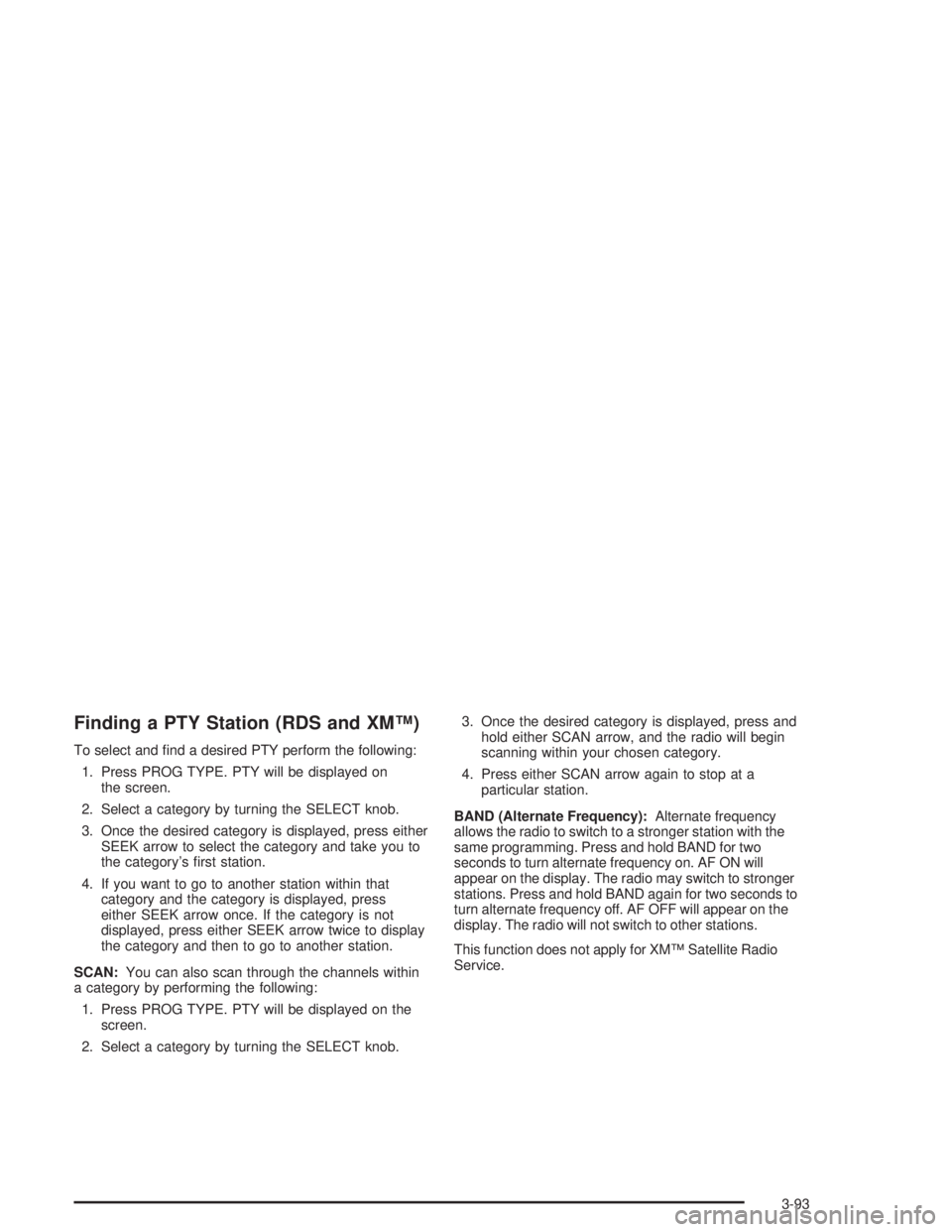
Finding a PTY Station (RDS and XMŸ)
To select and ®nd a desired PTY perform the following:
1. Press PROG TYPE. PTY will be displayed on
the screen.
2. Select a category by turning the SELECT knob.
3. Once the desired category is displayed, press either
SEEK arrow to select the category and take you to
the category's ®rst station.
4. If you want to go to another station within that
category and the category is displayed, press
either SEEK arrow once. If the category is not
displayed, press either SEEK arrow twice to display
the category and then to go to another station.
SCAN:You can also scan through the channels within
a category by performing the following:
1. Press PROG TYPE. PTY will be displayed on the
screen.
2. Select a category by turning the SELECT knob.3. Once the desired category is displayed, press and
hold either SCAN arrow, and the radio will begin
scanning within your chosen category.
4. Press either SCAN arrow again to stop at a
particular station.
BAND (Alternate Frequency):Alternate frequency
allows the radio to switch to a stronger station with the
same programming. Press and hold BAND for two
seconds to turn alternate frequency on. AF ON will
appear on the display. The radio may switch to stronger
stations. Press and hold BAND again for two seconds to
turn alternate frequency off. AF OFF will appear on the
display. The radio will not switch to other stations.
This function does not apply for XMŸ Satellite Radio
Service.
3-93