2004 PONTIAC GRAND PRIX display
[x] Cancel search: displayPage 125 of 432
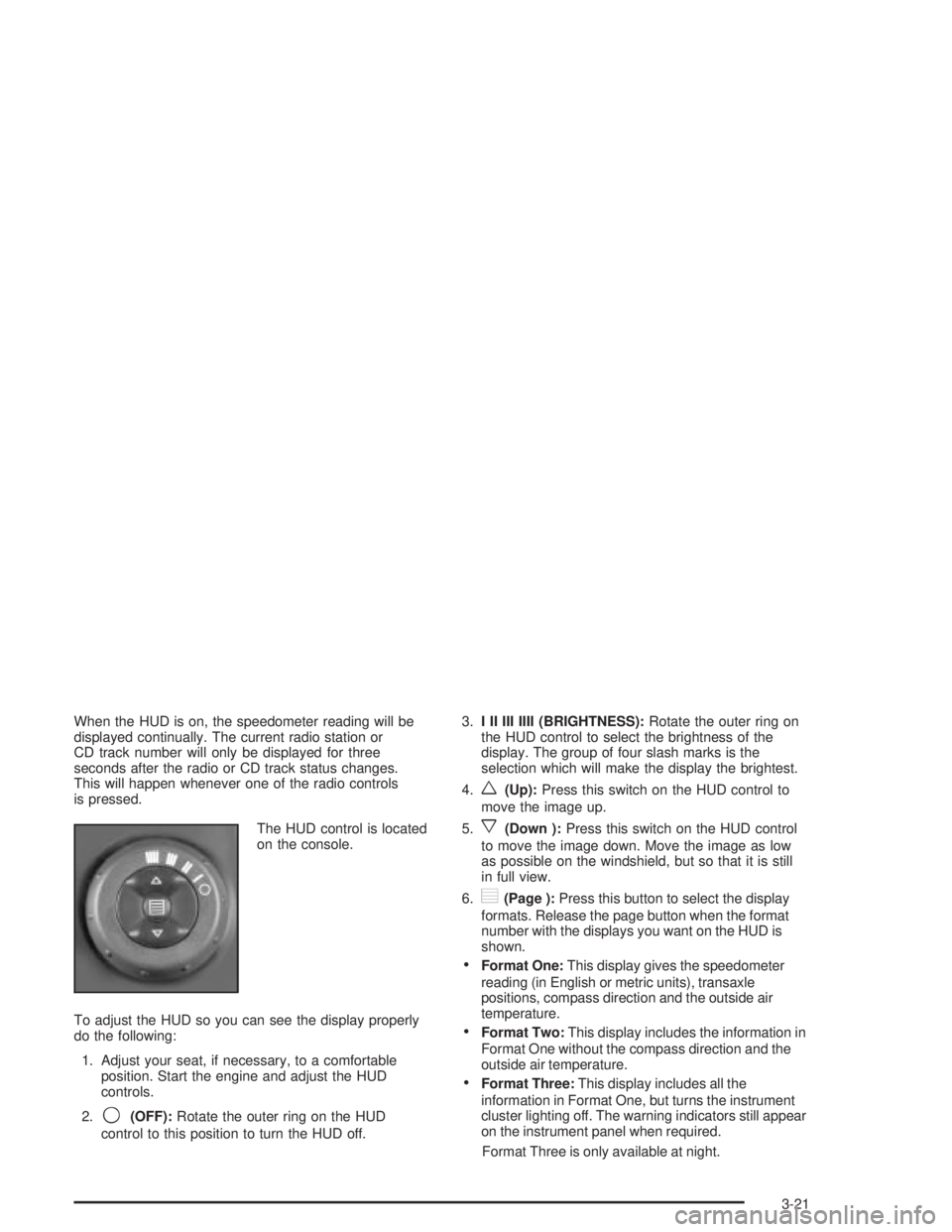
When the HUD is on, the speedometer reading will be
displayed continually. The current radio station or
CD track number will only be displayed for three
seconds after the radio or CD track status changes.
This will happen whenever one of the radio controls
is pressed.
The HUD control is located
on the console.
To adjust the HUD so you can see the display properly
do the following:
1. Adjust your seat, if necessary, to a comfortable
position. Start the engine and adjust the HUD
controls.
2.
9(OFF):Rotate the outer ring on the HUD
control to this position to turn the HUD off.3.I II III IIII (BRIGHTNESS):Rotate the outer ring on
the HUD control to select the brightness of the
display. The group of four slash marks is the
selection which will make the display the brightest.
4.
w(Up):Press this switch on the HUD control to
move the image up.
5.
x(Down ):Press this switch on the HUD control
to move the image down. Move the image as low
as possible on the windshield, but so that it is still
in full view.
6.
?(Page ):Press this button to select the display
formats. Release the page button when the format
number with the displays you want on the HUD is
shown.
·Format One:This display gives the speedometer
reading (in English or metric units), transaxle
positions, compass direction and the outside air
temperature.
·Format Two:This display includes the information in
Format One without the compass direction and the
outside air temperature.
·Format Three:This display includes all the
information in Format One, but turns the instrument
cluster lighting off. The warning indicators still appear
on the instrument panel when required.
Format Three is only available at night.
3-21
Page 126 of 432

The HUD will ªrememberº the last display format
selected. When the vehicle is started if the last format
displayed was Format One or Format Three, then
Format One will be displayed.
If the last format was Format Two, then Format Two
will be displayed.
The HUD will automatically dim and brighten to
compensate for outside lighting.
The HUD display can temporarily light up depending on
the angle and position of the sunlight on the display.
This is normal and will change when the angle of
the sunlight on the HUD display changes.
Polarized sunglasses could also make the HUD image
harder to see.
Care of the HUD
Clean the inside of the windshield as needed to remove
any dirt or ®lm that reduces the sharpness or clarity
of the HUD image.
To clean the HUD, spray household glass cleaner on a
soft, clean cloth. Wipe the HUD lens gently, then dry
it. Do not spray cleaner directly on the lens because the
cleaner could leak into the unit.
If You Can't See the HUD Image When
the Ignition Is On
·Is anything covering the HUD unit?
·Is the HUD dimmer setting bright enough?
·Is the HUD image adjusted to the proper height?
·Are you wearing polarized sunglasses?
·Still no HUD image? Check the fuse in the
instrument panel fuse block. See
Fuses and Circuit
Breakers on page 5-99.
If the HUD Image Is Not Clear
·Is the HUD image too bright?
·Are the windshield and HUD lens clean?
The windshield is part of the HUD system. If you ever
need a new windshield, be sure to get one designed for
HUD. If you don't, the HUD image may look blurred
and out of focus.
3-22
Page 137 of 432
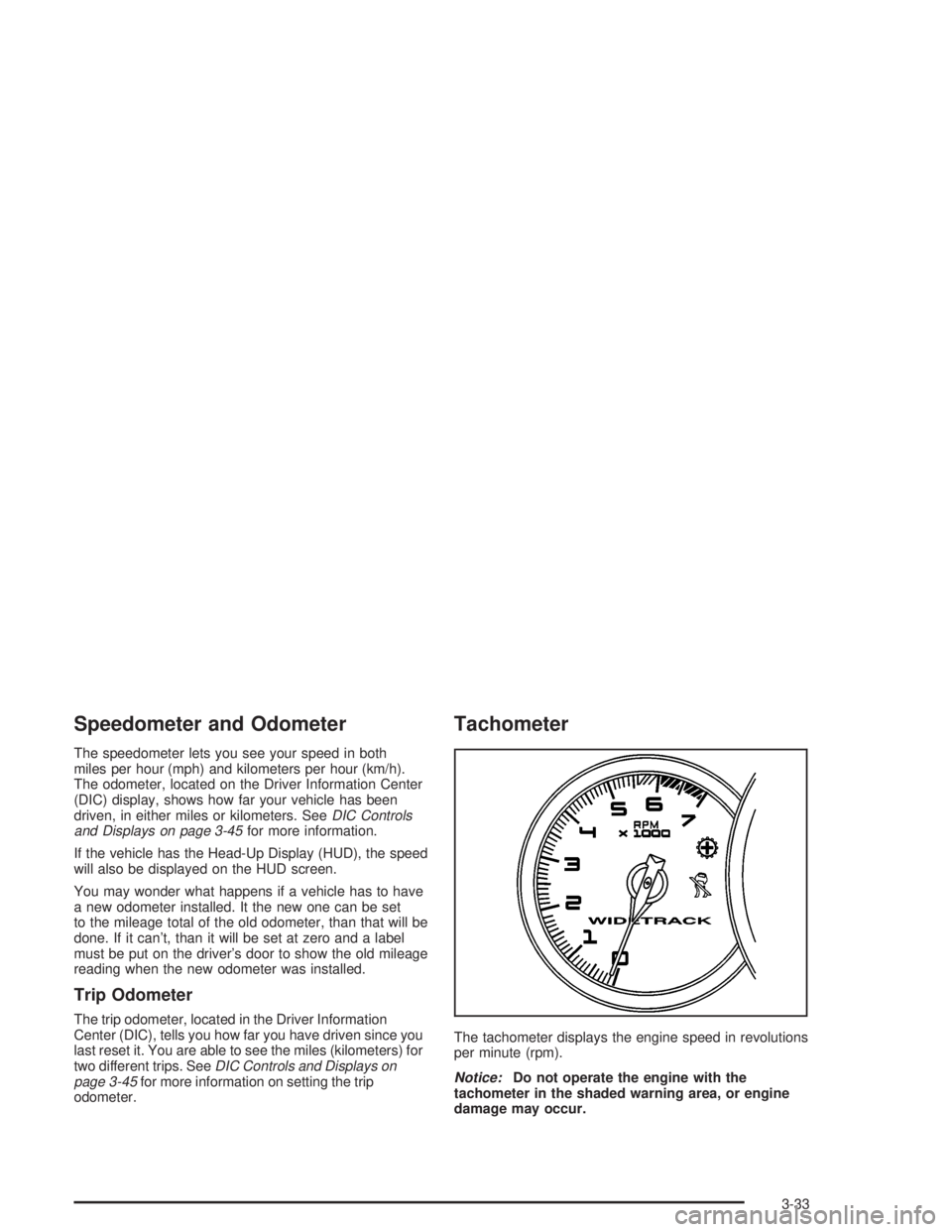
Speedometer and Odometer
The speedometer lets you see your speed in both
miles per hour (mph) and kilometers per hour (km/h).
The odometer, located on the Driver Information Center
(DIC) display, shows how far your vehicle has been
driven, in either miles or kilometers. See
DIC Controls
and Displays on page 3-45for more information.
If the vehicle has the Head-Up Display (HUD), the speed
will also be displayed on the HUD screen.
You may wonder what happens if a vehicle has to have
a new odometer installed. It the new one can be set
to the mileage total of the old odometer, than that will be
done. If it can't, than it will be set at zero and a label
must be put on the driver's door to show the old mileage
reading when the new odometer was installed.
Trip Odometer
The trip odometer, located in the Driver Information
Center (DIC), tells you how far you have driven since you
last reset it. You are able to see the miles (kilometers) for
two different trips. See
DIC Controls and Displays on
page 3-45for more information on setting the trip
odometer.
Tachometer
The tachometer displays the engine speed in revolutions
per minute (rpm).
Notice:Do not operate the engine with the
tachometer in the shaded warning area, or engine
damage may occur.
3-33
Page 139 of 432
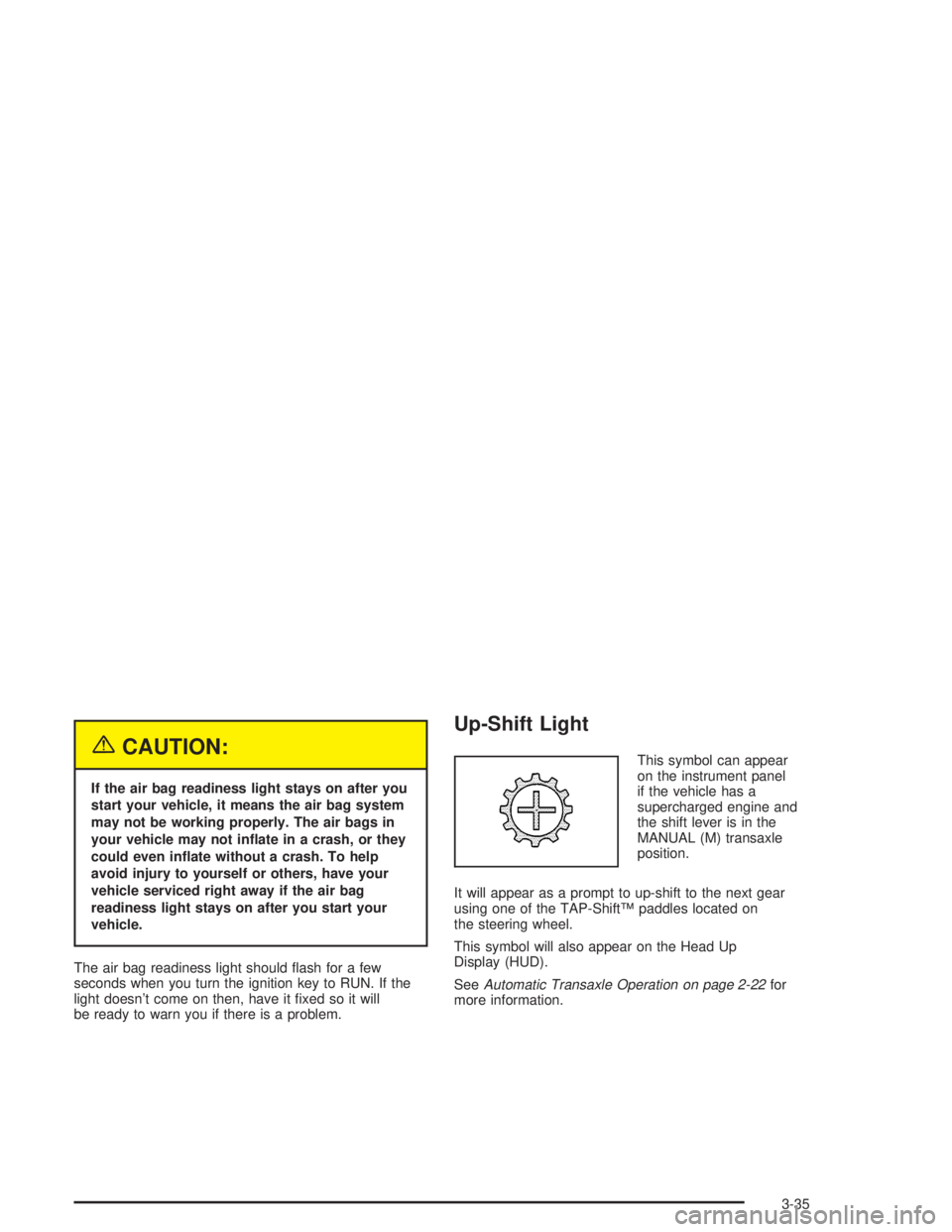
{CAUTION:
If the air bag readiness light stays on after you
start your vehicle, it means the air bag system
may not be working properly. The air bags in
your vehicle may not in¯ate in a crash, or they
could even in¯ate without a crash. To help
avoid injury to yourself or others, have your
vehicle serviced right away if the air bag
readiness light stays on after you start your
vehicle.
The air bag readiness light should ¯ash for a few
seconds when you turn the ignition key to RUN. If the
light doesn't come on then, have it ®xed so it will
be ready to warn you if there is a problem.
Up-Shift Light
This symbol can appear
on the instrument panel
if the vehicle has a
supercharged engine and
the shift lever is in the
MANUAL (M) transaxle
position.
It will appear as a prompt to up-shift to the next gear
using one of the TAP-ShiftŸ paddles located on
the steering wheel.
This symbol will also appear on the Head Up
Display (HUD).
See
Automatic Transaxle Operation on page 2-22for
more information.
3-35
Page 149 of 432

Driver Information Center (DIC)
The Driver Information Center (DIC) gives you important
safety and maintenance facts. When you turn the ignition
on, all of the DIC lights illuminate for a few seconds and
the phrase WIDETRACK GP will appear. After this, the
DIC will begin working.
DIC Controls and Displays
Base Level DIC
The Driver Information Center (DIC) control buttons
and the message display screen are located above
the radio. The DIC gives you important safety and
maintenance facts concerning the vehicle. The status
of many of the vehicle's systems along with driver
personalization menus and warning messages about
your vehicle's systems may display on the DIC screen.
The vehicle's transaxle position will also appear.The buttons on the base level are:
Trip Odometer
3(Trip Odometer):Press this button to access the
odometer and trip distance modes.
When this button is pressed, the ®rst menu on the DIC
screen will be the odometer reading, or cumulative
mileage of the vehicle. The odometer cannot be reset.
Press the trip odometer button to advance to the
next menu.
Trip Distances:This menu shows the distances that the
vehicle has driven between speci®c points. The trip
odometer will record the number of miles up to
9,999.9 miles or 9 999.9 km travelled for up to two trips.
When 9,999.9 miles or 9 999.9 km is reached for either
trip, the odometer for that trip will go back to zero.
3-45
Page 150 of 432

Press the trip odometer button again to access TRIP A.
Press the trip odometer button again to access TRIP B.
To reset the trip odometer(s) back to zero miles or
kilometers, access the trip you want to reset and press
the set/reset button.
The trip odometer has a feature called the retro-active
reset. This can be used to set the trip odometer to the
number of miles or kilometers driven since the ignition
was last turned on. This can be used if you forget to reset
your trip odometer at the beginning of the trip.
To use the retro-active reset feature, press and hold the
set/reset button for at least three seconds. The trip
odometer will display the number of miles or kilometers
driven since the ignition was last turned on and you
began driving. Once you begin driving, the trip odometer
will accumulate mileage. For example, if you have
driven 5.0 miles (8.0 km) since you started the vehicle,
and then activate the reto-active reset feature, the
display will show 5.0 miles (8.0 km) since you started
your vehicle. As you drive, the display will then increase
to 5.1 miles (8.2 km), 5.2 miles (8.4 km), etc.
If the retro-active reset feature is activated after the
vehicle is started, but before it begins moving, the
display will show the number of miles or kilometers
that were driven during the last ignition cycle.
Press the trip odometer button again to access the
odometer.Set/Reset
r(Set/Reset):Press this button to set or reset a
menu item when using the trip odometer or options
buttons.
Options
4(Options):Press this button to access the
Date, Language, Display Units, Daytime Display
Enhancements, Engine Oil Monitor System, Tire In¯ation
Monitor System and Personal Programming modes.
Date:This menu lets you select the date. The time
is set through the radio. See
Setting the Time on
page 3-88for more information. To set the date use
the following procedure:
1. Press the options button until the date is displayed
on the DIC.
2. Press the set/reset button to scroll to the second
position in the year, releasing the button when the
correct digit appears.
3. Press the set/reset button to advance to the ®rst
position in the year, releasing the button when the
correct digit appears.
3-46
Page 151 of 432

4. Press the options button to advance to the months
of the year.
5. Press the set/reset button to scroll through the
months of the year, releasing the button when
the correct month appears.
6. Press the options button to advance to the days of
the month.
7. Press the set/reset button to scroll through the days
of the month, releasing the button when the correct
day appears.
8. Press the options button again to advance to the
next screen.
Language:This menu lets you select the language in
which you want the DIC messages to appear. The
DIC can be programmed to one of three languages:
English, French or Spanish. The message on the HUD,
if equipped, will also appear in the language selected.
To change the language use the following procedure:
1. Press the options button until the language in which
you want the messages to appear on the screen is
displayed.
2. Press the set/reset button to set the language
choice.
3. Press the options button again to advance to the
next screen.Display Units:This menu allows you to choose
whether measurements are displayed in English or
metric units. The messages on the HUD, if equipped,
and the instrument panel cluster will also appear in the
type of measurement selected.
To set the measurement, when this message is
displayed use the following procedure:
1. Press the set/reset button to select ENGLISH or
METRIC.
2. Press the options button again to advance to the
next screen.
DAYTIME DISPLAY ENHANCEMENTS:This menu
allows you to select the color of the display message.
When ON is selected for the daytime enhancement,
the messages will appear black on a red screen. This
combination makes it easier to see the DIC messages
during the daytime. When OFF is selected, or when
the headlamps are on, the messages will appear red on
a black background.
To set the daytime display enhancements use the
following procedure:
1. Press the set/reset button to select OFF or ON.
2. Press the options button again to advance to
the next screen.
3-47
Page 152 of 432

ENGINE OIL MONITOR SYSTEM:This menu lets you
reset the engine oil monitor system for the vehicle.
See ªWhen to Change Engine Oil (GM Oil LIfe System)º
under
Engine Oil on page 5-16.
To reset the engine oil monitor system use the following
procedure:
1. Press the set/reset button after an oil change to
reset the engine oil monitor system. The
con®rmation, ENGINE OIL MONITOR HAS BEEN
RESET, will appear on the next screen.
2. Press the options button again to advance to the
next screen.
Tire In¯ation Monitor System:If the vehicle has ABS,
this menu lets you set the tire in¯ation monitor system.
See ªTire In¯ation Monitor Systemº under
In¯ation ± Tire
Pressure on page 5-69for more information.
To set or reset the tire in¯ation monitor system, use the
following procedure:
1. Press the set/reset button to reset the tire in¯ation
monitor system.TIRE INFLATION HAS BEEN SET
will appear on the next screen to con®rm this
system has been set.
2. Press the options button again to advance to the
next screen.
Select the set/reset button to return to the main (date)
screen.PERSONAL PROGRAMMING MODE:This menu
lets you customize the time the exterior and interior
lamps are left on, and, when the automatic door locks
are activated after the vehicle is turned off and the doors
are closed. These adjustments can only be made
while the vehicle is in PARK (P). Press the set/reset
button to display the ®rst screen.
Personal Programming Mode Screens
Press the options button to access these modes:
EXTERIOR LIGHTING DELAY:This screen lets you
turn this feature off, or lets you select the number
of seconds the headlamps, sidelamps and taillamps, fog
lamps and back-up lamps are turned on after the key
is removed from the ignition or the vehicle is unlocked
using the remote keyless entry transmitter.
If OFF is selected, the exterior lamps will not turn on.
If a time delay is selected, the lamps will turn on
(for the time selected), when the key is removed from
the ignition, or when the vehicle is unlocked using
the remote keyless entry transmitter.
To program this mode use the following procedure:
1. Press and release the set/reset button to scroll to
the selection you want to program. Choose from
OFF or 15, 30, 60 or 90 seconds.
2. Press the options button again to advance to the
next screen.
3-48