2004 PONTIAC BONNEVILLE key
[x] Cancel search: keyPage 183 of 446
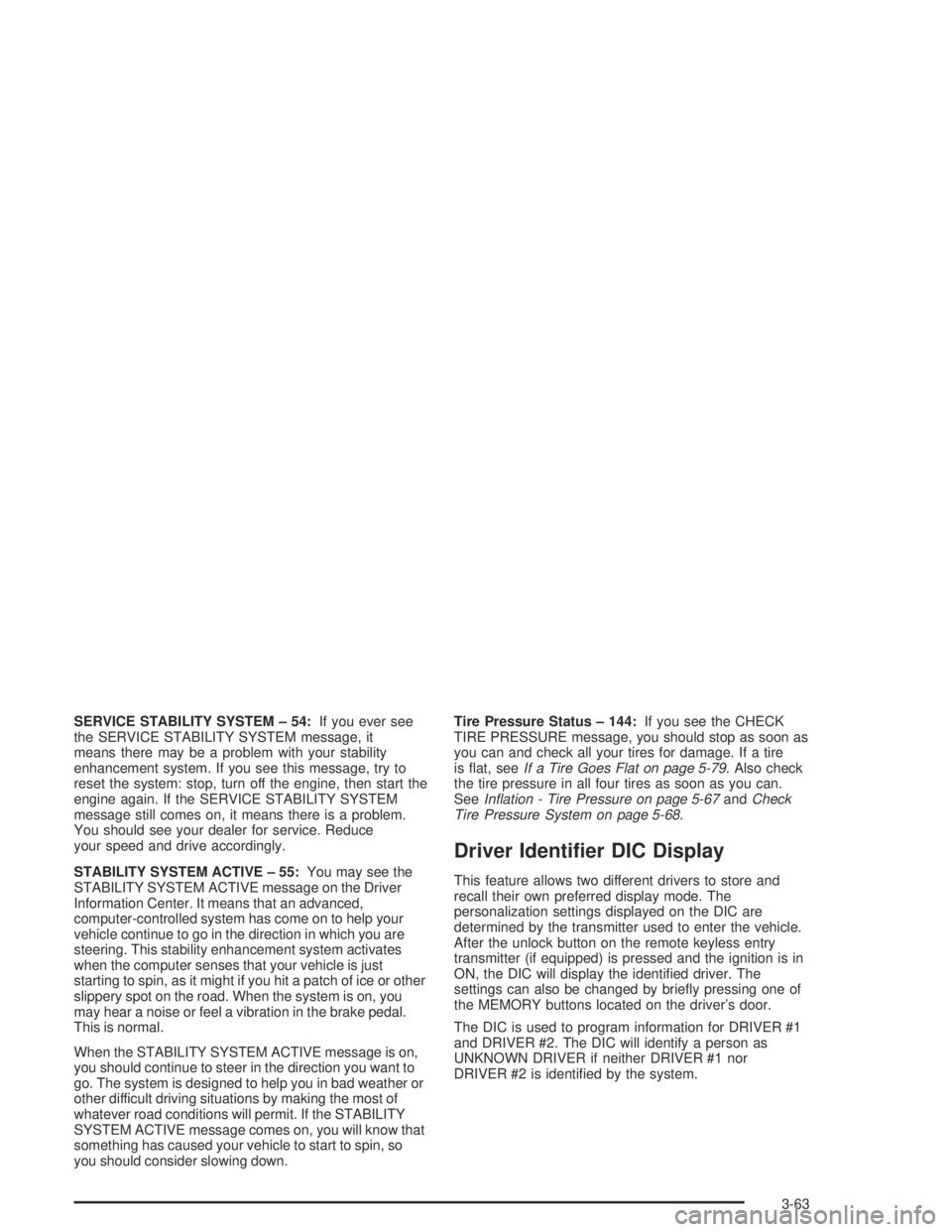
SERVICE STABILITY SYSTEM – 54:If you ever see
the SERVICE STABILITY SYSTEM message, it
means there may be a problem with your stability
enhancement system. If you see this message, try to
reset the system: stop, turn off the engine, then start the
engine again. If the SERVICE STABILITY SYSTEM
message still comes on, it means there is a problem.
You should see your dealer for service. Reduce
your speed and drive accordingly.
STABILITY SYSTEM ACTIVE – 55:You may see the
STABILITY SYSTEM ACTIVE message on the Driver
Information Center. It means that an advanced,
computer-controlled system has come on to help your
vehicle continue to go in the direction in which you are
steering. This stability enhancement system activates
when the computer senses that your vehicle is just
starting to spin, as it might if you hit a patch of ice or other
slippery spot on the road. When the system is on, you
may hear a noise or feel a vibration in the brake pedal.
This is normal.
When the STABILITY SYSTEM ACTIVE message is on,
you should continue to steer in the direction you want to
go. The system is designed to help you in bad weather or
other difficult driving situations by making the most of
whatever road conditions will permit. If the STABILITY
SYSTEM ACTIVE message comes on, you will know that
something has caused your vehicle to start to spin, so
you should consider slowing down.Tire Pressure Status – 144:If you see the CHECK
TIRE PRESSURE message, you should stop as soon as
you can and check all your tires for damage. If a tire
is �at, seeIf a Tire Goes Flat on page 5-79. Also check
the tire pressure in all four tires as soon as you can.
SeeIn�ation - Tire Pressure on page 5-67andCheck
Tire Pressure System on page 5-68.
Driver Identi�er DIC Display
This feature allows two different drivers to store and
recall their own preferred display mode. The
personalization settings displayed on the DIC are
determined by the transmitter used to enter the vehicle.
After the unlock button on the remote keyless entry
transmitter (if equipped) is pressed and the ignition is in
ON, the DIC will display the identi�ed driver. The
settings can also be changed by brie�y pressing one of
the MEMORY buttons located on the driver’s door.
The DIC is used to program information for DRIVER #1
and DRIVER #2. The DIC will identify a person as
UNKNOWN DRIVER if neither DRIVER #1 nor
DRIVER #2 is identi�ed by the system.
3-63
Page 184 of 446
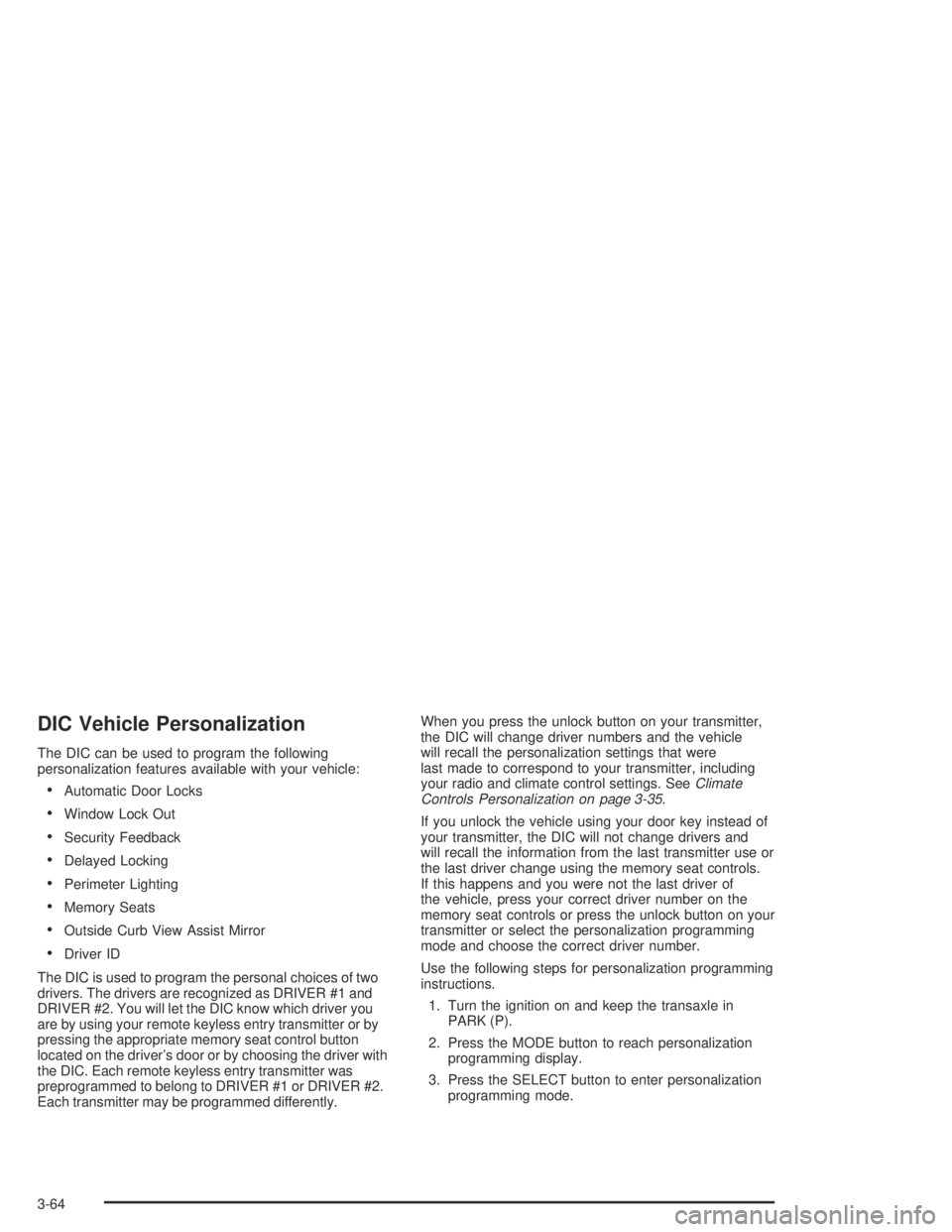
DIC Vehicle Personalization
The DIC can be used to program the following
personalization features available with your vehicle:
Automatic Door Locks
Window Lock Out
Security Feedback
Delayed Locking
Perimeter Lighting
Memory Seats
Outside Curb View Assist Mirror
Driver ID
The DIC is used to program the personal choices of two
drivers. The drivers are recognized as DRIVER #1 and
DRIVER #2. You will let the DIC know which driver you
are by using your remote keyless entry transmitter or by
pressing the appropriate memory seat control button
located on the driver’s door or by choosing the driver with
the DIC. Each remote keyless entry transmitter was
preprogrammed to belong to DRIVER #1 or DRIVER #2.
Each transmitter may be programmed differently.When you press the unlock button on your transmitter,
the DIC will change driver numbers and the vehicle
will recall the personalization settings that were
last made to correspond to your transmitter, including
your radio and climate control settings. SeeClimate
Controls Personalization on page 3-35.
If you unlock the vehicle using your door key instead of
your transmitter, the DIC will not change drivers and
will recall the information from the last transmitter use or
the last driver change using the memory seat controls.
If this happens and you were not the last driver of
the vehicle, press your correct driver number on the
memory seat controls or press the unlock button on your
transmitter or select the personalization programming
mode and choose the correct driver number.
Use the following steps for personalization programming
instructions.
1. Turn the ignition on and keep the transaxle in
PARK (P).
2. Press the MODE button to reach personalization
programming display.
3. Press the SELECT button to enter personalization
programming mode.
3-64
Page 185 of 446
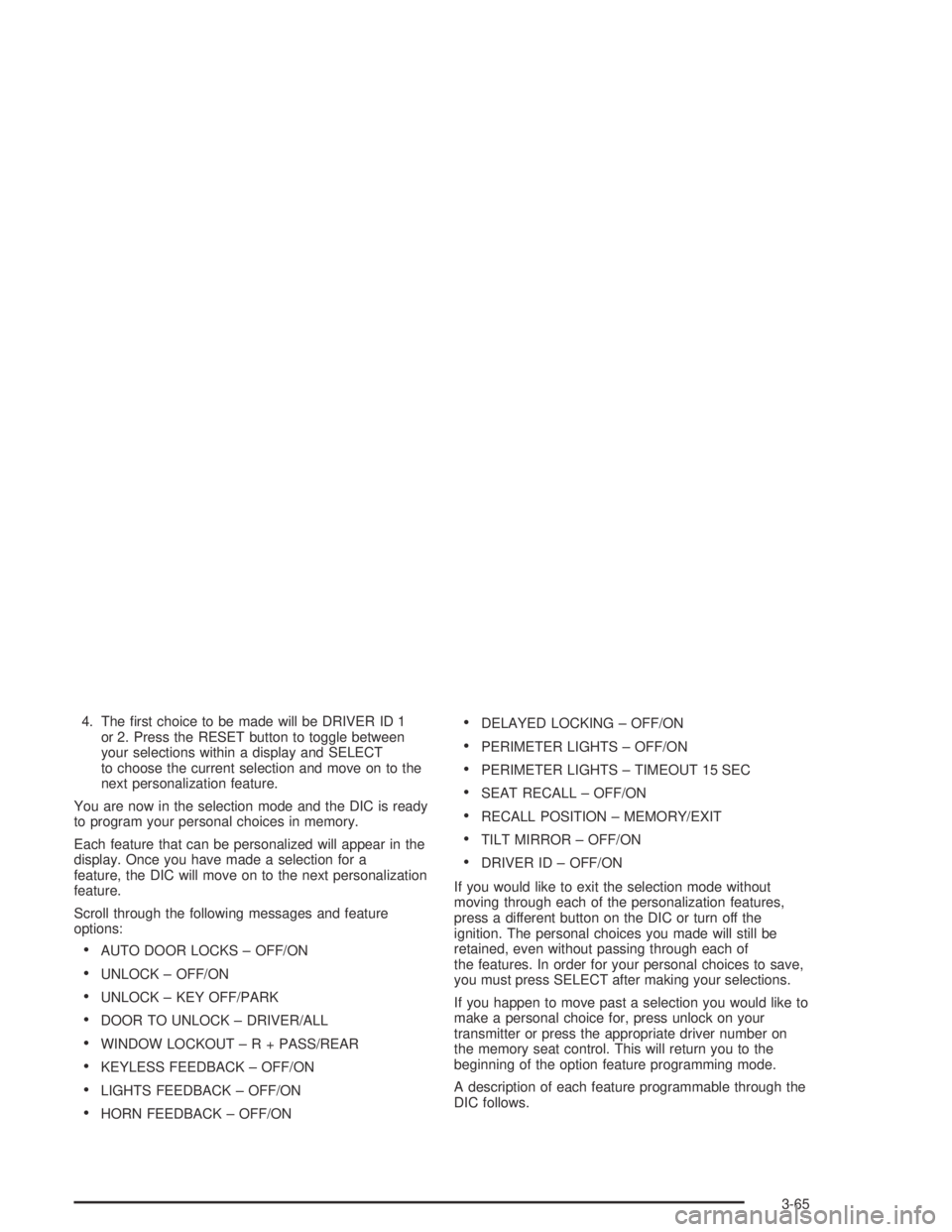
4. The �rst choice to be made will be DRIVER ID 1
or 2. Press the RESET button to toggle between
your selections within a display and SELECT
to choose the current selection and move on to the
next personalization feature.
You are now in the selection mode and the DIC is ready
to program your personal choices in memory.
Each feature that can be personalized will appear in the
display. Once you have made a selection for a
feature, the DIC will move on to the next personalization
feature.
Scroll through the following messages and feature
options:
AUTO DOOR LOCKS – OFF/ON
UNLOCK – OFF/ON
UNLOCK – KEY OFF/PARK
DOOR TO UNLOCK – DRIVER/ALL
WINDOW LOCKOUT–R+PASS/REAR
KEYLESS FEEDBACK – OFF/ON
LIGHTS FEEDBACK – OFF/ON
HORN FEEDBACK – OFF/ON
DELAYED LOCKING – OFF/ON
PERIMETER LIGHTS – OFF/ON
PERIMETER LIGHTS – TIMEOUT 15 SEC
SEAT RECALL – OFF/ON
RECALL POSITION – MEMORY/EXIT
TILT MIRROR – OFF/ON
DRIVER ID – OFF/ON
If you would like to exit the selection mode without
moving through each of the personalization features,
press a different button on the DIC or turn off the
ignition. The personal choices you made will still be
retained, even without passing through each of
the features. In order for your personal choices to save,
you must press SELECT after making your selections.
If you happen to move past a selection you would like to
make a personal choice for, press unlock on your
transmitter or press the appropriate driver number on
the memory seat control. This will return you to the
beginning of the option feature programming mode.
A description of each feature programmable through the
DIC follows.
3-65
Page 186 of 446
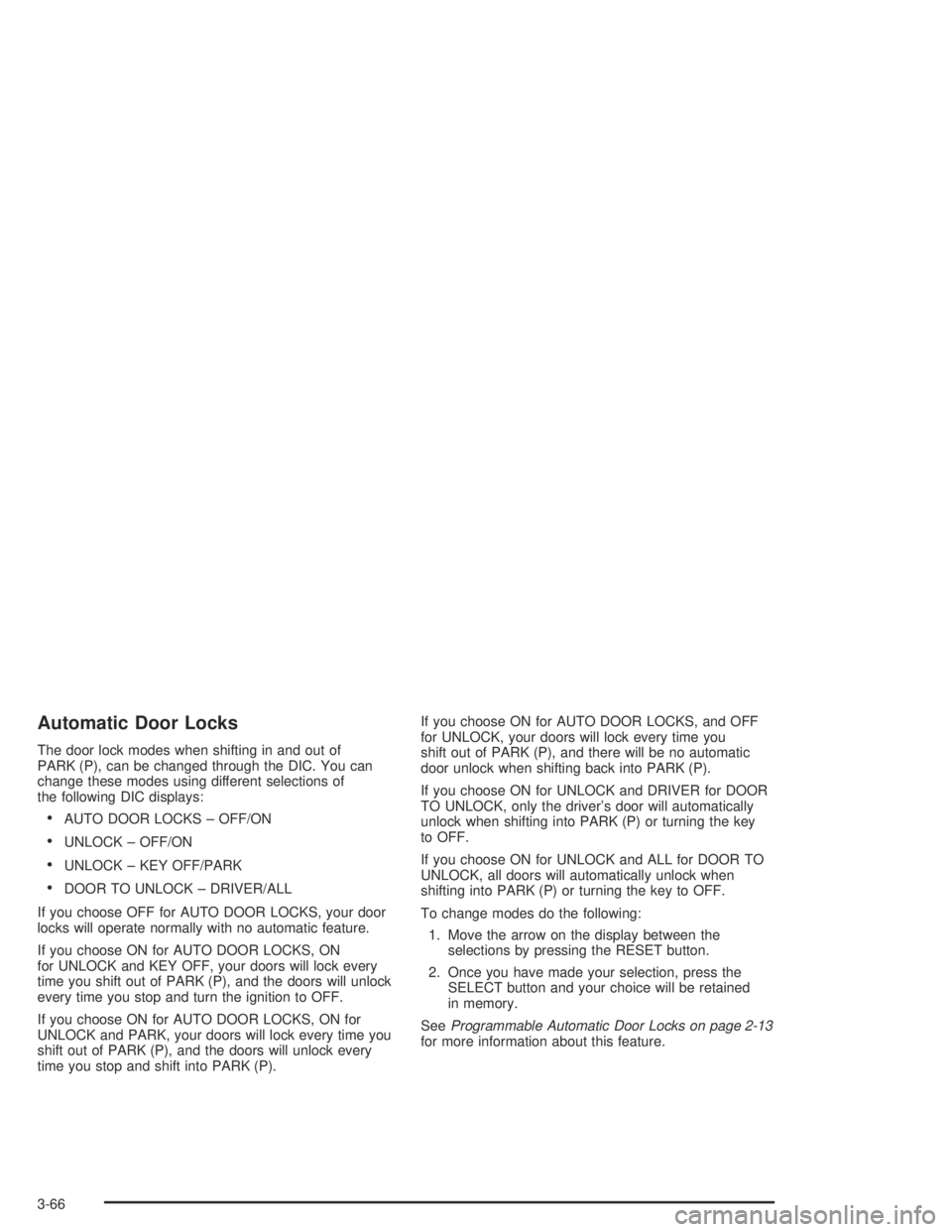
Automatic Door Locks
The door lock modes when shifting in and out of
PARK (P), can be changed through the DIC. You can
change these modes using different selections of
the following DIC displays:
AUTO DOOR LOCKS – OFF/ON
UNLOCK – OFF/ON
UNLOCK – KEY OFF/PARK
DOOR TO UNLOCK – DRIVER/ALL
If you choose OFF for AUTO DOOR LOCKS, your door
locks will operate normally with no automatic feature.
If you choose ON for AUTO DOOR LOCKS, ON
for UNLOCK and KEY OFF, your doors will lock every
time you shift out of PARK (P), and the doors will unlock
every time you stop and turn the ignition to OFF.
If you choose ON for AUTO DOOR LOCKS, ON for
UNLOCK and PARK, your doors will lock every time you
shift out of PARK (P), and the doors will unlock every
time you stop and shift into PARK (P).If you choose ON for AUTO DOOR LOCKS, and OFF
for UNLOCK, your doors will lock every time you
shift out of PARK (P), and there will be no automatic
door unlock when shifting back into PARK (P).
If you choose ON for UNLOCK and DRIVER for DOOR
TO UNLOCK, only the driver’s door will automatically
unlock when shifting into PARK (P) or turning the key
to OFF.
If you choose ON for UNLOCK and ALL for DOOR TO
UNLOCK, all doors will automatically unlock when
shifting into PARK (P) or turning the key to OFF.
To change modes do the following:
1. Move the arrow on the display between the
selections by pressing the RESET button.
2. Once you have made your selection, press the
SELECT button and your choice will be retained
in memory.
SeeProgrammable Automatic Door Locks on page 2-13
for more information about this feature.
3-66
Page 187 of 446
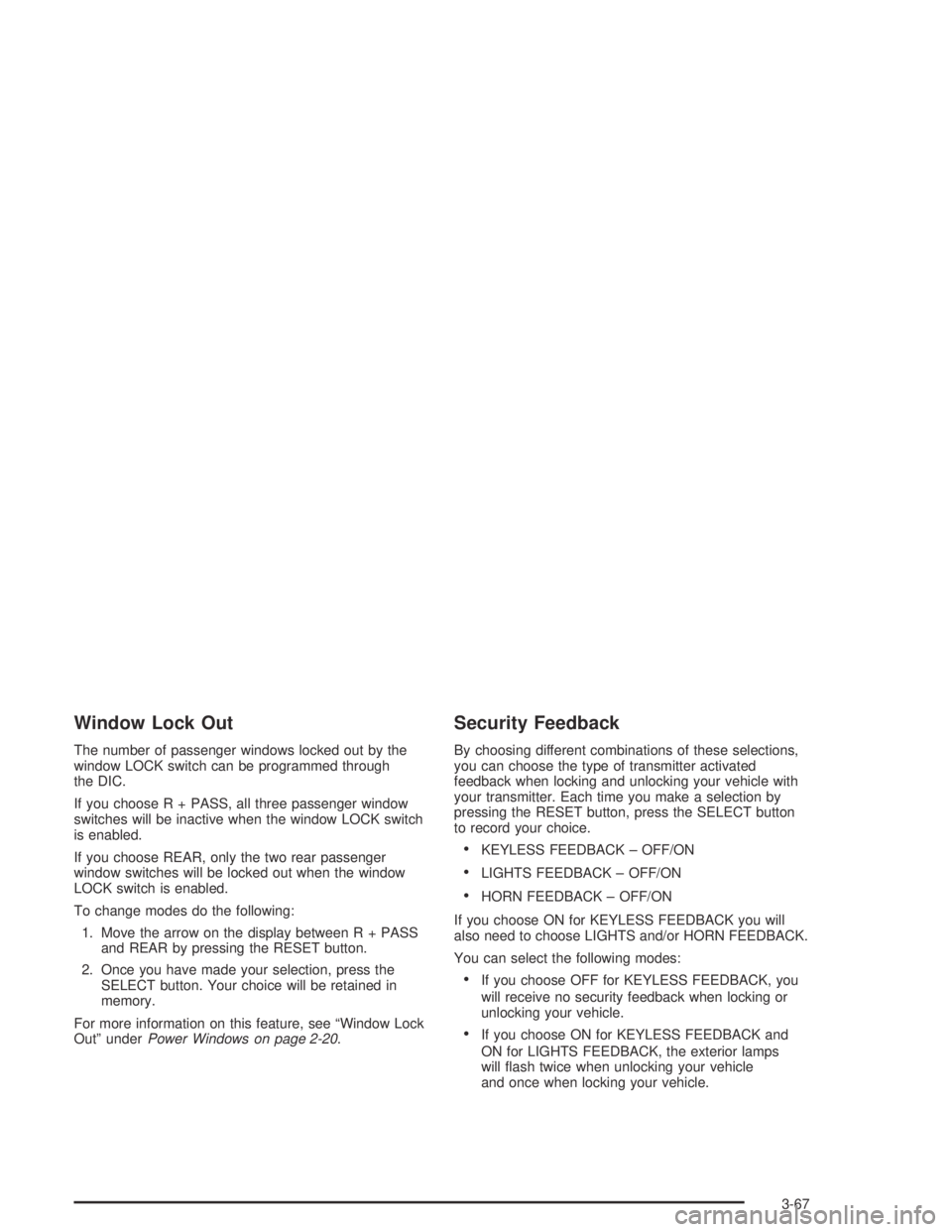
Window Lock Out
The number of passenger windows locked out by the
window LOCK switch can be programmed through
the DIC.
If you choose R + PASS, all three passenger window
switches will be inactive when the window LOCK switch
is enabled.
If you choose REAR, only the two rear passenger
window switches will be locked out when the window
LOCK switch is enabled.
To change modes do the following:
1. Move the arrow on the display between R + PASS
and REAR by pressing the RESET button.
2. Once you have made your selection, press the
SELECT button. Your choice will be retained in
memory.
For more information on this feature, see “Window Lock
Out” underPower Windows on page 2-20.
Security Feedback
By choosing different combinations of these selections,
you can choose the type of transmitter activated
feedback when locking and unlocking your vehicle with
your transmitter. Each time you make a selection by
pressing the RESET button, press the SELECT button
to record your choice.
KEYLESS FEEDBACK – OFF/ON
LIGHTS FEEDBACK – OFF/ON
HORN FEEDBACK – OFF/ON
If you choose ON for KEYLESS FEEDBACK you will
also need to choose LIGHTS and/or HORN FEEDBACK.
You can select the following modes:
If you choose OFF for KEYLESS FEEDBACK, you
will receive no security feedback when locking or
unlocking your vehicle.
If you choose ON for KEYLESS FEEDBACK and
ON for LIGHTS FEEDBACK, the exterior lamps
will �ash twice when unlocking your vehicle
and once when locking your vehicle.
3-67
Page 188 of 446
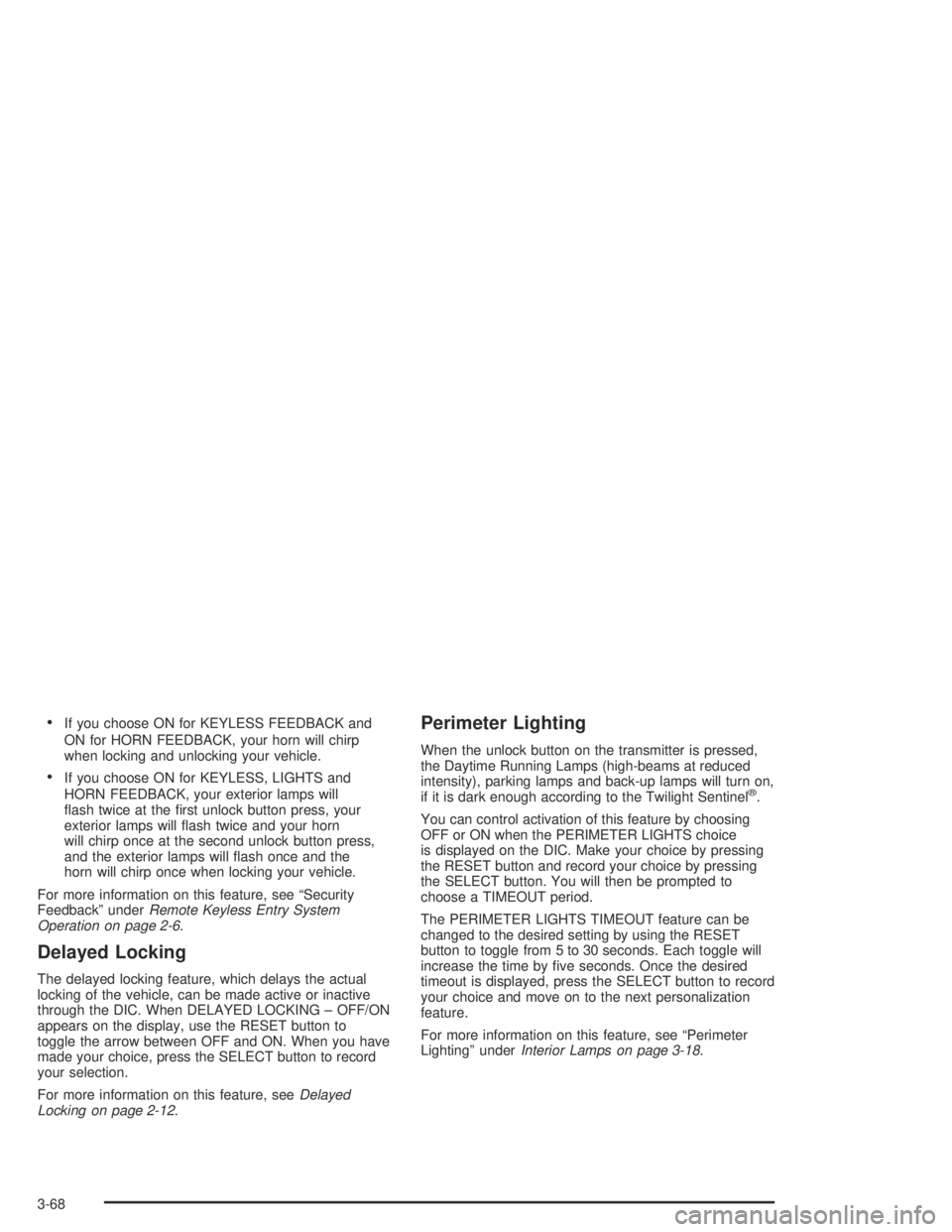
If you choose ON for KEYLESS FEEDBACK and
ON for HORN FEEDBACK, your horn will chirp
when locking and unlocking your vehicle.
If you choose ON for KEYLESS, LIGHTS and
HORN FEEDBACK, your exterior lamps will
�ash twice at the �rst unlock button press, your
exterior lamps will �ash twice and your horn
will chirp once at the second unlock button press,
and the exterior lamps will �ash once and the
horn will chirp once when locking your vehicle.
For more information on this feature, see “Security
Feedback” underRemote Keyless Entry System
Operation on page 2-6.
Delayed Locking
The delayed locking feature, which delays the actual
locking of the vehicle, can be made active or inactive
through the DIC. When DELAYED LOCKING – OFF/ON
appears on the display, use the RESET button to
toggle the arrow between OFF and ON. When you have
made your choice, press the SELECT button to record
your selection.
For more information on this feature, seeDelayed
Locking on page 2-12.
Perimeter Lighting
When the unlock button on the transmitter is pressed,
the Daytime Running Lamps (high-beams at reduced
intensity), parking lamps and back-up lamps will turn on,
if it is dark enough according to the Twilight Sentinel
®.
You can control activation of this feature by choosing
OFF or ON when the PERIMETER LIGHTS choice
is displayed on the DIC. Make your choice by pressing
the RESET button and record your choice by pressing
the SELECT button. You will then be prompted to
choose a TIMEOUT period.
The PERIMETER LIGHTS TIMEOUT feature can be
changed to the desired setting by using the RESET
button to toggle from 5 to 30 seconds. Each toggle will
increase the time by �ve seconds. Once the desired
timeout is displayed, press the SELECT button to record
your choice and move on to the next personalization
feature.
For more information on this feature, see “Perimeter
Lighting” underInterior Lamps on page 3-18.
3-68
Page 189 of 446
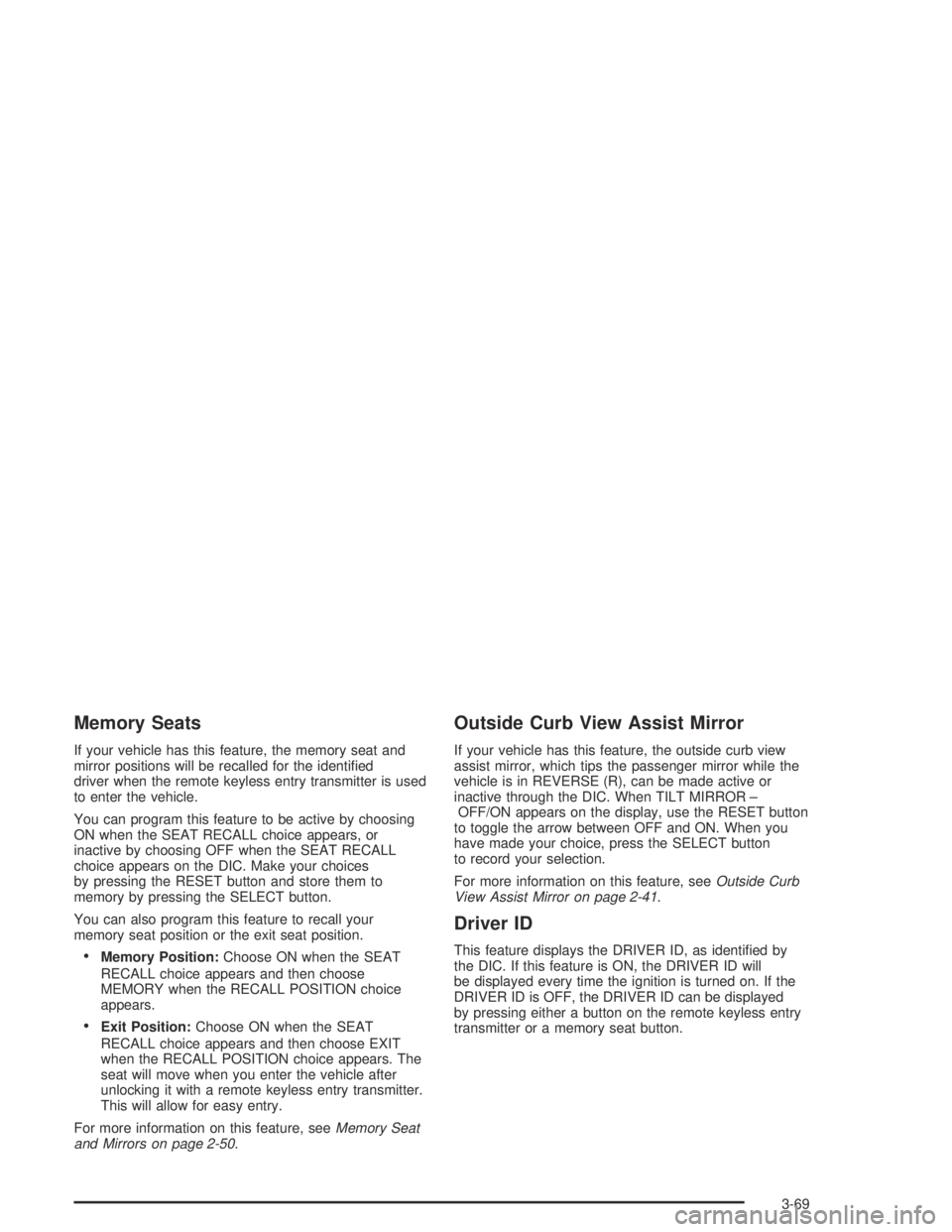
Memory Seats
If your vehicle has this feature, the memory seat and
mirror positions will be recalled for the identi�ed
driver when the remote keyless entry transmitter is used
to enter the vehicle.
You can program this feature to be active by choosing
ON when the SEAT RECALL choice appears, or
inactive by choosing OFF when the SEAT RECALL
choice appears on the DIC. Make your choices
by pressing the RESET button and store them to
memory by pressing the SELECT button.
You can also program this feature to recall your
memory seat position or the exit seat position.
Memory Position:Choose ON when the SEAT
RECALL choice appears and then choose
MEMORY when the RECALL POSITION choice
appears.
Exit Position:Choose ON when the SEAT
RECALL choice appears and then choose EXIT
when the RECALL POSITION choice appears. The
seat will move when you enter the vehicle after
unlocking it with a remote keyless entry transmitter.
This will allow for easy entry.
For more information on this feature, seeMemory Seat
and Mirrors on page 2-50.
Outside Curb View Assist Mirror
If your vehicle has this feature, the outside curb view
assist mirror, which tips the passenger mirror while the
vehicle is in REVERSE (R), can be made active or
inactive through the DIC. When TILT MIRROR –
OFF/ON appears on the display, use the RESET button
to toggle the arrow between OFF and ON. When you
have made your choice, press the SELECT button
to record your selection.
For more information on this feature, seeOutside Curb
View Assist Mirror on page 2-41.
Driver ID
This feature displays the DRIVER ID, as identi�ed by
the DIC. If this feature is ON, the DRIVER ID will
be displayed every time the ignition is turned on. If the
DRIVER ID is OFF, the DRIVER ID can be displayed
by pressing either a button on the remote keyless entry
transmitter or a memory seat button.
3-69
Page 191 of 446
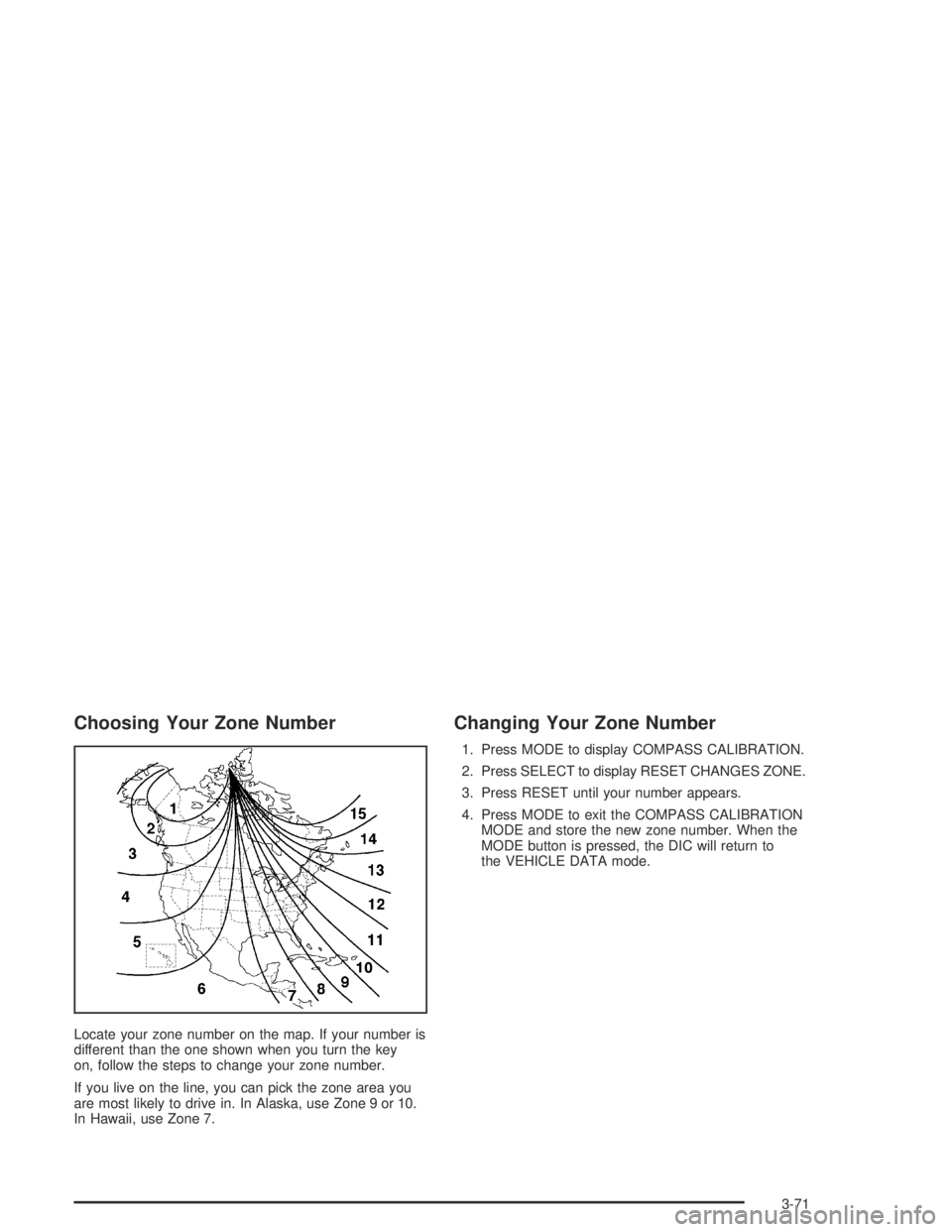
Choosing Your Zone Number
Locate your zone number on the map. If your number is
different than the one shown when you turn the key
on, follow the steps to change your zone number.
If you live on the line, you can pick the zone area you
are most likely to drive in. In Alaska, use Zone 9 or 10.
In Hawaii, use Zone 7.
Changing Your Zone Number
1. Press MODE to display COMPASS CALIBRATION.
2. Press SELECT to display RESET CHANGES ZONE.
3. Press RESET until your number appears.
4. Press MODE to exit the COMPASS CALIBRATION
MODE and store the new zone number. When the
MODE button is pressed, the DIC will return to
the VEHICLE DATA mode.
3-71