Page 78 of 184
The destination and waypoint can be deleted at
one time.
1. Press the ROUTE button. Several keys
will be displayed on the right of the screen.
Select the
Edit Route key.2. The [EDIT ROUTE] screen will be displayed.
Select the
All Clear key.3. Select the
Yes key.
INV1868INV1875INV1876
ALL CLEAR
5-40How do I program a destination?
ZREVIEW COPY:Ð2004 Pathfinder Armada(wzw)
Navigation System OM(navi)ÐUSA English(nna)
06/17/03Ðdebbie
X
Page 79 of 184
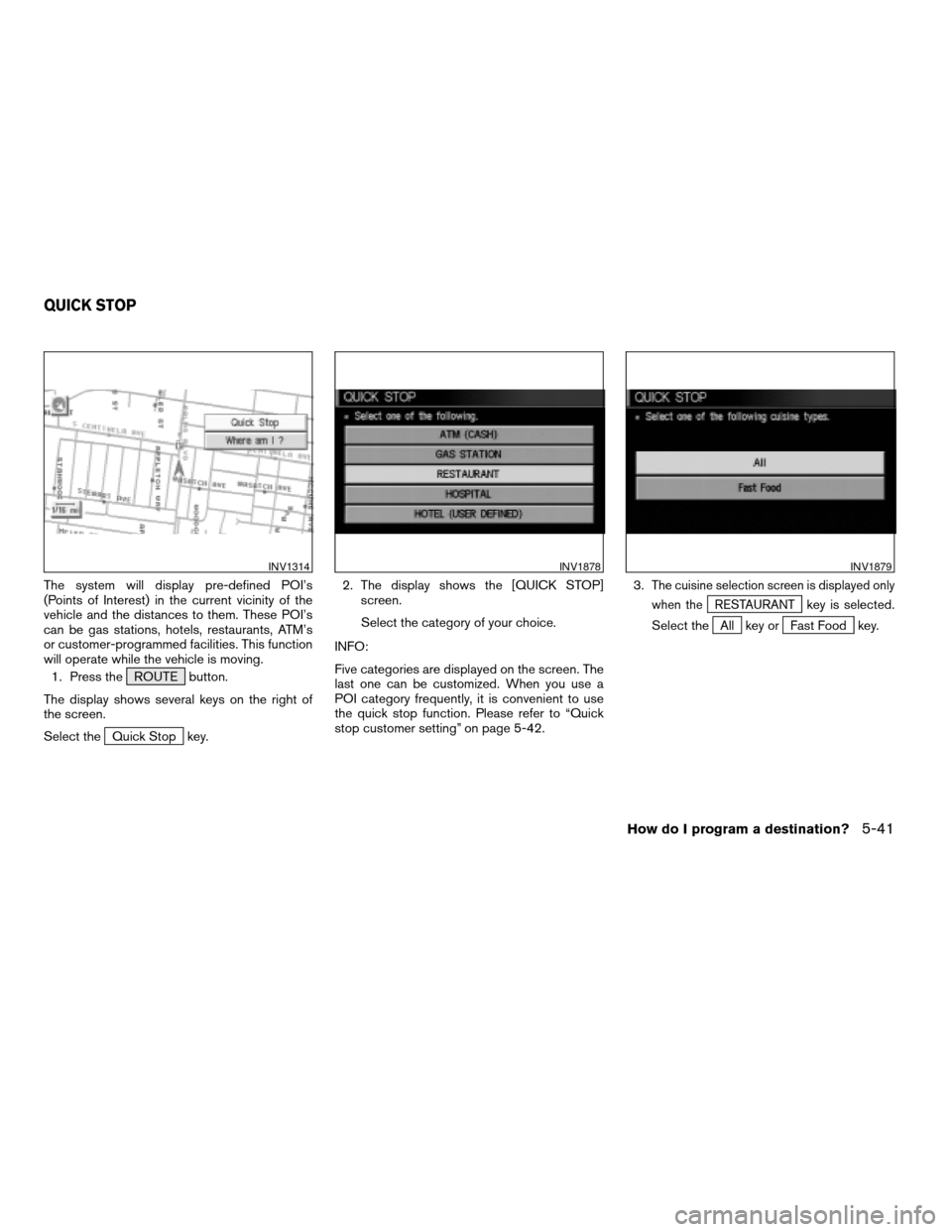
The system will display pre-defined POI’s
(Points of Interest) in the current vicinity of the
vehicle and the distances to them. These POI’s
can be gas stations, hotels, restaurants, ATM’s
or customer-programmed facilities. This function
will operate while the vehicle is moving.
1. Press the ROUTE button.
The display shows several keys on the right of
the screen.
Select the
Quick Stop key.2. The display shows the [QUICK STOP]
screen.
Select the category of your choice.
INFO:
Five categories are displayed on the screen. The
last one can be customized. When you use a
POI category frequently, it is convenient to use
the quick stop function. Please refer to “Quick
stop customer setting” on page 5-42.3.
The cuisine selection screen is displayed only
when the
RESTAURANTkey is selected.
Select the
All key orFast Food key.
INV1314INV1878INV1879
QUICK STOP
How do I program a destination?5-41
ZREVIEW COPY:Ð2004 Pathfinder Armada(wzw)
Navigation System OM(navi)ÐUSA English(nna)
06/24/03Ðtmchalpi
X
Page 80 of 184
4. The display shows the direction and dis-
tance from the current vehicle position to
the selected facility.
Select the facility name you want to set as a
destination (waypoints) .5. Set route priorities, then select the
OK key. Route calculation to the desti-
nation will be started.
INFO:
If quick stop is set after the destination was set,
the system starts the route calculation to the lo-
cation as the waypoint. Five waypoints can be
registered at the same time.
QUICK STOP CUSTOMER SETTING
1. Press the SETTING button.
2. Select the
Navigation key on the [SET-
TINGS] screen.
INV1880INV1881INV1781
5-42How do I program a destination?
ZREVIEW COPY:Ð2004 Pathfinder Armada(wzw)
Navigation System OM(navi)ÐUSA English(nna)
06/17/03Ðdebbie
X
Page 81 of 184
3. Select the
Quick Stop Customer Setting key on
the [NAVIGATION SETTINGS] screen.4. Select a facility you frequently visit. For
example, select theNISSAN DEALER key.
When it is set, the screen returns to the pre-
vious screen.
Press the MAP button to return to the
map.5. Press the ROUTE button. Then, select
the
Quick Stop key, and press the ENTER
button. The display shows the selected facil-
ity in the last row.
INV1882INV1883INV1884
How do I program a destination?5-43
ZREVIEW COPY:Ð2004 Pathfinder Armada(wzw)
Navigation System OM(navi)ÐUSA English(nna)
06/17/03Ðdebbie
X
Page 82 of 184
INFO:
When a hospital is set as a destination, a tele-
phone number of the destination will be
displayed, if available.This key is used to find the name of the street on
which the vehicle is currently located.
1. Press the ROUTE button.
Several keys appear on the right of the screen.
Select the
Where am I? key.2. The display shows the [WHERE AM I ?]
screen, which includes the next, current,
and previous streets. Each one shows the
streets which the vehicle is approaching,
currently traveling on, and those streets the
vehicle was previously traveling on. Press
the MAP or PREV button to return to
the map.
INV1885INV1887INV1888
WHERE AM I?
5-44How do I program a destination?
ZREVIEW COPY:Ð2004 Pathfinder Armada(wzw)
Navigation System OM(navi)ÐUSA English(nna)
06/17/03Ðdebbie
X
Page 83 of 184
1. Press the ROUTE button.
2. Several keys appear on the right of the
screen. Select the
Cancel Guidance key.The [CONFIRMATION] screen is displayed with
the following three keys.
cAll Destinations
cWaypoint 1 or Waypoint
cDo not Cancel
WHEN THEAll Destinations KEY IS
SELECTED
The route guidance is turned off temporarily.1. Select the
All Destinations key.
2. When the
Yes key is selected, the route
guidance is turned off.
INFO:
cWhen the
No key is selected, the map will
be displayed. When the PREV button is
pressed, the previous screen will be displayed.
cTo restart the route guidance, press the
GUIDE VOICE button.
INV1889INV1890INV1891
CANCEL GUIDANCE
How do I program a destination?5-45
ZREVIEW COPY:Ð2004 Pathfinder Armada(wzw)
Navigation System OM(navi)ÐUSA English(nna)
06/17/03Ðdebbie
X
Page 84 of 184
WHEN THEWaypoint 1 KEY IS SE-
LECTED
INFO:
This key can be selected only when a waypoint is
set.
Route guidance to the next waypoint is deleted.
1. Select the
Waypoint 1 key.
2.
When theYe skey is selected, the waypoint
is deleted and route calculation will start.
INFO:
When the
No key is selected, the map will be
displayed. When the PREV button is pressed,
the previous screen will be displayed.
WHEN THEDo not Cancel KEY IS
SELECTED
The [CONFIRMATION] screen will return to the
map screen.
INV1892
5-46How do I program a destination?
ZREVIEW COPY:Ð2004 Pathfinder Armada(wzw)
Navigation System OM(navi)ÐUSA English(nna)
06/17/03Ðdebbie
X
Page 85 of 184
6 How do I use the Point of Interest (POI)
feature?
Setting with thekey..........6-2
Setting with the
List key
......................6-2
Setting with the
Category key
.................6-5
Setting with the
State key
.....................6-7Setting with the
City key
.....................6-10
Setting with the
Nearby key
..................6-12
POI categories...................................6-14
Setting the nearby display icons....................6-15
ZREVIEW COPY:Ð2004 Pathfinder Armada(wzw)
Navigation System OM(navi)ÐUSA English(nna)
06/17/03Ðdebbie
X