Page 102 of 173
99 Navigation*
Quick reference
iIf the display is in the down position for
more than 20 seconds, 2 successive
beeps are heard. This will continue at 5
second intervals until the display is re-
turned to its normal position. Press
to return the control panel to its
closed position.
!A lowered control panel can easily be
damaged. As soon as the disc is eject-
ed, close the control panel.
iIf you do not remove an ejected DVD,
the CD/DVD automatically retrieves it
after 10 seconds.
The CD/DVD drive can�
Read navigation DVDs or
�
Playback audio CDs.
Page 103 of 173
100 Navigation*Destination input
Menu overview
Page 104 of 173
101 Navigation*
Destination input
Function
Page
1
Main navigation menu
2
Setup Select menu
3
Display Setup menu
4
Guidance Setup menu
5
Clock Adjustment menu
154
6
Language/Unit menu
152
7
System Information
menu
155
8
Route Select menu
9
Avoid Road menu
129
Function
Page
a
Change Current Method
menu
127
b
Delete Stopover menu
c
Map screen
d
Edit Select menu
e
Edit Today’s Plan menu
139
f
Edit Address Book menu
136
g
Edit Previous Destina-
tions menu
141
h
Save Current Position in
Previous Destinations
menu
140
Function
Page
j
Find Destination by
menu
k
Today’s Plan menu
137
l
Address Book menu
118
m
Previous Destination
menu
119
n
Phone Number menu
116
o
Point of Interest menu
112
p
Intersection menu
108
q
Address menu
104
Page 105 of 173
102 Navigation*Destination input�
Press .
The navigation start up screen only ap-
pears during the software loading pro-
cess.
After the navigation system boots up, the
disclaimer screen appears.
�
To accept the statements, press .
The display that appears is dependent
on the last navigation function used.Depending on the last system mode, MCS
calls one of the following displays:
If route guidance has been switched off
�
The main destination input menu
If route guidance has been switched on
�
The symbol display with an arrow
indicating your driving direction
or
�
The map with the symbol of current
vehicle location
or
�
The location map.
Switching the navigation system on
���������� ��
�������������
Page 106 of 173
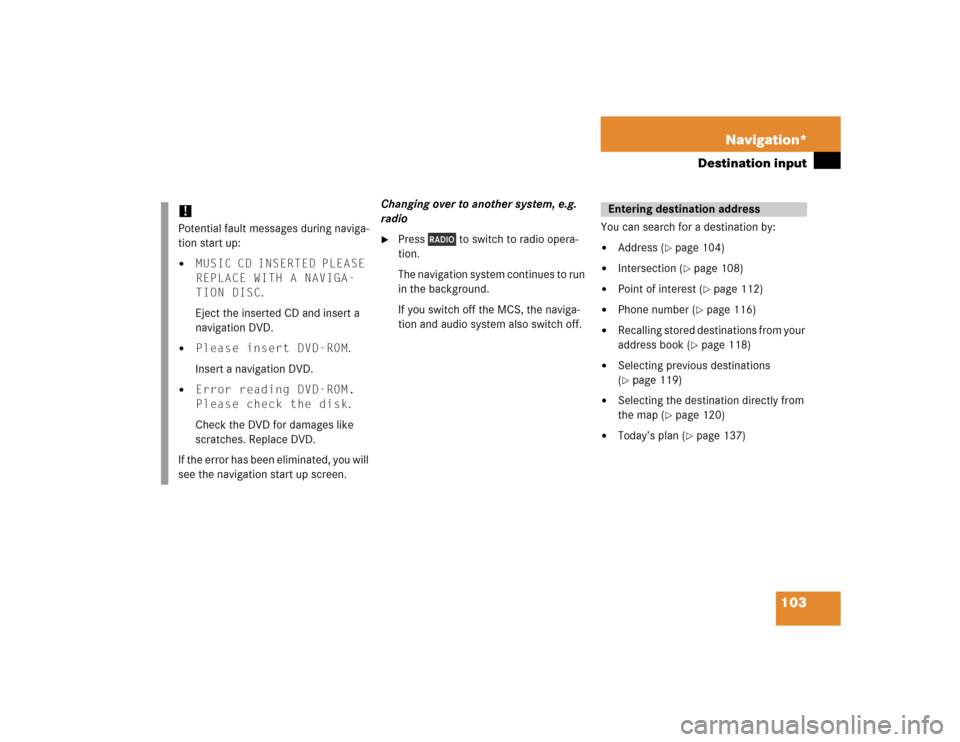
103 Navigation*
Destination input
Changing over to another system, e.g.
radio�
Press to switch to radio opera-
tion.
The navigation system continues to run
in the background.
If you switch off the MCS, the naviga-
tion and audio system also switch off.You can search for a destination by:
�
Address (
�page 104)
�
Intersection (
�page 108)
�
Point of interest (
�page 112)
�
Phone number (
�page 116)
�
Recalling stored destinations from your
address book (
�page 118)
�
Selecting previous destinations
(�page 119)
�
Selecting the destination directly from
the map (
�page 120)
�
Today’s plan (
�page 137)
!Potential fault messages during naviga-
tion start up:�
MUSIC CD INSERTED PLEASE
REPLACE WITH A NAVIGA-
TION DISC.
Eject the inserted CD and insert a
navigation DVD.
�
Please insert DVD-ROM.
Insert a navigation DVD.
�
Error reading DVD-ROM.
Please check the disk.
Check the DVD for damages like
scratches. Replace DVD.
If the error has been eliminated, you will
see the navigation start up screen.
Entering destination address
Page 107 of 173
104 Navigation*Destination inputSearching for a destination by address�
Press .
�
Use the joystick to select INPUT
DESTINATION and press .The Find Destination by menu appears.
�
Use the joystick to select Address
and press .You can find the address by:
�
Selecting Street Name, if you want
to search for the address by street
name and number.
�
Selecting City Name, if you want to
search for the city name first.
�
Selecting Change State, if you
want to search for the address in a dif-
ferent state.
�
Selecting Change Province, if you
want to search for the address in a dif-
ferent province.
�
Use the joystick to select the desired
method and press .
���������
��
���������
���
���������
��
iIf you have entered the state or the
province and you know the city name,
use the city name to start your search.
This will save time versus starting a
search using the street name.
Page 108 of 173
105 Navigation*
Destination input
Changing state or province
The input screen appears showing the cur-
rent state or province.�
If you want to choose another state or
province, select it with the joystick and
press .
The new state or province is selected.Entering a city name
The input screen appears. If you selected
the city name menu, the current city name
appears.
1Text window
2Keypad
3List button
4Space button
5Delete button
�
If you want to choose another city, use
the joystick to select the first character
from the keypad 2 and press .
The character appears in the text win-
dow 1.
�
To enter more characters, repeat
above step.
If a character is not available, it will au-
tomatically be shaded out.
�
To correct the last character, use the
joystick to select Delete 5 and
press .
�
When you have entered the city name,
use the joystick to select List 3 and
press .
or
�����
�������
��
Page 109 of 173
106 Navigation*Destination input�
Use the joystick to enter the first few
characters of the city name, select
List 3 and press .
�
Use the joystick to select the desired
city name from the name list and press
.
�
If you entered the city name and the
street name has not yet been entered,
the Street Name menu appears. Entering a street name
The input screen appears.
1Text window
2Keypad
3List button
4Space button
5Delete button
�
To enter the street name, use the joy-
stick to select the first character from
the keypad 2 and press .
The character appears in the text win-
dow 1.
�
To enter additional characters, repeat
above step.
If a character is not available, it will au-
tomatically be shaded out.
�
To correct the last character, use the
joystick to select Delete 5 and
press .
�
When you have entered the street
name, use the joystick to select List
3 and press .
or
�����
�������