Page 60 of 173
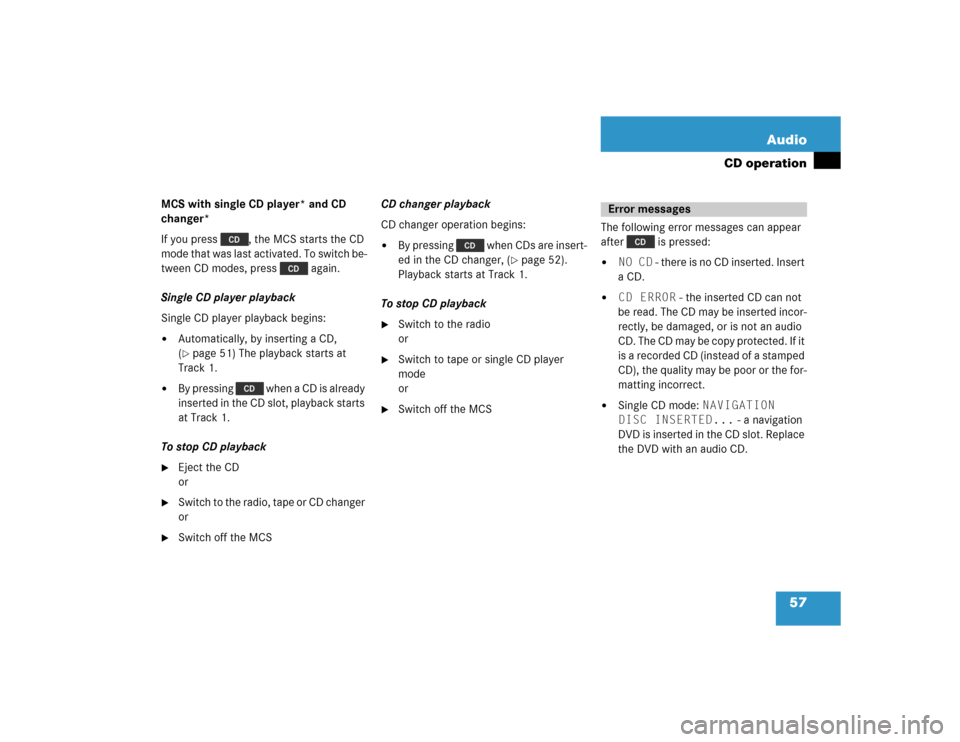
57 Audio
CD operation
MCS with single CD player* and CD
changer*
If you press , the MCS starts the CD
m o d e t h a t w a s l a s t a c t i v a t e d . T o s w i t c h b e -
tween CD modes, press again.
Single CD player playback
Single CD player playback begins:�
Automatically, by inserting a CD,
(�page 51) The playback starts at
Track 1.
�
By pressing when a CD is already
inserted in the CD slot, playback starts
at Track 1.
To stop CD playback
�
Eject the CD
or
�
Switch to the radio, tape or CD changer
or
�
Switch off the MCSCD changer playback
CD changer operation begins:
�
By pressing when CDs are insert-
ed in the CD changer, (
�page 52).
Playback starts at Track 1.
To stop CD playback
�
Switch to the radio
or
�
Switch to tape or single CD player
mode
or
�
Switch off the MCSThe following error messages can appear
after is pressed:
�
NO CD - there is no CD inserted. Insert
a CD.
�
CD ERROR - the inserted CD can not
be read. The CD may be inserted incor-
rectly, be damaged, or is not an audio
CD. The CD may be copy protected. If it
is a recorded CD (instead of a stamped
CD), the quality may be poor or the for-
matting incorrect.
�
Single CD mode: NAVIGATION
DISC INSERTED... - a navigation
DVD is inserted in the CD slot. Replace
the DVD with an audio CD.Error messages
Page 87 of 173
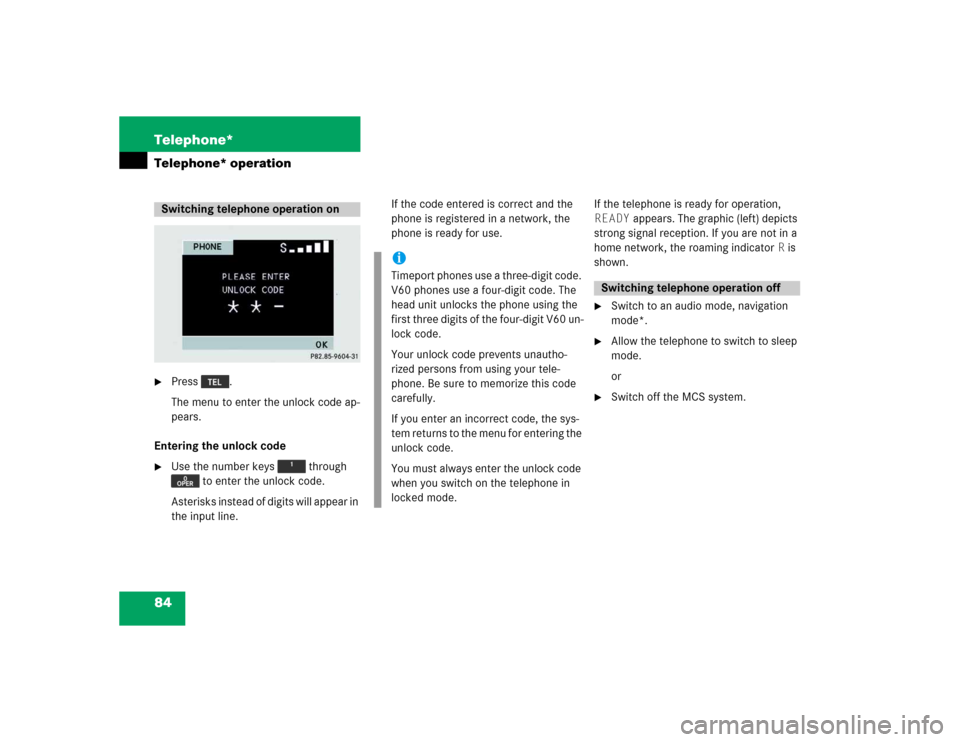
84 Telephone*Telephone* operation�
Press .
The menu to enter the unlock code ap-
pears.
Entering the unlock code
�
Use the number keys through
to enter the unlock code.
Asterisks instead of digits will appear in
the input line.If the code entered is correct and the
phone is registered in a network, the
phone is ready for use.If the telephone is ready for operation,
READY appears. The graphic (left) depicts
strong signal reception. If you are not in a
home network, the roaming indicator R is
shown.
�
Switch to an audio mode, navigation
mode*.
�
Allow the telephone to switch to sleep
mode.
or
�
Switch off the MCS system.
Switching telephone operation on
iTimeport phones use a three-digit code.
V60 phones use a four-digit code. The
head unit unlocks the phone using the
first three digits of the four-digit V60 un-
lock code.
Your unlock code prevents unautho-
rized persons from using your tele-
phone. Be sure to memorize this code
carefully.
If you enter an incorrect code, the sys-
tem returns to the menu for entering the
unlock code.
You must always enter the unlock code
when you switch on the telephone in
locked mode.
Switching telephone operation off
Page 96 of 173
93 Navigation*
Important notes
Quick reference
Destination input
Route guidance
Destination memory
Settings
Page 97 of 173
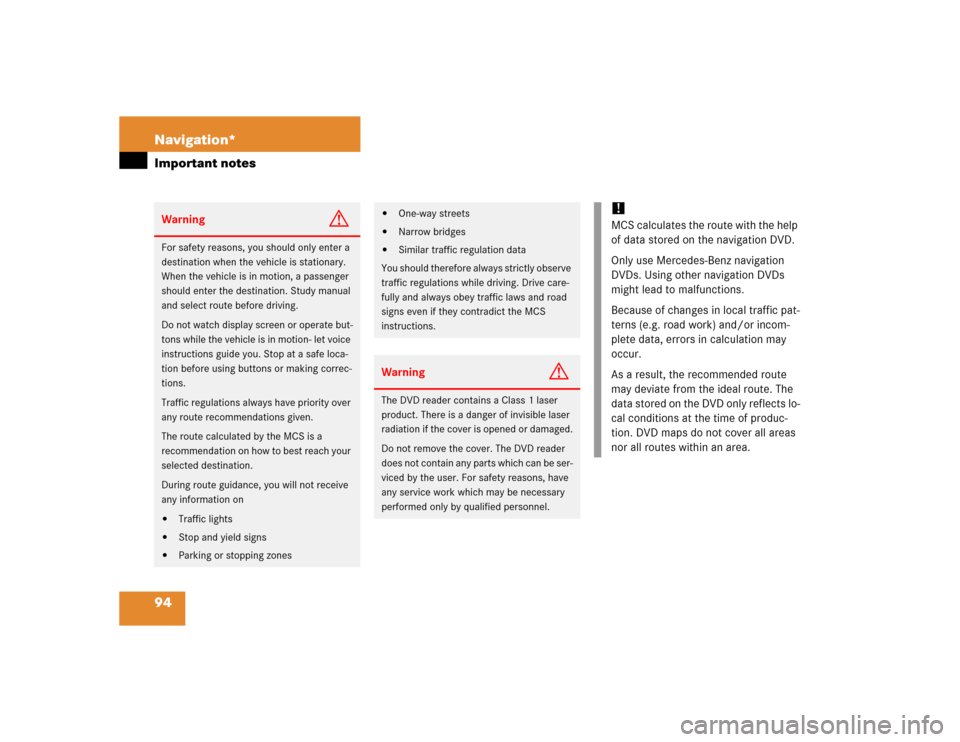
94 Navigation*Important notesWarning
G
For safety reasons, you should only enter a
destination when the vehicle is stationary.
When the vehicle is in motion, a passenger
should enter the destination. Study manual
and select route before driving.
Do not watch display screen or operate but-
tons while the vehicle is in motion- let voice
instructions guide you. Stop at a safe loca-
tion before using buttons or making correc-
tions.
Traffic regulations always have priority over
any route recommendations given.
The route calculated by the MCS is a
recommendation on how to best reach your
selected destination.
During route guidance, you will not receive
any information on�
Traffic lights
�
Stop and yield signs
�
Parking or stopping zones
�
One-way streets
�
Narrow bridges
�
Similar traffic regulation data
You should therefore always strictly observe
traffic regulations while driving. Drive care-
fully and always obey traffic laws and road
signs even if they contradict the MCS
instructions.
Warning
G
The DVD reader contains a Class 1 laser
product. There is a danger of invisible laser
radiation if the cover is opened or damaged.
Do not remove the cover. The DVD reader
does not contain any parts which can be ser-
viced by the user. For safety reasons, have
any service work which may be necessary
performed only by qualified personnel.
!MCS calculates the route with the help
of data stored on the navigation DVD.
Only use Mercedes-Benz navigation
DVDs. Using other navigation DVDs
might lead to malfunctions.
Because of changes in local traffic pat-
terns (e.g. road work) and/or incom-
plete data, errors in calculation may
occur.
As a result, the recommended route
may deviate from the ideal route. The
data stored on the DVD only reflects lo-
cal conditions at the time of produc-
tion. DVD maps do not cover all areas
nor all routes within an area.
Page 98 of 173
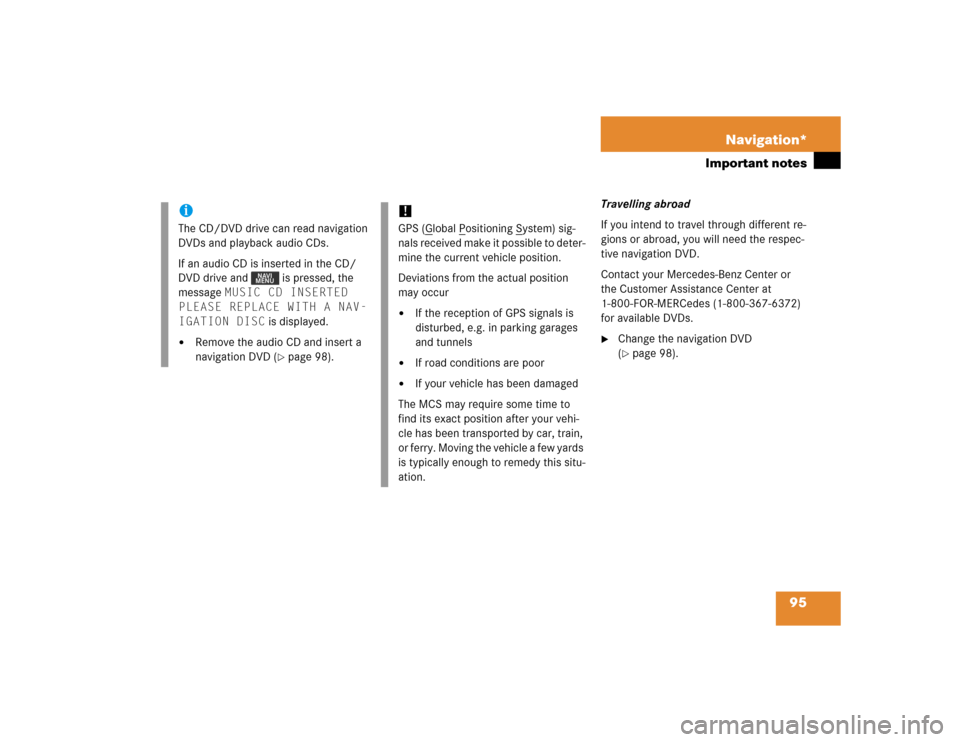
95 Navigation*
Important notes
Travelling abroad
If you intend to travel through different re-
gions or abroad, you will need the respec-
tive navigation DVD.
Contact your Mercedes-Benz Center or
the Customer Assistance Center at
1-800-FOR-MERCedes (1-800-367-6372)
for available DVDs.�
Change the navigation DVD
(�page 98).
iThe CD/DVD drive can read navigation
DVDs and playback audio CDs.
If an audio CD is inserted in the CD/
DVD drive and is pressed, the
message MUSIC CD INSERTED
PLEASE REPLACE WITH A NAV-
IGATION DISC is displayed.�
Remove the audio CD and insert a
navigation DVD (
�page 98).
!GPS (G
lobal P
ositioning S
ystem) sig-
nals received make it possible to deter-
mine the current vehicle position.
Deviations from the actual position
may occur
�
If the reception of GPS signals is
disturbed, e.g. in parking garages
and tunnels
�
If road conditions are poor
�
If your vehicle has been damaged
The MCS may require some time to
find its exact position after your vehi-
cle has been transported by car, train,
or ferry. Moving the vehicle a few yards
is typically enough to remedy this situ-
ation.
Page 99 of 173
96 Navigation*Quick reference
Page 100 of 173
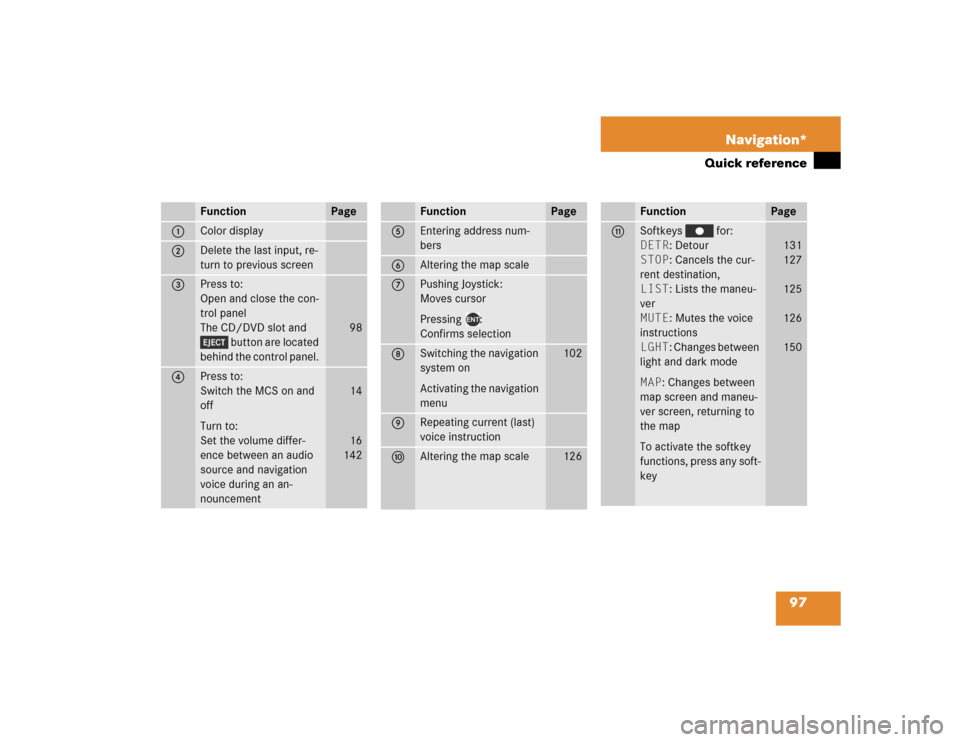
97 Navigation*
Quick reference
Function
Page
1
Color display
2
Delete the last input, re-
turn to previous screen
3
Press to:
Open and close the con-
trol panel
The CD/DVD slot and
button are located
behind the control panel.
98
4
Press to:
Switch the MCS on and
off
Turn to:
Set the volume differ-
ence between an audio
source and navigation
voice during an an-
nouncement
14
16
142
Function
Page
5
Entering address num-
bers
6
Altering the map scale
7
Pushing Joystick:
Moves cursor
Pressing :
Confirms selection
8
Switching the navigation
system on
Activating the navigation
menu
102
9
Repeating current (last)
voice instruction
a
Altering the map scale
126
Function
Page
b
Softkeys for:
DETR: Detour
STOP: Cancels the cur-
rent destination,
LIST: Lists the maneu-
ver
MUTE: Mutes the voice
instructions
LGHT: Changes between
light and dark mode
MAP: Changes between
map screen and maneu-
ver screen, returning to
the map
To activate the softkey
functions, press any soft-
key
131
127
125
126
150
Page 101 of 173
98 Navigation*Quick referenceInserting�
Press to lower the front of the
control panel.
Insert the navigation DVD into the CD/
DVD slot with the label side up. The
DVD is automatically fed into the CD/
DVD player.
The control panel closes automatically
after a few seconds.Ejecting
�
Press to lower the front of the
control panel.
�
Press to eject the inserted DVD.
�
Press to raise the front of the
control panel.
Inserting or ejecting the navigation
DVD
iIf a navigation DVD is inserted, the nav-
igation DVD symbol is displayed
when in the radio, tape, or CD mode.