Page 97 of 173
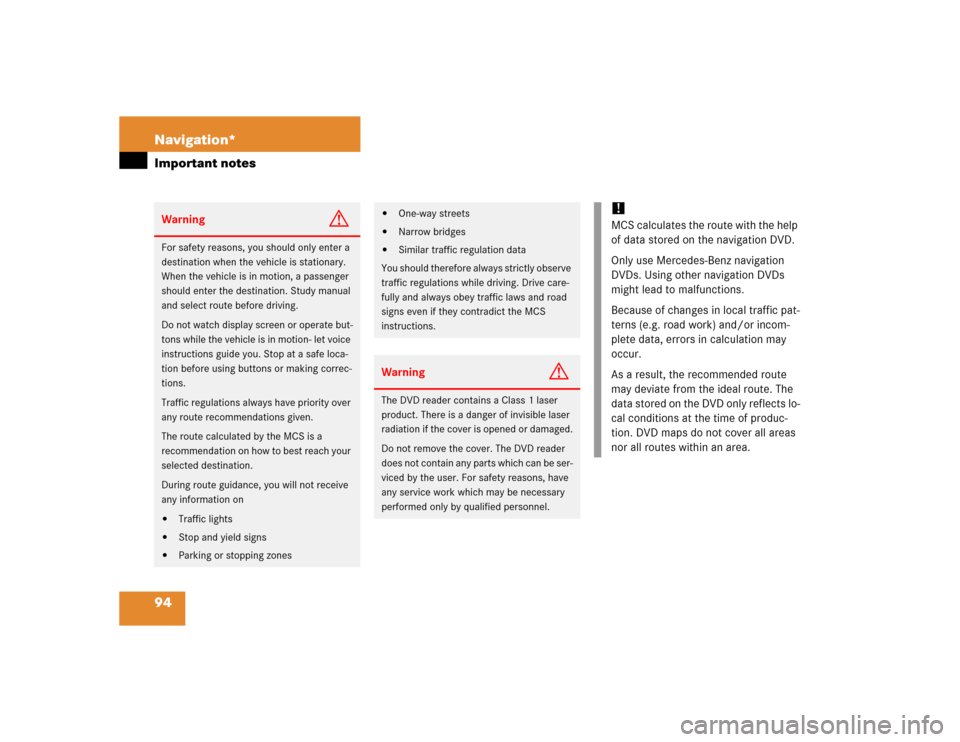
94 Navigation*Important notesWarning
G
For safety reasons, you should only enter a
destination when the vehicle is stationary.
When the vehicle is in motion, a passenger
should enter the destination. Study manual
and select route before driving.
Do not watch display screen or operate but-
tons while the vehicle is in motion- let voice
instructions guide you. Stop at a safe loca-
tion before using buttons or making correc-
tions.
Traffic regulations always have priority over
any route recommendations given.
The route calculated by the MCS is a
recommendation on how to best reach your
selected destination.
During route guidance, you will not receive
any information on�
Traffic lights
�
Stop and yield signs
�
Parking or stopping zones
�
One-way streets
�
Narrow bridges
�
Similar traffic regulation data
You should therefore always strictly observe
traffic regulations while driving. Drive care-
fully and always obey traffic laws and road
signs even if they contradict the MCS
instructions.
Warning
G
The DVD reader contains a Class 1 laser
product. There is a danger of invisible laser
radiation if the cover is opened or damaged.
Do not remove the cover. The DVD reader
does not contain any parts which can be ser-
viced by the user. For safety reasons, have
any service work which may be necessary
performed only by qualified personnel.
!MCS calculates the route with the help
of data stored on the navigation DVD.
Only use Mercedes-Benz navigation
DVDs. Using other navigation DVDs
might lead to malfunctions.
Because of changes in local traffic pat-
terns (e.g. road work) and/or incom-
plete data, errors in calculation may
occur.
As a result, the recommended route
may deviate from the ideal route. The
data stored on the DVD only reflects lo-
cal conditions at the time of produc-
tion. DVD maps do not cover all areas
nor all routes within an area.
Page 100 of 173
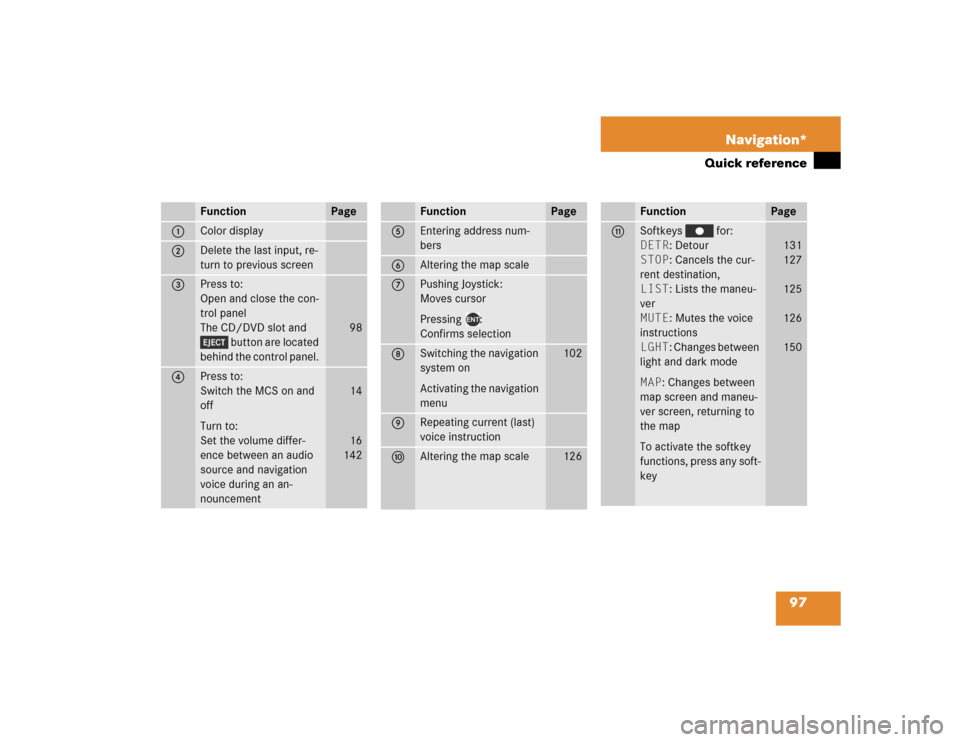
97 Navigation*
Quick reference
Function
Page
1
Color display
2
Delete the last input, re-
turn to previous screen
3
Press to:
Open and close the con-
trol panel
The CD/DVD slot and
button are located
behind the control panel.
98
4
Press to:
Switch the MCS on and
off
Turn to:
Set the volume differ-
ence between an audio
source and navigation
voice during an an-
nouncement
14
16
142
Function
Page
5
Entering address num-
bers
6
Altering the map scale
7
Pushing Joystick:
Moves cursor
Pressing :
Confirms selection
8
Switching the navigation
system on
Activating the navigation
menu
102
9
Repeating current (last)
voice instruction
a
Altering the map scale
126
Function
Page
b
Softkeys for:
DETR: Detour
STOP: Cancels the cur-
rent destination,
LIST: Lists the maneu-
ver
MUTE: Mutes the voice
instructions
LGHT: Changes between
light and dark mode
MAP: Changes between
map screen and maneu-
ver screen, returning to
the map
To activate the softkey
functions, press any soft-
key
131
127
125
126
150
Page 123 of 173
120 Navigation*Destination inputSelecting a destination using the map�
If you are not in the map mode, press
any softkey in the navigation
mode.
The softkeys are activated.
�
Press the softkey MAP.
The map and the vehicle’s current posi-
tion icon are displayed.
�
Move the joystick.
The map cursor moves on the map.
�
Use the joystick to move the map cur-
sor to the desired destination.
�
If you have found the desired destina-
tion, press .
The closest street segment or point of
interest to the selected destination is
highlighted and the name appears on
the display.
�
If this destination is acceptable, press
.
The Confirm Destination menu will ap-
pear.or
�
If this destination is not acceptable,
move the map cursor to the desired
destination.
For a detailed view, press .
Confirming a Destination
Once the complete address is entered, the
Confirm Destination menu appears.
�������������
���������
���
Page 127 of 173
124 Navigation*Route guidanceRoute guidance
After you select the destination and the
route is calculated, the navigation system
uses both pictorial displays and voice
prompts to guide you to the destination.
When the route is calculated, the display
switches to the map mode or to the ma-
neuver screen.The system announces “Proceed to the
highlighted Route” and the display shows
“Please Proceed”. The route is now in
progress.
While the system is guiding you on your
route, you can manually change the display
between modes. The Guidance Display
mode shows an arrow indicating the next
maneuver.
Press the joystick to the right to preview
the next maneuver. Press the joystick to
the left to return to the current maneuver.
iAfter entering the destination, you can
change to an audio source. If you have
selected the Hybrid or Arrow mode
(�page 143), the Guidance Display
comes up when a maneuver is started.
The voice instructions are announced
simultaneously.
Page 128 of 173

125 Navigation*
Route guidance
The Detailed Map display shows a moving
map with the recommended route high-
lighted in blue.
Press the softkey MAP to change the
display. To activate the softkeys, press any
softkey. Voice instructions announce all maneu-
vers. The instructions are announced be-
fore a maneuver is required. For example,
you may hear an announcement, “In one
half mile, make a right turn”.
When it is time to perform the maneuver,
you will hear an announcement, “Right turn
ahead.”
To repeat the verbal announcement, press
the key.
To set the volume (
�page 16).
To mute the voice instructions
(
�page 126).Press the softkey LIST to display
the maneuver list. To activate the softkeys,
press any softkey.
To preview the arrow guidance screen for a
particular maneuver, use the joystick to
scroll down the list and select a maneuver
and press .
Press softkey MAP to return to the
original guidance screen or wait 10 sec-
onds and the display automatically returns
to the original guidance screen.
Page 129 of 173
126 Navigation*Route guidanceIf you programmed the address and name,
they are displayed when you reach your
final destination.Muting voice instructions
Activate the softkeys by pressing any
softkey. Press the softkey MUTE. to
mute the voice instructions. The softkey
MUTE is highlighted.
To cancel the mute function, press the
highlighted softkey MUTE.
If you press , the system gives the
current voice instruction even when MUTE
is switched on.Altering the map scale
You can increase or decrease the level of
detail in the map mode.
�
Press to zoom in (increase detail)
�
Press to zoom out (decrease de-
tail).
Page 141 of 173
138 Navigation*Destination memory�
In the Confirm Destination menu, use
the joystick to select Options and
press .
The Options menu appears.
�
In the Options menu, use the joystick
to select Add to Today’s Plan
and press .
The Today’s Plan list is displayed and the
added destination is highlighted.
Press , the system returns to the Find
Destination menu. You can now enter a
destination to add additional entries to To-
day’s Plan.Using Today’s Plan
�
Press .
�
Use the joystick to select INPUT
DESTINATION and press .
The Find Destination by menu appears.
�
Use the joystick to select Today’s
Plan and press .
���������
���
�������������
���������
��
Page 153 of 173
150 System settingsSystem settingsWhen the parking lights are turned on, the
display switches to the dark mode and au-
tomatically dims the display.
Audio mode�
Press the softkey ADJ in any au-
dio menu.
The main audio adjust menu appears
and the current settings are displayed.
�
If you want to switch to the light mode,
press the softkey LGHT.
or
�
If you want to switch to the dark mode,
press the softkey DARK.
Navigation mode
�
Press any softkey in the naviga-
tion mode.
The softkeys are activated.
�
If you want to switch to the light mode,
press the softkey LGHT.
or
�
If you want to switch to the dark mode,
press the softkey DARK.Adjusting the brightness
in the dark mode
You can adjust the display brightness of
your MCS in conjunction with your vehicles
instrument clusters illumination.
Please refer to your Operator’s Manual for
additional instructions.
Switching between the light and the
dark mode