Page 106 of 168
105 Navigation*
Destination entry
�
In the Enter Destination menu
(�page 103), press the Region soft
key.
The region list appears.
�
Use�or � to select a region.
�
Press �.Selecting a different region deletes the
city last entered. The first city of the
newly selected region appears (in al-
phabetical order).
The Enter Destination menu (
�page 102)
represents the starting point.Enter city (USA) appears in the status
bar. The characters in parenthesis indicate
the selected region (
�page 105).
Acceptance of the displayed destina-
tion
�
Press and hold � for approx. 2 sec-
onds.
Selecting the region
iThe region currently selected is indicat-
ed by the characters in parenthesis in
the status bar.Entering a city
iDo not confuse the ��button with the
symbol in the main screen. ok
Page 107 of 168
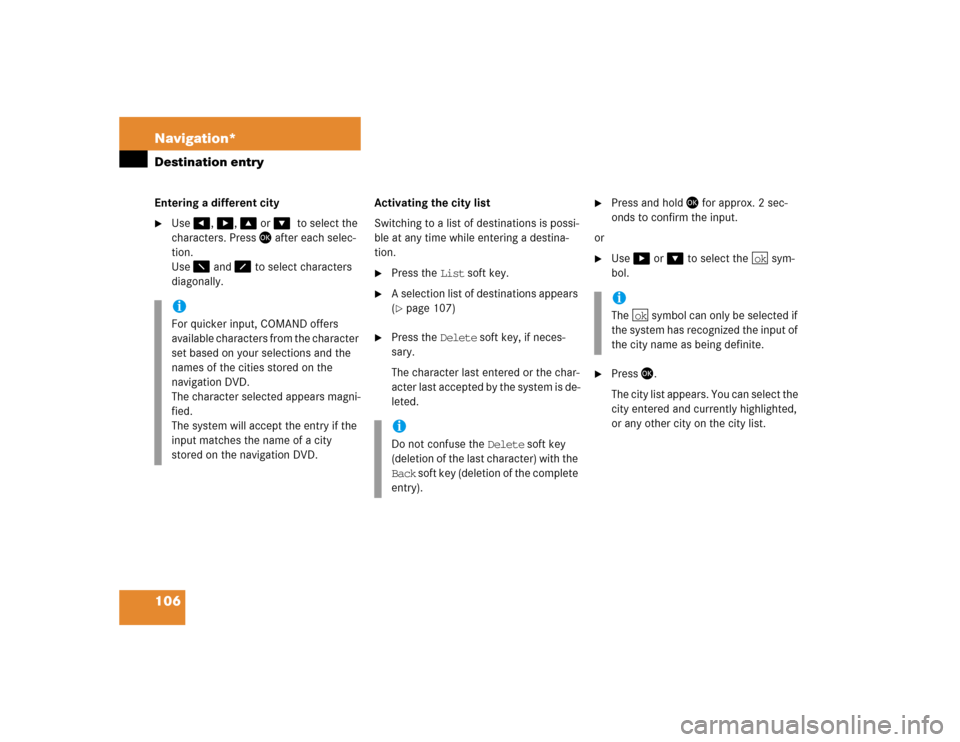
106 Navigation*Destination entryEntering a different city�
Use�, �, �or ��to select the
characters. Press � after each selec-
tion.
Use � and � to select characters
diagonally.Activating the city list
Switching to a list of destinations is possi-
ble at any time while entering a destina-
tion.
�
Press the List soft key.
�
A selection list of destinations appears
(�page 107)
�
Press the Delete soft key, if neces-
sary.
The character last entered or the char-
acter last accepted by the system is de-
leted.
�
Press and hold � for approx. 2 sec-
onds to confirm the input.
or
�
Use� or � to select the sym-
bol.
�
Press�.
The city list appears. You can select the
city entered and currently highlighted,
or any other city on the city list.
iFor quicker input, COMAND offers
available characters from the character
set based on your selections and the
names of the cities stored on the
navigation DVD.
The character selected appears magni-
fied.
The system will accept the entry if the
input matches the name of a city
stored on the navigation DVD.
iDo not confuse the Delete soft key
(deletion of the last character) with the
Back soft key (deletion of the complete
entry).
iThe symbol can only be selected if
the system has recognized the input of
the city name as being definite.
ok
ok
Page 110 of 168
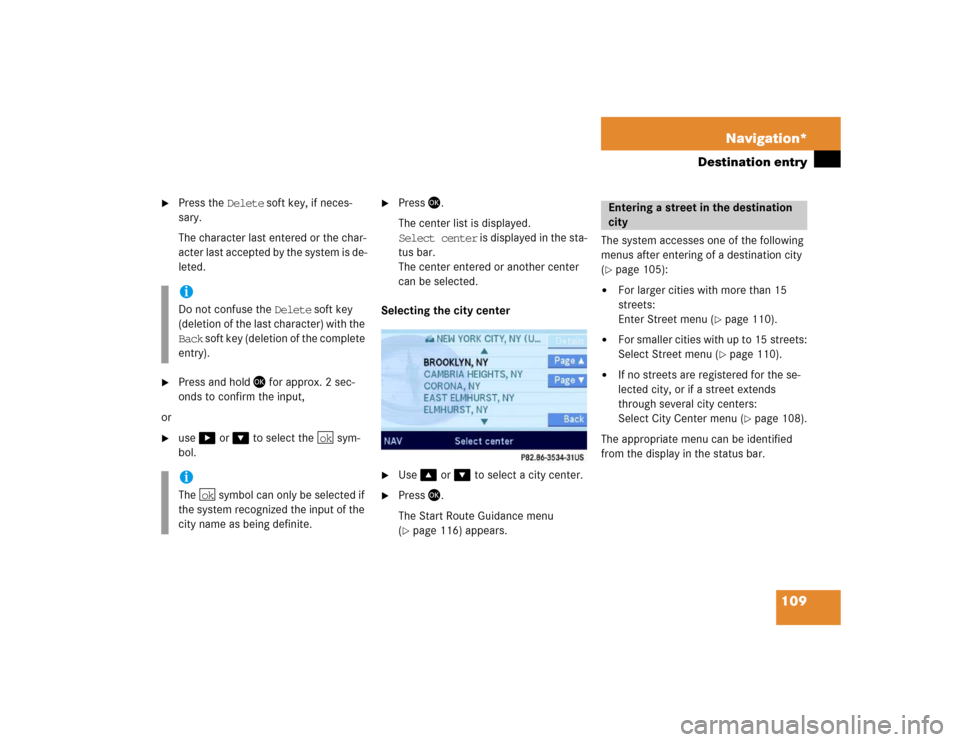
109 Navigation*
Destination entry
�
Press the Delete soft key, if neces-
sary.
The character last entered or the char-
acter last accepted by the system is de-
leted.
�
Press and hold � for approx. 2 sec-
onds to confirm the input,
or
�
use� or � to select the sym-
bol.
�
Press�.
The center list is displayed.
Select center is displayed in the sta-
tus bar.
The center entered or another center
can be selected.
Selecting the city center
.�
Use�or � to select a city center.
�
Press �.
The Start Route Guidance menu
(�page 116) appears.The system accesses one of the following
menus after entering of a destination city
(
�page 105):
�
For larger cities with more than 15
streets:
Enter Street menu (
�page 110).
�
For smaller cities with up to 15 streets:
Select Street menu (
�page 110).
�
If no streets are registered for the se-
lected city, or if a street extends
through several city centers:
Select City Center menu (
�page 108).
The appropriate menu can be identified
from the display in the status bar.
iDo not confuse the Delete soft key
(deletion of the last character) with the
Back soft key (deletion of the complete
entry).iThe symbol can only be selected if
the system recognized the input of the
city name as being definite.
ok
ok
Entering a street in the destination
city
Page 111 of 168
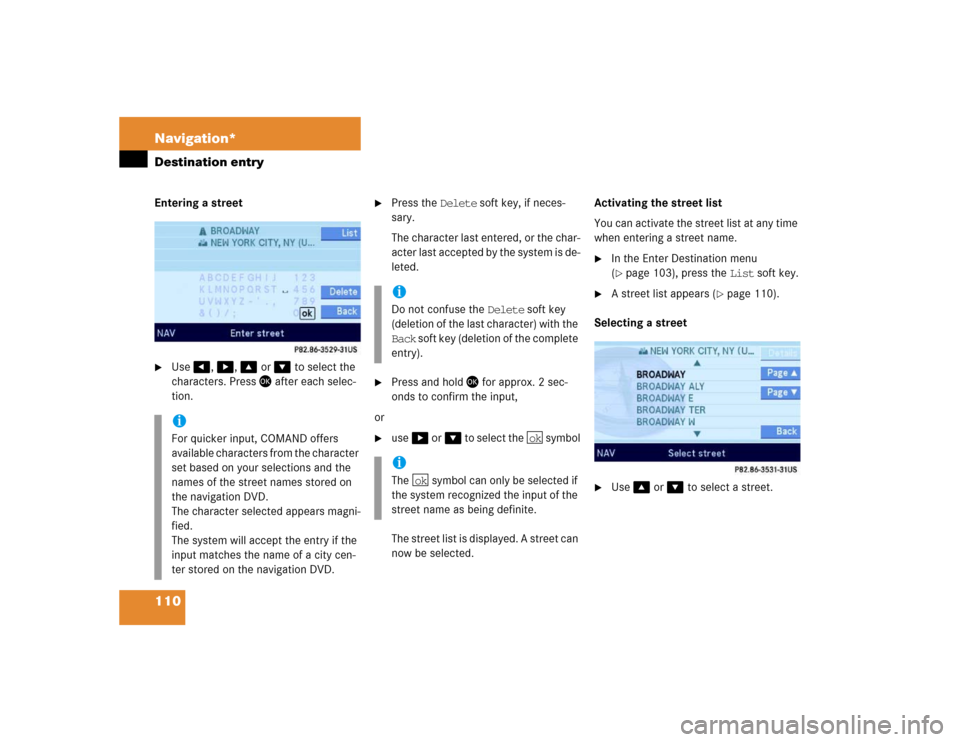
110 Navigation*Destination entryEntering a street �
Use�, �, �or � to select the
characters. Press � after each selec-
tion.
�
Press the Delete soft key, if neces-
sary.
The character last entered, or the char-
acter last accepted by the system is de-
leted.
�
Press and hold � for approx. 2 sec-
onds to confirm the input,
or
�
use�or� to select the symbol
The street list is displayed. A street can
now be selected.Activating the street list
You can activate the street list at any time
when entering a street name.
�
In the Enter Destination menu
(�page 103), press the List soft key.
�
A street list appears (
�page 110).
Selecting a street
�
Use �or � to select a street.
iFor quicker input, COMAND offers
available characters from the character
set based on your selections and the
names of the street names stored on
the navigation DVD.
The character selected appears magni-
fied.
The system will accept the entry if the
input matches the name of a city cen-
ter stored on the navigation DVD.
iDo not confuse the Delete soft key
(deletion of the last character) with the
Back soft key (deletion of the complete
entry).iThe symbol can only be selected if
the system recognized the input of the
street name as being definite.
ok
ok
Page 114 of 168
113 Navigation*
Destination entry
A house number can be entered after en-
tering the destination street (
�page 109).
�
Press the Hse. no. soft key.
The Enter House Number menu ap-
pears (
�page 113),
or the Select House Number menu ap-
pears (
�page 114).
Entering a house number
�
Use �, �, �or � to select the
numbers. Press � after each selec-
tion.or
�
Press� - � to enter the house
number
�
Press the Delete soft key, if neces-
sary.
The number last entered or the numb-
ner last accepted by the system is de-
leted.
Entering a house numberiAn intersection instead of a house
number can be entered (
�page 112).
Entry of both is not possible.
iThe Hse. no. soft key is only available
when registered house numbers are
stored on the navigation DVD.
iThe cursor can also be moved diagonal-
ly using � and �.iDo not confuse the Delete soft key
(deletion of the last number) with the
Back soft key (deletion of the complete
entry).
��
Page 135 of 168

134 Navigation*Last destinations and destination memory�
If necessary, press the Delete soft key
to delete the character last entered.
�
Upon completion of the name entry
press and hold � for approx. 2 sec-
onds,
or
�
Use� or � to select the sym-
bol and press �.
The system will save the address.
Calling up the destination memory
�
Call up the Navigation main menu
(�page 98).
�
Use � or � to select the
Destination memory menu item.
�
Press �.
The destination memory appears.Selecting a destination in the
Destination memory
�
Call up the destination memory
(�page 134).
�
Use�, �, �, or � to select the
desired entry.
The following options are now available:
�
Start route guidance to the selected
destination (
�page 135).
�
Delete the selected destination
(�page 135).
�
Display the details of the selected des-
tination (if available):�
Press the Details soft key for this
purpose.
iDo not confuse the Delete soft key
(deletion of the last character) with the
Back soft key (deletion of the complete
entry).
ok