Page 107 of 168
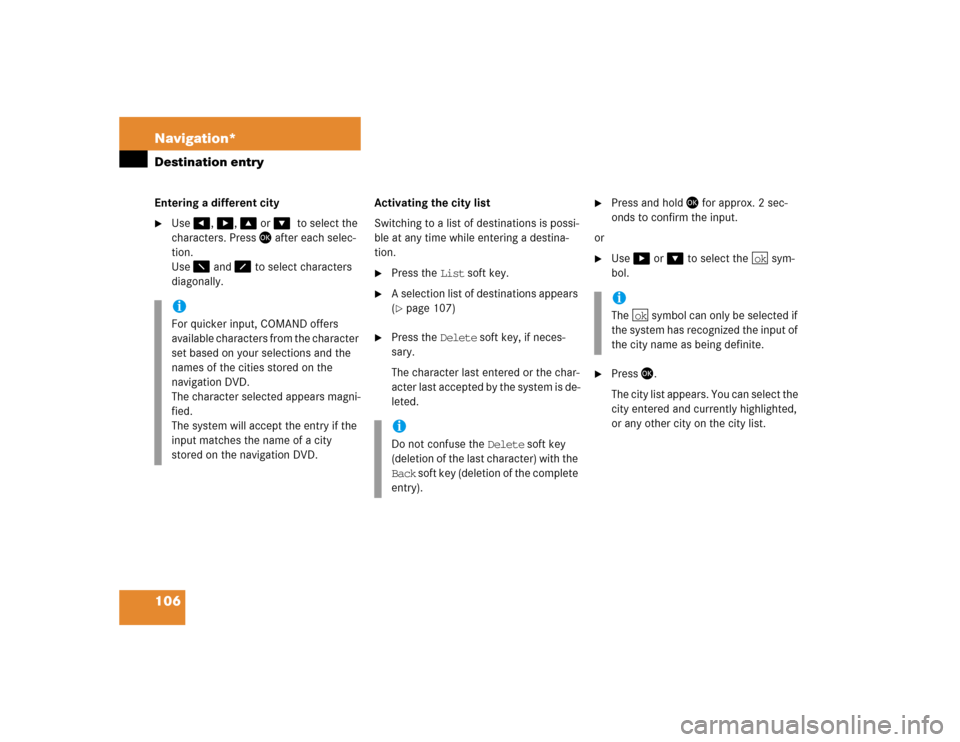
106 Navigation*Destination entryEntering a different city�
Use�, �, �or ��to select the
characters. Press � after each selec-
tion.
Use � and � to select characters
diagonally.Activating the city list
Switching to a list of destinations is possi-
ble at any time while entering a destina-
tion.
�
Press the List soft key.
�
A selection list of destinations appears
(�page 107)
�
Press the Delete soft key, if neces-
sary.
The character last entered or the char-
acter last accepted by the system is de-
leted.
�
Press and hold � for approx. 2 sec-
onds to confirm the input.
or
�
Use� or � to select the sym-
bol.
�
Press�.
The city list appears. You can select the
city entered and currently highlighted,
or any other city on the city list.
iFor quicker input, COMAND offers
available characters from the character
set based on your selections and the
names of the cities stored on the
navigation DVD.
The character selected appears magni-
fied.
The system will accept the entry if the
input matches the name of a city
stored on the navigation DVD.
iDo not confuse the Delete soft key
(deletion of the last character) with the
Back soft key (deletion of the complete
entry).
iThe symbol can only be selected if
the system has recognized the input of
the city name as being definite.
ok
ok
Page 109 of 168
108 Navigation*Destination entryAfter the destination city (
�page 105) has
been entered, the associated city center
(section of the city) can be selected.
�
Press the CityCtr soft key.
.
Enter center is displayed in the sta-
tus bar.Accepting the destination displayed
�
Press and hold � for approx. 2 sec-
onds.
Activating city center list
�
Press the List soft key.
The center list appears. To select a city
center from the list, see (
�page 109)
Entering a city center
�
Use�, �, �or �to select the
characters. Press � after each selec-
tion.
Use � and � to select characters
diagonally.
Entering a city center
iFor quicker input, COMAND offers
available characters from the character
set based on your selections and the
names of the city centers stored on the
navigation DVD.
The character selected appears magni-
fied.
The system will accept the entry if the
input matches the name of a city cen-
ter stored on the navigation DVD.
Page 110 of 168
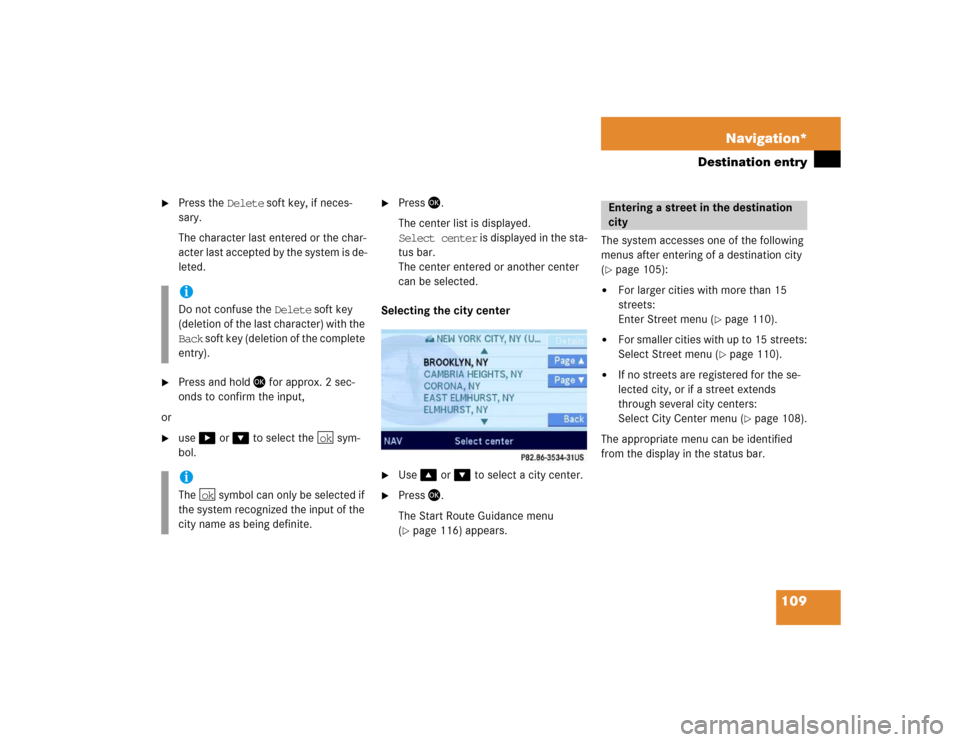
109 Navigation*
Destination entry
�
Press the Delete soft key, if neces-
sary.
The character last entered or the char-
acter last accepted by the system is de-
leted.
�
Press and hold � for approx. 2 sec-
onds to confirm the input,
or
�
use� or � to select the sym-
bol.
�
Press�.
The center list is displayed.
Select center is displayed in the sta-
tus bar.
The center entered or another center
can be selected.
Selecting the city center
.�
Use�or � to select a city center.
�
Press �.
The Start Route Guidance menu
(�page 116) appears.The system accesses one of the following
menus after entering of a destination city
(
�page 105):
�
For larger cities with more than 15
streets:
Enter Street menu (
�page 110).
�
For smaller cities with up to 15 streets:
Select Street menu (
�page 110).
�
If no streets are registered for the se-
lected city, or if a street extends
through several city centers:
Select City Center menu (
�page 108).
The appropriate menu can be identified
from the display in the status bar.
iDo not confuse the Delete soft key
(deletion of the last character) with the
Back soft key (deletion of the complete
entry).iThe symbol can only be selected if
the system recognized the input of the
city name as being definite.
ok
ok
Entering a street in the destination
city
Page 111 of 168
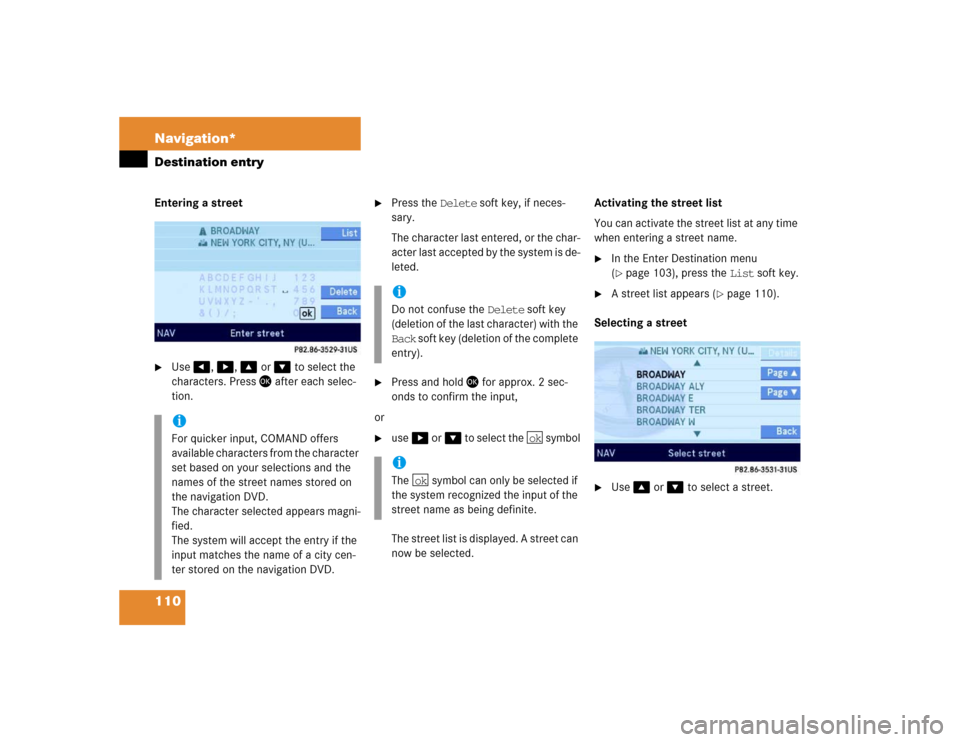
110 Navigation*Destination entryEntering a street �
Use�, �, �or � to select the
characters. Press � after each selec-
tion.
�
Press the Delete soft key, if neces-
sary.
The character last entered, or the char-
acter last accepted by the system is de-
leted.
�
Press and hold � for approx. 2 sec-
onds to confirm the input,
or
�
use�or� to select the symbol
The street list is displayed. A street can
now be selected.Activating the street list
You can activate the street list at any time
when entering a street name.
�
In the Enter Destination menu
(�page 103), press the List soft key.
�
A street list appears (
�page 110).
Selecting a street
�
Use �or � to select a street.
iFor quicker input, COMAND offers
available characters from the character
set based on your selections and the
names of the street names stored on
the navigation DVD.
The character selected appears magni-
fied.
The system will accept the entry if the
input matches the name of a city cen-
ter stored on the navigation DVD.
iDo not confuse the Delete soft key
(deletion of the last character) with the
Back soft key (deletion of the complete
entry).iThe symbol can only be selected if
the system recognized the input of the
street name as being definite.
ok
ok
Page 112 of 168

111 Navigation*
Destination entry
�
Press �.
The Start Route Guidance menu with
the selected destination information
appears,
or
The Select Street menu for selecting
the street in a city region (
�page 111)
appears.
Selecting the street in a city region
The system distinguishes between streets
with the same name in a city by specifying
the regional district. After entering the city,
a list of city regions may appear.
The status bar shows how many times the
system found the same street name within
a given city.
�
Use� or � to select a region.
�
Press �.
The Start Route Guidance menu with
the selected destination information
appears.The following soft keys are available to
continue selecting the destination after en-
tering the street:
�
Map soft key:
Allows access to further destination in-
put directly via road map (
�page 114).
�
Intrsct. soft key:
An intersection with the destination
street can be accessed (
�page 112).
Continuing destination entry after
selecting street
Page 113 of 168
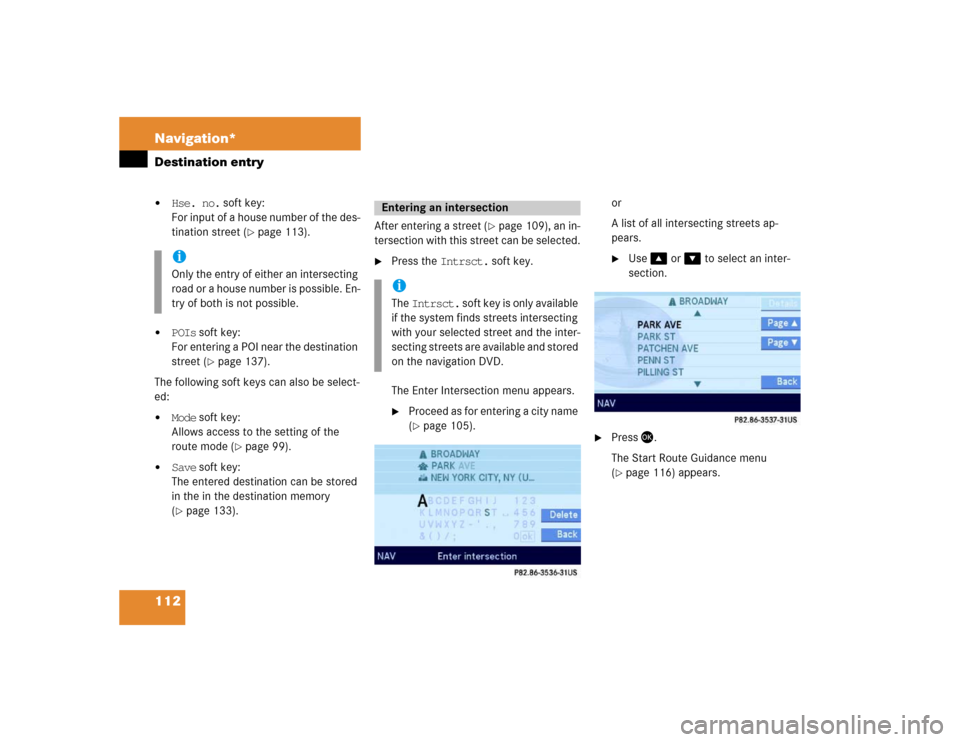
112 Navigation*Destination entry�
Hse. no. soft key:
For input of a house number of the des-
tination street (
�page 113).
�
POIs soft key:
For entering a POI near the destination
street (
�page 137).
The following soft keys can also be select-
ed:
�
Mode soft key:
Allows access to the setting of the
route mode (
�page 99).
�
Save soft key:
The entered destination can be stored
in the in the destination memory
(�page 133).After entering a street (
�page 109), an in-
tersection with this street can be selected.
�
Press the Intrsct. soft key.
The Enter Intersection menu appears. �
Proceed as for entering a city name
(�page 105).or
A list of all intersecting streets ap-
pears.
�
Use �or � to select an inter-
section.
�
Press �.
The Start Route Guidance menu
(�page 116) appears.
iOnly the entry of either an intersecting
road or a house number is possible. En-
try of both is not possible.
Entering an intersectioniThe Intrsct. soft key is only available
if the system finds streets intersecting
with your selected street and the inter-
secting streets are available and stored
on the navigation DVD.
Page 114 of 168
113 Navigation*
Destination entry
A house number can be entered after en-
tering the destination street (
�page 109).
�
Press the Hse. no. soft key.
The Enter House Number menu ap-
pears (
�page 113),
or the Select House Number menu ap-
pears (
�page 114).
Entering a house number
�
Use �, �, �or � to select the
numbers. Press � after each selec-
tion.or
�
Press� - � to enter the house
number
�
Press the Delete soft key, if neces-
sary.
The number last entered or the numb-
ner last accepted by the system is de-
leted.
Entering a house numberiAn intersection instead of a house
number can be entered (
�page 112).
Entry of both is not possible.
iThe Hse. no. soft key is only available
when registered house numbers are
stored on the navigation DVD.
iThe cursor can also be moved diagonal-
ly using � and �.iDo not confuse the Delete soft key
(deletion of the last number) with the
Back soft key (deletion of the complete
entry).
��
Page 115 of 168
114 Navigation*Destination entry�
Press and hold � for approx. 2 sec-
onds to confirm the input,
or
�
use�or � to select the sym-
bol.
�
Press�.
�
The house number list appears. Now a
house number range can be selected.Selecting a house number range
�
Use � or ��to select the desired
range of house numbers.
�
Press �.
The Start Route Guidance menu
(�page 116) appears.
�
Press�,
or
�
press the Map soft key if it appears in a
menu.
The map appears in full-screen display.
�
If the soft key displays are hidden,
press any soft key.
Now the soft key displays are also
shown.
iThe symbol can only be selected if
the system recognized the input of the
street name as being definite.
ok
ok
Destination input using the map
iIf no soft key is selected within
approx. 8 seconds, the soft key display
will disappear.