Page 58 of 168

57 Audio
CD changer* operation
Selecting via track list
The track list contains all tracks of the cur-
rent CD. Only one list entry is visible at a
time, it is the number of the track currently
playing.�
Use� or � to select another track
from the list.
�
Press� or do not change the selec-
tion.
The selected track is played.Selecting via manual entry of the track
number
�
Open the CD changer* main menu
(�page 54).
�
Press�.
The track input display appears. The
number of tracks on the CD is dis-
played.
Entry example: Track 1
�
Press�.Entry example: Track 12
�
Press� and " in quick succession.
�
Wait approx. 3 seconds after entering
the number.
The selected track is played. The CD
main menu appears.
Selecting via scan search
During scan search, each track on the cur-
rent CD is played for approx. 8 seconds.
The scan search starts playing each track
on the current CD for approx. 8 seconds.
It stops automatically at the track listened
to before the scan search was started.
It is also possible to end the scan search
manually. iEntries beyond the number of available
tracks on the CD are not possible.
Page 59 of 168

58 AudioCD changer* operationStarting scan search �
Press the Scan soft key.
Terminating scan search manually
�
Press the Scan soft key.
The track playing at the time the scan
is terminated remains playing.
�
Open the CD changer* main menu
(�page 54).
�
Press and hold� or �.
�
For stop release� or �.The following options are available:
�
Normal sequence
�
Repeat track
�
Repeat CD
�
Track mix
�
CD mix
Explanation of the playback options
�
Normal sequenceThe tracks are played in the normal se-
quence (e.g. track 1, 2, 3 etc.).
If only one CD is loaded, the last track is
followed by again playing the first track.
If several CDs are loaded in the CD chang-
er*, the last track on a CD in the changer
will be followed by the first track of the
next CD in the changer.
The CDs are changed in their normal se-
quence (e.g. CD 1, 2, 3 etc.).
�
Repeat track
The current track will be repeated until
this function is deactivated.
�
Repeat CD
The current CD will be repeated until
this function is deactivated.
�
Track mix
The tracks are played in random order
(e.g. track 3, 8, 5 etc.).
If several CDs are loaded in the CD
changer*, the last track on a CD in the
changer will be followed by the first
track of the next CD in the changer.
The CDs are changed in their normal
sequence (e.g. CD 1, 2, 3, etc.).
iWhen you start the scan search, play-
back option Normal sequence is acti-
vated automatically.Fast forward/reverse
Playback options
iIt is only possible to select this function
if at least two audio CDs are loaded in
the CD changer.
Page 60 of 168
59 Audio
CD changer* operation
�
CD mix
At least 4 tracks on one CD are played
in random order (e.g. track 5, 7, 3, 9).
Then, the next CD will be played.
The CDs are changed in random
order (e.g. CD 4, 1, 5, etc.).
Switching on the playback option
Example:
Repeat track option
�
Press the Setting soft key.
The Setting menu appears.
�
Use� or � to select the
Repeat track menu item.
�
Press�.
The option is switched on. After a short
time, the CD main menu appears. The
activated option is shown in the status
bar.
iThis function is only available for CDs in
the CD changer*. There must be at
least two audio CDs loaded in the CD
changer*.
Page 63 of 168
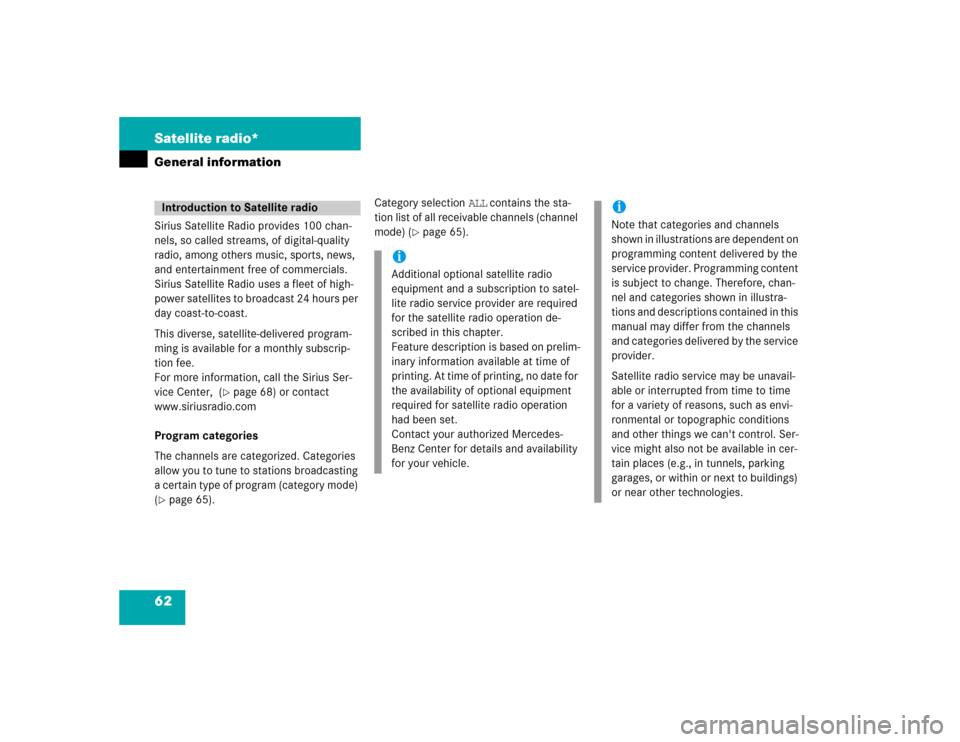
62 Satellite radio*General informationSirius Satellite Radio provides 100 chan-
nels, so called streams, of digital-quality
radio, among others music, sports, news,
and entertainment free of commercials.
Sirius Satellite Radio uses a fleet of high-
power satellites to broadcast 24 hours per
day coast-to-coast.
This diverse, satellite-delivered program-
ming is available for a monthly subscrip-
tion fee.
For more information, call the Sirius Ser-
vice Center, (
�page 68) or contact
www.siriusradio.com
Program categories
The channels are categorized. Categories
allow you to tune to stations broadcasting
a certain type of program (category mode)
(
�page 65).Category selection ALL contains the sta-
tion list of all receivable channels (channel
mode) (
�page 65).
Introduction to Satellite radio
iAdditional optional satellite radio
equipment and a subscription to satel-
lite radio service provider are required
for the satellite radio operation de-
scribed in this chapter.
Feature description is based on prelim-
inary information available at time of
printing. At time of printing, no date for
the availability of optional equipment
required for satellite radio operation
had been set.
Contact your authorized Mercedes-
Benz Center for details and availability
for your vehicle.
iNote that categories and channels
shown in illustrations are dependent on
programming content delivered by the
service provider. Programming content
is subject to change. Therefore, chan-
nel and categories shown in illustra-
tions and descriptions contained in this
manual may differ from the channels
and categories delivered by the service
provider.
Satellite radio service may be unavail-
able or interrupted from time to time
for a variety of reasons, such as envi-
ronmental or topographic conditions
and other things we can't control. Ser-
vice might also not be available in cer-
tain places (e.g., in tunnels, parking
garages, or within or next to buildings)
or near other technologies.
Page 67 of 168
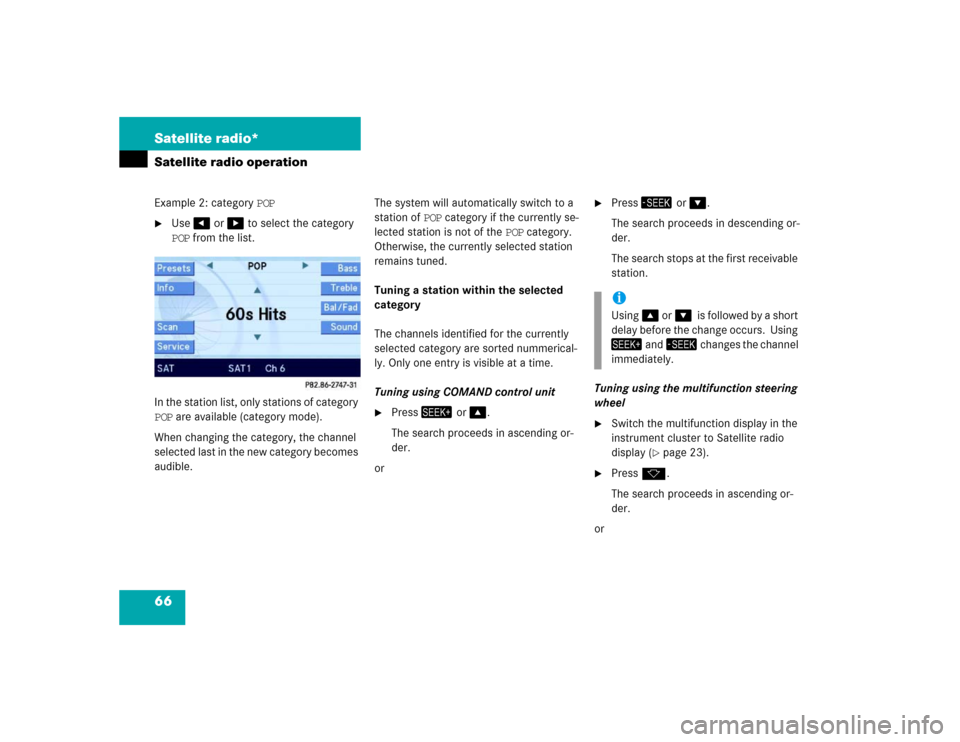
66 Satellite radio*Satellite radio operationExample 2: category POP�
Use� or � to select the category
POP from the list.
In the station list, only stations of category
POP are available (category mode).
When changing the category, the channel
selected last in the new category becomes
audible.The system will automatically switch to a
station of POP category if the currently se-
lected station is not of the POP category.
Otherwise, the currently selected station
remains tuned.
Tuning a station within the selected
category
The channels identified for the currently
selected category are sorted nummerical-
ly. Only one entry is visible at a time.
Tuning using COMAND control unit
�
Press� or �.
The search proceeds in ascending or-
der.
or
�
Press� or �.
The search proceeds in descending or-
der.
The search stops at the first receivable
station.
Tuning using the multifunction steering
wheel
�
Switch the multifunction display in the
instrument cluster to Satellite radio
display (
�page 23).
�
Pressk.
The search proceeds in ascending or-
der.
oriUsing� or��is followed by a short
delay before the change occurs. Using
� and� changes the channel
immediately.
Page 87 of 168

86 Telephone*Phone bookThe following options are now available:�
Switching the phone book display from
COMAND (
�page 86).
�
Selecting a phone book entry and call
initiation (
�page 86).
�
Deleting a phone book entry from CO-
MAND (
�page 87).
Switching the phone book display
�
Open the phone book from COMAND
(�page 85).
�
Press the 123 soft key.
This switches the display to number
display. The name of the highlighted
entry is shown in the status bar;
or
�
Press the ABC soft key.
This switches the display to name dis-
play. The number of the highlighted en-
try is shown in the status bar.
On the COMAND control unit
�
Open the Phone Book main menu
(�page 85).
As described in the “COMAND phone
book display” section (
�page 85), a
list of phone book entries appears, be-
ginning with a specific first letter (ini-
tial).Changing initials:
�
Press� or � once or repeatedly.
Each time you press the button, the
display changes to the next letter up or
down. At the end of the list of letters is
the category Other.
This category combines all entries
without a name, or entries whose
names start with a special character
(e.g. * or #).
Selecting an entry:
�
If necessary, change the initial letter
(�page 86).
�
Select an entry. You can scroll through
the list using � or �.
If you press and hold either one of the
buttons, the scrolling up or down accel-
erates.
Selecting a phone book entry and es-
tablishing the connection
Page 96 of 168
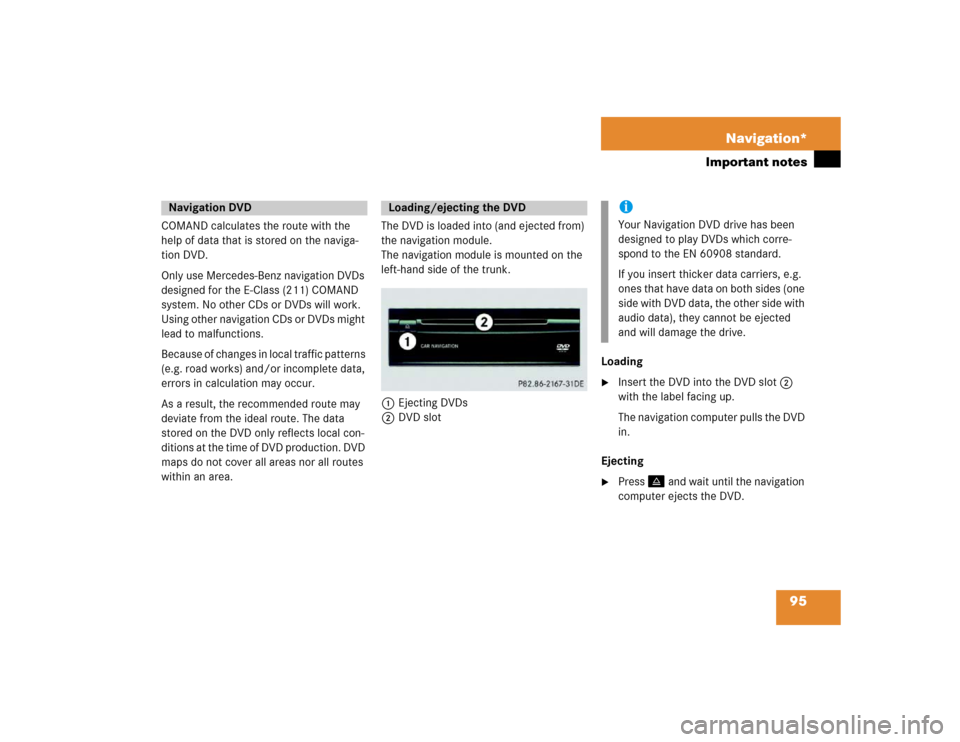
95 Navigation*
Important notes
COMAND calculates the route with the
help of data that is stored on the naviga-
tion DVD.
Only use Mercedes-Benz navigation DVDs
designed for the E-Class (211) COMAND
system. No other CDs or DVDs will work.
Using other navigation CDs or DVDs might
lead to malfunctions.
Because of changes in local traffic patterns
(e.g. road works) and/or incomplete data,
errors in calculation may occur.
As a result, the recommended route may
deviate from the ideal route. The data
stored on the DVD only reflects local con-
ditions at the time of DVD production. DVD
maps do not cover all areas nor all routes
within an area.The DVD is loaded into (and ejected from)
the navigation module.
The navigation module is mounted on the
left-hand side of the trunk.
1Ejecting DVDs
2DVD slotLoading
�
Insert the DVD into the DVD slot 2
with the label facing up.
The navigation computer pulls the DVD
in.
Ejecting
�
Press� and wait until the navigation
computer ejects the DVD.
Navigation DVD
Loading/ejecting the DVD
iYour Navigation DVD drive has been
designed to play DVDs which corre-
spond to the EN 60908 standard.
If you insert thicker data carriers, e.g.
ones that have data on both sides (one
side with DVD data, the other side with
audio data), they cannot be ejected
and will damage the drive.
Page 97 of 168
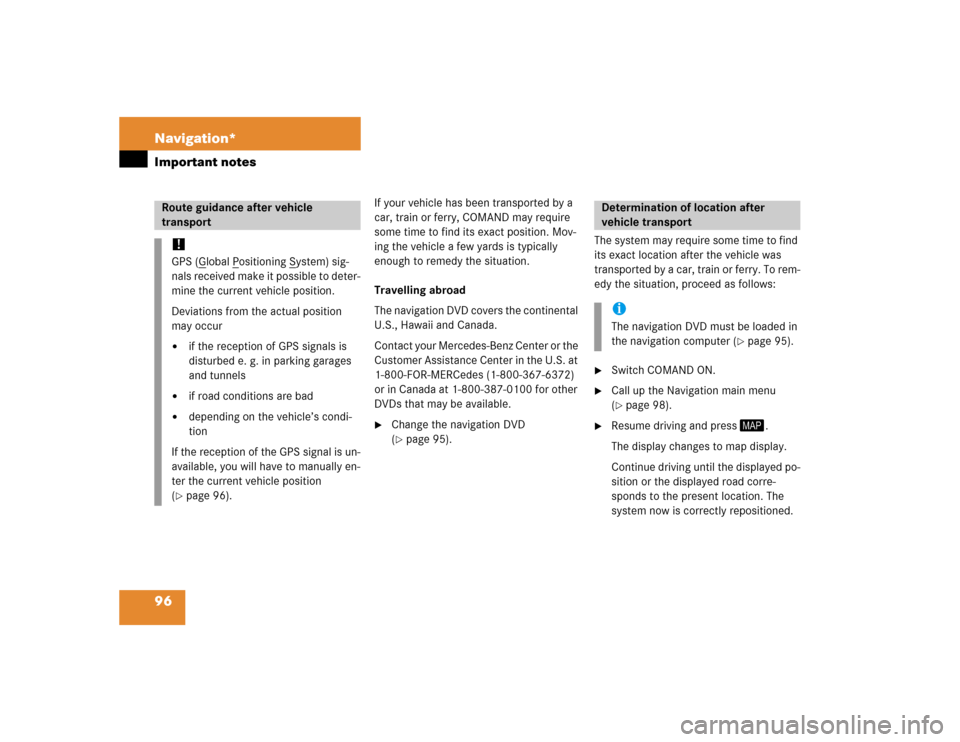
96 Navigation*Important notes
If your vehicle has been transported by a
car, train or ferry, COMAND may require
some time to find its exact position. Mov-
ing the vehicle a few yards is typically
enough to remedy the situation.
Travelling abroad
The navigation DVD covers the continental
U.S., Hawaii and Canada.
Contact your Mercedes-Benz Center or the
Customer Assistance Center in the U.S. at
1-800-FOR-MERCedes (1-800-367-6372)
or in Canada at 1-800-387-0100 for other
DVDs that may be available.�
Change the navigation DVD
(�page 95).The system may require some time to find
its exact location after the vehicle was
transported by a car, train or ferry. To rem-
edy the situation, proceed as follows:
�
Switch COMAND ON.
�
Call up the Navigation main menu
(�page 98).
�
Resume driving and press �.
The display changes to map display.
Continue driving until the displayed po-
sition or the displayed road corre-
sponds to the present location. The
system now is correctly repositioned.
Route guidance after vehicle
transport !GPS (G
lobal P
ositioning S
ystem) sig-
nals received make it possible to deter-
mine the current vehicle position.
Deviations from the actual position
may occur
�
if the reception of GPS signals is
disturbed e. g. in parking garages
and tunnels
�
if road conditions are bad
�
depending on the vehicle’s condi-
tion
If the reception of the GPS signal is un-
available, you will have to manually en-
ter the current vehicle position
(
�page 96).
Determination of location after
vehicle transportiThe navigation DVD must be loaded in
the navigation computer (
�page 95).