Page 132 of 418
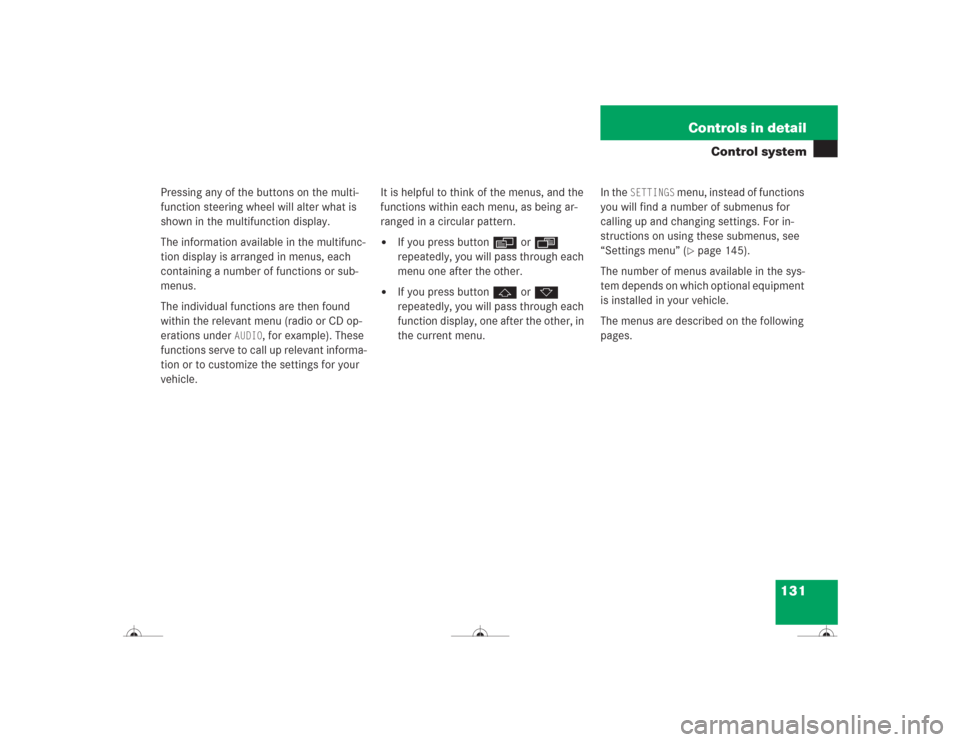
131 Controls in detail
Control system
Pressing any of the buttons on the multi-
function steering wheel will alter what is
shown in the multifunction display.
The information available in the multifunc-
tion display is arranged in menus, each
containing a number of functions or sub-
menus.
The individual functions are then found
within the relevant menu (radio or CD op-
erations under
AUDIO
, for example). These
functions serve to call up relevant informa-
tion or to customize the settings for your
vehicle.It is helpful to think of the menus, and the
functions within each menu, as being ar-
ranged in a circular pattern.
�
If you press buttonè orÿ
repeatedly, you will pass through each
menu one after the other.
�
If you press buttonj ork
repeatedly, you will pass through each
function display, one after the other, in
the current menu.In the
SETTINGS
menu, instead of functions
you will find a number of submenus for
calling up and changing settings. For in-
structions on using these submenus, see
“Settings menu” (�page 145).
The number of menus available in the sys-
tem depends on which optional equipment
is installed in your vehicle.
The menus are described on the following
pages.
Page 135 of 418

134 Controls in detailControl system
Standard display menu
You can select the functions in the stan-
dard display menu with buttonj
ork.
The following functions are available:
Display digital speedometer�
Press the j or k button repeat-
edly until you see the digital speedom-
eter appear in the display.
The current vehicle speed is shown in
the multifunction display.
AUDIO menu
The functions in the
AUDIO
menu operate
the audio equipment which you currently
have turned on.
If no audio equipment is currently turned
on, the message
AUDIO OFF
is shown in the
display.
The following functions are available:
iThe headings used in the menus table
are designed to facilitate navigation
within the system and are not neces-
sarily identical to those shown in the
control system displays. The first func-
tion displayed in each menu will auto-
matically show you which part of the
system you are in.
Function
Page
Call up FSS
283
Check tire pressure*
275
Check engine oil level
262
Call up digital speedometer
134
Function
Page
Select radio station
135
Select satellite radio* station
(USA only)
135
Operate CD player
136
Operate cassette player
136
Page 136 of 418
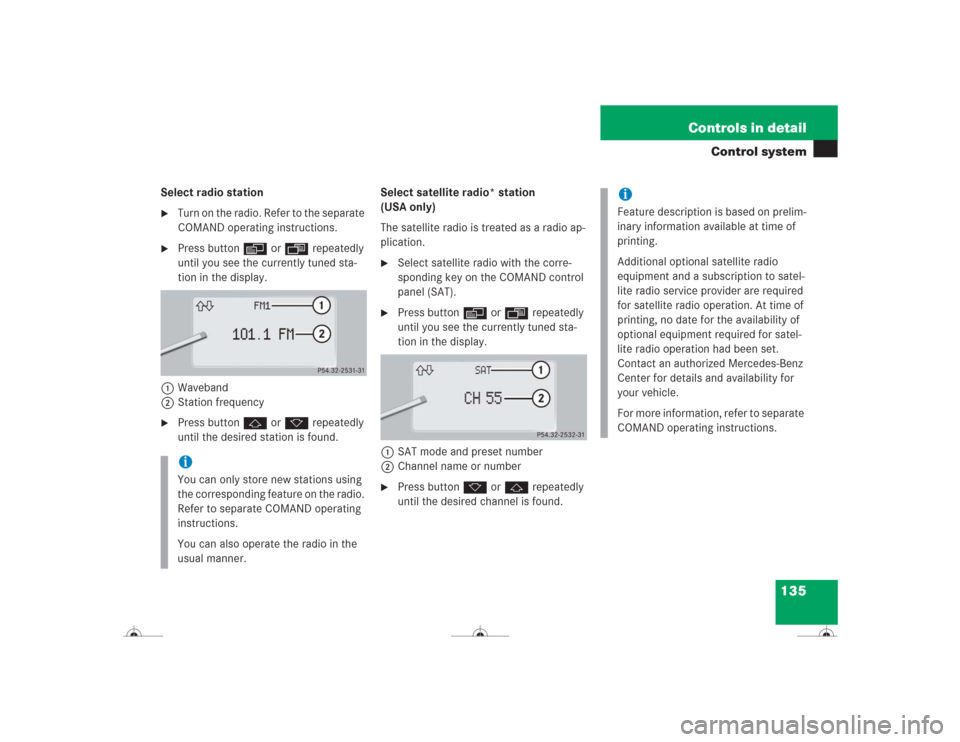
135 Controls in detail
Control system
Select radio station�
Turn on the radio. Refer to the separate
COMAND operating instructions.
�
Press button è or ÿ repeatedly
until you see the currently tuned sta-
tion in the display.
1Waveband
2Station frequency
�
Press buttonj ork repeatedly
until the desired station is found.Select satellite radio* station
(USA only)
The satellite radio is treated as a radio ap-
plication.
�
Select satellite radio with the corre-
sponding key on the COMAND control
panel (SAT).
�
Press buttonè orÿ repeatedly
until you see the currently tuned sta-
tion in the display.
1SAT mode and preset number
2Channel name or number
�
Press buttonk orj repeatedly
until the desired channel is found.
iYou can only store new stations using
the corresponding feature on the radio.
Refer to separate COMAND operating
instructions.
You can also operate the radio in the
usual manner.
iFeature description is based on prelim-
inary information available at time of
printing.
Additional optional satellite radio
equipment and a subscription to satel-
lite radio service provider are required
for satellite radio operation. At time of
printing, no date for the availability of
optional equipment required for satel-
lite radio operation had been set.
Contact an authorized Mercedes-Benz
Center for details and availability for
your vehicle.
For more information, refer to separate
COMAND operating instructions.
Page 137 of 418
136 Controls in detailControl systemOperate the CD player�
Turn on the radio and select the CD
player. Refer to separate COMAND op-
erating instructions.
�
Press buttonè orÿ repeatedly
until the settings for the CD currently
being played appear in the display.
1Current CD,
for CD changer (
�page 137)
2Current track
�
Press buttonj ork repeatedly
until the desired track is selected.Operate the cassette player
�
Turn on COMAND and select the cas-
sette player. Please refer to the sepa-
rate operating instructions.
�
Press buttonè orÿ repeatedly
until the settings for the cassette being
played can be seen in the display.
1Current side
�
Press buttonj to fast foward
ork to rewind.
iCD changer: To select a CD from the
magazine, press a number on the
COMAND system key pad located in
the center dashboard.
Page 138 of 418
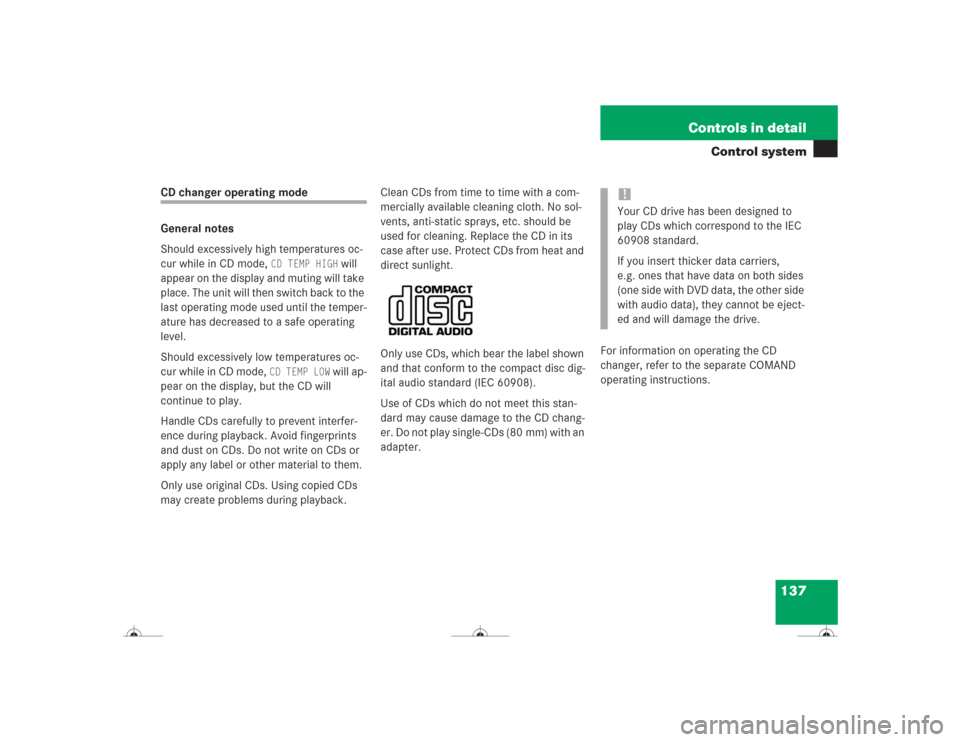
137 Controls in detail
Control system
CD changer operating mode
General notes
Should excessively high temperatures oc-
cur while in CD mode,
CD TEMP HIGH
will
appear on the display and muting will take
place. The unit will then switch back to the
last operating mode used until the temper-
ature has decreased to a safe operating
level.
Should excessively low temperatures oc-
cur while in CD mode,
CD TEMP LOW
will ap-
pear on the display, but the CD will
continue to play.
Handle CDs carefully to prevent interfer-
ence during playback. Avoid fingerprints
and dust on CDs. Do not write on CDs or
apply any label or other material to them.
Only use original CDs. Using copied CDs
may create problems during playback.Clean CDs from time to time with a com-
mercially available cleaning cloth. No sol-
vents, anti-static sprays, etc. should be
used for cleaning. Replace the CD in its
case after use. Protect CDs from heat and
direct sunlight.
Only use CDs, which bear the label shown
and that conform to the compact disc dig-
ital audio standard (IEC 60908).
Use of CDs which do not meet this stan-
dard may cause damage to the CD chang-
er. Do not play single-CDs (80 mm) with an
adapter.For information on operating the CD
changer, refer to the separate COMAND
operating instructions.
!Your CD drive has been designed to
play CDs which correspond to the IEC
60908 standard.
If you insert thicker data carriers,
e.g. ones that have data on both sides
(one side with DVD data, the other side
with audio data), they cannot be eject-
ed and will damage the drive.
Page 140 of 418
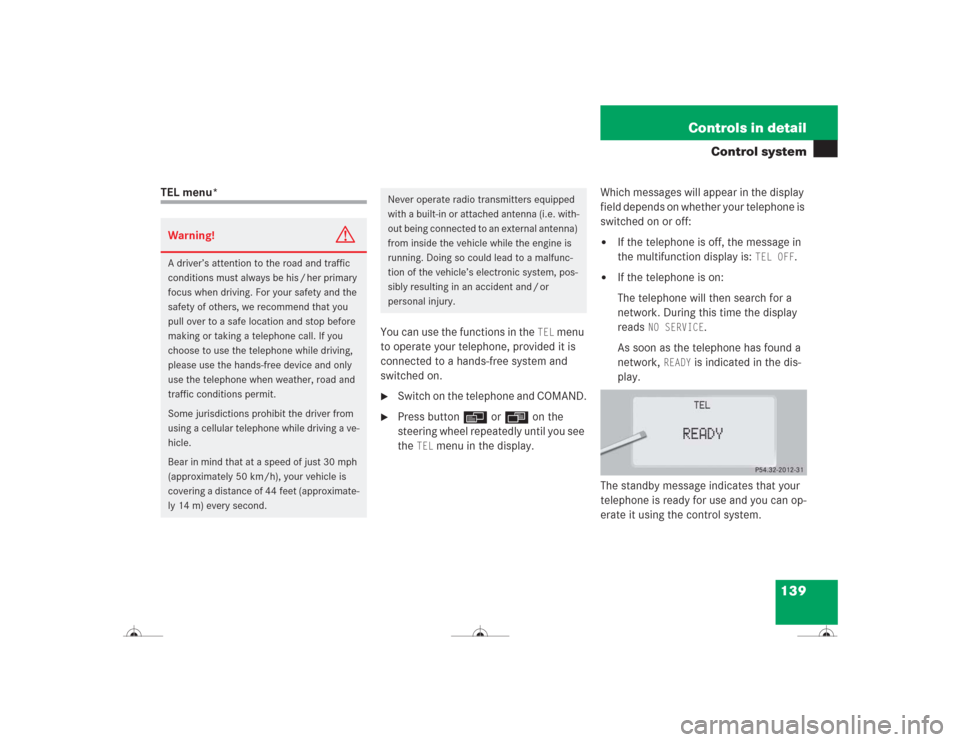
139 Controls in detail
Control system
TEL menu*
You can use the functions in the
TEL
menu
to operate your telephone, provided it is
connected to a hands-free system and
switched on.
�
Switch on the telephone and COMAND.
�
Press buttonè orÿ on the
steering wheel repeatedly until you see
the
TEL
menu in the display.Which messages will appear in the display
field depends on whether your telephone is
switched on or off:
�
If the telephone is off, the message in
the multifunction display is:
TEL OFF
.
�
If the telephone is on:
The telephone will then search for a
network. During this time the display
reads
NO SERVICE
.
As soon as the telephone has found a
network,
READY
is indicated in the dis-
play.
The standby message indicates that your
telephone is ready for use and you can op-
erate it using the control system.
Warning!
G
A driver’s attention to the road and traffic
conditions must always be his / her primary
focus when driving. For your safety and the
safety of others, we recommend that you
pull over to a safe location and stop before
making or taking a telephone call. If you
choose to use the telephone while driving,
please use the hands-free device and only
use the telephone when weather, road and
traffic conditions permit.
Some jurisdictions prohibit the driver from
using a cellular telephone while driving a ve-
hicle.
Bear in mind that at a speed of just 30 mph
(approximately 50 km/h), your vehicle is
covering a distance of 44 feet (approximate-
ly 14 m) every second.
Never operate radio transmitters equipped
with a built-in or attached antenna (i.e. with-
out being connected to an external antenna)
from inside the vehicle while the engine is
running. Doing so could lead to a malfunc-
tion of the vehicle’s electronic system, pos-
sibly resulting in an accident and / or
personal injury.
Page 141 of 418
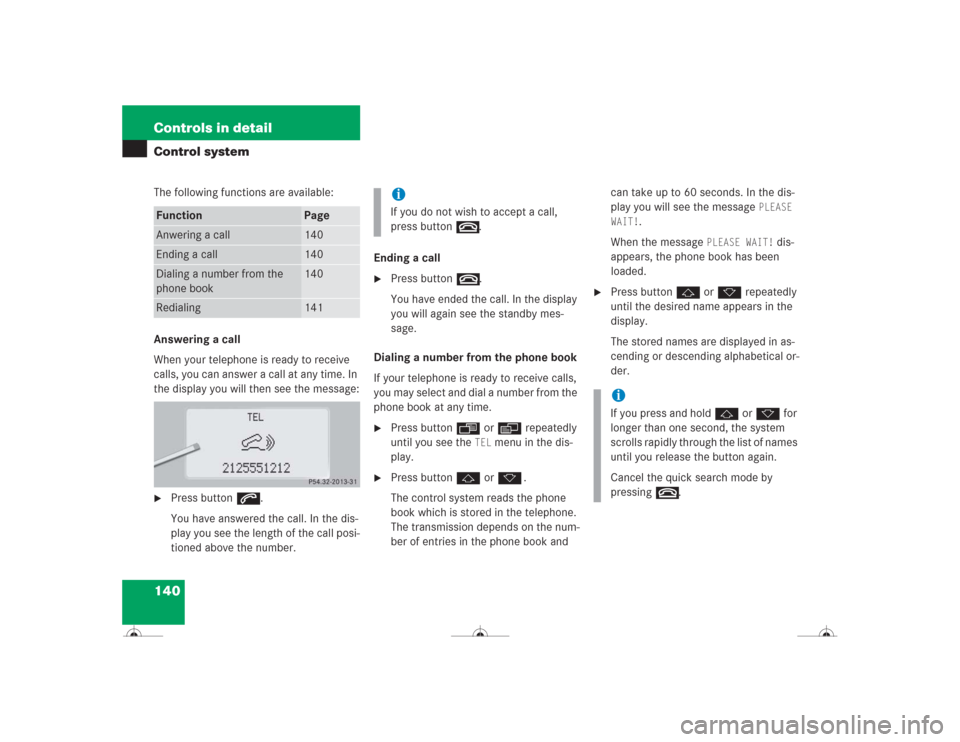
140 Controls in detailControl systemThe following functions are available:
Answering a call
When your telephone is ready to receive
calls, you can answer a call at any time. In
the display you will then see the message:�
Press buttons.
You have answered the call. In the dis-
play you see the length of the call posi-
tioned above the number.Ending a call
�
Press buttont.
You have ended the call. In the display
you will again see the standby mes-
sage.
Dialing a number from the phone book
If your telephone is ready to receive calls,
you may select and dial a number from the
phone book at any time.
�
Press buttonÿ orè repeatedly
until you see the
TEL
menu in the dis-
play.
�
Press buttonj ork.
The control system reads the phone
book which is stored in the telephone.
The transmission depends on the num-
ber of entries in the phone book and can take up to 60 seconds. In the dis-
play you will see the message
PLEASE
WAIT!
.
When the message
PLEASE WAIT!
dis-
appears, the phone book has been
loaded.
�
Press buttonj ork repeatedly
until the desired name appears in the
display.
The stored names are displayed in as-
cending or descending alphabetical or-
der.
Function
Page
Anwering a call
140
Ending a call
140
Dialing a number from the
phone book
140
Redialing
141
iIf you do not wish to accept a call,
press buttont.
iIf you press and holdj ork for
longer than one second, the system
scrolls rapidly through the list of names
until you release the button again.
Cancel the quick search mode by
pressingt.
Page 142 of 418
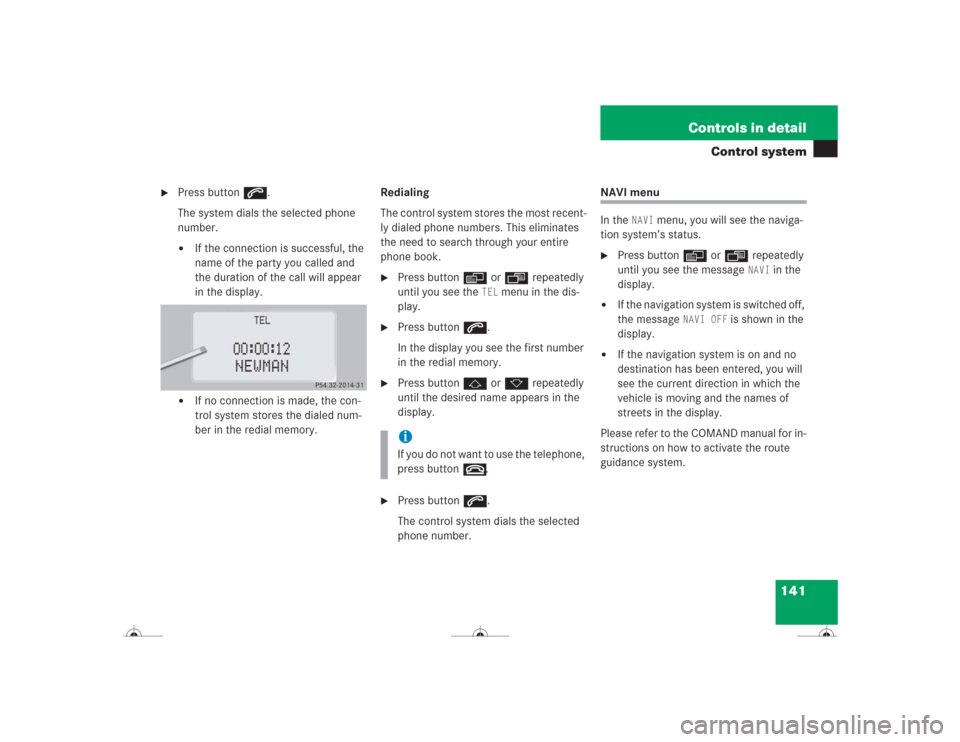
141 Controls in detail
Control system
�
Press buttons.
The system dials the selected phone
number.�
If the connection is successful, the
name of the party you called and
the duration of the call will appear
in the display.
�
If no connection is made, the con-
trol system stores the dialed num-
ber in the redial memory.Redialing
The control system stores the most recent-
ly dialed phone numbers. This eliminates
the need to search through your entire
phone book.
�
Press buttonè orÿ repeatedly
until you see the
TEL
menu in the dis-
play.
�
Press buttons.
In the display you see the first number
in the redial memory.
�
Press buttonj ork repeatedly
until the desired name appears in the
display.
�
Press buttons.
The control system dials the selected
phone number.
NAVI menu
In the
NAVI
menu, you will see the naviga-
tion system’s status.
�
Press buttonè orÿ repeatedly
until you see the message
NAVI
in the
display.
�
If the navigation system is switched off,
the message
NAVI OFF
is shown in the
display.
�
If the navigation system is on and no
destination has been entered, you will
see the current direction in which the
vehicle is moving and the names of
streets in the display.
Please refer to the COMAND manual for in-
structions on how to activate the route
guidance system.
iIf you do not want to use the telephone,
press buttont.