Page 98 of 227
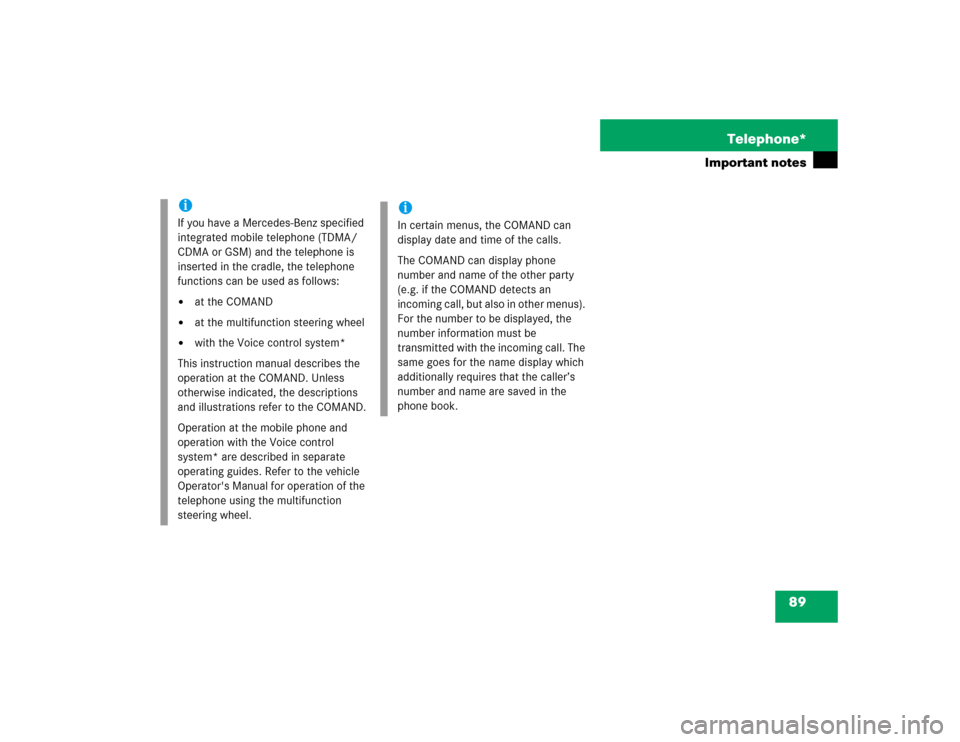
89 Telephone*
Important notes
iIf you have a Mercedes-Benz specified
integrated mobile telephone (TDMA/
CDMA or GSM) and the telephone is
inserted in the cradle, the telephone
functions can be used as follows: �
at the COMAND
�
at the multifunction steering wheel
�
with the Voice control system*
This instruction manual describes the
operation at the COMAND. Unless
otherwise indicated, the descriptions
and illustrations refer to the COMAND.
Operation at the mobile phone and
operation with the Voice control
system* are described in separate
operating guides. Refer to the vehicle
Operator's Manual for operation of the
telephone using the multifunction
steering wheel.
iIn certain menus, the COMAND can
display date and time of the calls.
The COMAND can display phone
number and name of the other party
(e.g. if the COMAND detects an
incoming call, but also in other menus).
For the number to be displayed, the
number information must be
transmitted with the incoming call. The
same goes for the name display which
additionally requires that the caller’s
number and name are saved in the
phone book.
Page 103 of 227
94 Telephone*Telephone operationInitiating an emergency call
Telephone is locked�
Press the
911
soft key.
The system opens an inquiry menu
prompting if you want to dial a “911”
call.
The selection marker in the inquiry
menu should be on
Yes
.
�
If necessary, press H to select Yes
.
�
Press E to confirm
Yes
if you want to
place the “911” emergency call.
The emergency call will be placed.
�
Wait until the emergency rescue
station answers and describe the
emergency.
If you do not want to place the emergency
call:
�
Press h to select
No
when the
inquiry menu appears.
�
Press E to confirm
No
. Telephone is ready for operation
�
Press a repeatedly until the
telephone menu is displayed.
�
Press 9, 1 and 1 one after the
other.
�
Press E.
The emergency call will be placed.
�
Wait until the emergency rescue
station answers and describe the
emergency.
Page 104 of 227
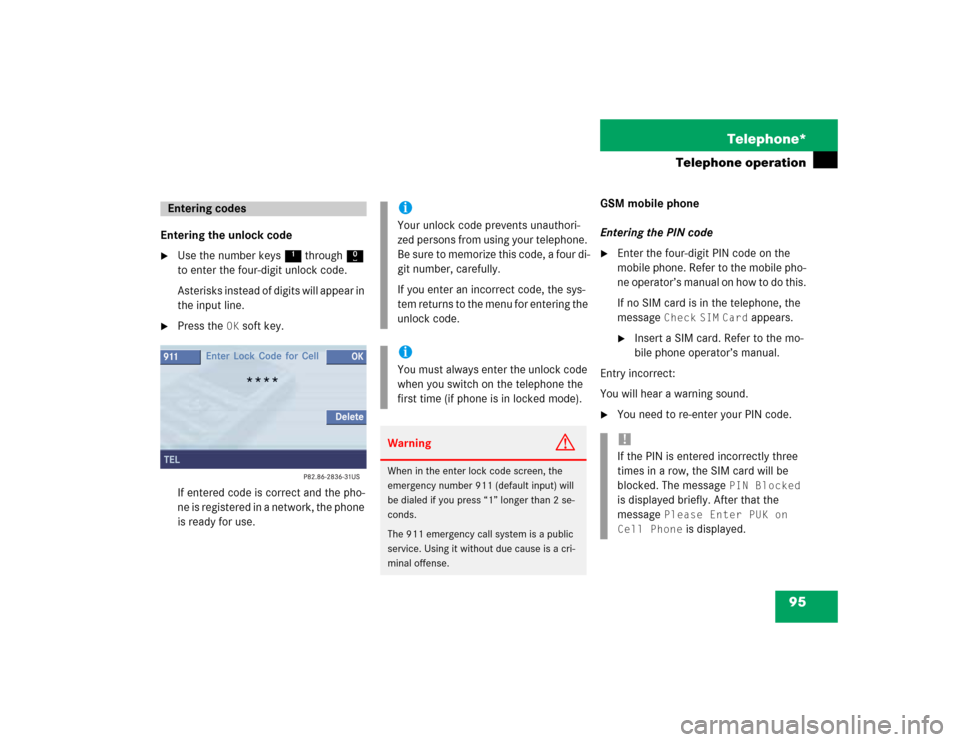
95 Telephone*
Telephone operation
Entering the unlock code�
Use the number keys 1 through 0
to enter the four-digit unlock code.
Asterisks instead of digits will appear in
the input line.
�
Press the
OK
soft key.
If entered code is correct and the pho-
ne is registered in a network, the phone
is ready for use.GSM mobile phone
Entering the PIN code
�
Enter the four-digit PIN code on the
mobile phone. Refer to the mobile pho-
ne operator’s manual on how to do this.
If no SIM card is in the telephone, the
message
Check
SIM
Card
appears.
�
Insert a SIM card. Refer to the mo-
bile phone operator’s manual.
Entry incorrect:
You will hear a warning sound.
�
You need to re-enter your PIN code.
Entering codes
iYour unlock code prevents unauthori-
zed persons from using your telephone.
B e s u re t o m em o ri z e t hi s c o d e , a f o u r d i -
git number, carefully.
If you enter an incorrect code, the sys-
tem returns to the menu for entering the
unlock code.iYou must always enter the unlock code
when you switch on the telephone the
first time (if phone is in locked mode). Warning
G
When in the enter lock code screen, the
emergency number 911 (default input) will
be dialed if you press “1” longer than 2 se-
conds.
The 911 emergency call system is a public
service. Using it without due cause is a cri-
minal offense.
!If the PIN is entered incorrectly three
times in a row, the SIM card will be
blocked. The message
PIN Blocked
is displayed briefly. After that the
message
Please Enter PUK on
Cell Phone
is displayed.
Page 106 of 227
97 Telephone*
Telephone operation
You can use the following functions in the
telephone menu:�
Entering a telephone number
(�page 98)
�
Use the redial function (
�page 99)
�
Displaying the dialed numbers list
(�page 100)
�
Displaying the answered calls list
(�page 101)
�
Use speed-dialing (
�page 102)
�
Use quick-dialing (
�page 102)
�
Displaying the phone book
(�page 104)
�
Adjusting balance/fader settings
(�page 25)The system detects an incoming call, the
phone rings.
Incoming calls are indicated in a window in
any system (e.g. radio).
The window shows:
�
the caller’s number if it is transmitted
or
�
the caller’s name if her or his name and
number are saved in the phone book.Accepting a call
�
Press k.
or
�
Press E.
The display will change to the
call menu (
�page 102). An active
audio source will be muted. You talk
over the hands-free set.
Rejecting a call
�
Press K.
or
�
Press H to highlight
Reject
and
than press E.
Incoming call
Page 108 of 227
99 Telephone*
Telephone operation
Begin dialing�
When you have entered the telephone
number, press k to confirm your
input.
or
�
In the Telephone menu, press the
Send
soft key.
or
�
Press E.Dialing will begin. If a name is associa-
ted with the phone number saved in the
phone book, the name appears on the
screen. In the status bar, the off-hook
symbol will appear.
COMAND will mute an active audio
source. If the person called answers
the call, the call is active. You talk over
the hands-free set.
Ending a call
�
Press K.
or
�
Press the
End
soft key.Subsequent dialing
Transmitting other dial tones:
�
During a call you can press the number
keys 1 through 0, # and *.
Redial
�
Press k twice.
The telephone dials the number that
was dialed last.iIf you press k just once, the dialed
numbers list is displayed (
�page 100).
Page 109 of 227
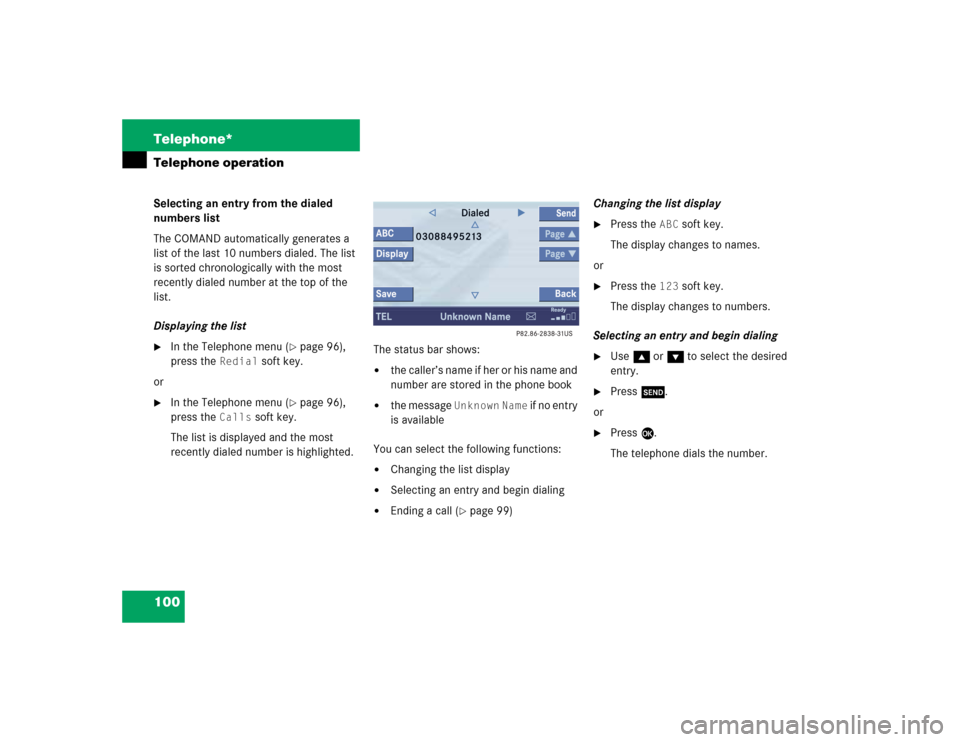
100 Telephone*Telephone operationSelecting an entry from the dialed
numbers list
The COMAND automatically generates a
list of the last 10 numbers dialed. The list
is sorted chronologically with the most
recently dialed number at the top of the
list.
Displaying the list�
In the Telephone menu (
�page 96),
press the
Redial
soft key.
or
�
In the Telephone menu (
�page 96),
press the
Calls
soft key.
The list is displayed and the most
recently dialed number is highlighted. The status bar shows:
�
the caller’s name if her or his name and
number are stored in the phone book
�
the message
Unknown
Name
if no entry
is available
You can select the following functions:
�
Changing the list display
�
Selecting an entry and begin dialing
�
Ending a call (
�page 99)Changing the list display
�
Press the
ABC
soft key.
The display changes to names.
or
�
Press the
123
soft key.
The display changes to numbers.
Selecting an entry and begin dialing
�
Use g or G to select the desired
entry.
�
Press k.
or
�
Press E.
The telephone dials the number.
Page 110 of 227
101 Telephone*
Telephone operation
Selecting an entry from the answered
calls list
The COMAND automatically generates a
list of the last 10 calls received. The list is
sorted chronologically with the most
recently received call at the top of the list.
Displaying the list�
In the
Dialed
numbers list
(
�page 100), press h until
Answered
calls list appears.
The list is displayed and the most
recently dialed number is highlighted. The status bar shows:
�
the caller’s name if her or his name and
number are stored in the phone book
�
the message
Unknown
Name
if no entry
is available
�
the telephone numberYou can select the following functions:
�
Changing list display (
�page 100)
�
Selecting an entry and begin dialing
(�page 100)
�
Ending a call (
�page 99)
Missed calls
If there are one or more missed calls avai-
lable on the mobile phone, a correspon-
ding message will appear.
�
Press the
Back
soft key to return to the
Telephone menu.
Page 111 of 227
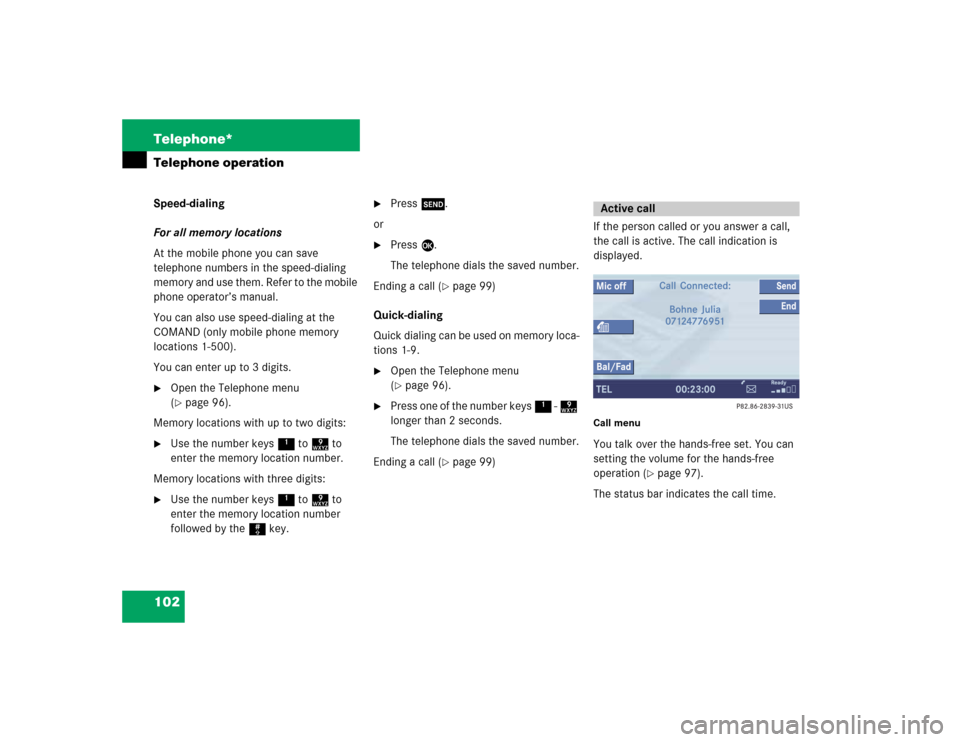
102 Telephone*Telephone operationSpeed-dialing
For all memory locations
At the mobile phone you can save
telephone numbers in the speed-dialing
memory and use them. Refer to the mobile
phone operator’s manual.
You can also use speed-dialing at the
COMAND (only mobile phone memory
locations 1-500).
You can enter up to 3 digits.�
Open the Telephone menu
(�page 96).
Memory locations with up to two digits:
�
Use the number keys 1 to 9 to
enter the memory location number.
Memory locations with three digits:
�
Use the number keys 1 to 9 to
enter the memory location number
followed by the # key.
�
Press k.
or
�
Press E.
The telephone dials the saved number.
Ending a call (
�page 99)
Quick-dialing
Quick dialing can be used on memory loca-
tions 1-9.
�
Open the Telephone menu
(�page 96).
�
Press one of the number keys 1 - 9
longer than 2 seconds.
The telephone dials the saved number.
Ending a call (
�page 99)If the person called or you answer a call,
the call is active. The call indication is
displayed.
Call menuYou talk over the hands-free set. You can
setting the volume for the hands-free
operation (
�page 97).
The status bar indicates the call time.
Active call