Page 120 of 400
120 Controls in detailControl system�
Press buttonk orj repeatedly
until the desired channel is found.Operate the CD player*
�
Turn on the radio and select the CD
player (
�page 189).
Vehicles with COMAND*:
Refer to separate operating
instructions.
�
Press buttonè orÿ repeatedly
until the settings for the CD currently
being played are shown in the display.
1Current track
2Current CD (for CD changer*)
�
Press buttonk orj repeatedly
until the desired track is selected.
iFeature description is based on
preliminary information available at
time of printing.
For more information on satellite radio
operation, see “Satellite radio (SAT)*
(USA only)” (
�page 182).
Vehicles with COMAND*:
Refer to separate operating
instructions.
iTo select a CD from the magazine,
press a number on the audio system or
the COMAND* system key pad located
in the center dashboard.
��
Page 121 of 400

121 Controls in detail
Control system
Operate the cassette player�
Turn on the radio and select the
casette player (
�page 186).
Vehicles with COMAND*:
Refer to separate operating
instructions.
�
Press buttonè orÿ repeatedly
until the settings for the cassette
currently being played are shown in the
display.
1Current side
�
Press buttonj to fast forward to
the next track.
�
Press buttonk to rewind the
cassette to the beginning of the current
track.
NAVI* menu
The
NAVI
menu contains the functions
needed to operate your navigation system.
�
Press buttonè orÿ repeatedly
until you see the message
NAVI
in the
display.
�
If the navigation system is switched off,
the message
NAVI OFF
is shown in the
display.
�
If the navigation system is on, the
message
NAVI ACTIVE
is shown in the
display.
Please refer to the COMAND* manual for
instructions on how to activate the route
guidance system*.
iTo select the reverse side of the tape,
press button below track number on
the audio system display, or enter
request on the COMAND* system
located in the center dashboard.
Page 126 of 400

126 Controls in detailControl systemInstrument cluster submenu
Access the
INSTRUMENT CLUSTER
submenu
via the
SETTINGS
menu. Use the
INSTRUMENT CLUSTER
submenu to change
the instrument cluster display settings.
The following functions are available:Set time (hours)
This function can only be seen with audio
system.
�
Move the selection marker with
theæ orç button to the INSTRUMENT CLUSTER
submenu.
�
Press buttonj ork repeatedly
until you see this message in the
display:
TIME SETTINGS – HOURS
.The selection marker is on the hour
setting.
�
Pressæ orç to set the hour.
Set time (minutes)
This function can only be seen with audio
system.
�
Move the selection marker with
theæ orç button to the INSTRUMENT CLUSTER
submenu.
Function
Page
Set time (hours)
126
Set time (minutes)
126
Select time display mode
127
Select temperature display
mode
127
Select speedometer display
mode
128
Select language
128
Select display (speed display or
outside temperature)
129
iVehicles with COMAND*:
For information on setting the time,
refer to the separate COMAND
operating instructions.
iVehicles with COMAND*:
For information on setting the time,
refer to the separate COMAND
operating instructions.
Page 132 of 400

132 Controls in detailControl system
The delayed shut-off feature is
deactivated. It will reactivate as soon
as you reinsert the SmartKey in the
starter switch.
Interior lighting delayed shut-off
Use this function to set whether and for
how long you would like the interior
lighting to remain lit during darkness after
the SmartKey is removed from the starter
switch.
�
Move the selection marker with
theæ orç button to the LIGHTING
submenu.
�
Press buttonj ork repeatedly
until you see this message in the
display:
INT. LIGHTING DELAYED
SHUT-OFF.The selection marker is on the current
setting.
�
Pressæ orç to select the
desired lamp-on time period.
You can select:�
0 s
, the delayed shut-off feature is
deactivated
�
5 s,
10 s
, 15 s
or
20 s
, the delayed
shut-off feature is activatedVehicle submenu
Access the
VEHICLE
submenu via the
SETTINGS
menu. Use the
VEHICLE
submenu
to make general vehicle settings. The
following functions are available:
Setting station selection mode
Use the
PRESS BUTTON IN AUDIO MODE
function to select the manual or memory
station selection mode for the radio
(�page 119).
�
Move the selection marker with
theæ orç button to the VEHICLE
submenu.
Function
Page
Set station selection mode
(radio)
132
Set automatic locking
133
��
Page 133 of 400
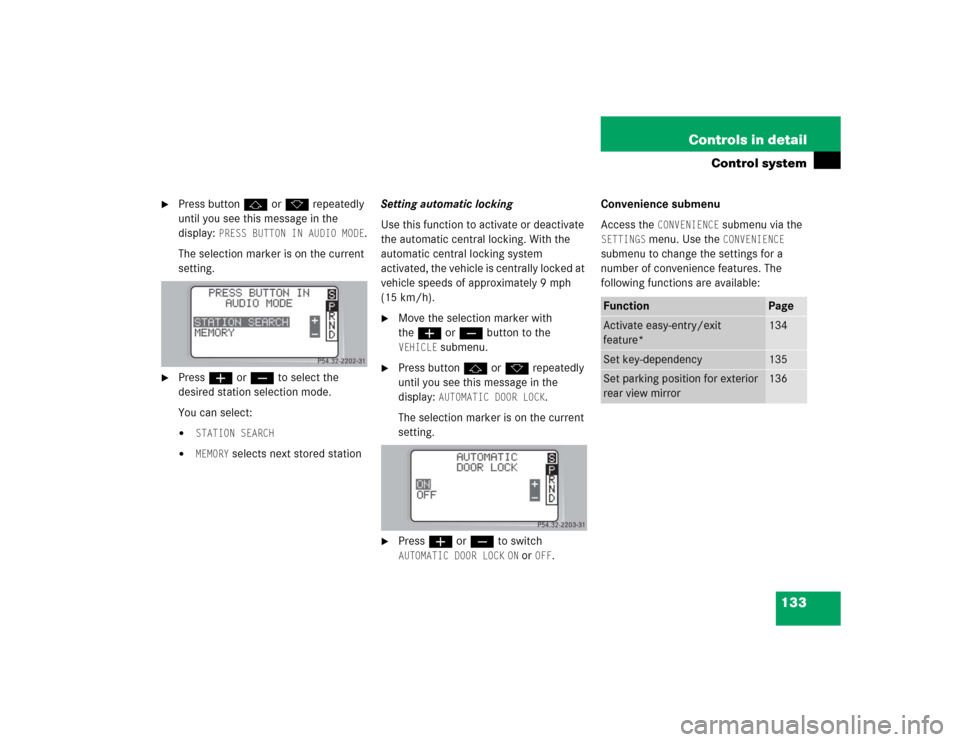
133 Controls in detail
Control system
�
Press buttonj ork repeatedly
until you see this message in the
display:
PRESS BUTTON IN AUDIO MODE
.
The selection marker is on the current
setting.
�
Pressæ orç to select the
desired station selection mode.
You can select:�
STATION SEARCH
�
MEMORY
selects next stored stationSetting automatic locking
Use this function to activate or deactivate
the automatic central locking. With the
automatic central locking system
activated, the vehicle is centrally locked at
vehicle speeds of approximately 9 mph
(15 km/h).
�
Move the selection marker with
theæ orç button to the VEHICLE
submenu.
�
Press buttonj ork repeatedly
until you see this message in the
display:
AUTOMATIC DOOR LOCK
.
The selection marker is on the current
setting.
�
Pressæ orç to switch AUTOMATIC DOOR LOCK
ON or
OFF
.Convenience submenu
Access the
CONVENIENCE
submenu via the
SETTINGS
menu. Use the
CONVENIENCE
submenu to change the settings for a
number of convenience features. The
following functions are available:
Function
Page
Activate easy-entry/exit
feature*
134
Set key-dependency
135
Set parking position for exterior
rear view mirror
136
Page 139 of 400
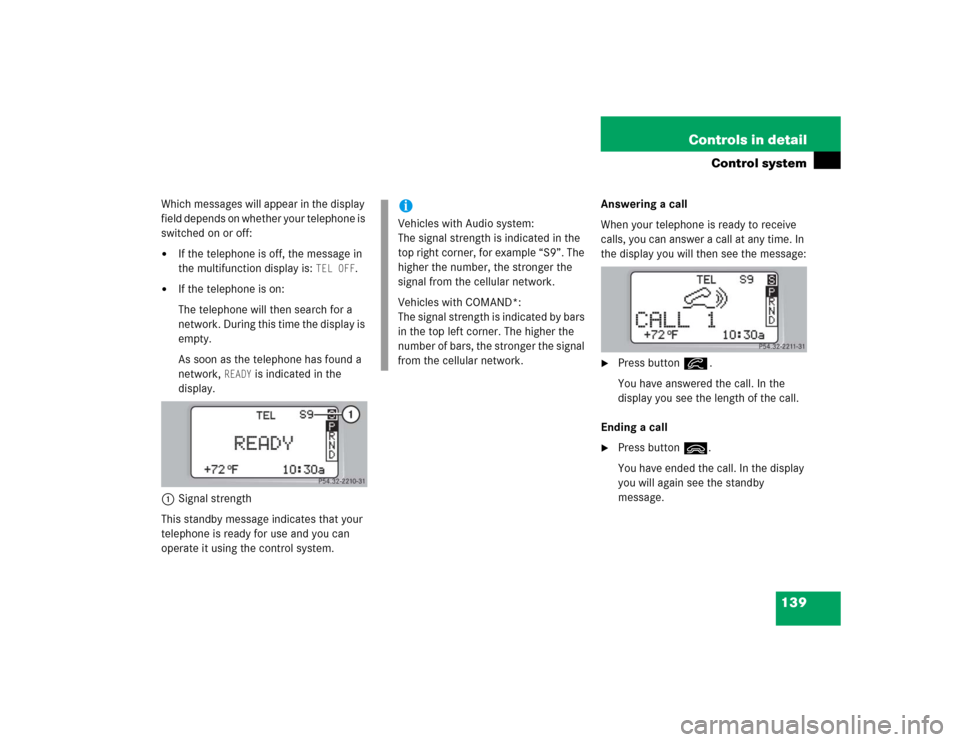
139 Controls in detail
Control system
Which messages will appear in the display
field depends on whether your telephone is
switched on or off:�
If the telephone is off, the message in
the multifunction display is:
TEL OFF
.
�
If the telephone is on:
The telephone will then search for a
network. During this time the display is
empty.
As soon as the telephone has found a
network,
READY
is indicated in the
display.
1Signal strength
This standby message indicates that your
telephone is ready for use and you can
operate it using the control system.Answering a call
When your telephone is ready to receive
calls, you can answer a call at any time. In
the display you will then see the message:
�
Press buttoní.
You have answered the call. In the
display you see the length of the call.
Ending a call
�
Press buttonì.
You have ended the call. In the display
you will again see the standby
message.
iVehicles with Audio system:
The signal strength is indicated in the
top right corner, for example “S9”. The
higher the number, the stronger the
signal from the cellular network.
Vehicles with COMAND*:
The signal strength is indicated by bars
in the top left corner. The higher the
number of bars, the stronger the signal
from the cellular network.
Page 173 of 400

173 Controls in detail
Audio system
�Audio system
Audio and telephone, operation
These instructions are intended to help
you become familiar with your
Mercedes-Benz audio system. They con-
tain useful tips and a detailed description
of the user functions.
Operating safety
Warning!
G
In order to avoid distraction which could
lead to an accident, the driver should enter
system settings with the vehicle at a stand-
still and operate the system only when road
and traffic conditions permit. Always pay full
attention to traffic conditions first before
operating system controls while driving.
Bear in mind that at a speed of just 30 mph
(approximately 50 km/h), your car is cover-
ing a distance of 50 feet (approximately
14 m) every second.
Warning!
G
Any alterations made to electronic compo-
nents can cause malfunctions.
The radio, amplifier, CD changer*, satellite
radio*, telephone* and voice control sys-
tem* are interconnected. When one of the
components is not operational or has not
been removed/replaced properly, the func-
tion of other components may be impaired.
This condition might seriously impair the
operating safety of your vehicle.
We recommend that you have any service
work on electronic components carried out
by an authorized Mercedes-Benz Center.
Page 174 of 400
174 Controls in detailAudio systemOperating and display elements