Page 17 of 243
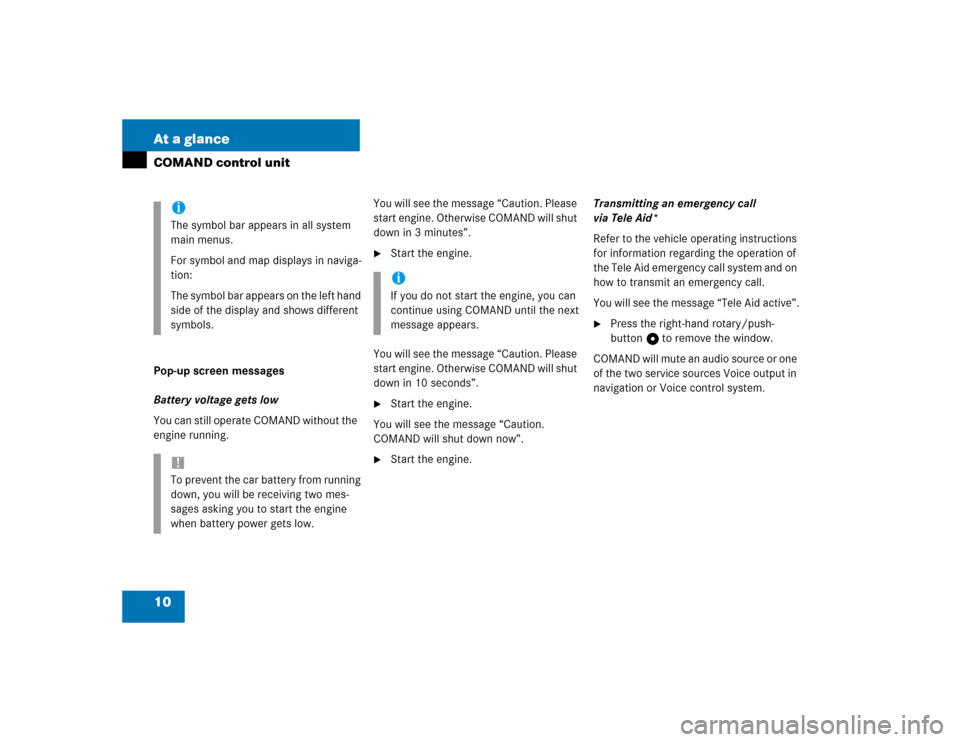
10 At a glanceCOMAND control unitPop-up screen messages
Battery voltage gets low
You can still operate COMAND without the
engine running.You will see the message “Caution. Please
start engine. Otherwise COMAND will shut
down in 3 minutes”.
�
Start the engine.
You will see the message “Caution. Please
start engine. Otherwise COMAND will shut
down in 10 seconds”.
�
Start the engine.
You will see the message “Caution.
COMAND will shut down now”.
�
Start the engine.Transmitting an emergency call
via Tele Aid*
Refer to the vehicle operating instructions
for information regarding the operation of
the Tele Aid emergency call system and on
how to transmit an emergency call.
You will see the message “Tele Aid active”.
�
Press the right-hand rotary/push-
button v to remove the window.
COMAND will mute an audio source or one
of the two service sources Voice output in
navigation or Voice control system.
iThe symbol bar appears in all system
main menus.
For symbol and map displays in naviga-
tion:
The symbol bar appears on the left hand
side of the display and shows different
symbols.!To prevent the car battery from running
down, you will be receiving two mes-
sages asking you to start the engine
when battery power gets low.
iIf you do not start the engine, you can
continue using COMAND until the next
message appears.
Page 18 of 243
11 At a glance
Multifunction display
� Multifunction display
The starter switch must be in position 1 or
2. Refer to vehicle operating instructions.
You can operate the following systems
with steering wheel buttons 4 and 5:
�
Radio
�
CD (CD changer and CD drive)
�
Auxiliary audio source, e.g. tape recor-
der (
�page 218)
�
Telephone
For more detailed information, refer to
“Multifunction display” in the chapters dis-
cussing the radio, CD, and telephone ope-
ration.
1
2
5
3
4
P82.85-9290-31
Function
1
Multifunction display in speedo-
meterOperating the control system
2
Adjusting the volume
I lowers the volume
J raises the volume
3
Making a call
K Accept incoming call or
starts dialing
L End a call or end Tele Aid
4
Switching between menu sys-
tems
E next system
H previous system
5
Moving within a menu system
F next display
G previous displayFunction
Page 19 of 243
12 At a glanceQuick reference COMAND
� Quick reference COMANDThe section “Quick reference COMAND”
summarizes information regarding the
main functions of your COMAND system.
You should read this section with particu-
lar care if you are operating COMAND for
the first time.
For detailed information, please refer to
the pages indicated and the respective
system chapters.Switching on
�
Press #.
The Mercedes logo and the lettering
Mercedes-Benz will appear. The display
then changes and an alert box will ap-
pear.COMAND switches on the last active
system and displays the corresponding
menu.Switching the COMAND control unit
on and off
P82.85-9060-31
P82.85-9061-31
Page 20 of 243
13 At a glance
Quick reference COMAND
The navigation system was the last sys-
tem used
The menu displayed will vary according to
the last navigation function used.
If route guidance was active:�
the symbol display or
�
the map
If route guidance was active and the
COMAND was switched off for more than
2hours:
�
an inquiry menu (
�page 187)If destination input was active:
�
the main destination input menuSwitching another system on
�
Press a system key, e.g. d.
The main CD menu will appear.
Switching off
�
Press #.
The COMAND control unit will switch
off.
iIf COMAND is switched off for more
than 30 minutes during active route
guidance, all manually entered traffic
jams and detours are deleted. You will
see a corresponding message. Selec-
ting a detour (
�page 181).
Page 22 of 243
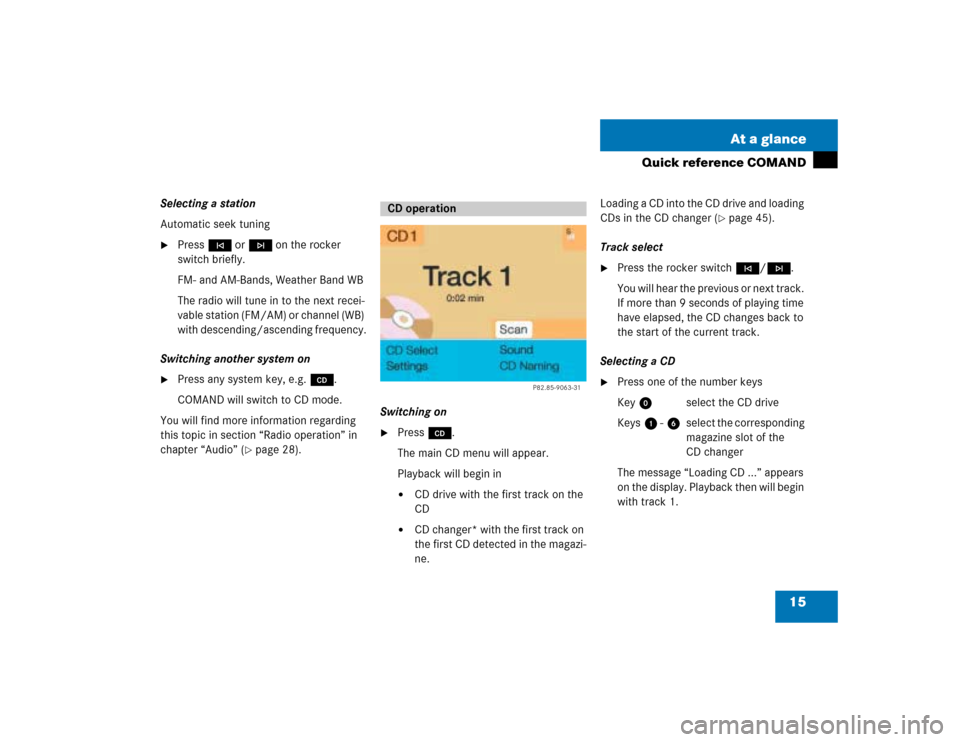
15 At a glance
Quick reference COMAND
Selecting a station
Automatic seek tuning�
Press g or h on the rocker
switch briefly.
FM- and AM-Bands, Weather Band WB
The radio will tune in to the next recei-
vable station (FM/AM) or channel (WB)
with descending/ascending frequency.
Switching another system on
�
Press any system key, e.g. d.
COMAND will switch to CD mode.
You will find more information regarding
this topic in section “Radio operation” in
chapter “Audio” (
�page 28).Switching on
�
Press d.
The main CD menu will appear.
Playback will begin in�
CD drive with the first track on the
CD
�
CD changer* with the first track on
the first CD detected in the magazi-
ne.Loading a CD into the CD drive and loading
CDs in the CD changer (
�page 45).
Track select
�
Press the rocker switch g/h.
You will hear the previous or next track.
If more than 9 seconds of playing time
have elapsed, the CD changes back to
the start of the current track.
Selecting a CD
�
Press one of the number keys
Key 0 select the CD drive
Keys 1 - 6 select the corresponding
magazine slot of the
CD changer
The message “Loading CD ...” appears
on the display. Playback then will begin
with track 1.
CD operation
P82.85-9063-31
Page 25 of 243
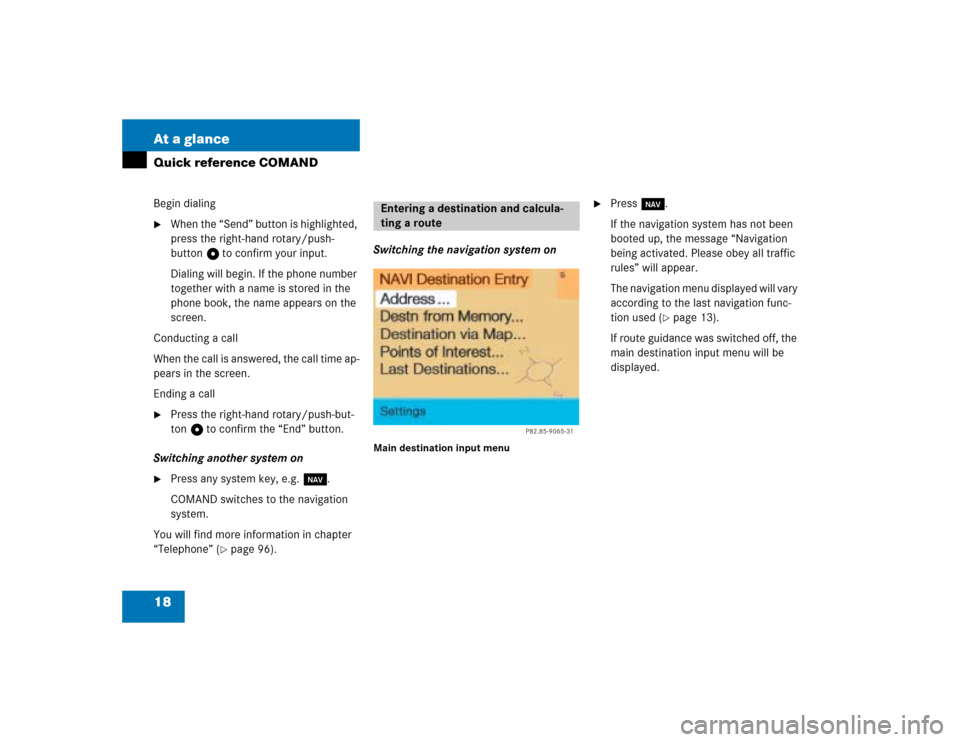
18 At a glanceQuick reference COMANDBegin dialing�
When the “Send” button is highlighted,
press the right-hand rotary/push-
button v to confirm your input.
Dialing will begin. If the phone number
together with a name is stored in the
phone book, the name appears on the
screen.
Conducting a call
When the call is answered, the call time ap-
pears in the screen.
Ending a call
�
Press the right-hand rotary/push-but-
ton v to confirm the “End” button.
Switching another system on
�
Press any system key, e.g. b.
COMAND switches to the navigation
system.
You will find more information in chapter
“Telephone” (
�page 96).Switching the navigation system on
Main destination input menu
�
Press b.
If the navigation system has not been
booted up, the message “Navigation
being activated. Please obey all traffic
rules” will appear.
The navigation menu displayed will vary
according to the last navigation func-
tion used (
�page 13).
If route guidance was switched off, the
main destination input menu will be
displayed.
Entering a destination and calcula-
ting a route
P82.85-9065-31
Page 28 of 243
21 At a glance
Quick reference COMAND
“Route mode
” selection menu
Select a route and then a traffic route�
Turn the right-hand rotary/push-
button v to move the cursor on the
entry you want and press to confirm.
A checkmark appears P.Route types available:
�
Fast Route
�
Short Route
Including P/avoiding traffic routes Q
�
Freeway
�
Ferry
�
Toll
�
Press the right-hand rotary/push-
button v to confirm “OK”.
The selected route and the destination
you have entered will appear on the
display.
You will hear the message “The route is
being calculated”.
Symbol displayAfter a few seconds, you will see the sym-
bol display.
CALC. ROUTE Calculation of route
2.9 miles Distance to destination
(as the crow flies)
P82.85-7484-31P82.85-9071-31
P82.85-9072-31
Page 29 of 243
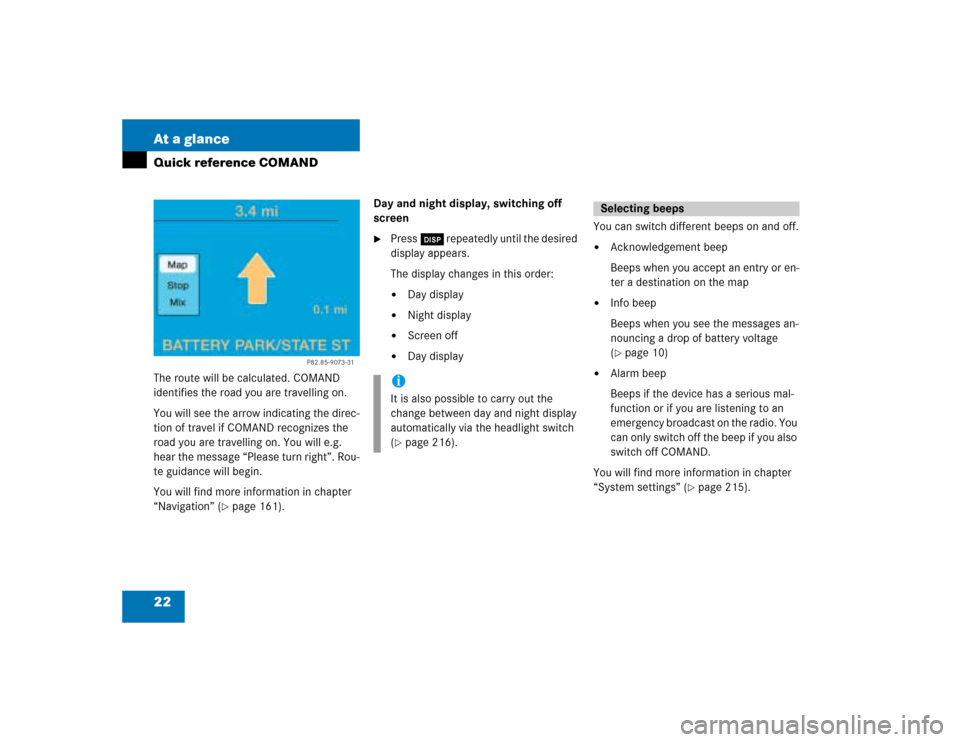
22 At a glanceQuick reference COMANDThe route will be calculated. COMAND
identifies the road you are travelling on.
You will see the arrow indicating the direc-
tion of travel if COMAND recognizes the
road you are travelling on. You will e.g.
hear the message “Please turn right”. Rou-
te guidance will begin.
You will find more information in chapter
“Navigation” (
�page 161).Day and night display, switching off
screen
�
Press Ä repeatedly until the desired
display appears.
The display changes in this order: �
Day display
�
Night display
�
Screen off
�
Day displayYou can switch different beeps on and off.
�
Acknowledgement beep
Beeps when you accept an entry or en-
ter a destination on the map
�
Info beep
Beeps when you see the messages an-
nouncing a drop of battery voltage
(�page 10)
�
Alarm beep
Beeps if the device has a serious mal-
function or if you are listening to an
emergency broadcast on the radio. You
can only switch off the beep if you also
switch off COMAND.
You will find more information in chapter
“System settings” (
�page 215).
P82.85-9073-31
iIt is also possible to carry out the
change between day and night display
automatically via the headlight switch
(�page 216).
Selecting beeps