Page 18 of 243
11 At a glance
Multifunction display
� Multifunction display
The starter switch must be in position 1 or
2. Refer to vehicle operating instructions.
You can operate the following systems
with steering wheel buttons 4 and 5:
�
Radio
�
CD (CD changer and CD drive)
�
Auxiliary audio source, e.g. tape recor-
der (
�page 218)
�
Telephone
For more detailed information, refer to
“Multifunction display” in the chapters dis-
cussing the radio, CD, and telephone ope-
ration.
1
2
5
3
4
P82.85-9290-31
Function
1
Multifunction display in speedo-
meterOperating the control system
2
Adjusting the volume
I lowers the volume
J raises the volume
3
Making a call
K Accept incoming call or
starts dialing
L End a call or end Tele Aid
4
Switching between menu sys-
tems
E next system
H previous system
5
Moving within a menu system
F next display
G previous displayFunction
Page 21 of 243
14 At a glanceQuick reference COMANDAt the multifunction steering wheel
To raise the volume�
Press J.
To lower the volume
�
Press I.
At the COMAND operating unit
�
Turn the the left-hand rotary/push-
button v.
For the audio sources
�
Radio
�
CD (CD drive and CD changer)
you can set the volume jointly.For the service sources
�
Voice output during route guidance
(navigation system)
and
�
Voice Control System (refer to separa-
te operating instruction)
you can set the volume jointly.
For the service source
�
Telephone
you can alter the listening volume for the
telephone only.
Switching on
�
Press c.
The radio is switched on. The station
last tuned to will begin to play.
Changing the radio band
�
Press c to switch between FM-,
AM- and WB-Band.
Adjusting the volume
Radio operation
P82.85-6062-31
Page 47 of 243
40 AudioRadio operation1No audio source has been switched on
2The radio is switched on
3Frequency band and the memory pre-
set, if applicable
4Frequency of the station selected5“SP” (memory) - appears if “Memory”
instead of “Station search” or “Freq.”
(depending on model) has been selec-
ted in the “Vehicle” submenu. Refer to
“Control system” in chapter “Controls
in detail” in your vehicle's operating in-
structions for further information.
�
Press # at the COMAND control
unit to switch on COMAND.
�
Press c at the COMAND control
unit to switch to radio operation.
�
Repeatedly press key E or H at
the multifunction steering wheel until
display 2 appears.
Multifunction display
Page 48 of 243
41 Audio
Radio operation
�
Repeatedly press F or G at the
multifunction steering wheel until the
desired station frequency appears.
�
Press E or H at the multifunc-
tion steering wheel to display the next
or previous system.
Page 94 of 243
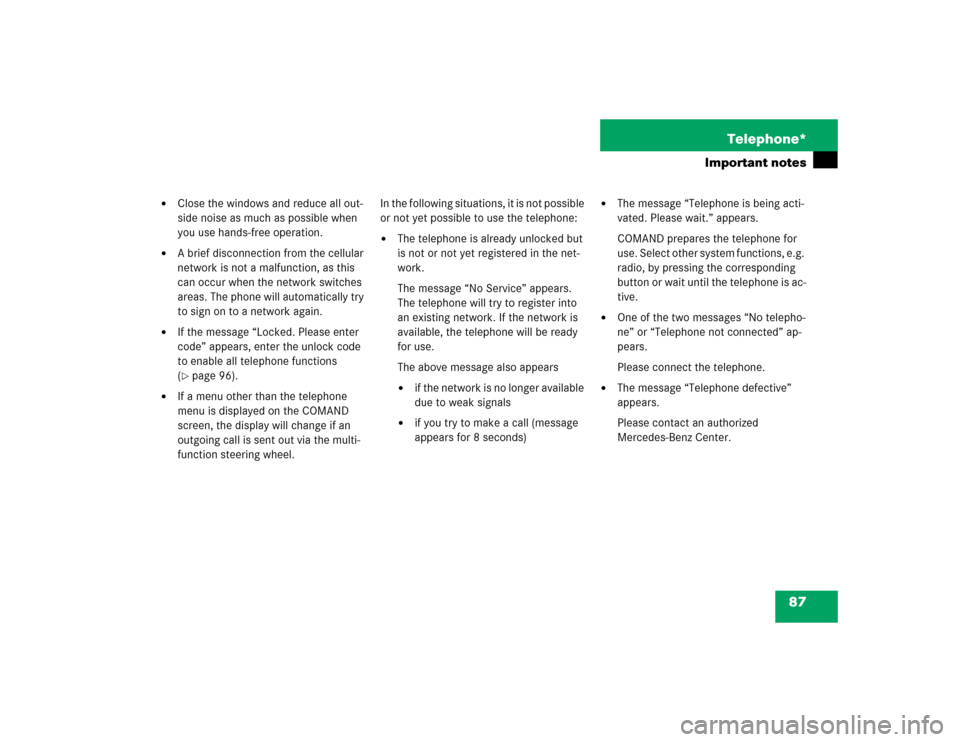
87 Telephone*
Important notes
�
Close the windows and reduce all out-
side noise as much as possible when
you use hands-free operation.
�
A brief disconnection from the cellular
network is not a malfunction, as this
can occur when the network switches
areas. The phone will automatically try
to sign on to a network again.
�
If the message “Locked. Please enter
code” appears, enter the unlock code
to enable all telephone functions
(�page 96).
�
If a menu other than the telephone
menu is displayed on the COMAND
screen, the display will change if an
outgoing call is sent out via the multi-
function steering wheel.In the following situations, it is not possible
or not yet possible to use the telephone:
�
The telephone is already unlocked but
is not or not yet registered in the net-
work.
The message “No Service” appears.
The telephone will try to register into
an existing network. If the network is
available, the telephone will be ready
for use.
The above message also appears �
if the network is no longer available
due to weak signals
�
if you try to make a call (message
appears for 8 seconds)
�
The message “Telephone is being acti-
vated. Please wait.” appears.
COMAND prepares the telephone for
use. Select other system functions, e.g.
radio, by pressing the corresponding
button or wait until the telephone is ac-
tive.
�
One of the two messages “No telepho-
ne” or “Telephone not connected” ap-
pears.
Please connect the telephone.
�
The message “Telephone defective”
appears.
Please contact an authorized
Mercedes-Benz Center.
Page 96 of 243
89 Telephone*
Multifunction display
� Multifunction display
�
Turn the electronic key in the steering
lock to position “1” or “2”, refer to ve-
hicle operating instructions.
1
2
5
3
4
P82.85-9290-31
Function
Page
1
Multifunction display on
the speedometer
2
Using the control system
Adjusting the dial/idle
tone volume during a call
I lowering
J raising
3
To make a call
K Accept an incoming
call
Start dialing opera-
tion
Activate the redial
memory
97
103
109
L End a call
Interrupt dialing
The message
READY
appears
97
101
4
Changing from system to
system, displaying network
provider
E next
H previous
5
Pages through the phone
book in alphabetical order
F forward
G backwardFunction
Page
Page 104 of 243
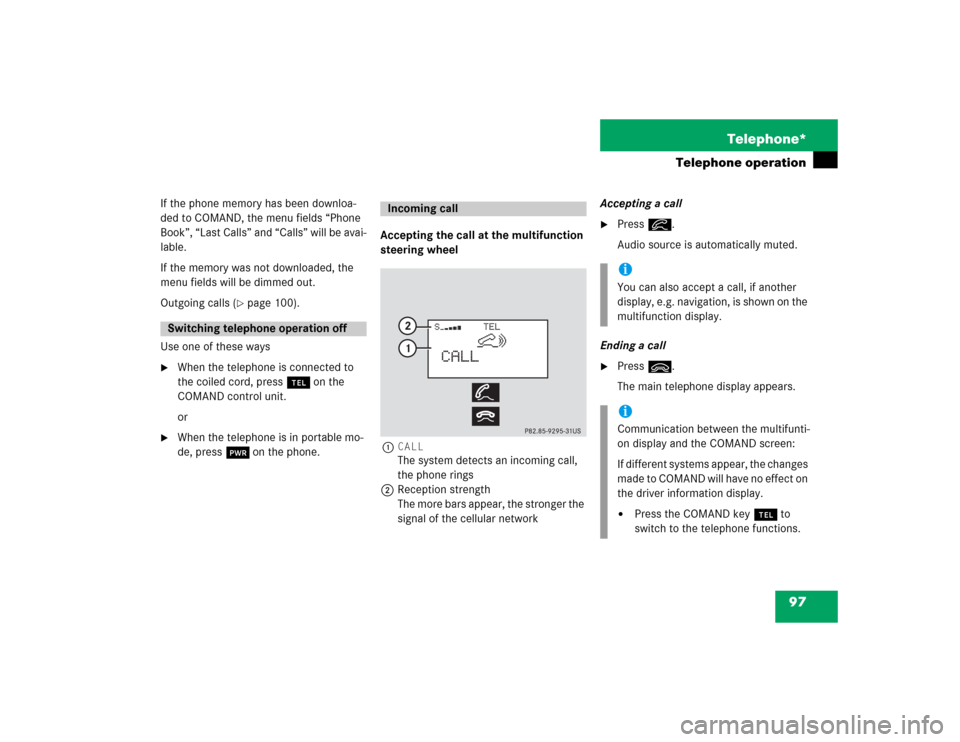
97 Telephone*
Telephone operation
If the phone memory has been downloa-
ded to COMAND, the menu fields “Phone
Book”, “Last Calls” and “Calls” will be avai-
lable.
If the memory was not downloaded, the
menu fields will be dimmed out.
Outgoing calls (
�page 100).
Use one of these ways
�
When the telephone is connected to
the coiled cord, press a on the
COMAND control unit.
or
�
When the telephone is in portable mo-
de, press # on the phone.Accepting the call at the multifunction
steering wheel
1CALL
The system detects an incoming call,
the phone rings
2Reception strength
The more bars appear, the stronger the
signal of the cellular networkAccepting a call
�
Press K.
Audio source is automatically muted.
Ending a call
�
Press L.
The main telephone display appears.
Switching telephone operation off
Incoming call
iYou can also accept a call, if another
display, e.g. navigation, is shown on the
multifunction display.iCommunication between the multifunti-
on display and the COMAND screen:
If different systems appear, the changes
made to COMAND will have no effect on
the driver information display.�
Press the COMAND key a to
switch to the telephone functions.
Page 110 of 243
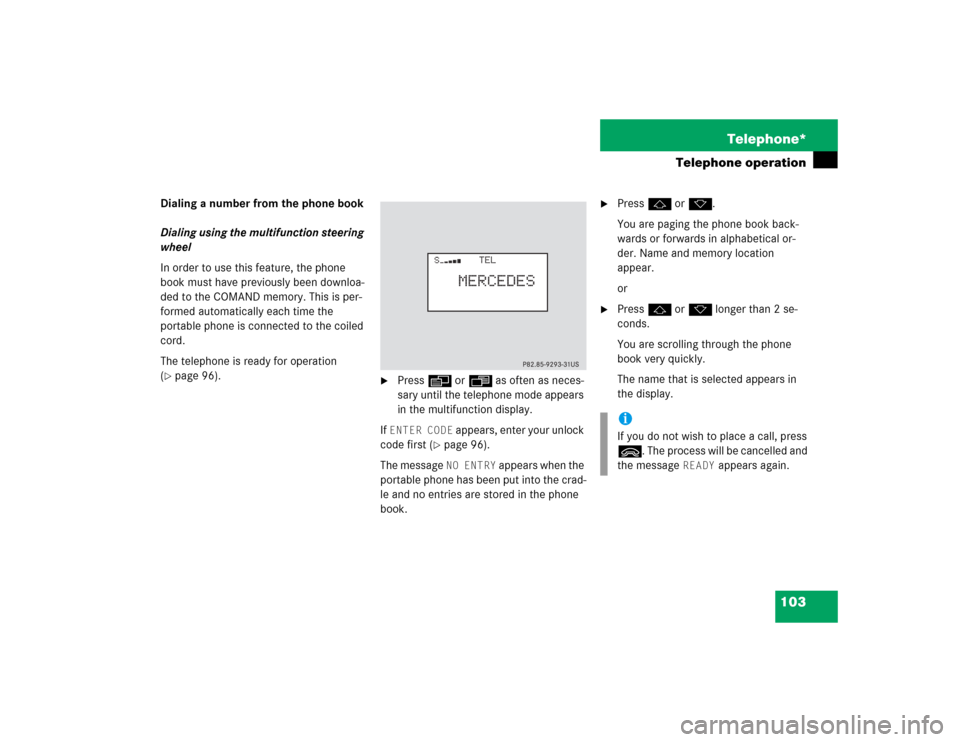
103 Telephone*
Telephone operation
Dialing a number from the phone book
Dialing using the multifunction steering
wheel
In order to use this feature, the phone
book must have previously been downloa-
ded to the COMAND memory. This is per-
formed automatically each time the
portable phone is connected to the coiled
cord.
The telephone is ready for operation
(�page 96).
�
Press E or H as often as neces-
sary until the telephone mode appears
in the multifunction display.
If ENTER CODE
appears, enter your unlock
code first (
�page 96).
The message NO ENTRY
appears when the
portable phone has been put into the crad-
le and no entries are stored in the phone
book.
�
Press F or G.
You are paging the phone book back-
wards or forwards in alphabetical or-
der. Name and memory location
appear.
or
�
Press F or G longer than 2 se-
conds.
You are scrolling through the phone
book very quickly.
The name that is selected appears in
the display.iIf you do not wish to place a call, press
L. The process will be cancelled and
the message
READY
appears again.