Page 288 of 612
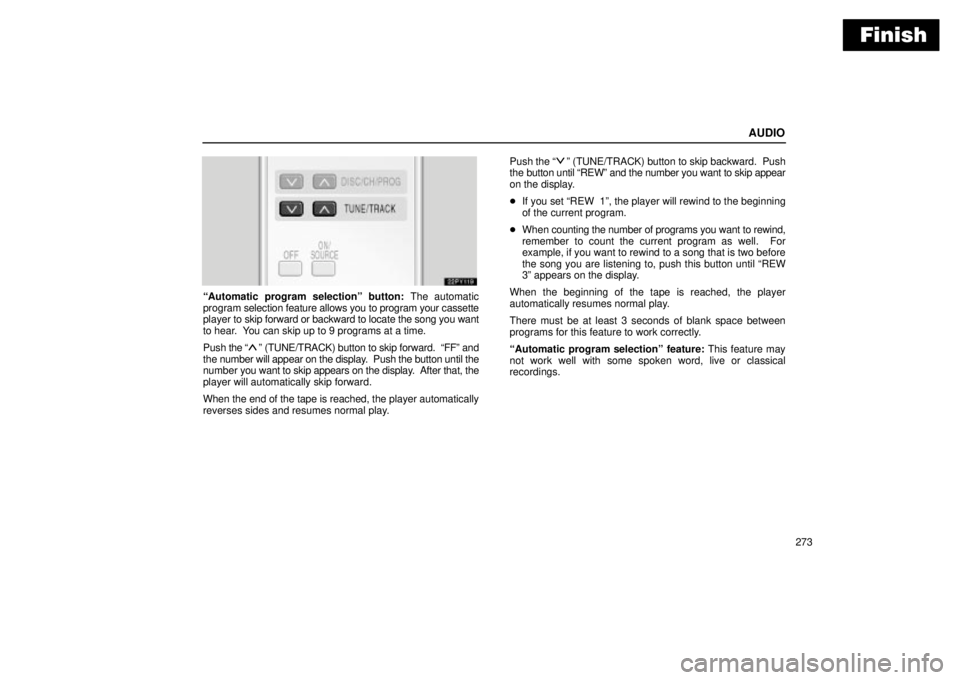
Finish
AUDIO
273
Automatic program selectionº button: The automatic
program selection feature allows you to program your cassette
player to skip forward or backward to locate the song you want
to hear. You can skip up to 9 programs at a time.
Push the
º (TUNE/TRACK) button to skip forward. FFº and
the number will appear on the display. Push the button until the
number you want to skip appears on the display. After that, the
player will automatically skip forward.
When the end of the tape is reached, the player automatically
reverses sides and resumes normal play.Push the
º (TUNE/TRACK) button to skip backward. Push
the button until REWº and the number you want to skip appear
on the display.
�If you set REW 1º, the player will rewind to the beginning
of the current program.
�When counting the number of programs you want to rewind,
remember to count the current program as well. For
example, if you want to rewind to a song that is two before
the song you are listening to, push this button until REW
3º appears on the display.
When the beginning of the tape is reached, the player
automatically resumes normal play.
There must be at least 3 seconds of blank space between
programs for this feature to work correctly.
Automatic program selectionº feature: This feature may
not work well with some spoken word, live or classical
recordings.
Page 289 of 612
Finish
AUDIO
274
Compact disc player operation
(a) Playing a compact disc
Push the ON/SOURCEº button to choose CD mode.
CDº appears on the display.
You can play a compact disc when a compact disc is loaded in
the front audio system.
The discs set in the front audio system are played continuously,
starting with the last disc you inserted. The disc number of the
disc currently being played, the track number and the time from
the beginning of the program appear on the display.
When play of one disc ends, the first track of the following disc
starts. When play of the final disc ends, play of the first disc
starts again.
The player will skip any empty disc trays.(b) Selecting a desired disc
Searching for a desired disc:
Push the
º or º (DISC/CH/PROG) button to select the
disc number.
Push the button several times until the desired disc number
appears on the display. When you release the button, the
player will start playing the selected disc from the first track.
Page 290 of 612
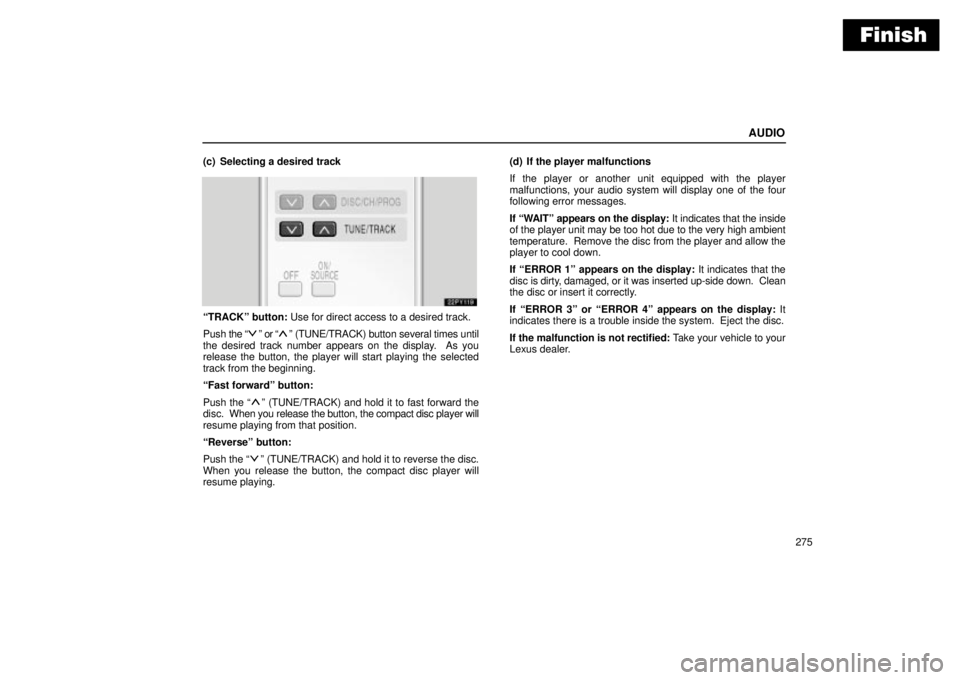
Finish
AUDIO
275 (c) Selecting a desired track
TRACKº button: Use for direct access to a desired track.
Push the
º or º (TUNE/TRACK) button several times until
the desired track number appears on the display. As you
release the button, the player will start playing the selected
track from the beginning.
Fast forwardº button:
Push the
º (TUNE/TRACK) and hold it to fast forward the
disc. When you release the button, the compact disc player will
resume playing from that position.
Reverseº button:
Push the
º (TUNE/TRACK) and hold it to reverse the disc.
When you release the button, the compact disc player will
resume playing.(d) If the player malfunctions
If the player or another unit equipped with the player
malfunctions, your audio system will display one of the four
following error messages.
If WAITº appears on the display: It indicates that the inside
of the player unit may be too hot due to the very high ambient
temperature. Remove the disc from the player and allow the
player to cool down.
If ERROR 1º appears on the display: It indicates that the
disc is dirty, damaged, or it was inserted up-side down. Clean
the disc or insert it correctly.
If ERROR 3º or ERROR 4º appears on the display: It
indicates there is a trouble inside the system. Eject the disc.
If the malfunction is not rectified: Take your vehicle to your
Lexus dealer.
Page 295 of 612
Finish
AUDIO
280
REAR SEAT ENTERTAINMENT
SYSTEM
22PY140
�1Front audio system
2Rear seat entertainment system display
3Rear seat entertainment system controller
4DVD player
5Power outlet
6Input terminal adapter
7Headphone volume control dials
8Headphone input jacks
9Controller holder
10Power outlet main switch
Page 302 of 612
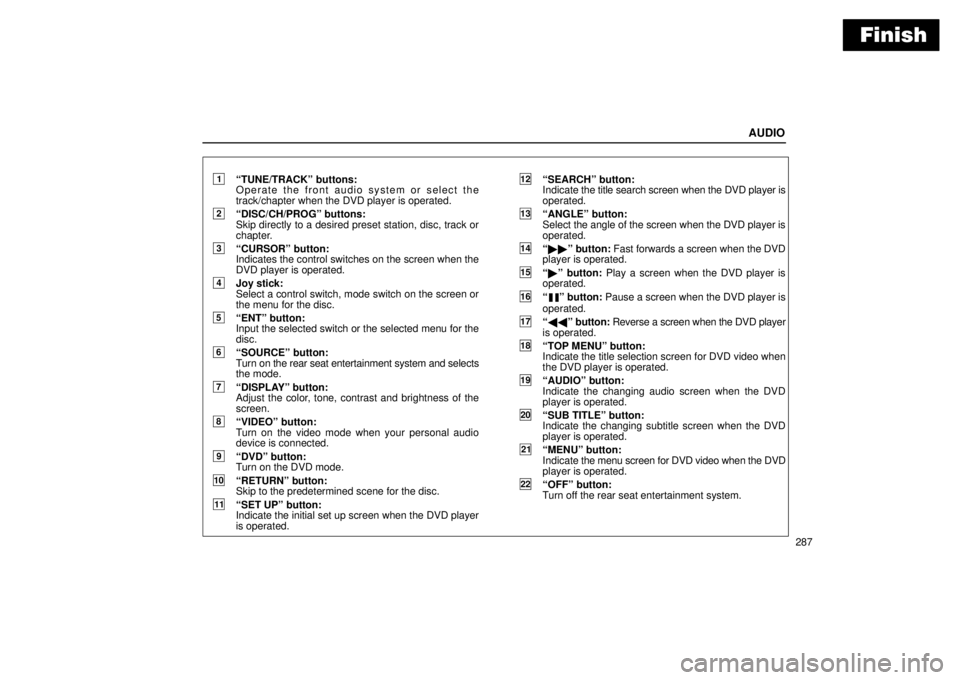
Finish
AUDIO
287
1TUNE/TRACKº buttons:
Operate the front audio system or select the
track/chapter when the DVD player is operated.
2DISC/CH/PROGº buttons:
Skip directly to a desired preset station, disc, track or
chapter.
3CURSORº button:
Indicates the control switches on the screen when the
DVD player is operated.
4Joy stick:
Select a control switch, mode switch on the screen or
the menu for the disc.
5ENTº button:
Input the selected switch or the selected menu for the
disc.
6SOURCEº button:
Turn on the rear seat entertainment system and selects
the mode.
7DISPLAYº button:
Adjust the color, tone, contrast and brightness of the
screen.
8VIDEOº button:
Turn on the video mode when your personal audio
device is connected.
9DVDº button:
Turn on the DVD mode.
10RETURNº button:
Skip to the predetermined scene for the disc.
11SET UPº button:
Indicate the initial set up screen when the DVD player
is operated.
12SEARCHº button:
Indicate the title search screen when the DVD player is
operated.
13ANGLEº button:
Select the angle of the screen when the DVD player is
operated.
14��º button: Fast forwards a screen when the DVD
player is operated.
15�º button: Play a screen when the DVD player is
operated.
16º button: Pause a screen when the DVD player is
operated.
17��º button: Reverse a screen when the DVD player
is operated.
18TOP MENUº button:
Indicate the title selection screen for DVD video when
the DVD player is operated.
19AUDIOº button:
Indicate the changing audio screen when the DVD
player is operated.
20SUB TITLEº button:
Indicate the changing subtitle screen when the DVD
player is operated.
21MENUº button:
Indicate the menu screen for DVD video when the DVD
player is operated.
22OFFº button:
Turn off the rear seat entertainment system.
Page 303 of 612

Finish
AUDIO
288
Using your audio system: some basics
The following instructions are for the rear passengers.
Please let the rear passengers read and follow the
instructions when the rear passengers use the rear seat
entertainment system.
This section describes some of the basic features of the rear
seat entertainment system. Some information may not pertain
to your system.
Your audio system adjusts to the optimum volume and tone
quality automatically. While the system is adjusting the audio
sound, the audio sound fades out and then fades in.
The rear seat entertainment system is designed for the rear
passengers to enjoy audio and DVD video separately from the
front audio system.
The rear seat entertainment system can be operated when the
ignition key is in the ACCº or ONº position.
The rear passengers can enjoy all modes (AM and FM radio,
cassette tape player, compact disc player with changer and
DVD player) on the rear seat entertainment system only if a
cassette tape and a compact disc are loaded in the front audio
system.
The rear seat entertainment system can play DVD video, audio
CD, video CD, CD text, dts-CD or DVD audio only when a disc
is loaded in the DVD player.
You can enjoy videos and sound when your personal audio
system is connected to the input terminal adapter on the rear
console box. For details, refer to the manufacturer's
instructions.You can enjoy the rear seat entertainment system with
commercial headphone. See Headphone input jacksº on
page 346 in this Section for details.
You can also enjoy the rear seat entertainment system with a
wireless headphone. The wireless headphone can be used
within rear seat. If the signal becomes weak, the headphone
will mute. For details, refer to the manufacturer's instructions.
With some wireless headphone generally available in the
market, it may be difficult to catch sound properly. Lexus
recommends the use of Lexus genuine wireless headphone.
You can purchase a wireless headphone at a Lexus dealer.
CAUTION
�Do not drive with using the headphone. Otherwise,
you may be hard to hear the sound from the outside
while using the headphone and may cause an
accident.
�With DVD player:
Conversational speech on some DVDs is recorded at
a low volume to emphasize the impact of sound
effects. If you adjust the volume assuming that the
conversations represent the maximum volume level
that the DVD will play, you may be startled by louder
sound effects or when you change to a different
audio source. Be sure to adjust the volume with this
in mind.
Make sure the volume is not increased, before you
turn on the headphone.
Page 305 of 612
Finish
AUDIO
290Turning the system on and off
To turn on the system, push the SOURCEº button.
The screen indicates which mode can be selected. Push the
DVDº or VIDEOº button when the connected DVD player or
your personal audio machine is on. The rear seat
entertainment system will be turned on.
The rear seat entertainment system can select all the modes.
When a cassette tape, a compact disc, a DVD video disc, an
audio CD, a video CD, a CD text, a dts-CD or a DVD audio disc
is not loaded on the front audio system or the DVD player, only
the radio mode can be selected on the rear seat entertainment
system.
To turn off the system, push the OFFº button.
When the front audio system is turned off, the rear audio
system and the DVD player will be turned off simultaneously.
Page 308 of 612
Finish
AUDIO
293 Manual tuning: Quickly push and release the
º or º
(TUNE/TRACK) button. Each time you push the button, the
radio will step up or down to another frequency. If you push and
hold the button, and the radio will go into the seek mode.
To scan the preset stations: You can scan only the preset
stations for the band of the front audio system. Push the º
or º (DISC/CH/PROG) button. The radio will tune in the next
preset station up or down the band. The station frequency will
appear on the screen.
Cassette tape player operation
(a) Playing a cassette tape
Using joy stick and the ENTº button to select the cassette tape
mode.
TAPEº appears on the display.
Auto-reverse feature: After the cassette player reaches the
end of a tape, it automatically reverses and begins to play the
other side, regardless of whether the cassette was playing or
fast forwarding.