Page 275 of 612
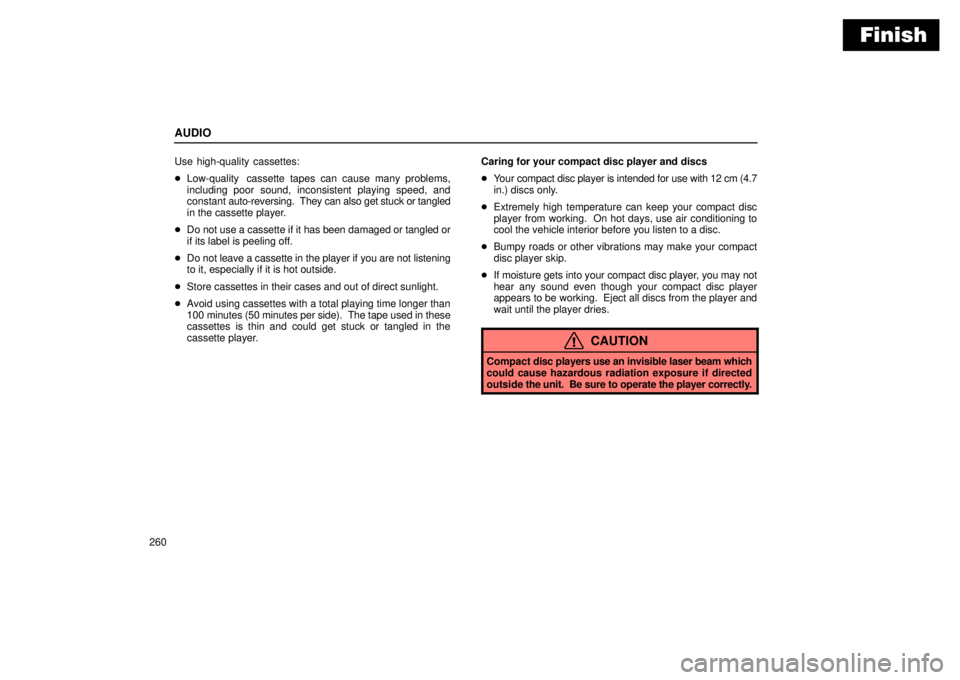
Finish
AUDIO
260Use high-quality cassettes:
�Low-quality cassette tapes can cause many problems,
including poor sound, inconsistent playing speed, and
constant auto-reversing. They can also get stuck or tangled
in the cassette player.
�Do not use a cassette if it has been damaged or tangled or
if its label is peeling off.
�Do not leave a cassette in the player if you are not listening
to it, especially if it is hot outside.
�Store cassettes in their cases and out of direct sunlight.
�Avoid using cassettes with a total playing time longer than
100 minutes (50 minutes per side). The tape used in these
cassettes is thin and could get stuck or tangled in the
cassette player.Caring for your compact disc player and discs
�Your compact disc player is intended for use with 12 cm (4.7
in.) discs only.
�Extremely high temperature can keep your compact disc
player from working. On hot days, use air conditioning to
cool the vehicle interior before you listen to a disc.
�Bumpy roads or other vibrations may make your compact
disc player skip.
�If moisture gets into your compact disc player, you may not
hear any sound even though your compact disc player
appears to be working. Eject all discs from the player and
wait until the player dries.
CAUTION
Compact disc players use an invisible laser beam which
could cause hazardous radiation exposure if directed
outside the unit. Be sure to operate the player correctly.
Page 276 of 612
Finish
AUDIO
261
�Use only compact discs marked as shown above. The
following products may not be playable on your compact
disc player.
Copy-protected CD
CD-R (CD-Recordable)
CD-R W (CD-Re-writable)
CD-ROM
SACD
dts-CD�Special shaped discs
�Low quality discs
Page 277 of 612
Finish
AUDIO
262
�Labeled discs
NOTICE
To prevent damage to the player or changer, do not use
special shaped, low quality or labeled discs such as
those shown in the illustrations.
Page 278 of 612
Finish
AUDIO
263
�Correct �Wrong
�Handle compact discs carefully, especially when you set
them into the player. Hold them on the edge and do not bend
them. Avoid getting fingerprints on them, particularly on the
shiny side.
�Dirt, scrapes, warping, pin holes, or other disc damage
could cause the player to skip or to repeat a section of a
track. (To see a pin hole, hold the disc up to the light.)
To clean a compact disc: Wipe it with a soft, lint-free cloth
that has been dampened with water. Wipe in a straight line
from the center to the edge of the disc (not in a circle). Do not
use a conventional record cleaner or anti-static device.
Page 279 of 612

Finish
AUDIO
264
REAR SEAT AUDIO SYSTEM
The rear seat audio system is designed for the rear seat
passengers to enjoy the audio sound separately between
the front seats and the rear seats.
The rear seat audio system can be turned on with the rear
audio system controller even if the front audio system is off.
When the front audio is turned off, the rear audio system will be
turned off simultaneously.
The rear passengers can enjoy all the modes (AM and FM
radio, cassette tape player and compact disc player with
changer) with the rear seat audio system when a cassette tape
and a compact disc are loaded in the front audio system.
When the same mode is selected on the front and rear audio
systems at the same time, the system can be operated on the
front audio system.
If the radio mode is selected on the front and rear audio
systems at the same time, AM and FM modes cannot be
changed on the rear seat audio system.
22PY142
�1Front audio system
2Rear seat audio system display
3Rear seat audio system controller
4Headphone input jacks
5Headphone volume control dials
6Controller holder
Page 284 of 612
Finish
AUDIO
269
CAUTION
�Do not drive with using the headphone. Otherwise,
you may be hard to hear the sound from the outside
while using the headphone and may cause an
accident.
�With DVD player:
Conversational speech on some DVDs is recorded at
a low volume to emphasize the impact of sound
effects. If you adjust the volume assuming that the
conversations represent the maximum volume level
that the DVD will play, you may be startled by louder
sound effects or when you change to a different
audio source. Be sure to adjust the volume with this
in mind.
Make sure the volume is not increased, before you
turn on the headphone.
NOTICE
To prevent the battery from being discharged, do not
leave the car audio on longer than necessary when the
engine is not running.
Page 285 of 612
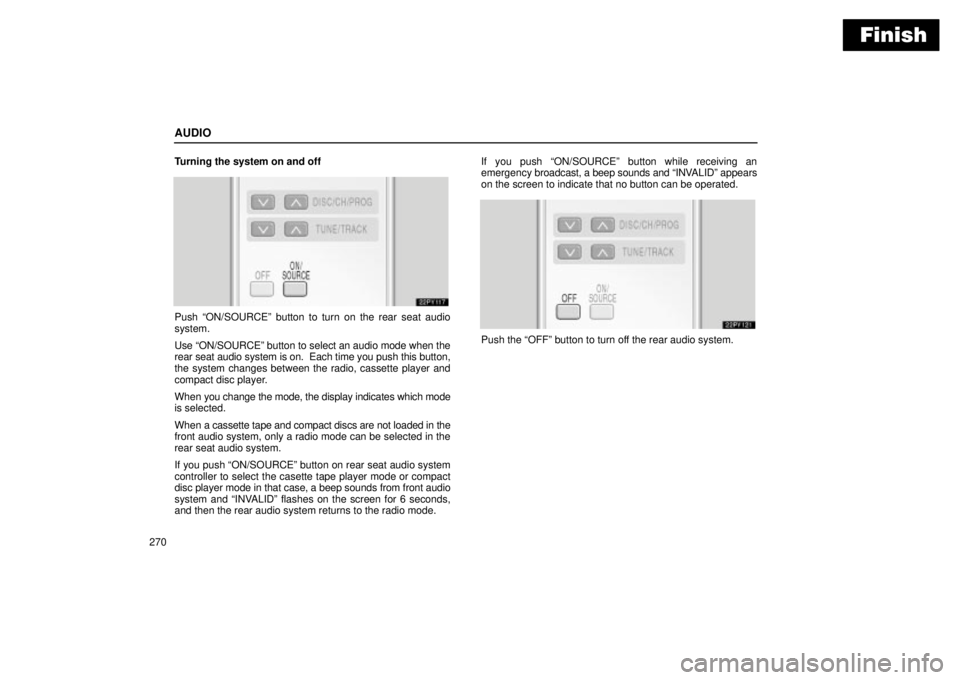
Finish
AUDIO
270Turning the system on and off
Push ON/SOURCEº button to turn on the rear seat audio
system.
Use ON/SOURCEº button to select an audio mode when the
rear seat audio system is on. Each time you push this button,
the system changes between the radio, cassette player and
compact disc player.
When you change the mode, the display indicates which mode
is selected.
When a cassette tape and compact discs are not loaded in the
front audio system, only a radio mode can be selected in the
rear seat audio system.
If you push ON/SOURCEº button on rear seat audio system
controller to select the casette tape player mode or compact
disc player mode in that case, a beep sounds from front audio
system and INVALIDº flashes on the screen for 6 seconds,
and then the rear audio system returns to the radio mode.If you push ON/SOURCEº button while receiving an
emergency broadcast, a beep sounds and INVALIDº appears
on the screen to indicate that no button can be operated.
Push the OFFº button to turn off the rear audio system.
Page 287 of 612
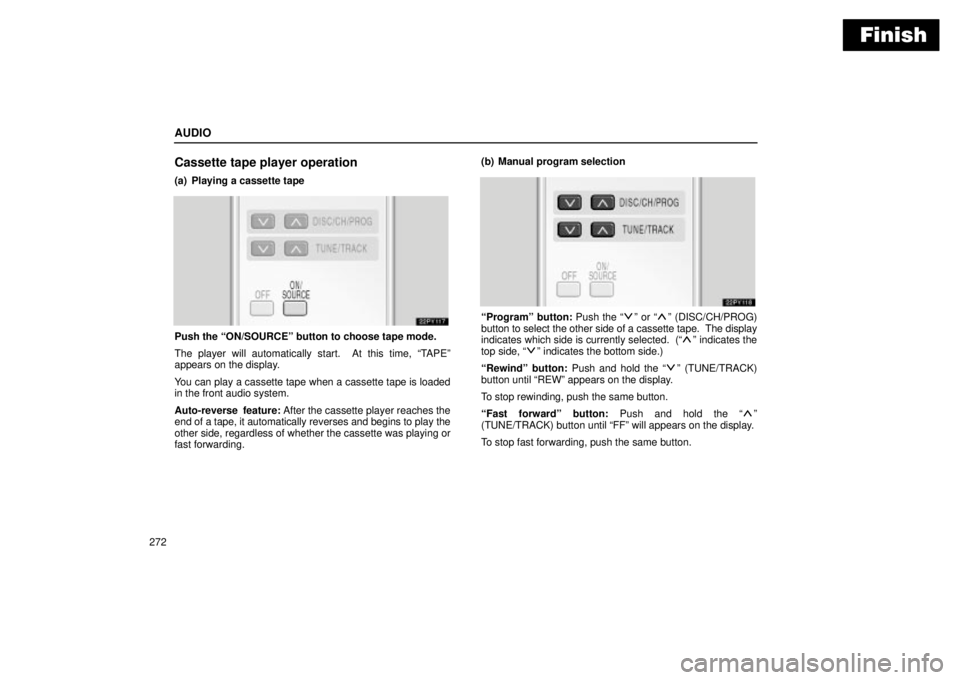
Finish
AUDIO
272
Cassette tape player operation
(a) Playing a cassette tape
Push the ON/SOURCEº button to choose tape mode.
The player will automatically start. At this time, TAPEº
appears on the display.
You can play a cassette tape when a cassette tape is loaded
in the front audio system.
Auto-reverse feature: After the cassette player reaches the
end of a tape, it automatically reverses and begins to play the
other side, regardless of whether the cassette was playing or
fast forwarding.(b) Manual program selection
Programº button: Push the º or º (DISC/CH/PROG)
button to select the other side of a cassette tape. The display
indicates which side is currently selected. (
º indicates the
top side, º indicates the bottom side.)
Rewindº button: Push and hold the
º (TUNE/TRACK)
button until REWº appears on the display.
To stop rewinding, push the same button.
Fast forwardº button: Push and hold the
º
(TUNE/TRACK) button until FFº will appears on the display.
To stop fast forwarding, push the same button.