Page 351 of 612
Finish
AUDIO
336(e) Changing a multiplex transmission (video CD only)
Push the Main/Subº switch to change a multiplex
transmission. The mode changes from Main/Sub to Main
to Sub and back to Main/Sub by pushing the Main/Subº
switch.(f) Changing the initial setting (video CD only)�1Controller button2Screen switch
Push the SET UPº button on the controller or the Set
Upº switch on the screen, and the initial setting screen will
appear. You can change the initial setting. (See (k)
Changing the initial settingº on page 318 for details.)
After the setting is done, the player plays from the beginning
of the chapter or the track.
Page 352 of 612
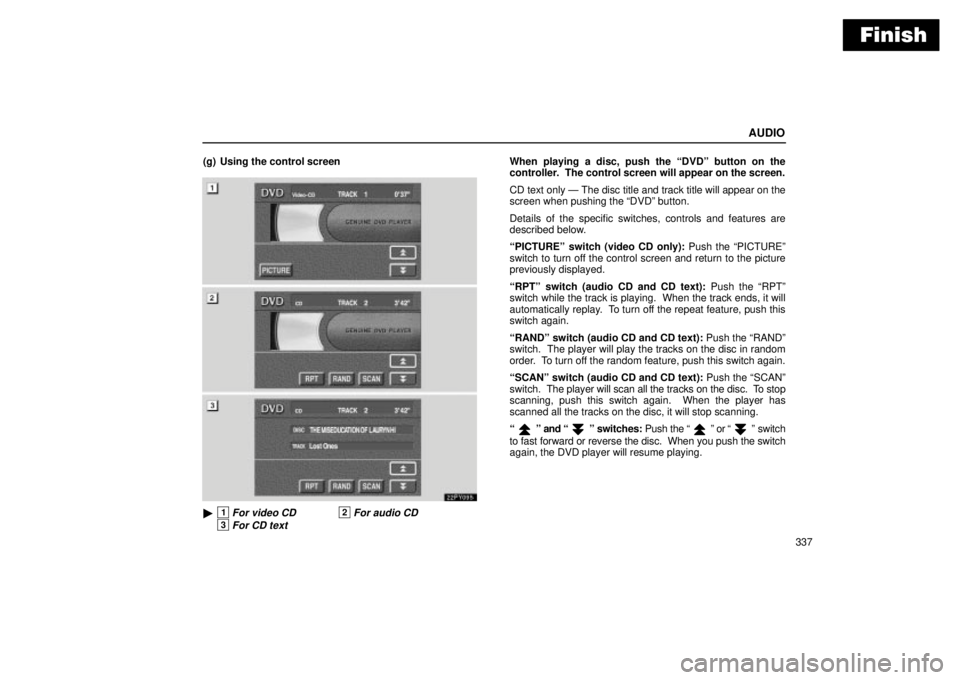
Finish
AUDIO
337 (g) Using the control screen
22PY095
�1For video CD2For audio CD
3For CD text
When playing a disc, push the DVDº button on the
controller. The control screen will appear on the screen.
CD text only Ð The disc title and track title will appear on the
screen when pushing the DVDº button.
Details of the specific switches, controls and features are
described below.
PICTUREº switch (video CD only): Push the PICTUREº
switch to turn off the control screen and return to the picture
previously displayed.
RPTº switch (audio CD and CD text): Push the RPTº
switch while the track is playing. When the track ends, it will
automatically replay. To turn off the repeat feature, push this
switch again.
RANDº switch (audio CD and CD text): Push the RANDº
switch. The player will play the tracks on the disc in random
order. To turn off the random feature, push this switch again.
SCANº switch (audio CD and CD text): Push the SCANº
switch. The player will scan all the tracks on the disc. To stop
scanning, push this switch again. When the player has
scanned all the tracks on the disc, it will stop scanning.
º and º switches: Push the º or º switch
to fast forward or reverse the disc. When you push the switch
again, the DVD player will resume playing.
Page 353 of 612
Finish
AUDIO
338(h) Error messages
If the player malfunctions, your audio system will display one
of the three following error messages.
If DISC CHECKº appears on the screen: It indicates that the
disc is dirty, damaged or it was inserted upside down. Clean
the disc or insert it correctly.
If REGION CODE ERRORº appears on the screen: It
indicates that the DVD region code is not set properly.
If DVD ERRORº appears on the screen: There is a problem
inside the player. Eject the disc. Set the disc again.
If the malfunction still exists, take your vehicle to your Lexus
dealer.
Screen adjustment
You can adjust the color, contrast, tone and brightness of
the screen.
Push the DISPLAYº button on the controller (1) and
then the Displayº screen (2) will appear.
The screen may turn purple to deflect the sunlight. This is not
a malfunction.
Page 355 of 612
Finish
AUDIO
340
To select the video mode, push the VIDEOº button on the
controller (1). You can also select the video mode on the
mode selection screen (2) mentioned above.
DVD video disc information
(a) DVD player and DVD video discs
This DVD player conforms to NTSC color TV formats. DVD
video discs conforming to other formats such as PAL or
SECAM cannot be used.
Region codes: Some DVD video discs have a region code
indicating where you can use. If the DVD video disc is not
labeled ALLº or 1º, you cannot use it in this DVD player. If you
attempt to play an inappropriate DVD video disc in this player,
REGION CODE ERRORº appears on the screen. Even if the
DVD video disc does not have a region code, in some cases
you cannot use it.
Page 356 of 612
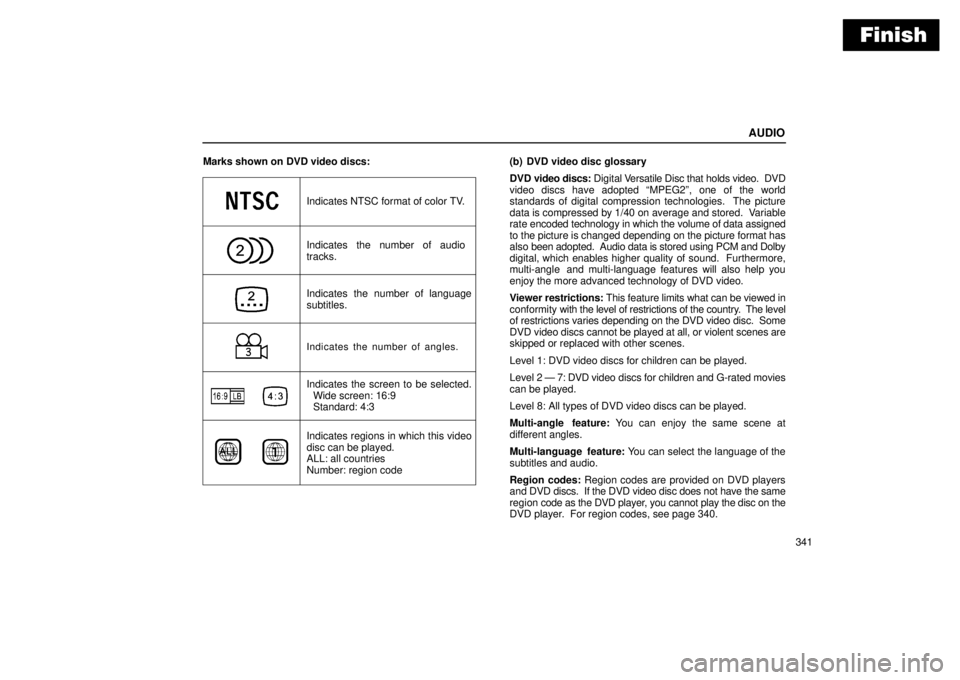
Finish
AUDIO
341 Marks shown on DVD video discs:
Indicates NTSC format of color TV.
Indicates the number of audio
tracks.
Indicates the number of language
subtitles.
Indicates the number of angles.
Indicates the screen to be selected.
Wide screen: 16:9
Standard: 4:3
Indicates regions in which this video
disc can be played.
ALL: all countries
Number: region code
(b) DVD video disc glossary
DVD video discs: Digital Versatile Disc that holds video. DVD
video discs have adopted MPEG2º, one of the world
standards of digital compression technologies. The picture
data is compressed by 1/40 on average and stored. Variable
rate encoded technology in which the volume of data assigned
to the picture is changed depending on the picture format has
also been adopted. Audio data is stored using PCM and Dolby
digital, which enables higher quality of sound. Furthermore,
multi-angle and multi-language features will also help you
enjoy the more advanced technology of DVD video.
Viewer restrictions: This feature limits what can be viewed in
conformity with the level of restrictions of the country. The level
of restrictions varies depending on the DVD video disc. Some
DVD video discs cannot be played at all, or violent scenes are
skipped or replaced with other scenes.
Level 1: DVD video discs for children can be played.
Level 2 Ð 7: DVD video discs for children and G-rated movies
can be played.
Level 8: All types of DVD video discs can be played.
Multi-angle feature: You can enjoy the same scene at
different angles.
Multi-language feature: You can select the language of the
subtitles and audio.
Region codes: Region codes are provided on DVD players
and DVD discs. If the DVD video disc does not have the same
region code as the DVD player, you cannot play the disc on the
DVD player. For region codes, see page 340.
Page 357 of 612

Finish
AUDIO
342Audio: This DVD player can play liner PCM, Dolby digital, dts
and MPEG audio format DVD. Other decoded type cannot be
played.
Title and chapter: Video and audio programs stored on DVD
video discs are divided in parts by title and chapter.
Title: The largest unit of the video and audio programs stored
on DVD video discs. Usually, one piece of a movie, one album,
or one audio program is assigned as a title.
Chapter: A unit smaller than a title. A title comprises plural
chapters.
Manufactured under license from Dolby Laboratories.
Dolbyº, Pro Logicº, and
º are trademarks of Dolby
Laboratories. Confidential unpublished works.
�1992 Ð 1997 Dolby Laboratories. All rights reserved.
This product incorporates copyright protection
technology that is protected by method claims of certain
U.S. patents and other intellectual property rights owned
by Macrovision Corporation and other rights owners. Use
of this copyright protection technology must be
authorized by Macrovision Corporation, and is intended
for home and other limited viewing uses only unless
otherwise authorized by Macrovision Corporation.
Reverse engineering or disassembly is prohibited.
dtsº is a trademark of Digital Theater Systems, Inc.
Input terminal adapter
The rear entertainment system plays videos and sound when
your audio system is connected to the input terminal adapter
on the rear console box. For details, refer to the
manufacturer's instructions.
To use the input terminal adapter, push the lid.
Page 363 of 612
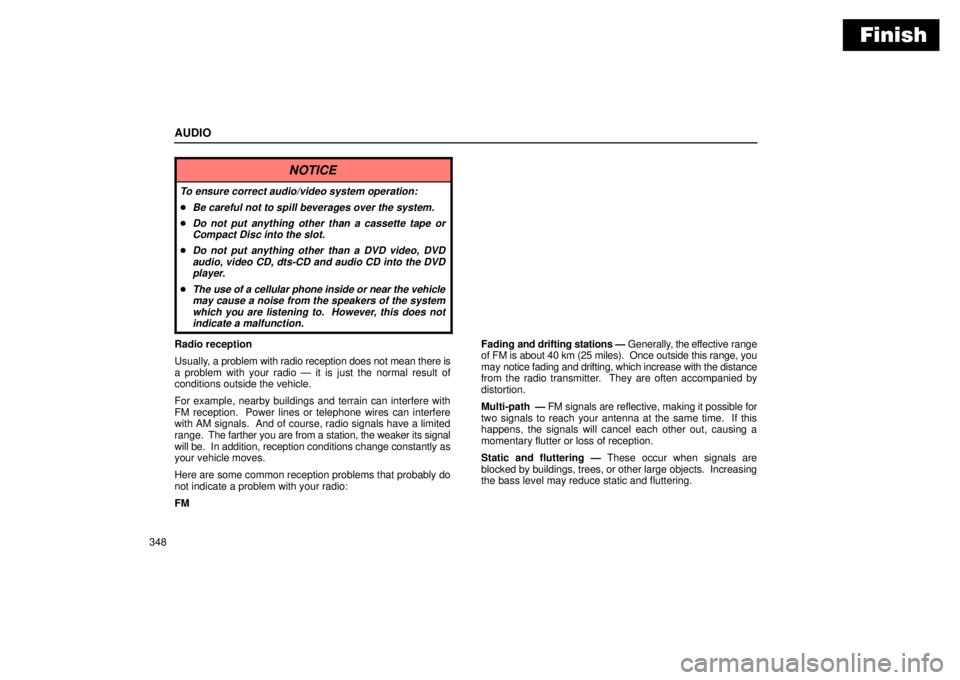
Finish
AUDIO
348
NOTICE
To ensure correct audio/video system operation:
�Be careful not to spill beverages over the system.
�Do not put anything other than a cassette tape or
Compact Disc into the slot.
�Do not put anything other than a DVD video, DVD
audio, video CD, dts-CD and audio CD into the DVD
player.
�The use of a cellular phone inside or near the vehicle
may cause a noise from the speakers of the system
which you are listening to. However, this does not
indicate a malfunction.
Radio reception
Usually, a problem with radio reception does not mean there is
a problem with your radio Ð it is just the normal result of
conditions outside the vehicle.
For example, nearby buildings and terrain can interfere with
FM reception. Power lines or telephone wires can interfere
with AM signals. And of course, radio signals have a limited
range. The farther you are from a station, the weaker its signal
will be. In addition, reception conditions change constantly as
your vehicle moves.
Here are some common reception problems that probably do
not indicate a problem with your radio:
FMFading and drifting stations Ð Generally, the effective range
of FM is about 40 km (25 miles). Once outside this range, you
may notice fading and drifting, which increase with the distance
from the radio transmitter. They are often accompanied by
distortion.
Multi-path Ð FM signals are reflective, making it possible for
two signals to reach your antenna at the same time. If this
happens, the signals will cancel each other out, causing a
momentary flutter or loss of reception.
Static and fluttering Ð These occur when signals are
blocked by buildings, trees, or other large objects. Increasing
the bass level may reduce static and fluttering.
Page 364 of 612
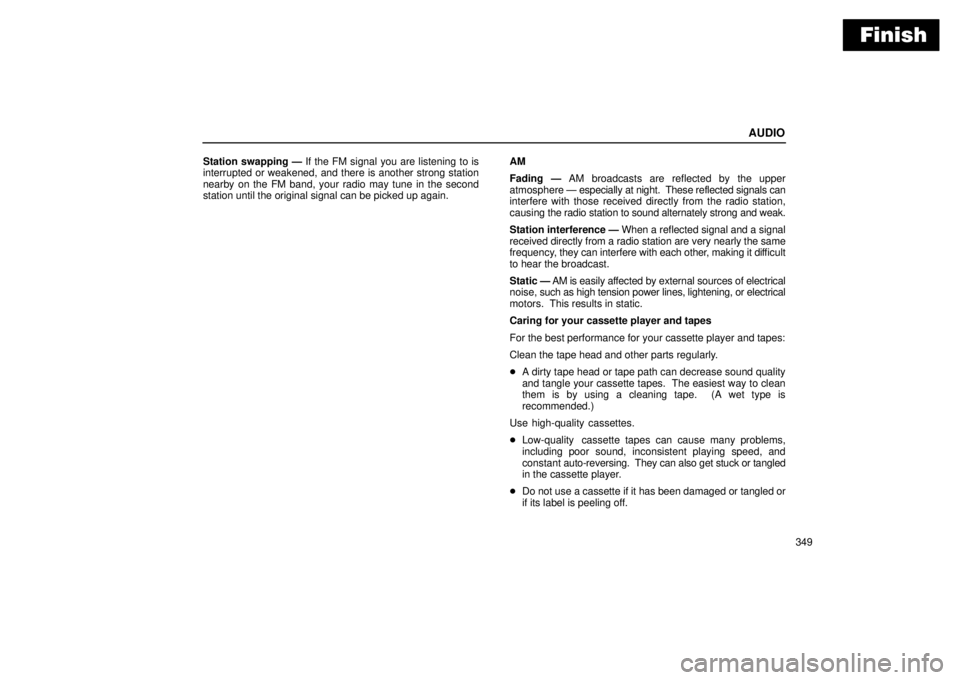
Finish
AUDIO
349 Station swapping Ð If the FM signal you are listening to is
interrupted or weakened, and there is another strong station
nearby on the FM band, your radio may tune in the second
station until the original signal can be picked up again.AM
Fading Ð AM broadcasts are reflected by the upper
atmosphere Ð especially at night. These reflected signals can
interfere with those received directly from the radio station,
causing the radio station to sound alternately strong and weak.
Station interference Ð When a reflected signal and a signal
received directly from a radio station are very nearly the same
frequency, they can interfere with each other, making it difficult
to hear the broadcast.
Static Ð AM is easily affected by external sources of electrical
noise, such as high tension power lines, lightening, or electrical
motors. This results in static.
Caring for your cassette player and tapes
For the best performance for your cassette player and tapes:
Clean the tape head and other parts regularly.
�A dirty tape head or tape path can decrease sound quality
and tangle your cassette tapes. The easiest way to clean
them is by using a cleaning tape. (A wet type is
recommended.)
Use high-quality cassettes.
�Low-quality cassette tapes can cause many problems,
including poor sound, inconsistent playing speed, and
constant auto-reversing. They can also get stuck or tangled
in the cassette player.
�Do not use a cassette if it has been damaged or tangled or
if its label is peeling off.