Page 323 of 612
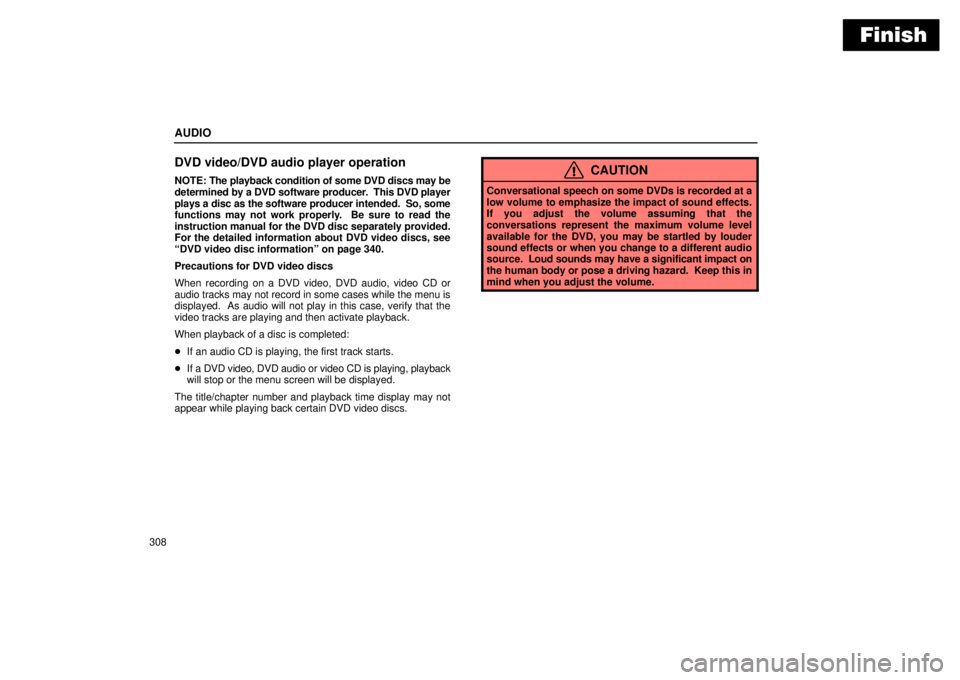
Finish
AUDIO
308
DVD video/DVD audio player operation
NOTE: The playback condition of some DVD discs may be
determined by a DVD software producer. This DVD player
plays a disc as the software producer intended. So, some
functions may not work properly. Be sure to read the
instruction manual for the DVD disc separately provided.
For the detailed information about DVD video discs, see
DVD video disc informationº on page 340.
Precautions for DVD video discs
When recording on a DVD video, DVD audio, video CD or
audio tracks may not record in some cases while the menu is
displayed. As audio will not play in this case, verify that the
video tracks are playing and then activate playback.
When playback of a disc is completed:
�If an audio CD is playing, the first track starts.
�If a DVD video, DVD audio or video CD is playing, playback
will stop or the menu screen will be displayed.
The title/chapter number and playback time display may not
appear while playing back certain DVD video discs.CAUTION
Conversational speech on some DVDs is recorded at a
low volume to emphasize the impact of sound effects.
If you adjust the volume assuming that the
conversations represent the maximum volume level
available for the DVD, you may be startled by louder
sound effects or when you change to a different audio
source. Loud sounds may have a significant impact on
the human body or pose a driving hazard. Keep this in
mind when you adjust the volume.
Page 327 of 612
Finish
AUDIO
312To skip to the predetermined screen, push the Returnº
switch on the screen or the RETURNº button on the
controller. The DVD player starts playing from the
beginning of the predetermined screen.
For further details of the predetermined screen, see the
separate manual for the DVD disc.(d) Selecting the title/group
22PY064
�1For DVD video2For DVD audio
3Controller button
Page 328 of 612
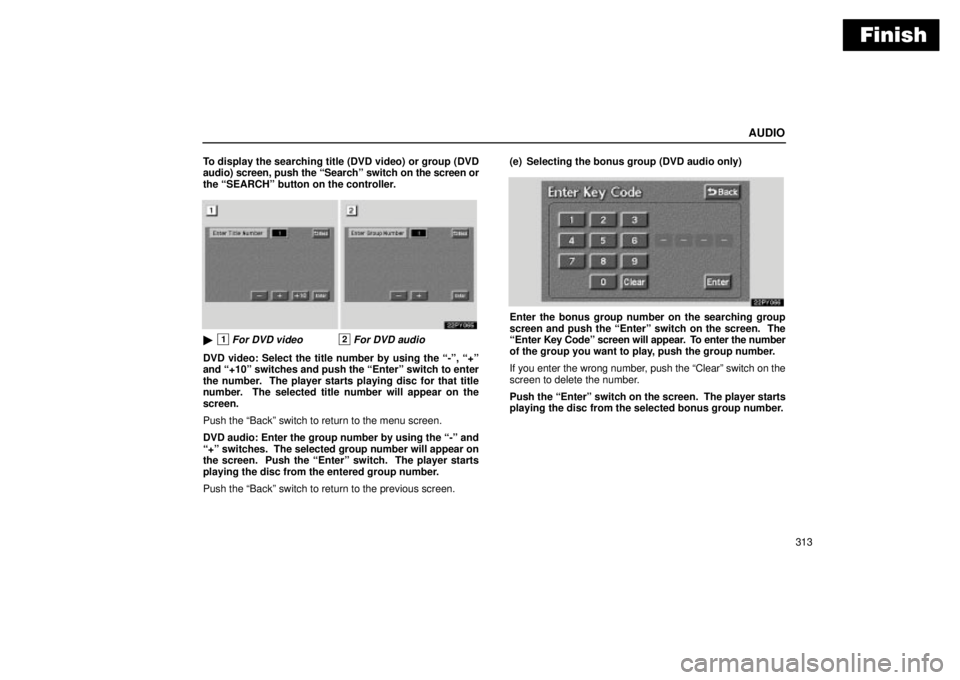
Finish
AUDIO
313 To display the searching title (DVD video) or group (DVD
audio) screen, push the Searchº switch on the screen or
the SEARCHº button on the controller.
�1For DVD video2For DVD audio
DVD video: Select the title number by using the -º, +º
and +10º switches and push the Enterº switch to enter
the number. The player starts playing disc for that title
number. The selected title number will appear on the
screen.
Push the Backº switch to return to the menu screen.
DVD audio: Enter the group number by using the -º and
+º switches. The selected group number will appear on
the screen. Push the Enterº switch. The player starts
playing the disc from the entered group number.
Push the Backº switch to return to the previous screen.(e) Selecting the bonus group (DVD audio only)
Enter the bonus group number on the searching group
screen and push the Enterº switch on the screen. The
Enter Key Codeº screen will appear. To enter the number
of the group you want to play, push the group number.
If you enter the wrong number, push the Clearº switch on the
screen to delete the number.
Push the Enterº switch on the screen. The player starts
playing the disc from the selected bonus group number.
Page 334 of 612
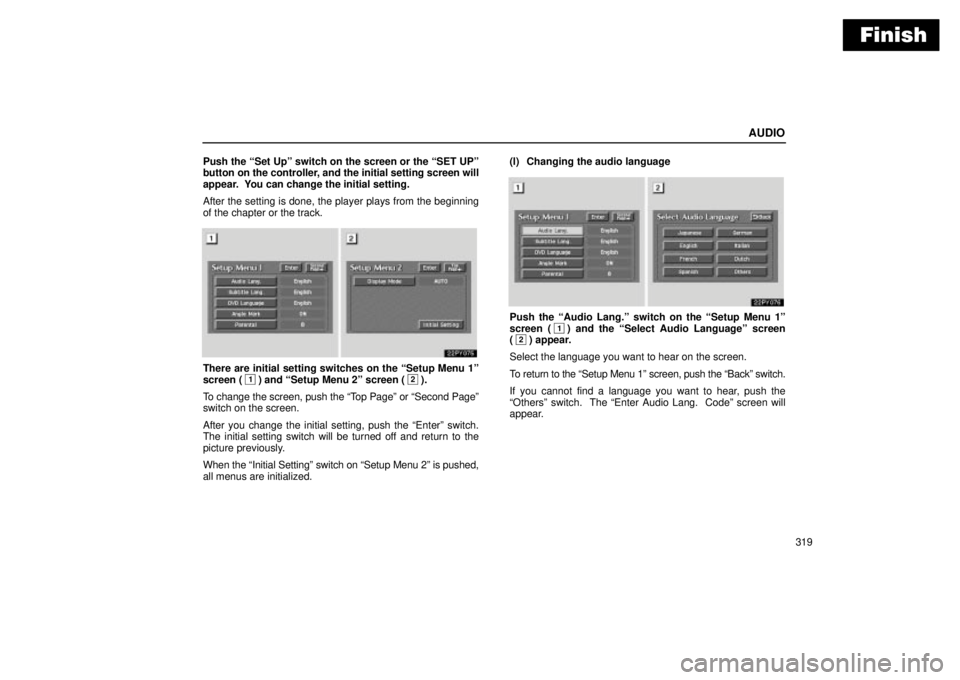
Finish
AUDIO
319 Push the Set Upº switch on the screen or the SET UPº
button on the controller, and the initial setting screen will
appear. You can change the initial setting.
After the setting is done, the player plays from the beginning
of the chapter or the track.
There are initial setting switches on the Setup Menu 1º
screen (1) and Setup Menu 2º screen (2).
To change the screen, push the Top Pageº or Second Pageº
switch on the screen.
After you change the initial setting, push the Enterº switch.
The initial setting switch will be turned off and return to the
picture previously.
When the Initial Settingº switch on Setup Menu 2º is pushed,
all menus are initialized.(l) Changing the audio language
Push the Audio Lang.º switch on the Setup Menu 1º
screen (1) and the Select Audio Languageº screen
(2) appear.
Select the language you want to hear on the screen.
To return to the Setup Menu 1º screen, push the Backº switch.
If you cannot find a language you want to hear, push the
Othersº switch. The Enter Audio Lang. Codeº screen will
appear.
Page 347 of 612
Finish
AUDIO
332(s) Selecting the chapter/track
To select the chapter/track, push the º or º
(TUNE/TRACK) button on the controller until the number
of the chapter/track you want to select appears on the
screen.(t) Using the control screen�1For DVD video2For DVD audio
When playing a disc, push the DVDº button on the
controller. The control screen will appear on the screen.
Details of the specific switches, controls and features are
described below.
PICTUREº switch: Push the PICTUREº switch to turn off the
control screen and return to the picture previously displayed.
RPTº switch (DVD audio only): Push the RPTº switch while
the track is playing. When the track ends, it will automatically
replay. To turn off the repeat feature, push this switch again.
RANDº switch (DVD audio only): Push the RANDº switch.
The player will play the tracks on the disc in random order. To
turn off the random feature, push this switch again.
Page 348 of 612
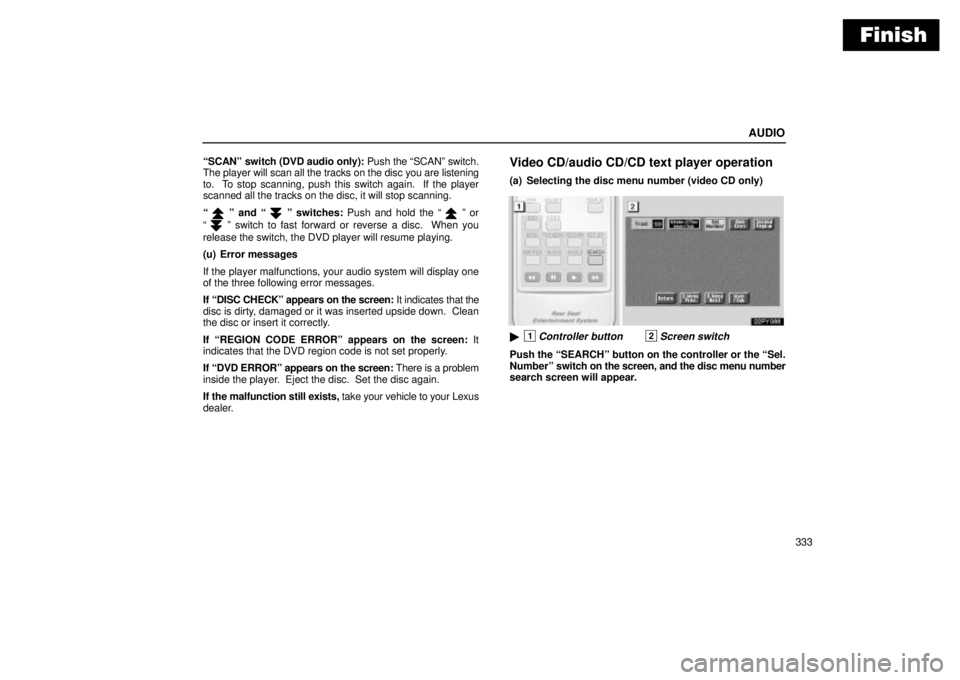
Finish
AUDIO
333 SCANº switch (DVD audio only): Push the SCANº switch.
The player will scan all the tracks on the disc you are listening
to. To stop scanning, push this switch again. If the player
scanned all the tracks on the disc, it will stop scanning.
º and º switches: Push and hold the º or
º switch to fast forward or reverse a disc. When you
release the switch, the DVD player will resume playing.
(u) Error messages
If the player malfunctions, your audio system will display one
of the three following error messages.
If DISC CHECKº appears on the screen: It indicates that the
disc is dirty, damaged or it was inserted upside down. Clean
the disc or insert it correctly.
If REGION CODE ERRORº appears on the screen: It
indicates that the DVD region code is not set properly.
If DVD ERRORº appears on the screen: There is a problem
inside the player. Eject the disc. Set the disc again.
If the malfunction still exists, take your vehicle to your Lexus
dealer.
Video CD/audio CD/CD text player operation
(a) Selecting the disc menu number (video CD only)
�1Controller button2Screen switch
Push the SEARCHº button on the controller or the Sel.
Numberº switch on the screen, and the disc menu number
search screen will appear.
Page 349 of 612
Finish
AUDIO
334
Enter the disc menu number by using the -º, +º and +10º
switches and push the Enterº switch. The player starts playing
the disc from the entered disc menu number. The entered disc
menu number will appear on the screen.
Push the Backº switch to return to the menu screen.
Move up and down the switches by pushing the Shift keysº on
the screen.(b) Operating the
º, �º, ��º and ��º
switches/buttons
�1Controller button2Screen switch
º switch/button: Push this switch/button to pause the
disc.
�º switch/button: Push this switch/button to cancel the
pause and return to normal playing.
��º and ��º switches/buttons: Push this switch/button
to fast forward or reverse. If you want to return to the beginning
of the current track, release the switch/button.
Video CD only: Push the ��º switch/button while pausing,
the video CD plays the slow-motion video replay.
Page 350 of 612
Finish
AUDIO
335 (c) Turning on the disc menu (video CD only)
�1Controller button2Screen switch
Push the RETURNº button on the controller or the
Returnº switch on the screen to turn on the menu screen
for the disc.
For the operation of the menu screen, see the manual for the
video CD.(d) Changing menu page or track (video CD only)
Push the D. Menu Nextº or D. Menu Prev.º switch while
the disc menu is displayed. The next or previous page will
appear on the screen.
Push the D. Menu Nextº or D. Menu Prev.º switch while
the player is playing video. The next or previous track will
be searched and played.