Page 295 of 656
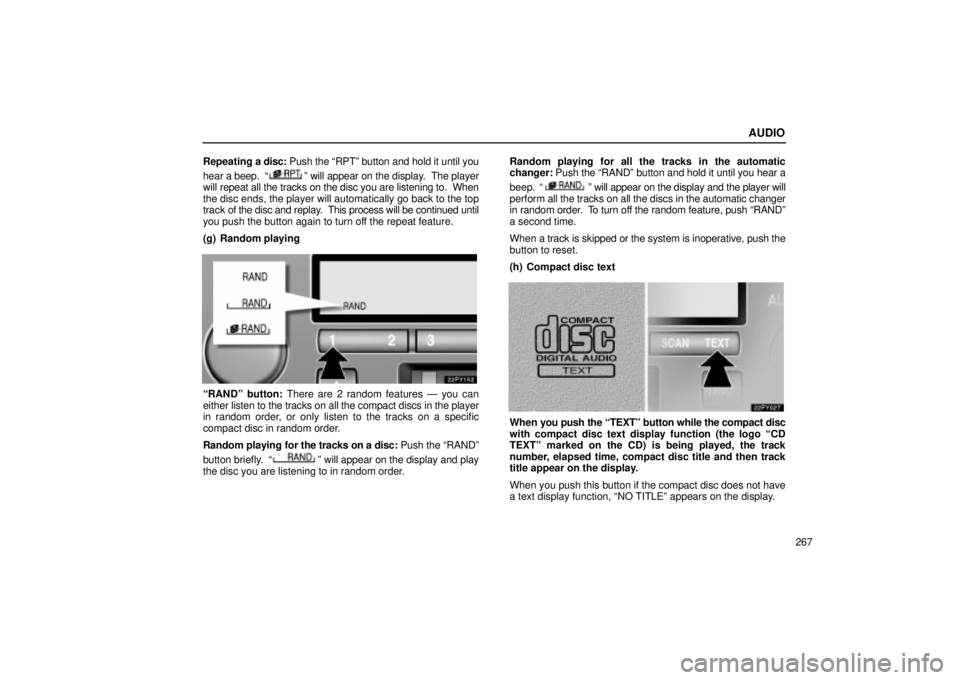
AUDIO
267
Repeating a disc:
Push the RPTº button and hold it until you
hear a beep.
º will appear on the display. The player
will repeat all the tracks on the disc you are listening to. When
the disc ends, the player will automatically go back to the top
track of the disc and replay. This process will be continued until
you push the button again to turn off the repeat feature.
(g) Random playing
RANDº button: There are 2 random features Ð you can
either listen to the tracks on all the compact discs in the player
in random order, or only listen to the tracks on a specific
compact disc in random order.
Random playing for the tracks on a disc: Push the RANDº
button briefly.
º will appear on the display and play
the disc you are listening to in random order. Random playing for all the tracks in the automatic
changer:
Push the RANDº button and hold it until you hear a
beep.
º will appear on the display and the player will
perform all the tracks on all the discs in the automatic changer
in random order. To turn off the random feature, push RANDº
a second time.
When a track is skipped or the system is inoperative, push the
button to reset.
(h) Compact disc text
When you push the TEXTº button while the compact disc
with compact disc text display function (the logo CD
TEXTº marked on the CD) is being played, the track
number, elapsed time, compact disc title and then track
title appear on the display.
When you push this button if the compact disc does not have
a text display function, NO TITLEº appears on the display.
Page 297 of 656
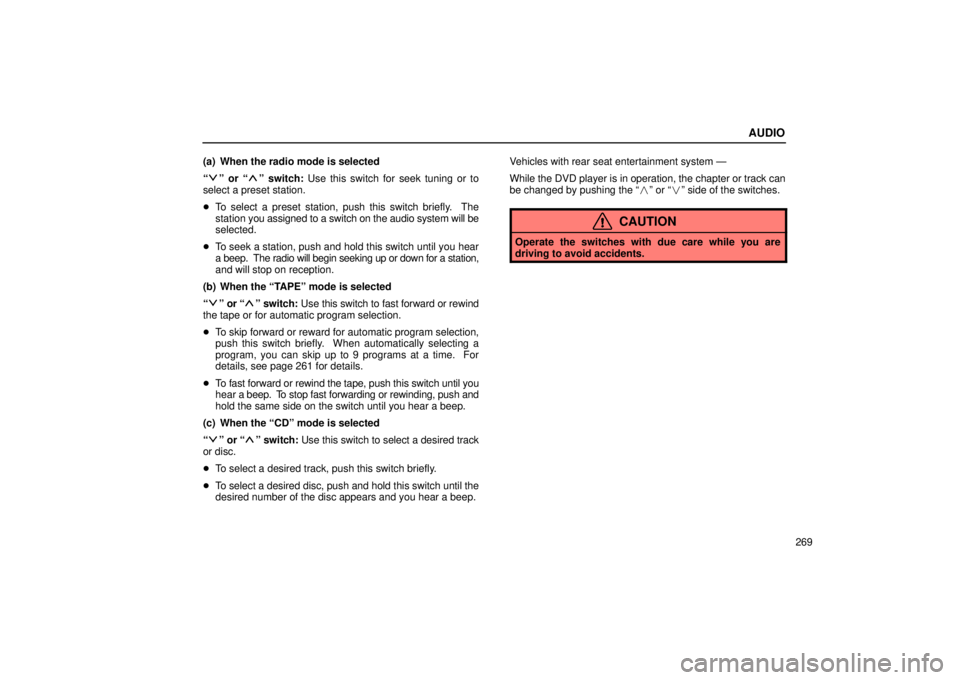
AUDIO
269
(a) When the radio mode is selected
º or º switch: Use this switch for seek tuning or to
select a preset station.
� To select a preset station, push this switch briefly. The
station you assigned to a switch on the audio system will be
selected.
� To seek a station, push and hold this switch until you hear
a beep. The radio will begin seeking up or down for a station,
and will stop on reception.
(b) When the TAPEº mode is selected
º or º switch: Use this switch to fast forward or rewind
the tape or for automatic program selection.
� To skip forward or reward for automatic program selection,
push this switch briefly. When automatically selecting a
program, you can skip up to 9 programs at a time. For
details, see page 261 for details.
� To fast forward or rewind the tape, push this switch until you
hear a beep. To stop fast forwarding or rewinding, push and
hold the same side on the switch until you hear a beep.
(c) When the CDº mode is selected
º or º switch: Use this switch to select a desired track
or disc.
� To select a desired track, push this switch briefly.
� To select a desired disc, push and hold this switch until the
desired number of the disc appears and you hear a beep. Vehicles with rear seat entertainment system Ð
While the DVD player is in operation, the chapter or track can
be changed by pushing the �
º or �º side of the switches.
CAUTION
Operate the switches with due care while you are
driving to avoid accidents.
Page 298 of 656
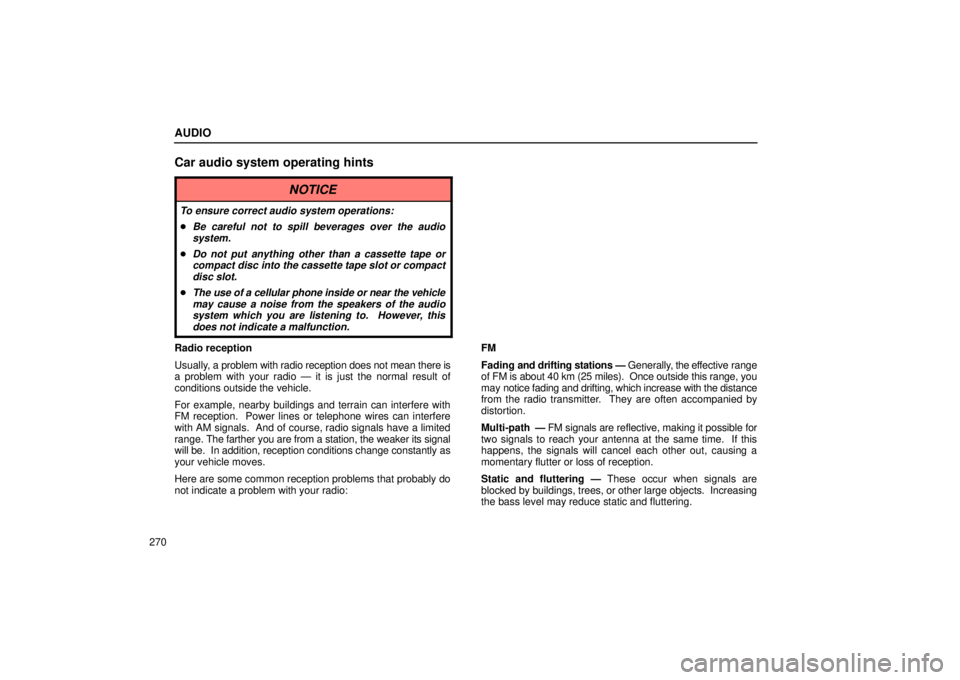
AUDIO
270
Car audio system operating hints
NOTICE
To ensure correct audio system operations:
�Be careful not to spill beverages over the audiosystem.
�Do not put anything other than a cassette tape orcompact disc into the cassette tape slot or compact
disc slot.
�The use of a cellular phone inside or near the vehiclemay cause a noise from the speakers of the audiosystem which you are listening to. However, thisdoes not indicate a malfunction.
Radio reception
Usually, a problem with radio reception does not mean there is
a problem with your radio Ð it is just the normal result of
conditions outside the vehicle.
For example, nearby buildings and terrain can interfere with
FM reception. Power lines or telephone wires can interfere
with AM signals. And of course, radio signals have a limited
range. The farther you are from a station, the weaker its signal
will be. In addition, reception conditions change constantly as
your vehicle moves.
Here are some common reception problems that probably do
not indicate a problem with your radio: FM
Fading
and drifting stations Ð Generally, the effective range
of FM is about 40 km (25 miles). Once outside this range, you
may notice fading and drifting, which increase with the distance
from the radio transmitter. They are often accompanied by
distortion.
Multi-path Ð FM signals are reflective, making it possible for
two signals to reach your antenna at the same time. If this
happens, the signals will cancel each other out, causing a
momentary flutter or loss of reception.
Static and fluttering Ð These occur when signals are
blocked by buildings, trees, or other large objects. Increasing
the bass level may reduce static and fluttering.
Page 304 of 656

AUDIO
276
REAR SEAT AUDIO SYSTEM
The rear seat audio system is designed for the rear seat
passengers to enjoy the audio sound separately between
the front seats and the rear seats.
The rear seat audio system can be turned on with the rear
audio system controller even if the front audio system is off.
When the front audio is turned off, the rear audio system will be
turned off simultaneously.
The rear passengers can enjoy all the modes (AM and FM
radio, cassette tape player and compact disc player with
changer) with the rear seat audio system when a cassette tape
and a compact disc are loaded in the front audio system.
When the same mode is selected on the front and rear audio
systems at the same time, the system can be operated on the
front audio system.
If the radio mode is selected on the front and rear audio
systems at the same time, AM and FM modes cannot be
changed on the rear seat audio system.
22PY142
�1Front audio system
2Rear seat audio system display
3Rear seat audio system controller
4Headphone input jacks
5Headphone volume control dials
6Controller holder
Page 310 of 656
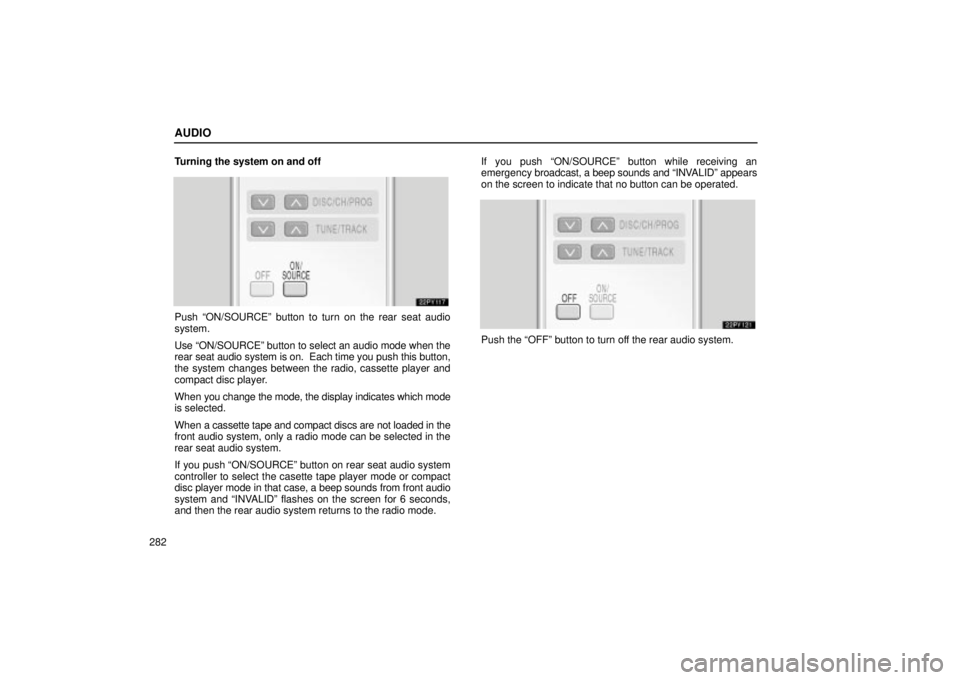
AUDIO
282Turning the system on and off
Push ON/SOURCEº button to turn on the rear seat audio
system.
Use ON/SOURCEº button to select an audio mode when the
rear seat audio system is on. Each time you push this button,
the system changes between the radio, cassette player and
compact disc player.
When
you change the mode, the display indicates which mode
is selected.
When a cassette tape and compact discs are not loaded in the
front audio system, only a radio mode can be selected in the
rear seat audio system.
If you push ON/SOURCEº button on rear seat audio system
controller to select the casette tape player mode or compact
disc player mode in that case, a beep sounds from front audio
system and INVALIDº flashes on the screen for 6 seconds,
and then the rear audio system returns to the radio mode. If you push ON/SOURCEº button while receiving an
emergency
broadcast, a beep sounds and INV ALIDº appears
on the screen to indicate that no button can be operated.
Push the OFFº button to turn off the rear audio system.
Page 333 of 656
AUDIO
305
Front audio system operation
All the modes of the front audio system can be operated on the
rear seat entertainment system.
When the same mode is selected on the front and rear audio
systems simultaneously, the system can be operated on the
front audio system.
If the radio mode is selected on the front and rear audio
systems at the same time, AM and FM modes cannot be
changed on the rear seat audio system.
Selecting the mode
Use the joy stick to select the mode. Push the ENTº
button to enter the mode.
The mode display which is selected by the joy stick is
colored blue. When the ENTº button is pushed, the mode
display changes to green. If the mode display is gray, it
cannot be selected.
The Speaker soundº on the mode display is selected on the
front audio system.
When you select a mode, the screen indicates which is
selected.
Page 350 of 656
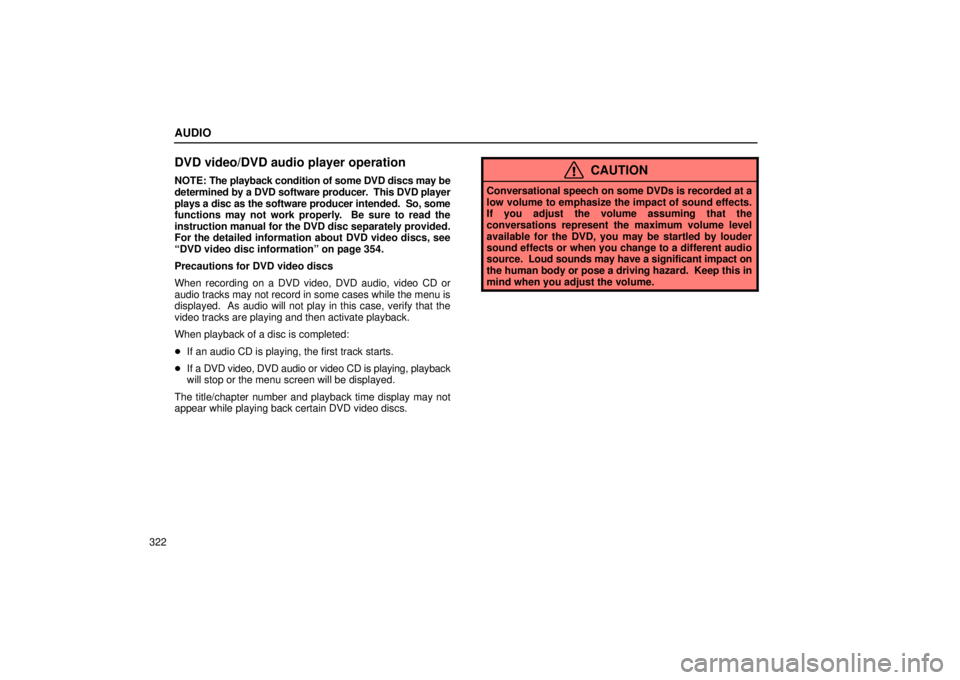
AUDIO
322
DVD video/DVD audio player operation
NOTE: The playback condition of some DVD discs may be
determined by a DVD software producer. This DVD player
plays a disc as the software producer intended. So, some
functions may not work properly. Be sure to read the
instruction manual for the DVD disc separately provided.
For the detailed information about DVD video discs, see
DVD video disc informationº on page 354.
Precautions for DVD video discs
When recording on a DVD video, DVD audio, video CD or
audio tracks may not record in some cases while the menu is
displayed. As audio will not play in this case, verify that the
video tracks are playing and then activate playback.
When playback of a disc is completed:
� If an audio CD is playing, the first track starts.
� If a DVD video, DVD audio or video CD is playing, playback
will stop or the menu screen will be displayed.
The title/chapter number and playback time display may not
appear while playing back certain DVD video discs.CAUTION
Conversational speech on some DVDs is recorded at a
low volume to emphasize the impact of sound effects.
If you adjust the volume assuming that the
conversations represent the maximum volume level
available for the DVD, you may be startled by louder
sound effects or when you change to a different audio
source. Loud sounds may have a significant impact on
the human body or pose a driving hazard. Keep this in
mind when you adjust the volume.
Page 360 of 656
AUDIO
332Push the Angleº switch on the screen or the ANGLEº
button on the controller, and the changing angle screen
will appear.
The angle can be selected for discs that are multi-angle
compatible
when the º mark appears on the screen. Each
time you push the Angleº switch, the angle changes. The
angle number which you can select will appear on the screen.
To turn off the screen, push the Hideº switch.
Push the Backº switch to return to the previous screen. (k) Changing the initial setting
22PY074
�1For DVD video2For DVD audio
3Controller button