Page 5 of 24

AUDIO
159
21G079c
In the ºTAPEº or ºCDº mode, the applicable functions are
shown in the lowest part of the display. Push the switch
just below to turn on each function.
(b) Tone and balance
How good an audio program sounds to you is largely
determined by the mix of the treble, mid-range, and bass
levels. In fact, different kinds of music and vocal programs
usually sound better with different mixes of treble, mid-range,
and bass.
A good balance of the left and right stereo channels and of the
front and rear sound levels is also important.
Keep in mind that if you are listening to a stereo recording or
broadcast, changing the right/left balance will increase the
volume of one group of sounds while decreasing the volume
of another.
21G007a
Each time you push the ºAUDIO-TUNEº knob, the display
changes as in the following. To adjust the tone and
balance or turn on or off the automatic sound levelizer,
turn the knob.
BAS: Adjusts low-pitched tones.
MID: Adjusts mid-pitched tones.
TRE: Adjusts high-pitched tones.
BAL: Adjusts the sound balance between the right and left
speakers.
FAD: Adjusts the sound balance between the front and rear
speakers.
ASL: Turns on or off the automatic sound levelizer.
Automatic sound levelizer: When the audio sound becomes
difficult to be heard due to road noise, wind noise, etc. during
driving, the system adjusts to the optimum volume and tone
quality according to the noise level. While the automatic sound
levelizer is on, ASLº appears on the display.
Page 9 of 24
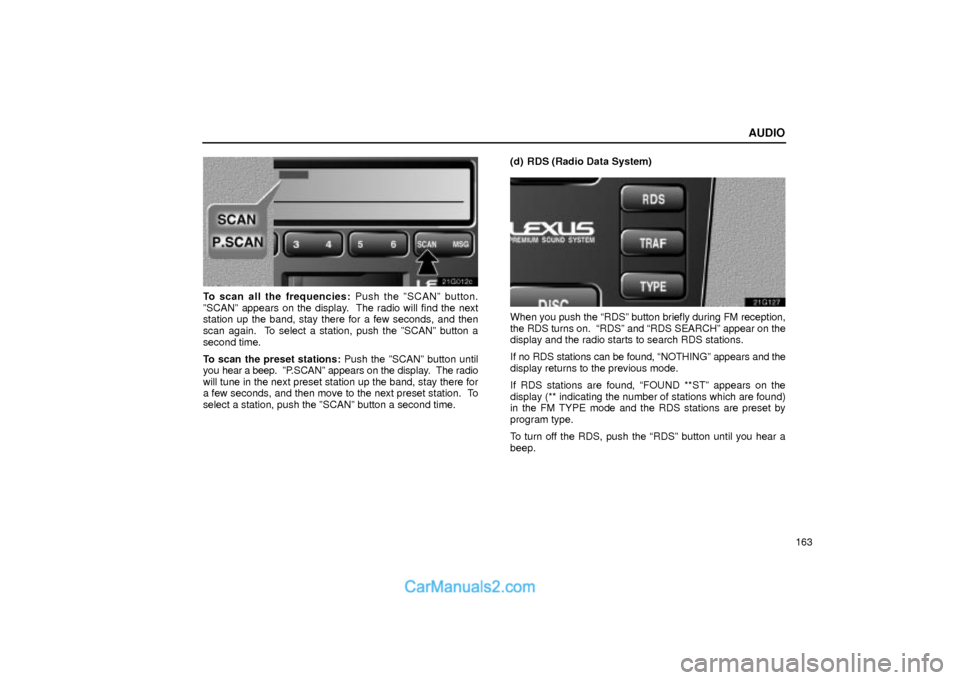
AUDIO
163
21G012c
To scan all the frequencies: Push the ºSCANº button.
ºSCANº appears on the display. The radio will find the next
station up the band, stay there for a few seconds, and then
scan again. To select a station, push the ºSCANº button a
second time.
To scan the preset stations: Push the ºSCANº button until
you hear a beep. ºP.SCANº appears on the display. The radio
will tune in the next preset station up the band, stay there for
a few seconds, and then move to the next preset station. To
select a station, push the ºSCANº button a second time.(d) RDS (Radio Data System)
21g127
When you push the RDSº button briefly during FM reception,
the RDS turns on. RDSº and RDS SEARCHº appear on the
display and the radio starts to search RDS stations.
If no RDS stations can be found, NOTHINGº appears and the
display returns to the previous mode.
If RDS stations are found, FOUND **STº appears on the
display (** indicating the number of stations which are found)
in the FM TYPE mode and the RDS stations are preset by
program type.
To turn off the RDS, push the RDSº button until you hear a
beep.
Page 10 of 24

AUDIO
164TYPE (Program type):
When you push the TYPEº button while receiving an RDS
station, the current program type appears on the display.
Each time you push the TYPEº button, the program type
changes as in the following:
�ROCK
�EASY LIS (Easy listening)
�CLS/JAZZ (Classical music and jazz)
�R&B (Rhythm and Blues)
�INFORM (Information)
�RELIGION
�MISC
�ALERT (Emergency message)
TRAF (Traffic) function: A station that regularly
broadcasts traffic information is automatically located.
When you push the TRAFº button, TRAF SEEKº appears on
the display and the radio will start seeking any traffic program
station.
If no traffic program station is found, NO TRAF INFOº appears
on the display for a few seconds and the display returns to the
previous mode.Radio text message:
21g126
If the radio receives a radio text message during FM reception,
MSGº and a text message appears on the display. After the
text message goes off, MSGº also goes off.
After the text message goes off from the display, pushing the
MSGº button during message reception shows the text
message again on the display.
The RDS audio system can store three messages consisting
of 64 characters in memory. To store a message in memory,
push the MSGº button until you hear a beep.
If three messages are already stored in memory, the oldest
message will be overwritten by the new message.
To recall a radio text message, push the MSGº button. Each
time you push the button, the available message will be
displayed beginning with the newest one.
If there is no radio text message in memory and when no
message is received, NO MSG STOREDº appears on the
display. After this, the display returns to the previous mode.
Page 11 of 24

AUDIO
165
Cassette tape player operation
(a) Playing a cassette tape
21G117
When you insert a cassette tape, the exposed tape should
face to the right.
The player will automatically start when you insert a cassette
tape. At this time, ºTAPEº appears on the display.
If a metal or chrome equivalent cassette tape is put in the
cassette player, the player will automatically recognize it and
ºMETALº appears on the display.
To stop or eject the cassette tape, push the ºEJECTº button.
Auto-reverse feature: After the cassette player reaches the
end of a tape, it automatically reverses and begins to play the
other side, regardless of whether the cassette was playing or
fast forwarding.
21G083b
If a cassette is already in the slot, push the ºTAPEº button.
Dolby� Noise Reduction* feature: If you are listening to a
tape that was recorded with Dolby* Noise Reduction, push the
button by the double-D symbol. The display will indicate that
the Dolby noise reduction system is on.
The Dolby NR mode reduces tape noise by about 10 dB. For
best sound reproduction, play your tapes with the Dolby NR on
or off according to the mode used for recording the tape.
To play a tape recorded without Dolby NR, push the button
again to turn off the Dolby NR.
* Dolby noise reduction manufactured under license from Dolby
Laboratories Licensing Corporation. ºDOLBYº and the double- D
symbol
are trademarks of Dolby Laboratories Licensing
Corporation.