Page 9 of 24
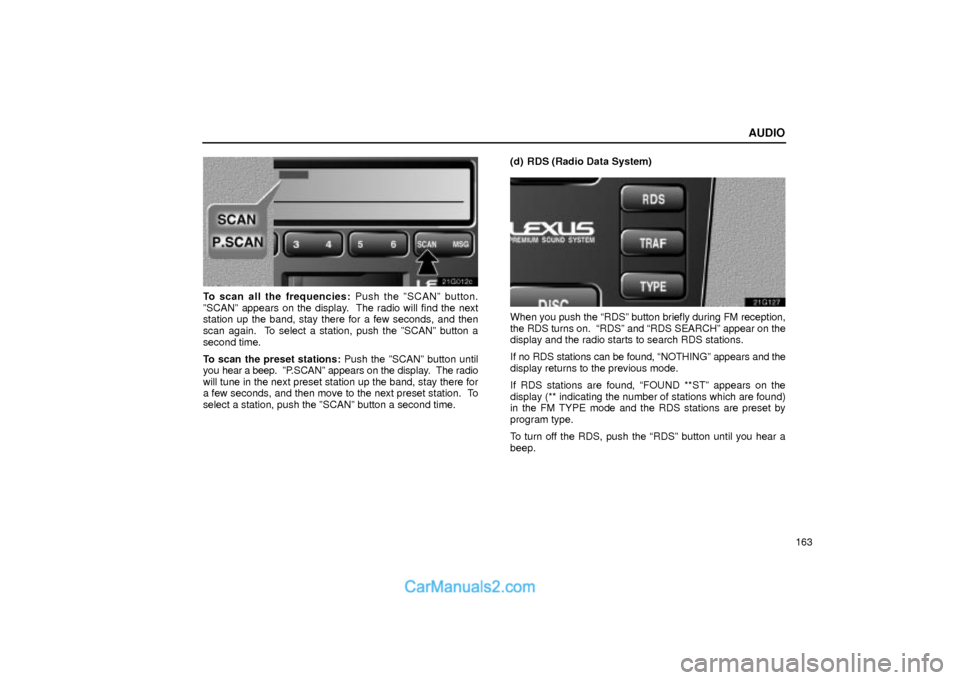
AUDIO
163
21G012c
To scan all the frequencies: Push the ºSCANº button.
ºSCANº appears on the display. The radio will find the next
station up the band, stay there for a few seconds, and then
scan again. To select a station, push the ºSCANº button a
second time.
To scan the preset stations: Push the ºSCANº button until
you hear a beep. ºP.SCANº appears on the display. The radio
will tune in the next preset station up the band, stay there for
a few seconds, and then move to the next preset station. To
select a station, push the ºSCANº button a second time.(d) RDS (Radio Data System)
21g127
When you push the RDSº button briefly during FM reception,
the RDS turns on. RDSº and RDS SEARCHº appear on the
display and the radio starts to search RDS stations.
If no RDS stations can be found, NOTHINGº appears and the
display returns to the previous mode.
If RDS stations are found, FOUND **STº appears on the
display (** indicating the number of stations which are found)
in the FM TYPE mode and the RDS stations are preset by
program type.
To turn off the RDS, push the RDSº button until you hear a
beep.
Page 10 of 24

AUDIO
164TYPE (Program type):
When you push the TYPEº button while receiving an RDS
station, the current program type appears on the display.
Each time you push the TYPEº button, the program type
changes as in the following:
�ROCK
�EASY LIS (Easy listening)
�CLS/JAZZ (Classical music and jazz)
�R&B (Rhythm and Blues)
�INFORM (Information)
�RELIGION
�MISC
�ALERT (Emergency message)
TRAF (Traffic) function: A station that regularly
broadcasts traffic information is automatically located.
When you push the TRAFº button, TRAF SEEKº appears on
the display and the radio will start seeking any traffic program
station.
If no traffic program station is found, NO TRAF INFOº appears
on the display for a few seconds and the display returns to the
previous mode.Radio text message:
21g126
If the radio receives a radio text message during FM reception,
MSGº and a text message appears on the display. After the
text message goes off, MSGº also goes off.
After the text message goes off from the display, pushing the
MSGº button during message reception shows the text
message again on the display.
The RDS audio system can store three messages consisting
of 64 characters in memory. To store a message in memory,
push the MSGº button until you hear a beep.
If three messages are already stored in memory, the oldest
message will be overwritten by the new message.
To recall a radio text message, push the MSGº button. Each
time you push the button, the available message will be
displayed beginning with the newest one.
If there is no radio text message in memory and when no
message is received, NO MSG STOREDº appears on the
display. After this, the display returns to the previous mode.
Page 11 of 24

AUDIO
165
Cassette tape player operation
(a) Playing a cassette tape
21G117
When you insert a cassette tape, the exposed tape should
face to the right.
The player will automatically start when you insert a cassette
tape. At this time, ºTAPEº appears on the display.
If a metal or chrome equivalent cassette tape is put in the
cassette player, the player will automatically recognize it and
ºMETALº appears on the display.
To stop or eject the cassette tape, push the ºEJECTº button.
Auto-reverse feature: After the cassette player reaches the
end of a tape, it automatically reverses and begins to play the
other side, regardless of whether the cassette was playing or
fast forwarding.
21G083b
If a cassette is already in the slot, push the ºTAPEº button.
Dolby� Noise Reduction* feature: If you are listening to a
tape that was recorded with Dolby* Noise Reduction, push the
button by the double-D symbol. The display will indicate that
the Dolby noise reduction system is on.
The Dolby NR mode reduces tape noise by about 10 dB. For
best sound reproduction, play your tapes with the Dolby NR on
or off according to the mode used for recording the tape.
To play a tape recorded without Dolby NR, push the button
again to turn off the Dolby NR.
* Dolby noise reduction manufactured under license from Dolby
Laboratories Licensing Corporation. ºDOLBYº and the double- D
symbol
are trademarks of Dolby Laboratories Licensing
Corporation.
Page 12 of 24

AUDIO
166(b) Manual program selection
21G119
ºProgramº button: Push the º��º button to select the
other side of a cassette tape. The display indicates which side
is currently selected (� indicates top side, � indicates bottom
side).
ºRewindº button: Push the º��º button to rewind a tape.
ºREWº appears on the display.
To stop rewinding, push the same button or ºTAPEº button.
ºFast forwardº button: Push the º��º button to fast forward
a cassette tape. ºFFº appears on the display.
To stop fast forwarding, push the same button or ºTAPEº
button.(c) Automatic program selection
20G121a
ºRPTº button: The repeat feature automatically replays the
current program.
Push the ºRPTº button while the program is playing. When the
program ends, it will automatically be rewound and replayed.
Push the button again to turn off the repeat feature.
There must be at least 4 seconds of blank space between
programs for the repeat feature to work correctly.
ºSKIPº button: The skip feature allows you to fast forward
past long stretches of blank tape. This is especially useful at
the end of cassettes.
Push the ºSKIPº button. The player will automatically skip any
blank portions of 15 seconds or more and play the next
program. To cancel it, push the button once again.
Page 13 of 24

AUDIO
167
21G123
ºAutomatic program selectionº button: The automatic
program selection feature allows you to program your cassette
player to skip forward or backward to locate the song you want
to hear. You can skip up to 9 programs at a time.
Push this button on the upper side to skip forward. ºFFº and
the number will appear on the display. Push the button until the
number you want to skip appears on the display. After that, the
player will automatically skip forward.
When the end of the tape is reached, the player automatically
reverses sides and resumes normal play.Push this button on the lower side to skip backward. Push the
button until ºREWº and the number you want to skip appear on
the display.
�If you set ºREW 1º, the player will rewind to the beginning
of the current program.
�When counting the number of programs you want to rewind,
remember to count the current program as well. For
example, if you want to rewind to a song that is two before
the song you are listening to, push this button until ºREW
3º appears on the display.
When the beginning of the tape is reached, the player
automatically resumes normal play.
There must be at least 3 seconds of blank space between
programs for this feature to work correctly.
ºRPTº, ºSKIPº or ºAutomatic program selectionº
features: These features may not work well with some spoken
word, live or classical recordings.
Page 14 of 24
AUDIO
168
Compact disc player operation
The compact disc player is an optional accessory that your
vehicle is pre-wired to accept. Although your audio system
has a DISC button, your vehicle may or may not be equipped
with a CD player. Please contact your dealer for additional
details if you would like to have the optional CD player
installed.
(a) Inserting compact discs
21G002
1. Pull the lever and open the glove box door.
21g179
2. Slide and open the cover.
The magazine is automatically ejected.
21g177
3. Pull out the tray while pushing the lock release button.
Page 15 of 24
AUDIO
169
21g178
4. Put a disc on the tray with its label face up and push the
tray back into the magazine.
If the label faces down, the disc cannot be played. In this case,
ºERRORº and the disc number appears on the display.
21G003a
5. Insert the magazine into the player as indicated by the
arrow head on the magazine, and close the cover and
glove box door.When the magazine is set completely, the system will be in a
ºLoadº cycle for approximately 10 seconds while the system
searches for discs in the magazine. Upon completion of this
cycle, the CD unit will be ready to play. If the ºDISCº button is
pushed during the ºLoadº cycle, ºLOADº appears on the
display until the system has completed the load cycle, after
which the system will begin normal play.
CAUTION
To reduce the chance of injury in case of an accident or
a sudden stop, always keep the glove box door closed
while driving.
Page 16 of 24
AUDIO
170(b) Playing a compact disc
21G084b
Push the ºDISCº button if the magazine is already loaded
in the player.
ºCDº appears on the display.
The discs set in the magazine are played continuously, starting
with disc number 1. The disc number of the disc currently
being played, the track number and the time from the
beginning of the program appear on the display.
When play of one disc ends, the first track of the following disc
starts. When play of the final disc ends, play of the first disc
starts again.
The player will skip any empty disc trays.(c) Selecting a desired disc
21G020a
Push the ºº or ºº button to select the disc number.
Push the button several times until the desired disc number
appears on the display. When you release the button, the
player will start playing the selected disc from the first track.