2004 FIAT STILO key
[x] Cancel search: keyPage 78 of 166
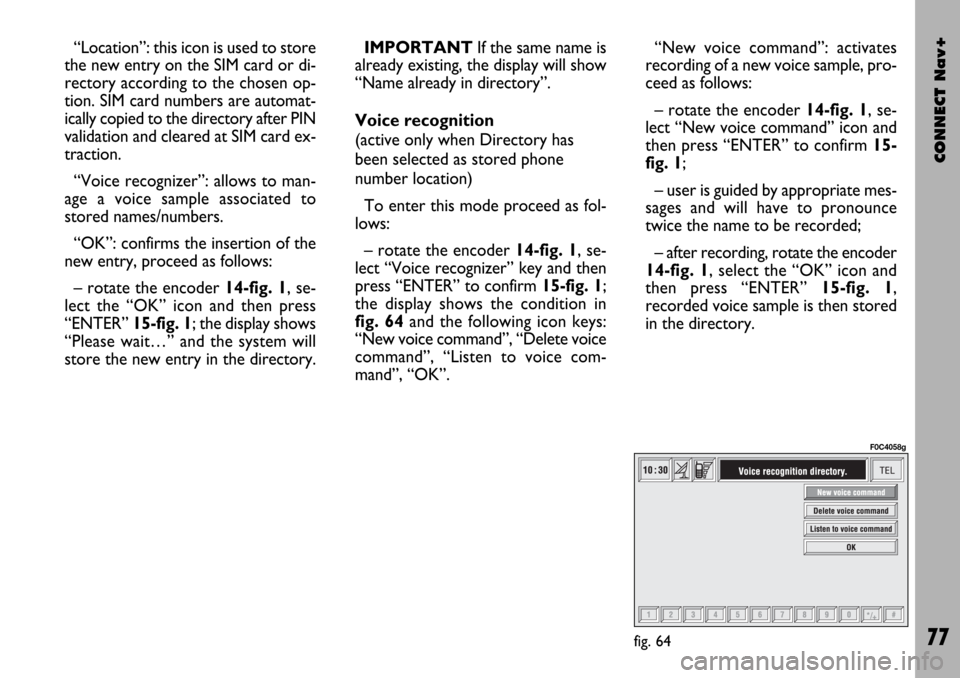
CONNECT Nav+
77
“Location”: this icon is used to store
the new entry on the SIM card or di-
rectory according to the chosen op-
tion. SIM card numbers are automat-
ically copied to the directory after PIN
validation and cleared at SIM card ex-
traction.
“Voice recognizer”: allows to man-
age a voice sample associated to
stored names/numbers.
“OK”: confirms the insertion of the
new entry, proceed as follows:
– rotate the encoder 14-fig. 1, se-
lect the “OK” icon and then press
“ENTER” 15-fig. 1; the display shows
“Please wait…” and the system will
store the new entry in the directory.IMPORTANTIf the same name is
already existing, the display will show
“Name already in directory”.
Voice recognition
(active only when Directory has
been selected as stored phone
number location)
To enter this mode proceed as fol-
lows:
– rotate the encoder 14-fig. 1, se-
lect “Voice recognizer” key and then
press “ENTER” to confirm 15-fig. 1;
the display shows the condition in
fig. 64and the following icon keys:
“New voice command”, “Delete voice
command”, “Listen to voice com-
mand”, “OK”.“New voice command”: activates
recording of a new voice sample, pro-
ceed as follows:
– rotate the encoder 14-fig. 1, se-
lect “New voice command” icon and
then press “ENTER” to confirm 15-
fig. 1;
– user is guided by appropriate mes-
sages and will have to pronounce
twice the name to be recorded;
– after recording, rotate the encoder
14-fig. 1, select the “OK” icon and
then press “ENTER” 15-fig. 1,
recorded voice sample is then stored
in the directory.
fig. 64
F0C4058g
Page 79 of 166
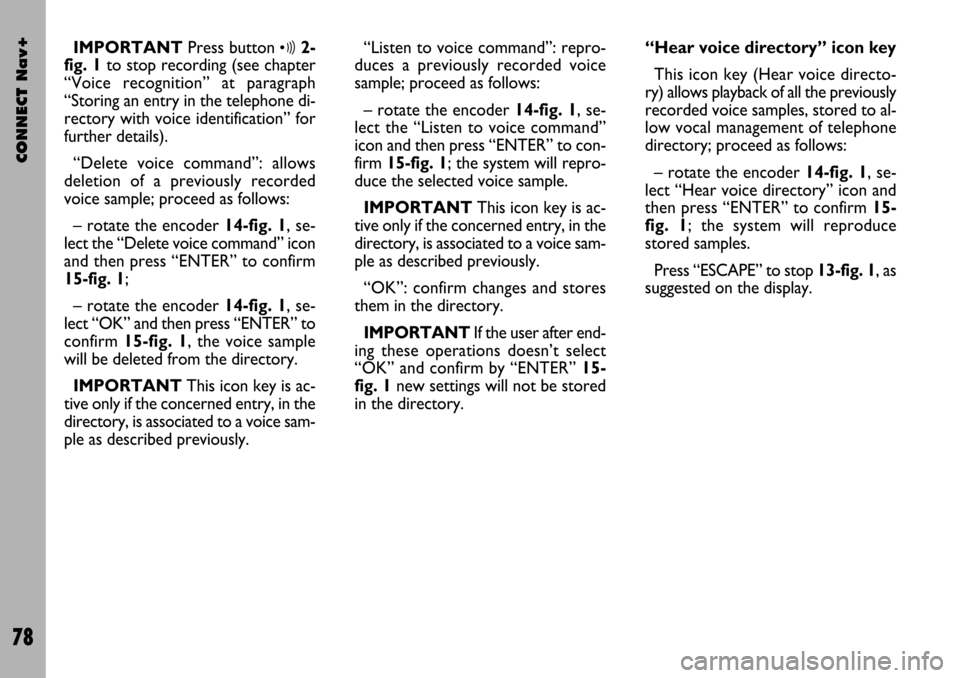
CONNECT Nav+
78
IMPORTANTPress button ô2-
fig. 1 to stop recording (see chapter
“Voice recognition” at paragraph
“Storing an entry in the telephone di-
rectory with voice identification” for
further details).
“Delete voice command”: allows
deletion of a previously recorded
voice sample; proceed as follows:
– rotate the encoder 14-fig. 1, se-
lect the “Delete voice command” icon
and then press “ENTER” to confirm
15-fig. 1;
– rotate the encoder 14-fig. 1, se-
lect “OK” and then press “ENTER” to
confirm 15-fig. 1, the voice sample
will be deleted from the directory.
IMPORTANTThis icon key is ac-
tive only if the concerned entry, in the
directory, is associated to a voice sam-
ple as described previously.“Listen to voice command”: repro-
duces a previously recorded voice
sample; proceed as follows:
– rotate the encoder 14-fig. 1, se-
lect the “Listen to voice command”
icon and then press “ENTER” to con-
firm 15-fig. 1; the system will repro-
duce the selected voice sample.
IMPORTANTThis icon key is ac-
tive only if the concerned entry, in the
directory, is associated to a voice sam-
ple as described previously.
“OK”: confirm changes and stores
them in the directory.
IMPORTANTIf the user after end-
ing these operations doesn’t select
“OK” and confirm by “ENTER” 15-
fig. 1new settings will not be stored
in the directory. “Hear voice directory” icon key
This icon key (Hear voice directo-
ry) allows playback of all the previously
recorded voice samples, stored to al-
low vocal management of telephone
directory; proceed as follows:
– rotate the encoder 14-fig. 1, se-
lect “Hear voice directory” icon and
then press “ENTER” to confirm 15-
fig. 1; the system will reproduce
stored samples.
Press “ESCAPE” to stop 13-fig. 1, as
suggested on the display.
Page 80 of 166

CONNECT Nav+
79
“Delete voice directory”
icon key
This icon key (Delete voice directo-
ry) allows to clear off previously
recorded voice samples; proceed as
follows:
– rotate the encoder 14-fig. 1, se-
lect “Delete voice directory” icon and
then press “ENTER” to confirm 15-
fig. 1; the display will show the fol-
lowing string: “Press “ENTER” to con-
firm, “ESCAPE” to cancel”.
– pressing “ENTER” 15-fig. 1clears
off voice samples, during deletion the
display will show “Please wait…”.
– pressing “ESCAPE” 13-fig. 1dele-
tion is not performed and previous
screen is displayed.“WAP” FUNCTION
The “WAP” icon key opens a GSM
link to a WAP provider, browsing the
“home” site first. Access to WAP site
loads automatically in memory the
corresponding “deck”; the display
shows the first card of the deck
fig. 65 - 66.WAP main screen is composed of
the following elements:
– Card title, in the centre of the up-
per bar;
– Main window, on the left, including
card text, links and possible selections
and/or input areas;
– Left vertical scroll bar, showing if
required, which portion of the card is
displayed;
– “Card list” icon: displays the title
or the ID number of all the cards in-
cluded in the loaded deck. This icon is
greyed when the displayed deck is de-
clared as “No bookmark-able”;
– “Update” icon: to reload current
deck;
– “WAP options” icon: to set home
site and other WAP options;
– “In directory” icon: to store in di-
rectory a maximum of ten addresses;
– Card action keys (“Options”,
“Prew”, “Help”): existence, number
and functionality of these action keys
depend on the card content;
fig. 65
F0C4141g
fig. 66
F0C4142g
Page 81 of 166

CONNECT Nav+
80
– Lower horizontal bar icon keys, en-
abled or disabled according to the
case:
“Home”: makes access to the ad-
dress defined as Home.
“Back”: displays previously shown
card.
“Go”: goes to input address screen
(direct access or “bookmark” recall);
“Interrupt”: stops current deck load-
ing;
“
¨”, “´”: scrolls up/down when card
cannot be entirely displayed.
During loading operations, an hour-
glass is displayed on the current page.Low bar and right icon keys are ac-
tive only when they are necessary and
they are greyed when not consistent;
for example “
¨” and “´” keys are ac-
tive only when window size is not
enough to show the entire card.
Rotate the encoder 14-fig. 1to se-
lect card action key; after selecting the
required key press “ENTER” to con-
firm 15-fig. 1; the relevant screen will
be displayed.
Press “ESCAPE” 13-fig. 1and con-
firm to quit the WAP mode, the dis-
play will return to the main telephone
screen (TEL).
“Go” low bar icon key
This key fig. 65 - 66, selected by ro-
tating the encoder 14-fig. 1and then
confirmed by “ENTER” 15-fig. 1,
makes access to a specified net ad-
dress (if the Provider allows such op-
eration).Proceed as follows:
– rotate the encoder 14-fig. 1to se-
lect the “Address” icon fig. 67and
then press “ENTER” to confirm 15-
fig. 1; the display will show a keypad
for typing in the required net address;
or, if address is already stored in the
directory:
– rotate the encoder 14-fig. 1to se-
lect the “Site directory” key fig. 67
and then press “ENTER” to confirm
15-fig. 1; the display will show the
stored site directory;
– rotate the encoder 14-fig. 1to se-
lect the required address and then
press “ENTER” to confirm 15-fig. 1.
During these operations “
¨”, “´”,
“Home”, “Back” and “Interrupt” are
disabled.
Page 82 of 166

CONNECT Nav+
81
“In directory” icon key
This key fig. 65 - 66, selected by ro-
tating the encoder 14-fig. 1and then
confirmed by “ENTER” 15-fig. 1,
stores current displayed site address
in the “Site directory” (with a maxi-
mum of 10 stored addresses), proceed
as follows:
– rotate the encoder14-fig. 1to se-
lect the address and then press “EN-
TER” to confirm 15-fig. 1.Storing the tenth address, the display
shows a dialog box warning the user
that the directory is full and the icon
key (“In directory”) is greyed. Further
storing requests a preventive deletion.
A mnemonic string (max. length 30
characters) can be associated to each
stored address fig. 68; proceed as fol-
lows:
– rotate the encoder 14-fig. 1to se-
lect “Name” key fig. 68and type in
the required name using the keypad.“WAP Options” icon key
This key fig 65 - 66selected by ro-
tating the encoder 14-fig. 1and then
confirmed by “ENTER” 15-fig. 1, al-
lows to set up the following WAP op-
tions: address of “Home setup” site,
“Site directory”, “Settings”.
“Home set-up”
This keyfig. 69selected by rotating
the encoder 14-fig. 1and then con-
firmed by “ENTER” 15-fig. 1, allows
specification of home site address;
proceed as follows:
– select “Address” key fig. 67ro-
tating the encoder 14-fig. 1and then
press “ENTER” to confirm 15-fig. 1
the display shows the keypad and the
editing box for typing the required ad-
dress;
fig. 67
F0C4143g
fig. 68
F0C4144g
Page 83 of 166

CONNECT Nav+
82
or:
– select “Select from site directory”
fig. 70rotating the encoder 14-fig. 1
and then press “ENTER” to confirm
15-fig. 1; the display shows the stored
site directory;
– select the required site rotating the
encoder 14-fig. 1and then press “EN-
TER” to confirm 15-fig. 1.“Site directory”
This key, fig 69selected by rotating
the encoder 14-fig. 1and then con-
firmed by “ENTER” 15-fig. 1, displays
the WAP site directory screen as
shown in fig. 71, with the options:
“Select” and “Enter”.
“Select”
This key fig. 71selected by rotating
the encoder 14-fig. 1and then con-
firmed by “ENTER” 15-fig. 1, gives
access to the WAP sites stored in the
directory. For each item of the list the
display shows the address and the as-
sociated name, if stored.Select the required item by turning
the encoder 14-fig. 1and then con-
firm with “ENTER” 15-fig. 1; the dis-
play will show detailed info on the se-
lected address and the following icon
keys: “Change” and “Delete” fig. 72.
“Change”: this key fig. 72selected
by rotating the encoder 14-fig. 1and
then confirmed by “ENTER” 15-fig. 1,
allows to change site address and/or
name; in this case the display shows
the keypad and the editing box for typ-
ing the required address; proceed as
follows:
fig. 69
F0C4145g
fig. 70
F0C4146g
fig. 71
F0C4147g
Page 84 of 166

CONNECT Nav+
83
– select “Address” and then change
the address using the keypad;
– select “Name” and then change the
name using the keypad;
– select “OK” to store changes.
“Delete”: this key fig. 72selected by
rotating the encoder 14-fig. 1and
then confirmed by “ENTER” 15-fig. 1,
deletes the selected address.“Enter”
This key fig. 71, selected by rotating
the encoder 14-fig. 1and then con-
firmed by “ENTER” 15-fig. 1, allows
to enter a new WAP address in the di-
rectory; proceed as follows:
– select “Address” icon fig. 73ro-
tating the encoder 14-fig. 1and press
“ENTER” to confirm 15-fig. 1; the dis-
play shows the keypad and the edit-
ing box for typing the required ad-
dress;
– select “Name” icon fig. 73rotat-
ing the encoder 14-fig. 1and press
“ENTER” to confirm 15-fig. 1; the dis-
play shows the keypad and the edit-
ing box for typing the required name;– select “OK” rotating the encoder
14-fig. 1and press “ENTER” to con-
firm the entered data 15-fig. 1, the
WAP address will be stored in the
WAP site directory.
fig. 72
F0C4148g
fig. 73
F0C4149g
Page 85 of 166

CONNECT Nav+
84
“Settings”
Settings shall be performed with ref-
erence to the information provided by
the WAP service provider.
This key fig. 69selected by rotating
the encoder 14-fig. 1and then con-
firmed by “ENTER” 15-fig. 1, allows
the following:
– to enter WAP provider telephone
number, by selecting “Provider phone
number” icon fig. 74;
– to enter connection line type, by
selecting “Connection type”, which
can be ISDN (numeric) or PSTN (ana-
log);
– to enter IP address, by selecting “IP
address” icon;– to enter IP port, by selecting “IP
port” icon;
– log-in user name, by selecting
“User name” icon;
– enter the password used to access
the WAP service, by selecting “Pass-
word” icon”;
Any of these keys activates the key-
pad to be used for entering the re-
quired data.“Voice Memo”
FUNCTION
“Voice Memo” allows management
of the messages recorded in the voice
box.
It is activated by long push on
ô2-
fig. 1or
ô3-fig. 2key (where pro-
vided): a beep and a display message
fig. 75mark the start of recording.
fig. 74
F0C4150g
fig. 75
F0C4152g