Page 91 of 166
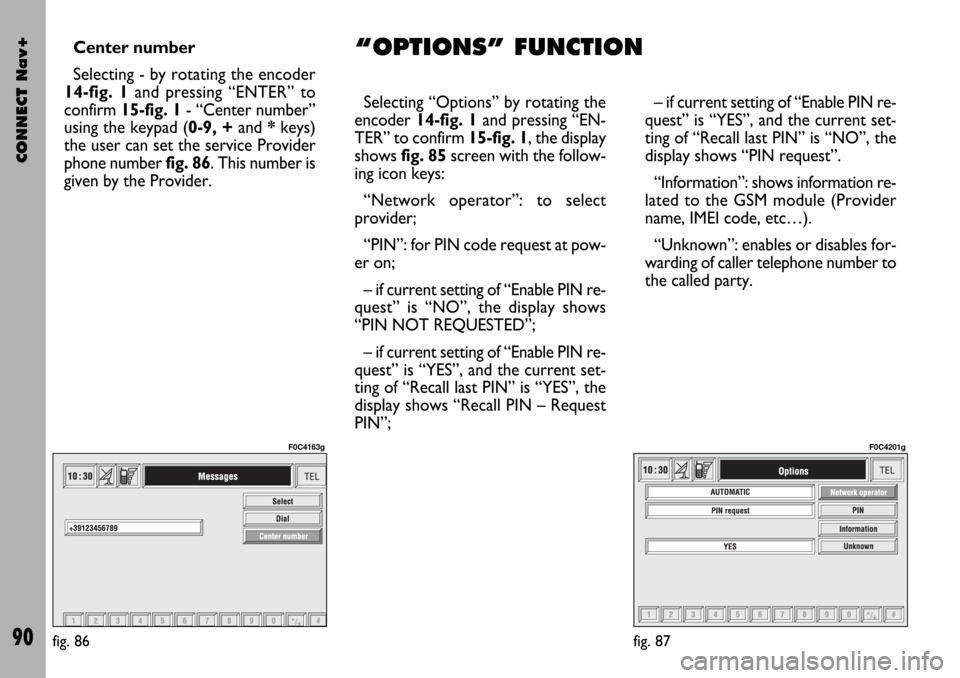
CONNECT Nav+
90
Center number
Selecting - by rotating the encoder
14-fig. 1and pressing “ENTER” to
confirm 15-fig. 1- “Center number”
using the keypad (0-9, +and *keys)
the user can set the service Provider
phone number fig. 86. This number is
given by the Provider.Selecting “Options” by rotating the
encoder 14-fig. 1and pressing “EN-
TER” to confirm 15-fig. 1, the display
shows fig. 85screen with the follow-
ing icon keys:
“Network operator”: to select
provider;
“PIN”: for PIN code request at pow-
er on;
– if current setting of “Enable PIN re-
quest” is “NO”, the display shows
“PIN NOT REQUESTED”;
– if current setting of “Enable PIN re-
quest” is “YES”, and the current set-
ting of “Recall last PIN” is “YES”, the
display shows “Recall PIN – Request
PIN”;– if current setting of “Enable PIN re-
quest” is “YES”, and the current set-
ting of “Recall last PIN” is “NO”, the
display shows “PIN request”.
“Information”: shows information re-
lated to the GSM module (Provider
name, IMEI code, etc…).
“Unknown”: enables or disables for-
warding of caller telephone number to
the called party.
fig. 87
F0C4201g
fig. 86
F0C4163g
“OPTIONS” FUNCTION
Page 94 of 166
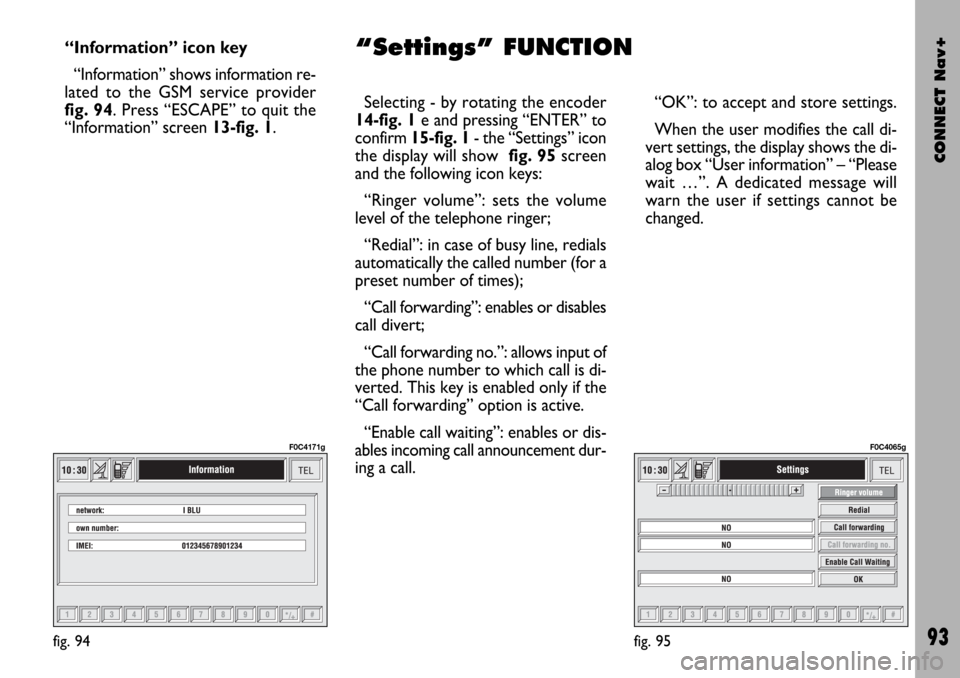
CONNECT Nav+
93
“Information” icon key
“Information” shows information re-
lated to the GSM service provider
fig. 94. Press “ESCAPE” to quit the
“Information” screen 13-fig. 1.Selecting - by rotating the encoder
14-fig. 1e and pressing “ENTER” to
confirm 15-fig. 1- the “Settings” icon
the display will show fig. 95screen
and the following icon keys:
“Ringer volume”: sets the volume
level of the telephone ringer;
“Redial”: in case of busy line, redials
automatically the called number (for a
preset number of times);
“Call forwarding”: enables or disables
call divert;
“Call forwarding no.”: allows input of
the phone number to which call is di-
verted. This key is enabled only if the
“Call forwarding” option is active.
“Enable call waiting”: enables or dis-
ables incoming call announcement dur-
ing a call.“OK”: to accept and store settings.
When the user modifies the call di-
vert settings, the display shows the di-
alog box “User information” – “Please
wait …”. A dedicated message will
warn the user if settings cannot be
changed.
fig. 95
F0C4065g
fig. 94
F0C4171g
“Settings” FUNCTION
Page 107 of 166

CONNECT Nav+
106
IMPORTANT When selecting
“Name”, remember that it is not pos-
sible to add a name already present in
the Telephone (TEL) function directo-
ry.
To enter the characters simply select
them one by one by rotating the en-
coder 14-fig. 1and then press “EN-
TER” to confirm 15-fig. 1.
After completing the name, select
“OK”.
The “Voice recognition” key allows
to associate a voice sample to a desti-
nation stored in the directory. Sym-
bol “�” at the left of the key shows if
a sample has already been associated.
Selecting and confirming “Voice
recognition” will display the screen in
fig. 112:
“New voice command”: allows
recording of a new voice sample. User
is invited to pronounce twice the name
to be recorded.
“Delete voice command”: allows
deletion of a previously recorded voice
sample. If there is no sample, this key
is disabled.“Listen to voice command”: repro-
duces a previously recorded voice
sample. If there is no recorded sample,
this key is disabled.
To select the required function, ro-
tate the encoder 14-fig. 1and press
“ENTER” to confirm 15-fig. 1.
– Service Info (available only by se-
lection from “Atlas”): shows informa-
tion about a “service” selected on the
map fig. 116.
– Locate(available only by selection
from “Atlas”): shows the car position
on the map. All keys are disabled and
an arrow identifies the car position.
Car orientation (arrow direction) can
be modified by rotating the encoder
14-fig. 1and pressing “ENTER” 15-
fig. 1to confirm.RDS-TMC (available only by selection
from “Atlas”): shows information
about the “RDS-TMC” icon selected
on the map fig. 117.
–Home 1 and Home 2: store the
selected point in the relevant memo-
ries.
If a point has already been previous-
ly stored as “Home 1” or “Home 2”,
a warning box asks the user for con-
firmation about substitution.
Pressing H1 or H2 17-fig. 1and then
“ENTER” 15-fig. 1to confirm, will
start route calculation to the destina-
tion stored in Home 1 or Home 2.
fig. 116
F0C4080g
fig. 117
F0C4081g
Page 108 of 166
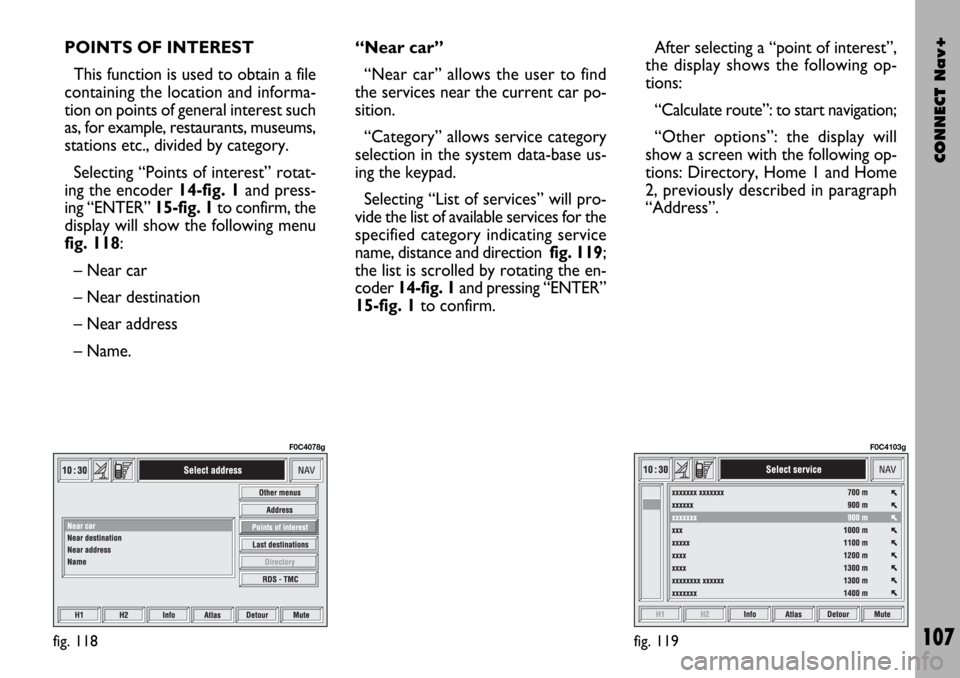
CONNECT Nav+
107
POINTS OF INTEREST
This function is used to obtain a file
containing the location and informa-
tion on points of general interest such
as, for example, restaurants, museums,
stations etc., divided by category.
Selecting “Points of interest” rotat-
ing the encoder 14-fig. 1and press-
ing “ENTER” 15-fig. 1to confirm, the
display will show the following menu
fig. 118:
– Near car
– Near destination
– Near address
– Name. “Near car”
“Near car” allows the user to find
the services near the current car po-
sition.
“Category” allows service category
selection in the system data-base us-
ing the keypad.
Selecting “List of services” will pro-
vide the list of available services for the
specified category indicating service
name, distance and direction fig. 119;
the list is scrolled by rotating the en-
coder 14-fig. 1and pressing “ENTER”
15-fig. 1to confirm.After selecting a “point of interest”,
the display shows the following op-
tions:
“Calculate route”: to start navigation;
“Other options”: the display will
show a screen with the following op-
tions: Directory, Home 1 and Home
2, previously described in paragraph
“Address”.
fig. 118
F0C4078g
fig. 119
F0C4103g
Page 109 of 166

CONNECT Nav+
108
“Near destination”
This function enables to find the re-
quired services near the selected des-
tination. The available options are
“Destination”, “Category” and “List of
services” fig. 120.
After selecting the destination and
selected service, information can be
obtained and the service can be lo-
cated using “Info” and “Atlas”. Select
“Calculate route” rotating the en-
coder 14-fig. 1and press “ENTER”
15-fig. 1to confirm selection.“Near address”
This is used to identify the services
sought nearest to the address set. The
available options are “Category”,
“Place name”, “Street”, “Street num-
ber” and “List of services”fig. 121.
After selecting the required service,
associated information and location
may be obtained using “Info” and
“Map”. Select “OK” by rotating the
encoder 14-fig. 1and press “ENTER”
15-fig. 1to confirm selection.“Name”
Service selection by “Name” is used
to select a known service as the des-
tination by entering “Category”, “Place
name” and “Service name” fig. 122.
After confirming the selected service,
associated information and location
may be obtained using “Info” and “At-
las”. Select “Calculate route” by ro-
tating the encoder 14-fig. 1and press
“ENTER” 15-fig. 1to confirm selec-
tion.
fig. 120
F0C4213g
fig. 121
F0C4214g
fig. 122
F0C4215g
Page 118 of 166

CONNECT Nav+
117
Draw icon: enables (“YES”) or dis-
ables (“NO”) the display of icon cat-
egory (e.g.: hotels, restaurants, service
stations, etc.) on the map;
Draw RDS-TMC: enables (“YES”)
or disables (“NO”) the display of the
icons related to RDS-TMC category
(if available): Traffic, Weather, Info
etc..., on the map ;
Draw wording: enables (“YES”) or
disables (“NO”) the indications of the
places names (town, streets, etc..) on
the map;
Zoom intersection: enables
(“YES”) or disables (“NO”) the zoom
intersection option, i.e. whether to
zoom the map when car approaches
an intersection;
OK: activates settings.VOICE DIRECTORY
To select “Voice directory”, rotate
the encoder 14-fig. 1and press “EN-
TER” 15-fig. 1to confirm.
This function enables to control nav-
igator voice directory.The following options are available
fig. 140:
“Hear voice directory”: allows play-
back of all the previously recorded
voice samples associated to navigator
directory items. Press “ESCAPE”13-
fig. 1to stop playback.
fig. 140
F0C4203g
Page 124 of 166
CONNECT Nav+
123
“Activate Trip B on panel”
function
This function enables/disables Trip B
information displaying on the instru-
ment panel.
Select “Activate Trip B on panel”
with the encoder 14-fig. 1. Press “EN-
TER” 15-fig. 1to set “YES” and acti-
vate the function or “NO”.
“OK”
To confirm selected options select
“OK” with the encoder 14-fig. 1and
press “ENTER” 15-fig. 1.TRIP: INFO
Pressing one of the keypad keys 17-
fig. 1on “INFO” fig. 144 - 145, dis-
plays fig. 150screen showing the fol-
lowing functions:
“Recommended”;
“Personal info”.“Recommended” function
“Recommended” function provides
info related to next Scheduled Main-
tenance service in days and km or mi.
To display information, select “Rec-
ommended” with the encoder 14-
fig. 1and then press “ENTER” to con-
firm 15-fig. 1; screen in fig. 151is dis-
played.
fig. 150
F0C4111g
fig. 151
F0C4112g
Page 144 of 166
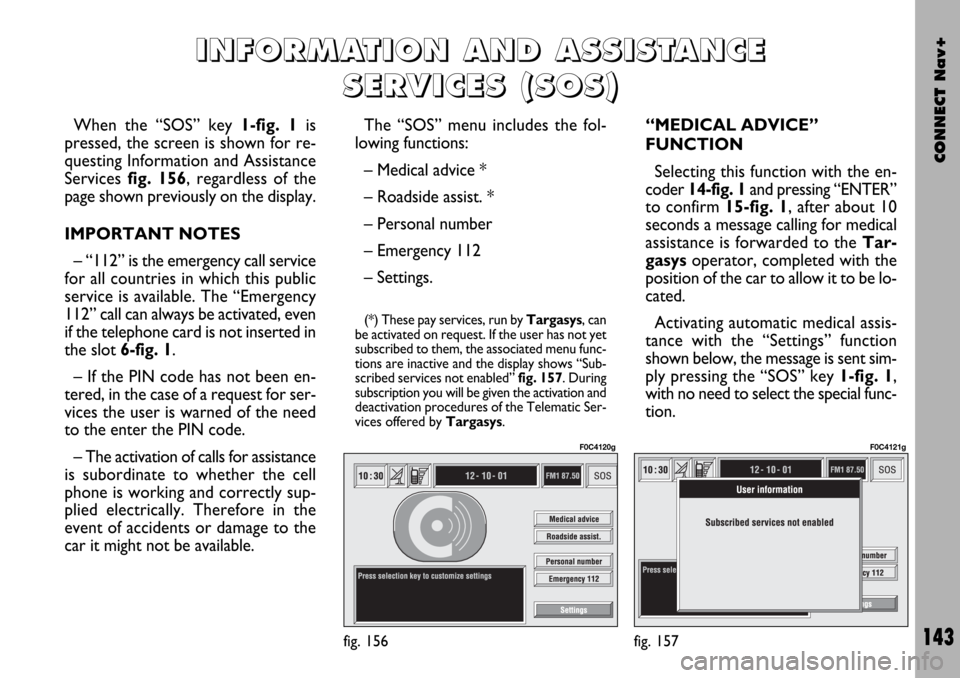
CONNECT Nav+
143
When the “SOS” key 1-fig. 1is
pressed, the screen is shown for re-
questing Information and Assistance
Services fig. 156, regardless of the
page shown previously on the display.
IMPORTANT NOTES
– “112” is the emergency call service
for all countries in which this public
service is available. The “Emergency
112” call can always be activated, even
if the telephone card is not inserted in
the slot 6-fig. 1.
– If the PIN code has not been en-
tered, in the case of a request for ser-
vices the user is warned of the need
to the enter the PIN code.
– The activation of calls for assistance
is subordinate to whether the cell
phone is working and correctly sup-
plied electrically. Therefore in the
event of accidents or damage to the
car it might not be available.The “SOS” menu includes the fol-
lowing functions:
– Medical advice *
– Roadside assist. *
– Personal number
– Emergency 112
– Settings.
(*) These pay services, run by Targasys, can
be activated on request. If the user has not yet
subscribed to them, the associated menu func-
tions are inactive and the display shows “Sub-
scribed services not enabled” fig. 157. During
subscription you will be given the activation and
deactivation procedures of the Telematic Ser-
vices offered by Targasys.
“MEDICAL ADVICE”
FUNCTION
Selecting this function with the en-
coder 14-fig. 1and pressing “ENTER”
to confirm 15-fig. 1, after about 10
seconds a message calling for medical
assistance is forwarded to the Tar-
gasysoperator, completed with the
position of the car to allow it to be lo-
cated.
Activating automatic medical assis-
tance with the “Settings” function
shown below, the message is sent sim-
ply pressing the “SOS” key 1-fig. 1,
with no need to select the special func-
tion.
I I
N N
F F
O O
R R
M M
A A
T T
I I
O O
N N
A A
N N
D D
A A
S S
S S
I I
S S
T T
A A
N N
C C
E E
S S
E E
R R
V V
I I
C C
E E
S S
( (
S S
O O
S S
) )
fig. 156
F0C4120g
fig. 157
F0C4121g