2004 FIAT STILO CD player
[x] Cancel search: CD playerPage 45 of 166

CONNECT Nav+
44
While playing a CD this icon key is
disabled, regardless of the “Prog” func-
tion status (on/off); the icon key will
return active when you stop the CD.
Delete
“Delete” icon enables to clear the
CD name.
To turn the function on, select
“Delete” icon rotating the encoder 14-
fig. 1and press “ENTER” 15-fig. 1.
Delete name
“Delete name” icon enables to delete
a previously stored sequence name.
To turn the function on, select
“Delete name” icon rotating the en-
coder 14-fig. 1and press “ENTER”
15-fig. 1.OK
To confirm your choices, select the
“OK” icon with the encoder 14-fig. 1
and press “ENTER” 15-fig. 1; the
name and the associated sequence are
stored.
IMPORTANTIn case of buffer full,
a warning message “WARNING, CD
DIRECTORY FULL” will be displayed
to point out the problem. The user
shall have to delete some previously
stored CD names.
“AUDIO SETUP” FUNCTION
(AUDIO ADJUSTMENTS)
To access the audio setup menu
while listening to a CD, select the “Au-
dio setup” icon with the encoder 14-
fig. 1and then press “ENTER” to con-
firm 15-fig. 1.
For the description of the different
functions available in the menu, see the
corresponding paragraph of the “RA-
DIO MODE” chapter.CD-CHANGER
MODE (if installed)
IMPORTANTNever use 8 cm au-
dio or MP3 CDs, even with the spe-
cific adapter, since this format damages
the system.
If the multiple CD player is installed,
selecting CDC source (CD-Changer),
the following functions are displayed
fig. 23:
– Shuffle
– TA-Traff. Ann.
– Prog
– Scan
– Compression
– CDC setup
– Audio setup.
fig. 23
F0C4019g
Page 46 of 166

CONNECT Nav+
45
The CONNECT Nav+ system can
control 5 CDs.
At the bottom of the screen are
shown the functions that can be acti-
vated through the corresponding mul-
tifunction keys 17-fig. 1on the CON-
NECT Nav+ system:
– FMallows audio source change
through the following loop FM1, FM2,
FM3, FMAST, FM1….
– AMallows audio source change
through the following loop MW, LW,
AMAST, MW…
– CDactivates CD
– CDC activates CD Changer
– CD1 …CD5selects the corre-
sponding CD in the multiple player
(only the keys corresponding to the
actual CDs inside the player are active)
– RPTenables the Repeat function:
Repeat one (repeat one track)/Repeat
all (repeat all tracks)/Repeat off (re-
peat function off)
– AUXpresetting for connection to
an external video source (not available
yet).
– ÙMUTE on/off (regardless of the
audio source active).The main screen shows also the fol-
lowing information fig. 24:
– number of the track being played;
– CD name, only if the CD when in-
serted has been named;
– TA wording if the TA-Traff. Ann
function (traffic announcement) is en-
abled);
– playback track number;
– current status of CDC source
(play, pause, stop);
– CD time information;– the numbers of the next 10 tracks
that will be played and symbol “
§” if
there are more than 10 tracks; with
the Shuffle function on (for random
playing sequence), the first 10 CD
tracks of the random numeric se-
quence are displayed.
Selecting the CD-Changer, playback
starts from the last CD heard previ-
ously or from the first CD following
the last one being heard (if this one
was removed) present in the loader.
To change the current CD use the
keypad buttons 17-fig. 1corre-
sponding to CD1….CD5. To hear the
previous or next track of the current
CD respectively press buttons “
¯¯”
22-fig. 1or “
˙˙” 18-fig. 1.
If the selected CD is not in the
loader, the relevant button is disabled.
fig. 24
F0C4019g
Page 47 of 166

CONNECT Nav+
46
“Shuffle” FUNCTION
(RANDOM PLAYING)
To turn the “Shuffle” function on/off,
turn the encoder 14-fig. 1and press
button 15-fig. 1after selecting it.
When the Shuffle function is on, the
display shows “SHUFFLE” and symbol
“✓” is shown near the corresponding
icon.
With this function on, the CD tracks
are played in random sequence (just
the tracks in the current CD). To turn
off this function, press “ENTER” again
15-fig. 1. “Shuffle” function is disabled
automatically when changing CD. To stop the CD, press briefly button
“
11/˙”21-fig. 1. To restart CD play-
ing, press briefly again button “
11/˙”
21-fig. 1. To pause the CD player
press continuously button “
11/˙” 21-
fig. 1.
During “CD stop” or “CD pause”
any information concerning the CD
(time info, CD name…) are not dis-
played and icon keys CD1…CD5 are
disabled. When requesting to restart
playing (Play), the following situations
can take place:
– after “CD stop” (if the CD is still
present in the player in same position,
without temporary ejection), playing
starts from first CD track;
– after “CD pause” (if the CD is still
present in the player in same position,
without temporary ejection), playing
continues from stopped point;– after “CD stop” or “CD pause”,
playing starts from first track of default
CD (*) if previous CD has been (also
temporary) ejected;
– after “CD stop” or “CD pause”,
no CD starts playing and the string
“NO CD” is displayed if all the CDs
have been removed from the multiple
player.
(*) Consider as default CD the first available
CD (increasing numeric order) starting from
previously played CD.
Page 50 of 166

CONNECT Nav+
49
OK
To confirm the chosen option, select
“OK” with the encoder 14-fig. 1and
press “ENTER” 15-fig. 1.
During the operations available in the
“CDC Prog” function, buttons 18, 21
and 22-fig. 1are disabled.
When removing the Compact Disc
from the multiple player or changing
the CD sequence, a new playback se-
quence shall be programmed.
CD name
This function can be selected only if
a Compact Disc is inserted in the mul-
tiple player.
If the CD already has a name, this will
be shown on the display.
“CD name” function allows to name
max. 30 CDs with 20 characters max.
For the description of the different
functions, refer to “CD Mode”.“AUDIO SETUP” FUNCTION
(AUDIO ADJUSTMENTS)
To access the audio setup menu
while listening to a CD, select the “Au-
dio setup” icon rotating the encoder
14-fig. 1and then press “ENTER” to
confirm 15-fig. 1.
For the description of the different
functions available in the menu, see the
corresponding paragraph of the “RA-
DIO MODE” chapter.MP3 MODE
CONNECT Nav+ can recognize the
type of Compact Disc inserted. Dur-
ing the reading procedure to recognize
the disk the display shows “Reading
CD...”. If the inserted CD is a MP3 one,
a specific management is activated.
IMPORTANTNever use 8 cm au-
dio or MP3 CDs, even with the spe-
cific adapter, since this format damages
the system.
IMPORTANTCONNECT Nav+
builds MP3 CD folder-organized struc-
ture of files; folders are organized in
sequence with their own MP3 tracks
(up to max. four levels of folders/sub-
directories). Folder and file name
length shall not exceed 20 characters.
Characters: blank, ’(apostrophe), (
and )(open and closed brackets) are
not admitted in MP3 track names.
When creating MP3 CD you must not
use these characters to name files oth-
erwise CONNECT Nav+ will not be
able to play it.
Page 98 of 166

CONNECT Nav+
97
k
The navigator CD-ROM player 5-fig.
1is located on the CONNECT Nav+
front panel and it is the same used for
the audio CD. Therefore, it is not pos-
sible to use the player for audio and
navigation CD-ROM at the same time:
however, the navigation system can
operate partially even without insert-
ing the navigation CD-ROM.
In this case, when pressing key
˚
9-fig.1to remove the CD-ROM with
navigation function engaged (to then
insert an audio CD), the following two
cases may occur:1) If no route has been calculated,
when ejecting the CD ROM only the
information on the car position (co-
ordinates) fig. 96will be available.
2) The route previously calculated is
still valid, the system provides the user
with any instruction to reach the des-
tination.
If the route previously calculated is
still valid, the system will show the
screen in fig. 97. If the user selects and confirms
“YES”, the system will store the navi-
gation data required to reach the set
destination; this operation requires a
few seconds and the display will
prompt the message to waitfig. 98.
After loading, the CD-ROM is eject-
ed and the system restarts its naviga-
tion function with the maximum scale
of “2 km”; therefore it may be possi-
ble that not all of the route is visible.
If the user selects and confirms
“NO”, route guide will be deactivated
and the display will go back to screen
in fig. 96.
fig. 96
F0C4059g
fig. 97
F0C4060g
fig. 98
F0C4061g
NAVIGATION CD-ROM PLAYER
Page 128 of 166
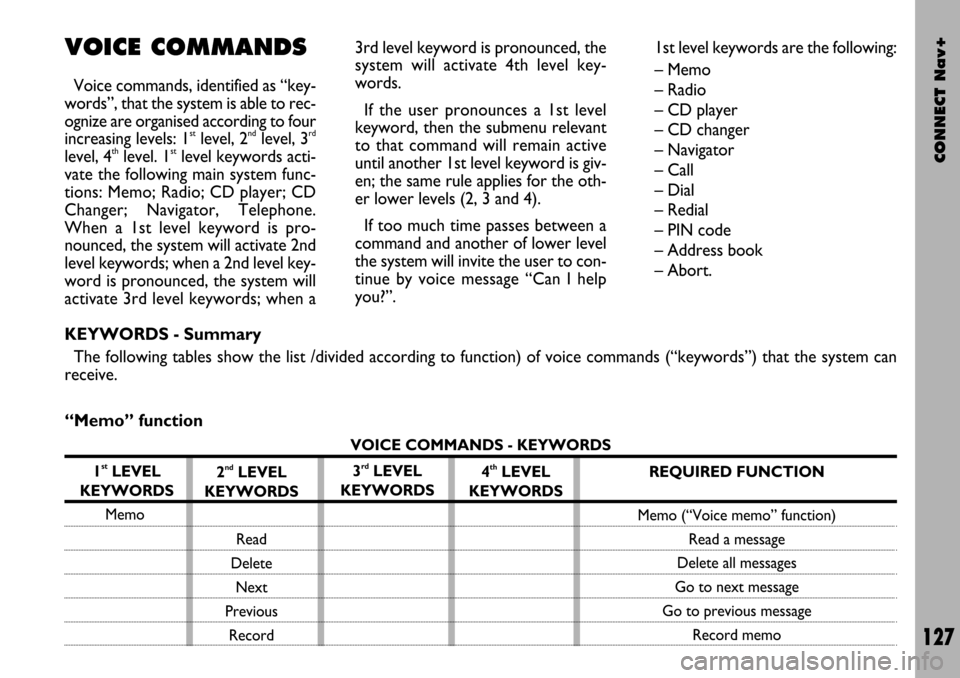
CONNECT Nav+
127
VOICE COMMANDS
Voice commands, identified as “key-
words”, that the system is able to rec-
ognize are organised according to four
increasing levels: 1
stlevel, 2ndlevel, 3rd
level, 4thlevel. 1stlevel keywords acti-
vate the following main system func-
tions: Memo; Radio; CD player; CD
Changer; Navigator, Telephone.
When a 1st level keyword is pro-
nounced, the system will activate 2nd
level keywords; when a 2nd level key-
word is pronounced, the system will
activate 3rd level keywords; when a3rd level keyword is pronounced, the
system will activate 4th level key-
words.
If the user pronounces a 1st level
keyword, then the submenu relevant
to that command will remain active
until another 1st level keyword is giv-
en; the same rule applies for the oth-
er lower levels (2, 3 and 4).
If too much time passes between a
command and another of lower level
the system will invite the user to con-
tinue by voice message “Can I help
you?”.1st level keywords are the following:
– Memo
– Radio
– CD player
– CD changer
– Navigator
– Call
– Dial
– Redial
– PIN code
– Address book
– Abort.
KEYWORDS - Summary
The following tables show the list /divided according to function) of voice commands (“keywords”) that the system can
receive.
“Memo” function
VOICE COMMANDS - KEYWORDS
1
stLEVEL
KEYWORDS
Memo
2ndLEVEL
KEYWORDS
Read
Delete
Next
Previous
Record3rdLEVEL
KEYWORDS4thLEVEL
KEYWORDSREQUIRED FUNCTION
Memo (“Voice memo” function)
Read a message
Delete all messages
Go to next message
Go to previous message
Record memo
Page 130 of 166

CONNECT Nav+
129
“CD Player” function
VOICE COMMANDS - KEYWORDS
1
stLEVEL
KEYWORDS
CD Player
Once a command has been pronounced and executed, second level “keywords” and all first level keywords will remain available for fur-
ther commands.
(*) Direct track selection for MP3 CDs is not available.2
ndLEVEL
KEYWORDS
Stop
Play
Pause
Previous
Next
Track
Random3rdLEVEL
KEYWORDS
(1 …. 20)4thLEVEL
KEYWORDSREQUIRED FUNCTION
Integrated CD Player
Stop
Play
Pause
Previous track
Next track
Direct track
selection (*)
Random play
Page 161 of 166

CONNECT Nav+
160
The CONNECT Nav+ system is
able to detect both internal faults and
faults due to overheating.
INTERNAL FAULTS
If the system detects an internal fault
on a certain module (audio, telephone,
etc…), the system will “freeze” the
last available screen and it will start di-
agnostics.
For a set period of time the system
monitors the involved module for
troubleshooting. If time-out expires
with no result, the system will adopt
the best repair action (e.g.: resetting
involved module hardware).
Should the system be not operating,
reset it manually by pressing four con-
secutive times the “SETUP” 4-fig. 1
key within 3 seconds.OVERTEMPERATURE
FAULTS
If the temperature of a CONNECT
Nav+ hardware module (audio, tele-
phone, CD player, etc..) exceeds the
max. limit, the involved module will
detect overtemperature and the dis-
play will show a dedicated warning
message.The involved module will automati-
cally be limited or disabled. In extreme
cases the system is turned off auto-
matically until regular operating tem-
perature is restored. The display will
show the screen in fig. 177.
F F
A A
U U
L L
T T
S S
fig. 177
F0C4140g