Page 139 of 166
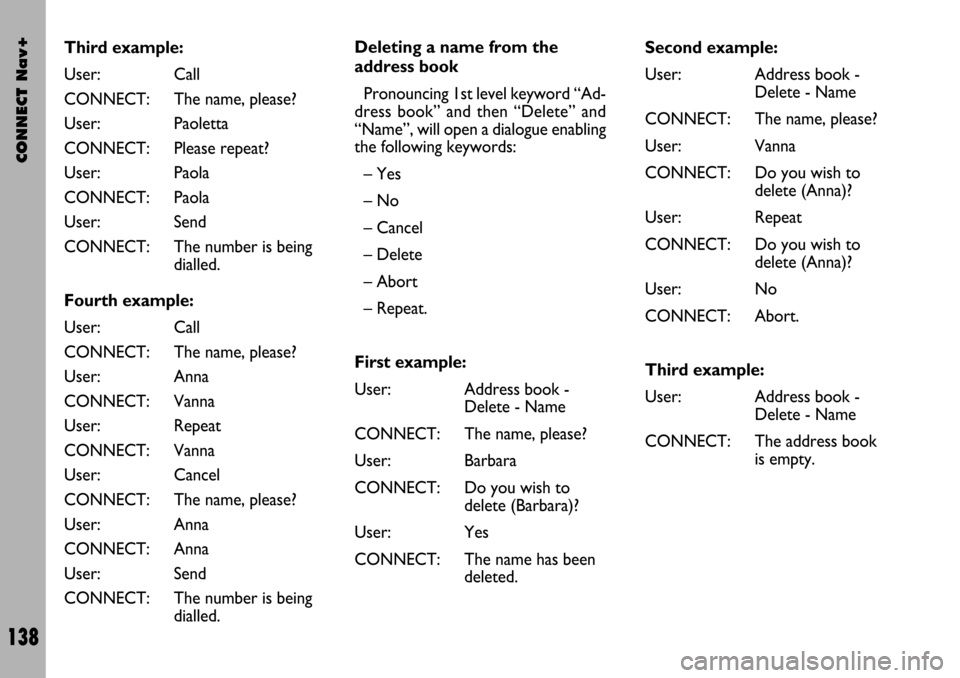
CONNECT Nav+
138
Third example:
User: Call
CONNECT: The name, please?
User: Paoletta
CONNECT: Please repeat?
User: Paola
CONNECT: Paola
User: Send
CONNECT: The number is being
dialled.
Fourth example:
User: Call
CONNECT: The name, please?
User: Anna
CONNECT: Vanna
User: Repeat
CONNECT: Vanna
User: Cancel
CONNECT: The name, please?
User: Anna
CONNECT: Anna
User: Send
CONNECT: The number is being
dialled.Deleting a name from the
address book
Pronouncing 1st level keyword “Ad-
dress book” and then “Delete” and
“Name”, will open a dialogue enabling
the following keywords:
– Yes
– No
– Cancel
– Delete
– Abort
– Repeat.
First example:
User: Address book -
Delete - Name
CONNECT: The name, please?
User: Barbara
CONNECT: Do you wish to
delete (Barbara)?
User: Yes
CONNECT: The name has been
deleted.Second example:
User: Address book -
Delete - Name
CONNECT: The name, please?
User: Vanna
CONNECT: Do you wish to
delete (Anna)?
User: Repeat
CONNECT: Do you wish to
delete (Anna)?
User: No
CONNECT: Abort.
Third example:
User: Address book -
Delete - Name
CONNECT: The address book
is empty.
Page 140 of 166
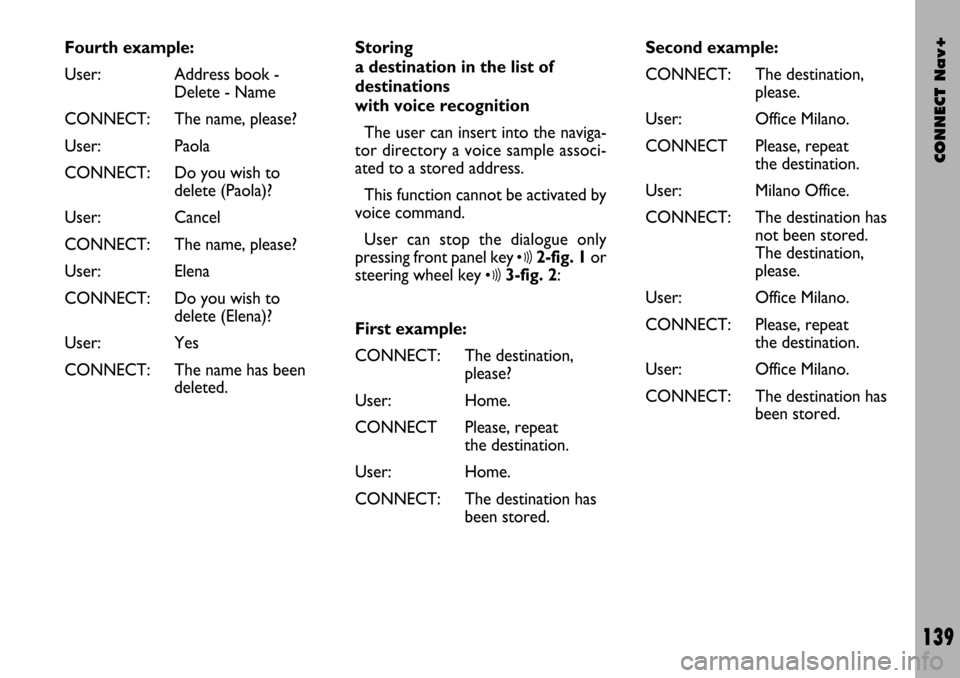
CONNECT Nav+
139
Fourth example:
User: Address book -
Delete - Name
CONNECT: The name, please?
User: Paola
CONNECT: Do you wish to
delete (Paola)?
User: Cancel
CONNECT: The name, please?
User: Elena
CONNECT: Do you wish to
delete (Elena)?
User: Yes
CONNECT: The name has been
deleted.Storing
a destination in the list of
destinations
with voice recognition
The user can insert into the naviga-
tor directory a voice sample associ-
ated to a stored address.
This function cannot be activated by
voice command.
User can stop the dialogue only
pressing front panel key
ô2-fig. 1or
steering wheel key
ô3-fig. 2:
First example:
CONNECT: The destination,
please?
User: Home.
CONNECT Please, repeat
the destination.
User: Home.
CONNECT: The destination has
been stored.Second example:
CONNECT: The destination,
please.
User: Office Milano.
CONNECT Please, repeat
the destination.
User: Milano Office.
CONNECT: The destination has
not been stored.
The destination,
please.
User: Office Milano.
CONNECT: Please, repeat
the destination.
User: Office Milano.
CONNECT: The destination has
been stored.
Page 141 of 166
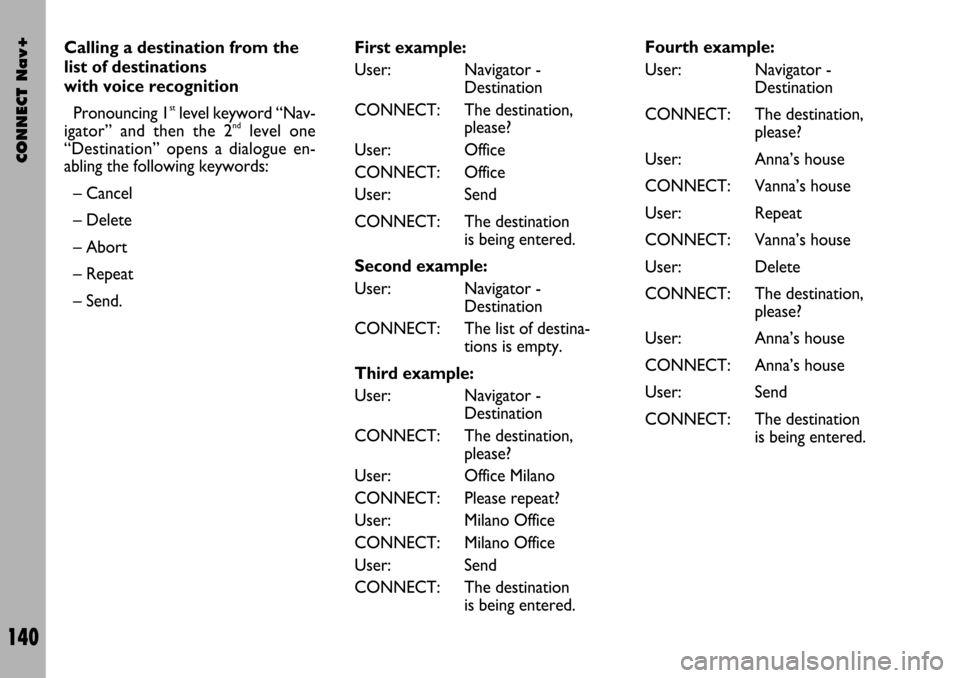
CONNECT Nav+
140
Calling a destination from the
list of destinations
with voice recognition
Pronouncing 1
stlevel keyword “Nav-
igator” and then the 2ndlevel one
“Destination” opens a dialogue en-
abling the following keywords:
– Cancel
– Delete
– Abort
– Repeat
– Send.First example:
User: Navigator -
Destination
CONNECT: The destination,
please?
User: Office
CONNECT: Office
User: Send
CONNECT: The destination
is being entered.
Second example:
User: Navigator -
Destination
CONNECT: The list of destina-
tions is empty.
Third example:
User: Navigator -
Destination
CONNECT: The destination,
please?
User: Office Milano
CONNECT: Please repeat?
User: Milano Office
CONNECT: Milano Office
User: Send
CONNECT: The destination
is being entered.Fourth example:
User: Navigator -
Destination
CONNECT: The destination,
please?
User: Anna’s house
CONNECT: Vanna’s house
User: Repeat
CONNECT: Vanna’s house
User: Delete
CONNECT: The destination,
please?
User: Anna’s house
CONNECT: Anna’s house
User: Send
CONNECT: The destination
is being entered.
Page 142 of 166
CONNECT Nav+
141
Deleting
a destination from the list of
destinations
Pronouncing 1st level keyword
“Navigator” and then “List of desti-
nations, Delete, Destination” will open
a dialogue enabling the following key-
words:
– Yes
– No
– Cancel
– Delete
– Abort
– Repeat.First example:
User: Navigator -
List of destinations -
Delete -
Destination.
CONNECT: The destination,
please?
User: Home
CONNECT: Do you wish to
delete (Home)?
User: Yes
CONNECT: The destination has
been deleted.Second example:
User: Navigator -
List of destinations -
Delete -
Destination.
CONNECT: The destination,
please?
User: Torino
CONNECT: Do you wish to
delete (Toirano)?
User: Repeat
CONNECT: Do you wish to
delete (Toirano)?
User: No
CONNECT: Abort.
Third example:
User: Navigator -
List of destinations -
Delete -
Destination.
CONNECT: The list of destina-
tions is empty.
Page 143 of 166
CONNECT Nav+
142
First example:
CONNECT: The destination,
please?
User: Office
CONNECT: Office
User: Abort
CONNECT Abort. Fourth example:
User: Navigator -
List of destinations -
Delete -
Destination.
CONNECT: The destination,
please?
User: Office Milano
CONNECT: Do you wish to
delete
(Office Milano)?
User: Cancel
CONNECT: The destination,
please?
User: Paola’s house
CONNECT: Do you wish to
delete
(Paola’s house)?
User: Yes
CONNECT: The destination has
been deleted.Stopping the dialogue
To stop a dialogue, pronounce
“Abort” keyword. Keywords entered
before pronouncing “abort”, are delet-
ed.
“Abort” is recognized by the system
only in “voice recognition without
voice identification” mode.
Page 144 of 166
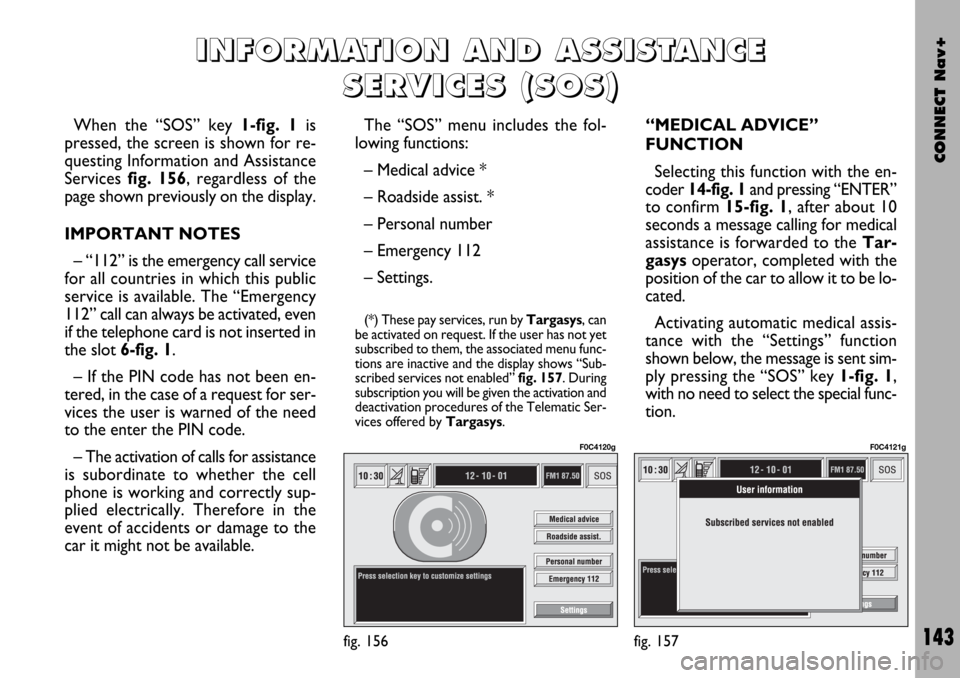
CONNECT Nav+
143
When the “SOS” key 1-fig. 1is
pressed, the screen is shown for re-
questing Information and Assistance
Services fig. 156, regardless of the
page shown previously on the display.
IMPORTANT NOTES
– “112” is the emergency call service
for all countries in which this public
service is available. The “Emergency
112” call can always be activated, even
if the telephone card is not inserted in
the slot 6-fig. 1.
– If the PIN code has not been en-
tered, in the case of a request for ser-
vices the user is warned of the need
to the enter the PIN code.
– The activation of calls for assistance
is subordinate to whether the cell
phone is working and correctly sup-
plied electrically. Therefore in the
event of accidents or damage to the
car it might not be available.The “SOS” menu includes the fol-
lowing functions:
– Medical advice *
– Roadside assist. *
– Personal number
– Emergency 112
– Settings.
(*) These pay services, run by Targasys, can
be activated on request. If the user has not yet
subscribed to them, the associated menu func-
tions are inactive and the display shows “Sub-
scribed services not enabled” fig. 157. During
subscription you will be given the activation and
deactivation procedures of the Telematic Ser-
vices offered by Targasys.
“MEDICAL ADVICE”
FUNCTION
Selecting this function with the en-
coder 14-fig. 1and pressing “ENTER”
to confirm 15-fig. 1, after about 10
seconds a message calling for medical
assistance is forwarded to the Tar-
gasysoperator, completed with the
position of the car to allow it to be lo-
cated.
Activating automatic medical assis-
tance with the “Settings” function
shown below, the message is sent sim-
ply pressing the “SOS” key 1-fig. 1,
with no need to select the special func-
tion.
I I
N N
F F
O O
R R
M M
A A
T T
I I
O O
N N
A A
N N
D D
A A
S S
S S
I I
S S
T T
A A
N N
C C
E E
S S
E E
R R
V V
I I
C C
E E
S S
( (
S S
O O
S S
) )
fig. 156
F0C4120g
fig. 157
F0C4121g
Page 145 of 166
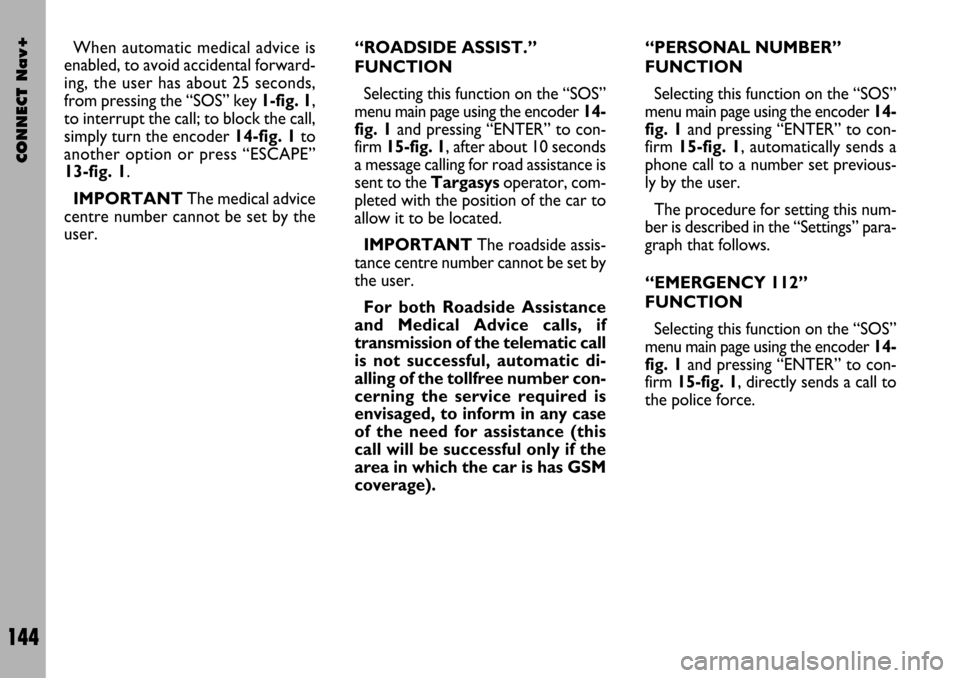
CONNECT Nav+
144
When automatic medical advice is
enabled, to avoid accidental forward-
ing, the user has about 25 seconds,
from pressing the “SOS” key 1-fig. 1,
to interrupt the call; to block the call,
simply turn the encoder 14-fig. 1to
another option or press “ESCAPE”
13-fig. 1.
IMPORTANTThe medical advice
centre number cannot be set by the
user.“ROADSIDE ASSIST.”
FUNCTION
Selecting this function on the “SOS”
menu main page using the encoder 14-
fig. 1and pressing “ENTER” to con-
firm 15-fig. 1, after about 10 seconds
a message calling for road assistance is
sent to the Targasysoperator, com-
pleted with the position of the car to
allow it to be located.
IMPORTANTThe roadside assis-
tance centre number cannot be set by
the user.
For both Roadside Assistance
and Medical Advice calls, if
transmission of the telematic call
is not successful, automatic di-
alling of the tollfree number con-
cerning the service required is
envisaged, to inform in any case
of the need for assistance (this
call will be successful only if the
area in which the car is has GSM
coverage).“PERSONAL NUMBER”
FUNCTION
Selecting this function on the “SOS”
menu main page using the encoder 14-
fig. 1and pressing “ENTER” to con-
firm 15-fig. 1, automatically sends a
phone call to a number set previous-
ly by the user.
The procedure for setting this num-
ber is described in the “Settings” para-
graph that follows.
“EMERGENCY 112”
FUNCTION
Selecting this function on the “SOS”
menu main page using the encoder 14-
fig. 1and pressing “ENTER” to con-
firm 15-fig. 1, directly sends a call to
the police force.
Page 146 of 166
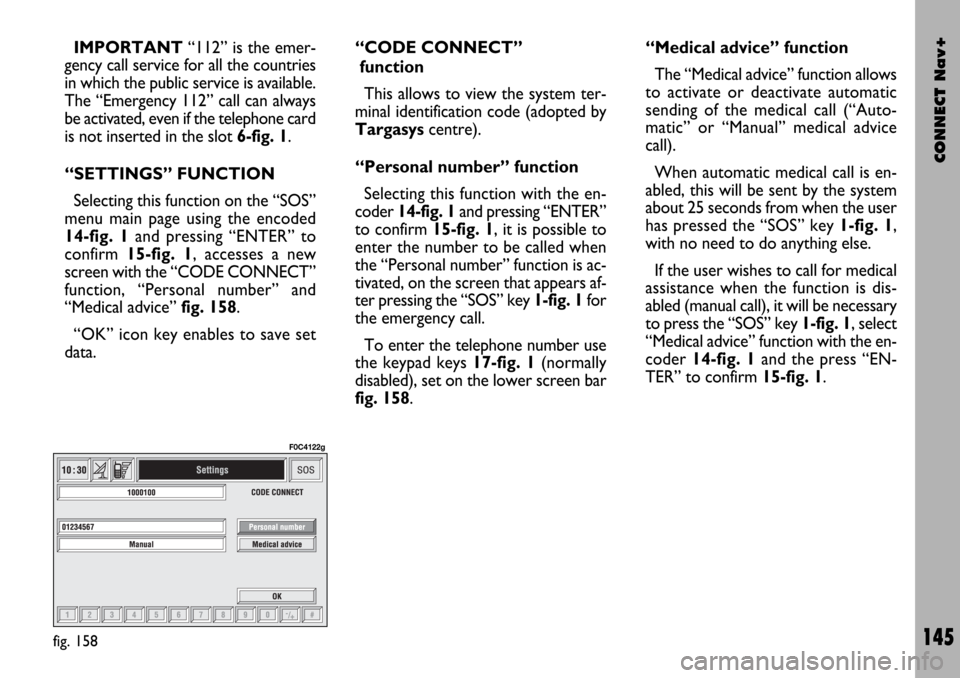
CONNECT Nav+
145
IMPORTANT“112” is the emer-
gency call service for all the countries
in which the public service is available.
The “Emergency 112” call can always
be activated, even if the telephone card
is not inserted in the slot 6-fig. 1.
“SETTINGS” FUNCTION
Selecting this function on the “SOS”
menu main page using the encoded
14-fig. 1and pressing “ENTER” to
confirm 15-fig. 1, accesses a new
screen with the “CODE CONNECT”
function, “Personal number” and
“Medical advice” fig. 158.
“OK” icon key enables to save set
data.“CODE CONNECT”
function
This allows to view the system ter-
minal identification code (adopted by
Targasyscentre).
“Personal number” function
Selecting this function with the en-
coder 14-fig. 1and pressing “ENTER”
to confirm 15-fig. 1, it is possible to
enter the number to be called when
the “Personal number” function is ac-
tivated, on the screen that appears af-
ter pressing the “SOS” key 1-fig. 1for
the emergency call.
To enter the telephone number use
the keypad keys 17-fig. 1(normally
disabled), set on the lower screen bar
fig. 158.“Medical advice” function
The “Medical advice” function allows
to activate or deactivate automatic
sending of the medical call (“Auto-
matic” or “Manual” medical advice
call).
When automatic medical call is en-
abled, this will be sent by the system
about 25 seconds from when the user
has pressed the “SOS” key 1-fig. 1,
with no need to do anything else.
If the user wishes to call for medical
assistance when the function is dis-
abled (manual call), it will be necessary
to press the “SOS” key 1-fig. 1, select
“Medical advice” function with the en-
coder 14-fig. 1and the press “EN-
TER” to confirm 15-fig. 1.
fig. 158
F0C4122g