Page 11 of 202
10
CONNECT NAV
NAVIGATOR
fig. 6
F0E0356m
C C
O O
N N
T T
R R
O O
L L
S S
1 -Tbutton to open the front
2 -
ù§switch. The functions of
this switch depend on the menu and
type of operation
3 -AUDbutton to open the sound
menu4 -TAbutton to switch the RDS-TA
(Traffic Announcement) function on
and off
5 -Display
6 -Info ibuttona)press this button when travelling to
repeat the last navigation voice message
and display the active destination
b)to display the full menu items end-
ing with “…”
Page 12 of 202
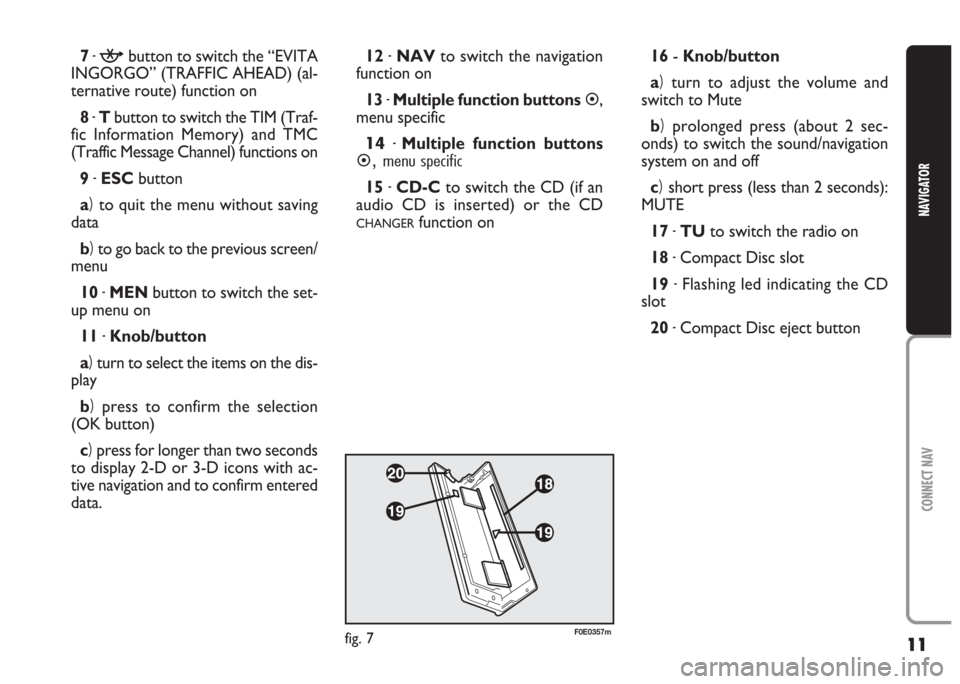
11
CONNECT NAV
NAVIGATOR
7-kbutton to switch the “EVITA
INGORGO” (TRAFFIC AHEAD) (al-
ternative route) function on
8 -Tbutton to switch the TIM (Traf-
fic Information Memory) and TMC
(Traffic Message Channel) functions on
9 -ESCbutton
a)to quit the menu without saving
data
b)to go back to the previous screen/
menu
10 -MENbutton to switch the set-
up menu on
11 -Knob/button
a)turn to select the items on the dis-
play
b)press to confirm the selection
(OK button)
c)press for longer than two seconds
to display 2-D or 3-D icons with ac-
tive navigation and to confirm entered
data.12 -NAVto switch the navigation
function on
13 -Multiple function buttons
�,
menu specific
14-Multiple function buttons
�,menu specific
15 -CD-Cto switch the CD (if an
audio CD is inserted) or the CD
CHANGERfunction on16- Knob/button
a)turn to adjust the volume and
switch to Mute
b)prolonged press (about 2 sec-
onds) to switch the sound/navigation
system on and off
c)short press (less than 2 seconds):
MUTE
17 -TUto switch the radio on
18 -Compact Disc slot
19 -Flashing led indicating the CD
slot
20 -Compact Disc eject button
fig. 7F0E0357m
Page 13 of 202
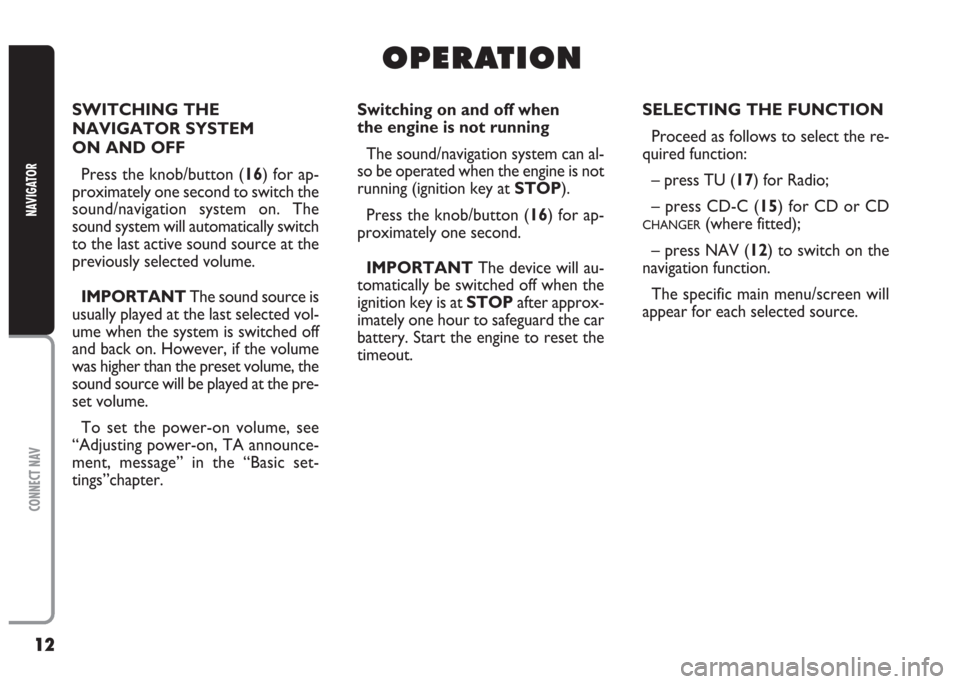
12
CONNECT NAV
NAVIGATOR
O O
P P
E E
R R
A A
T T
I I
O O
N N
SWITCHING THE
NAVIGATOR SYSTEM
ON AND OFF
Press the knob/button (16) for ap-
proximately one second to switch the
sound/navigation system on. The
sound system will automatically switch
to the last active sound source at the
previously selected volume.
IMPORTANTThe sound source is
usually played at the last selected vol-
ume when the system is switched off
and back on. However, if the volume
was higher than the preset volume, the
sound source will be played at the pre-
set volume.
To set the power-on volume, see
“Adjusting power-on, TA announce-
ment, message” in the “Basic set-
tings”chapter.Switching on and off when
the engine is not running
The sound/navigation system can al-
so be operated when the engine is not
running (ignition key at STOP).
Press the knob/button (16) for ap-
proximately one second.
IMPORTANTThe device will au-
tomatically be switched off when the
ignition key is at STOPafter approx-
imately one hour to safeguard the car
battery. Start the engine to reset the
timeout.SELECTING THE FUNCTION
Proceed as follows to select the re-
quired function:
– press TU (17) for Radio;
– press CD-C (15) for CD or CD
CHANGER(where fitted);
– press NAV (12) to switch on the
navigation function.
The specific main menu/screen will
appear for each selected source.
Page 14 of 202
13
CONNECT NAV
NAVIGATOR
ADJUSTING THE VOLUME
To turn the volume up: turn the
knob/button (16) clockwise.
To turn the volume down: turn the
knob/button (16) anticlockwise.
The volume is graphically shown on
the display during the adjustment
(sound source main menu only) fig. 8.IMPORTANTThe volume of a
navigation voice message can be
changed, regardless of the basic sound
source volume.Automatic muting during
a phone call
If a cellular phone is fitted, the
sound/navigation system volume will
be automatically muted during the call
and the telephone symbol will appear
on the display.
If the phone call is made when the ac-
tive navigation function is on, the dis-
play continues to show driving info and
voice messages stay active.
fig. 8F0E3021g
If you drive with the volume
too high you put both your
own life and that of others in jeop-
ardy. You should adjust the volume
so that you can hear noises from
outside the car (e.g. horns, ambu-
lance/ police sirens, etc.).
WARNING
Page 17 of 202

16
CONNECT NAV
NAVIGATOR
R R
A A
D D
I I
O O
LISTENING TO THE RADIO
The main Radio menu will appear af-
ter pressing the TU button (17)
fig. 12. The station tuned to before
switching the sound/navigation system
off and the six stations available in the
waveband will appear in the upper row
of the display. With the exception of
the AUDIO menu, the presence of an
audio or navigation CD, the tuning
waveband and the TA or TMC status
will always appear in the lower row of
the display.SELECTING
THE WAVEBAND
The device receives stations in the
FM and MW frequencies fig. 13. Press
the TU button (17) to select the re-
quired waveband in Radio mode.
Tuning to radio stations
The multiple function buttons
�(13
and 14) are used to select preset sta-
tions (press briefly) and to store oth-
er stations (press longer).TUNING TO FM STATIONS
Automatic tuning
1)Press the MEN button (10) in Ra-
dio mode to display the Radio menu
fig. 14
2)press the (14) button next to
CERCA (SEARCH) until “
$” or “§”
appear (the default setting is “
§”).
3)press either
§or ùon switch
(2) to start the station search.
fig. 12F0E3095gfig.13F0E3000gfig. 14F0E3102g
Page 19 of 202
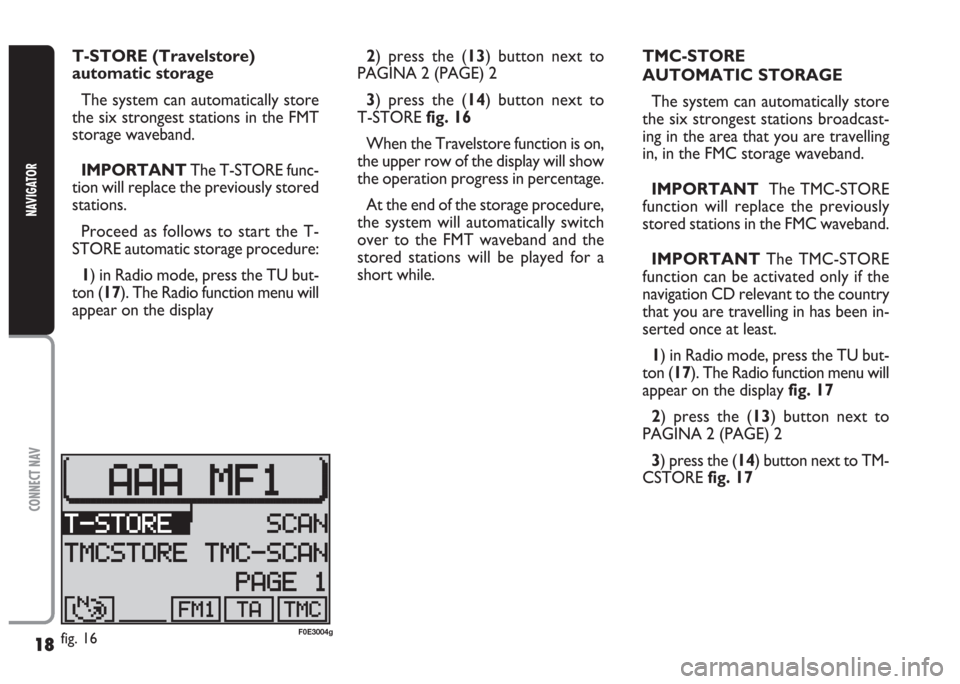
18
CONNECT NAV
NAVIGATOR
2) press the (13) button next to
PAGINA 2 (PAGE) 2
3) press the (14) button next to
T-STORE fig. 16
When the Travelstore function is on,
the upper row of the display will show
the operation progress in percentage.
At the end of the storage procedure,
the system will automatically switch
over to the FMT waveband and the
stored stations will be played for a
short while.TMC-STORE
AUTOMATIC STORAGE
The system can automatically store
the six strongest stations broadcast-
ing in the area that you are travelling
in, in the FMC storage waveband.
IMPORTANT The TMC-STORE
function will replace the previously
stored stations in the FMC waveband.
IMPORTANT The TMC-STORE
function can be activated only if the
navigation CD relevant to the country
that you are travelling in has been in-
serted once at least.
1) in Radio mode, press the TU but-
ton (17). The Radio function menu will
appear on the display fig. 17
2) press the (13) button next to
PAGINA 2 (PAGE) 2
3) press the (14) button next to TM-
CSTORE fig. 17 T-STORE (Travelstore)
automatic storage
The system can automatically store
the six strongest stations in the FMT
storage waveband.
IMPORTANTThe T-STORE func-
tion will replace the previously stored
stations.
Proceed as follows to start the T-
STORE automatic storage procedure:
1) in Radio mode, press the TU but-
ton (17). The Radio function menu will
appear on the display
fig. 16F0E3004g
Page 20 of 202
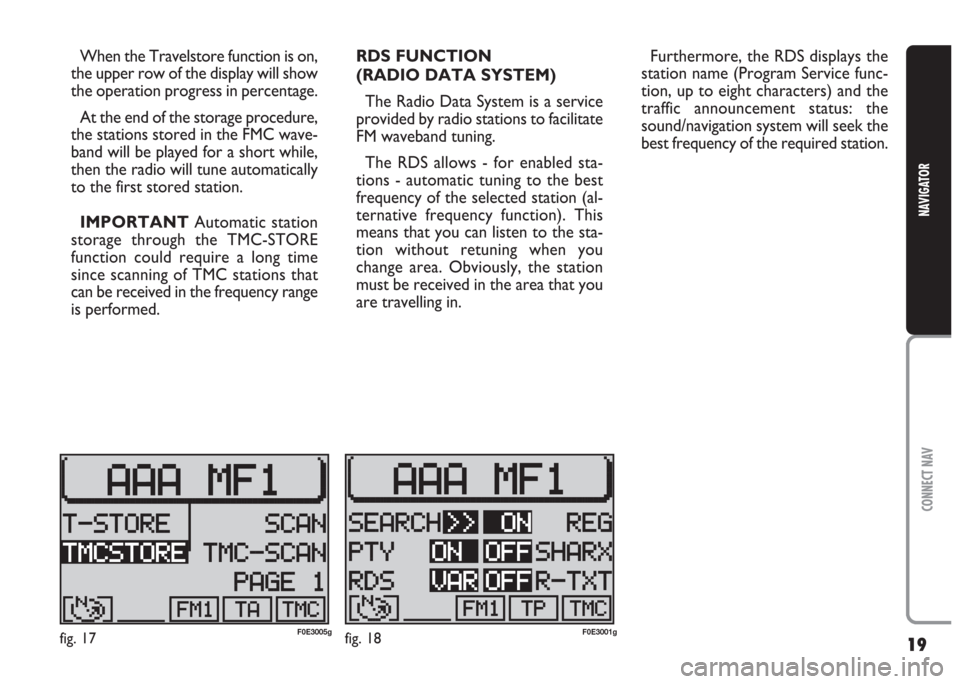
19
CONNECT NAV
NAVIGATOR
When the Travelstore function is on,
the upper row of the display will show
the operation progress in percentage.
At the end of the storage procedure,
the stations stored in the FMC wave-
band will be played for a short while,
then the radio will tune automatically
to the first stored station.
IMPORTANT Automatic station
storage through the TMC-STORE
function could require a long time
since scanning of TMC stations that
can be received in the frequency range
is performed.RDS FUNCTION
(RADIO DATA SYSTEM)
The Radio Data System is a service
provided by radio stations to facilitate
FM waveband tuning.
The RDS allows - for enabled sta-
tions - automatic tuning to the best
frequency of the selected station (al-
ternative frequency function). This
means that you can listen to the sta-
tion without retuning when you
change area. Obviously, the station
must be received in the area that you
are travelling in.Furthermore, the RDS displays the
station name (Program Service func-
tion, up to eight characters) and the
traffic announcement status: the
sound/navigation system will seek the
best frequency of the required station.
fig. 17F0E3005gfig. 18F0E3001g
Page 23 of 202
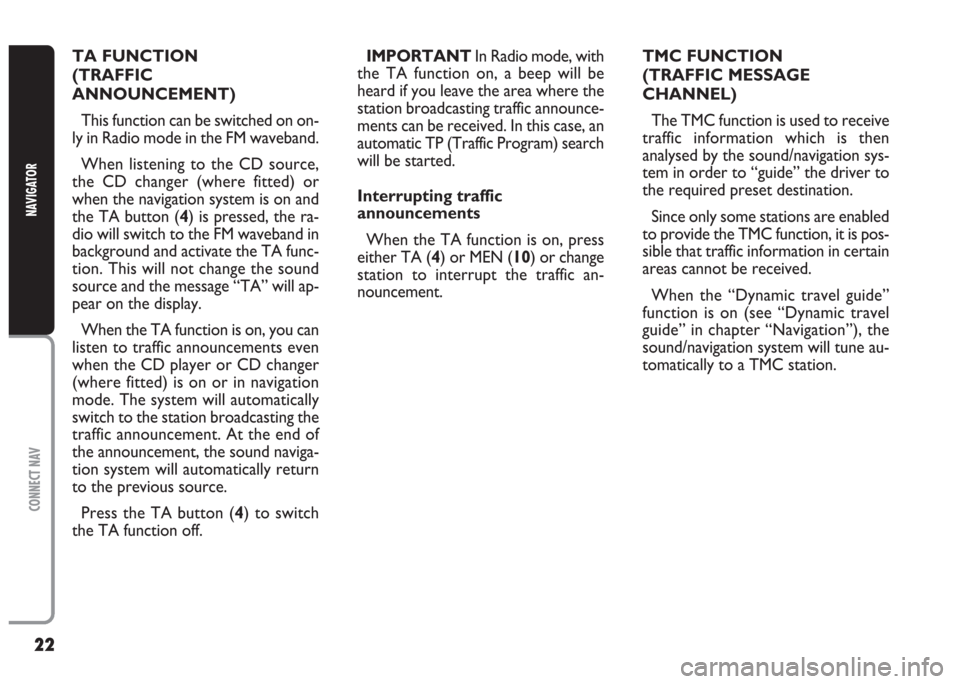
22
CONNECT NAV
NAVIGATOR
TA FUNCTION
(TRAFFIC
ANNOUNCEMENT)
This function can be switched on on-
ly in Radio mode in the FM waveband.
When listening to the CD source,
the CD changer (where fitted) or
when the navigation system is on and
the TA button (4) is pressed, the ra-
dio will switch to the FM waveband in
background and activate the TA func-
tion. This will not change the sound
source and the message “TA” will ap-
pear on the display.
When the TA function is on, you can
listen to traffic announcements even
when the CD player or CD changer
(where fitted) is on or in navigation
mode. The system will automatically
switch to the station broadcasting the
traffic announcement. At the end of
the announcement, the sound naviga-
tion system will automatically return
to the previous source.
Press the TA button (4) to switch
the TA function off.IMPORTANT In Radio mode, with
the TA function on, a beep will be
heard if you leave the area where the
station broadcasting traffic announce-
ments can be received. In this case, an
automatic TP (Traffic Program) search
will be started.
Interrupting traffic
announcements
When the TA function is on, press
either TA (4) or MEN (10) or change
station to interrupt the traffic an-
nouncement.TMC FUNCTION
(TRAFFIC MESSAGE
CHANNEL)
The TMC function is used to receive
traffic information which is then
analysed by the sound/navigation sys-
tem in order to “guide” the driver to
the required preset destination.
Since only some stations are enabled
to provide the TMC function, it is pos-
sible that traffic information in certain
areas cannot be received.
When the “Dynamic travel guide”
function is on (see “Dynamic travel
guide” in chapter “Navigation”), the
sound/navigation system will tune au-
tomatically to a TMC station.