2004 CHRYSLER SEBRING CONVERTIBLE window
[x] Cancel search: windowPage 56 of 271
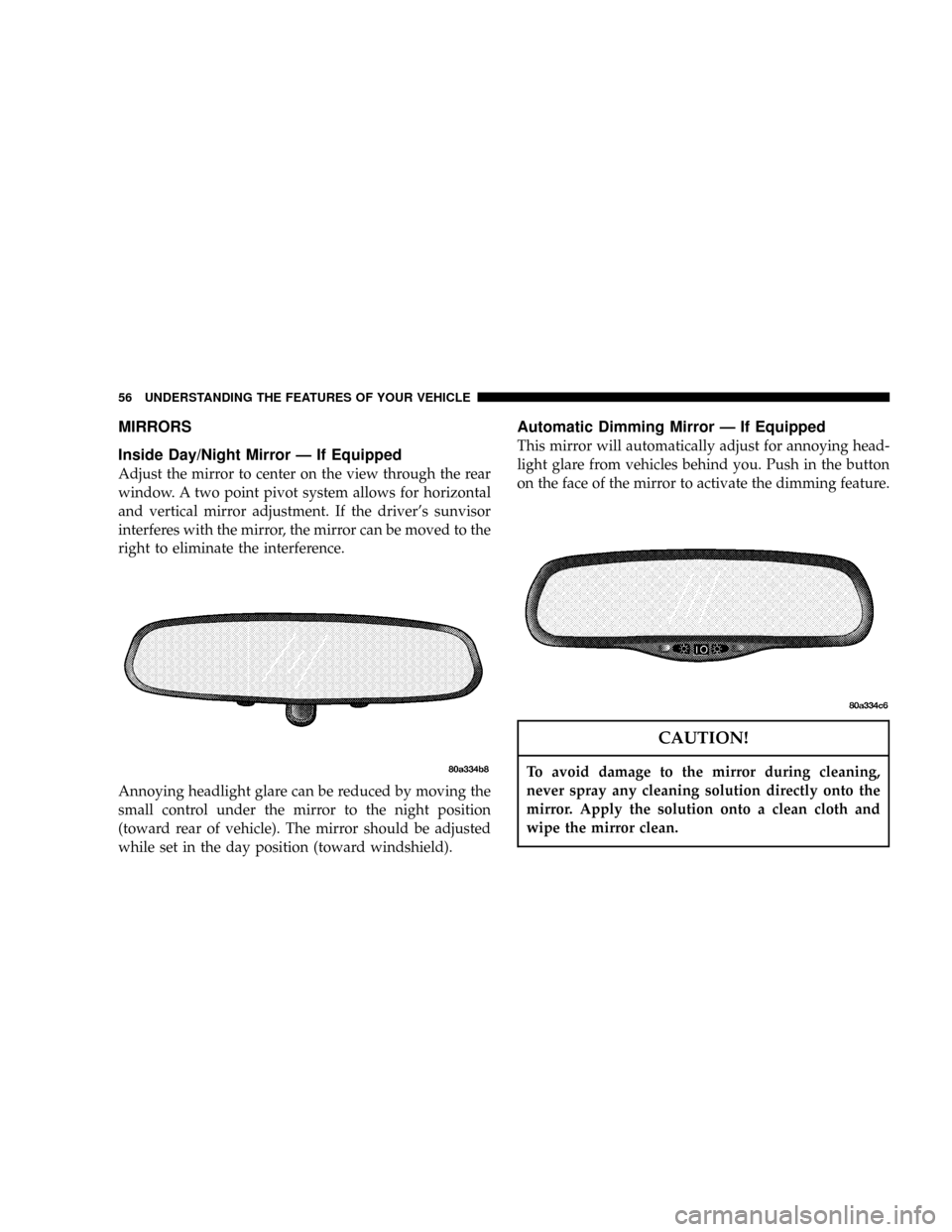
MIRRORS
Inside Day/Night Mirror Ð If Equipped
Adjust the mirror to center on the view through the rear
window. A two point pivot system allows for horizontal
and vertical mirror adjustment. If the driver's sunvisor
interferes with the mirror, the mirror can be moved to the
right to eliminate the interference.
Annoying headlight glare can be reduced by moving the
small control under the mirror to the night position
(toward rear of vehicle). The mirror should be adjusted
while set in the day position (toward windshield).
Automatic Dimming Mirror Ð If Equipped
This mirror will automatically adjust for annoying head-
light glare from vehicles behind you. Push in the button
on the face of the mirror to activate the dimming feature.
CAUTION!
To avoid damage to the mirror during cleaning,
never spray any cleaning solution directly onto the
mirror. Apply the solution onto a clean cloth and
wipe the mirror clean.
56 UNDERSTANDING THE FEATURES OF YOUR VEHICLE
Page 100 of 271

AM/FM Selection
Press the AM/FM button to change from AM to FM. The
operating mode will be displayed next to the station
frequency. The display will show ST when a stereo
station is received.
Scan Button
Pressing the SCAN button causes the tuner to search for
the next station, in either AM or FM, pausing for 5
seconds at each listenable station before continuing to the
next.
Pressing the AM/FM button continues the search in the
alternate frequency band.
To stop the search, press SCAN a second time.
To Set The Radio Push-button Memory
When you are receiving a station that you wish to commit
to push-button memory, press the SET button. SET 1 will
show in the display window. Select the push-button you
wish to lock onto this station and press and release that
button. If a station is not selected within 5 seconds after
pressing the SET button, the station will continue to play
but will not be locked into push-button memory.
You may add a second station to each push-button by
repeating the above procedure with this exception: Press
the SET button twice and SET 2 will show in the display
window. Each button can be set for SET 1 and SET 2 in
both AM and FM. This allows a total of 10 AM and 10 FM
stations to be locked into memory. You can recall the
stations stored in SET 2 memory by pressing the push-
button twice.
To Change From Clock To Radio Mode
Press the Time button to change the display between
radio frequency and time.
Operating Instructions Ð Tape Player
Insert the cassette with the exposed tape side toward the
right and the mechanical action of the player will gently
pull the cassette into the play position.
NOTE:When subjected to extremely cold temperatures,
the tape mechanism may require a few minutes to warm
up for proper operation. Sometimes poor playback may
be experienced due to a defective cassette tape. Clean and
demagnetize the tape heads at least twice a year.
100 UNDERSTANDING YOUR INSTRUMENT PANEL
Page 101 of 271
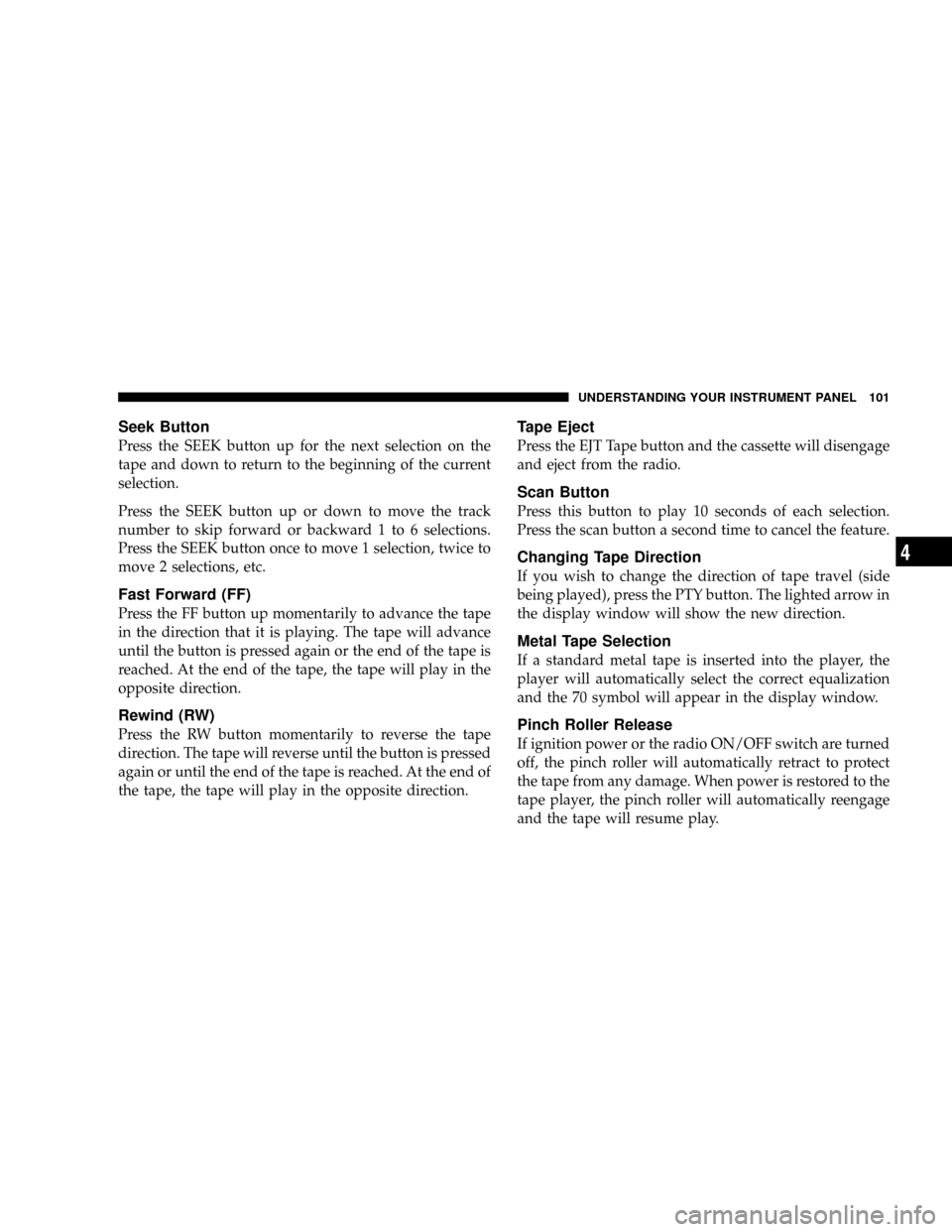
Seek Button
Press the SEEK button up for the next selection on the
tape and down to return to the beginning of the current
selection.
Press the SEEK button up or down to move the track
number to skip forward or backward 1 to 6 selections.
Press the SEEK button once to move 1 selection, twice to
move 2 selections, etc.
Fast Forward (FF)
Press the FF button up momentarily to advance the tape
in the direction that it is playing. The tape will advance
until the button is pressed again or the end of the tape is
reached. At the end of the tape, the tape will play in the
opposite direction.
Rewind (RW)
Press the RW button momentarily to reverse the tape
direction. The tape will reverse until the button is pressed
again or until the end of the tape is reached. At the end of
the tape, the tape will play in the opposite direction.
Tape Eject
Press the EJT Tape button and the cassette will disengage
and eject from the radio.
Scan Button
Press this button to play 10 seconds of each selection.
Press the scan button a second time to cancel the feature.
Changing Tape Direction
If you wish to change the direction of tape travel (side
being played), press the PTY button. The lighted arrow in
the display window will show the new direction.
Metal Tape Selection
If a standard metal tape is inserted into the player, the
player will automatically select the correct equalization
and the 70 symbol will appear in the display window.
Pinch Roller Release
If ignition power or the radio ON/OFF switch are turned
off, the pinch roller will automatically retract to protect
the tape from any damage. When power is restored to the
tape player, the pinch roller will automatically reengage
and the tape will resume play.
UNDERSTANDING YOUR INSTRUMENT PANEL 101
4
Page 106 of 271
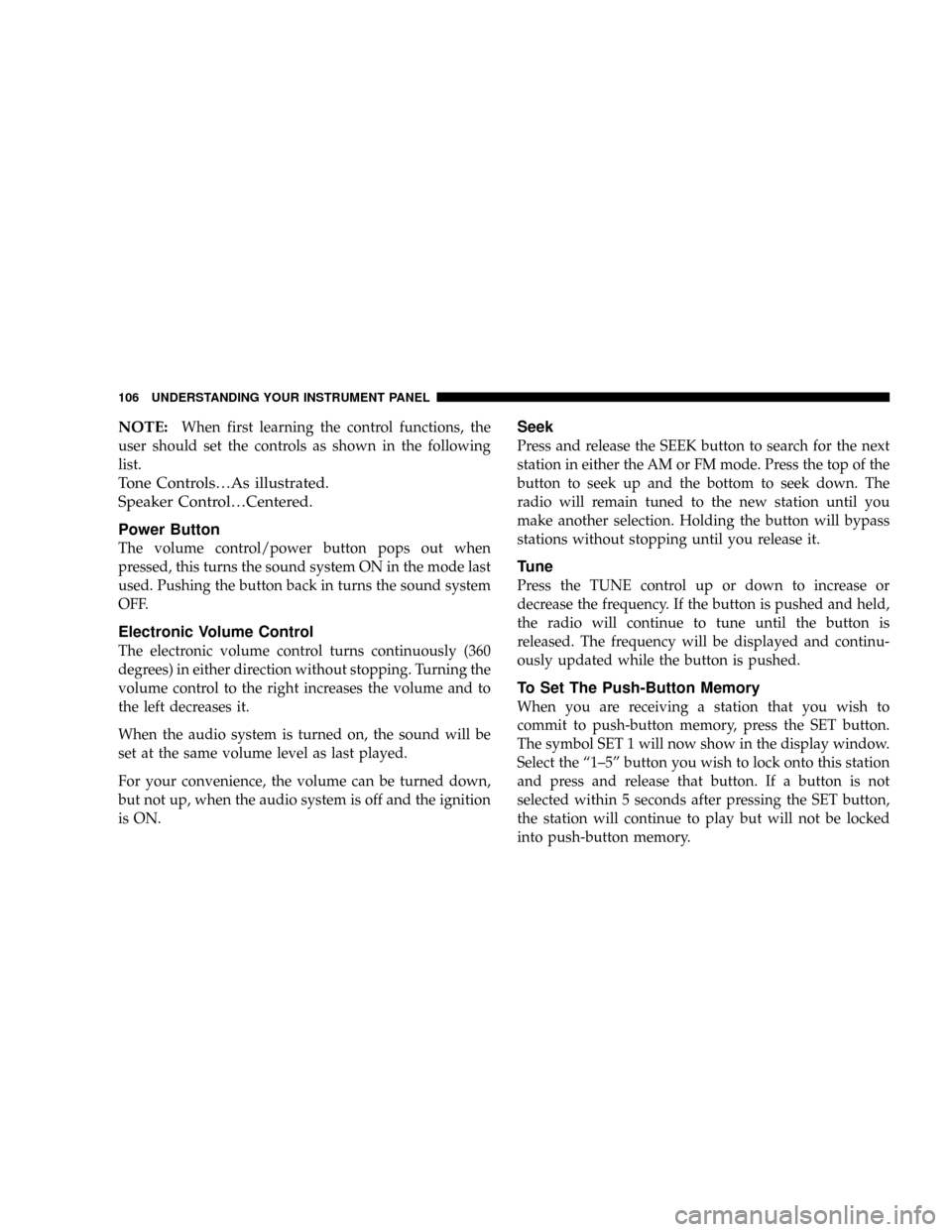
NOTE:When first learning the control functions, the
user should set the controls as shown in the following
list.
Tone Controls¼As illustrated.
Speaker Control¼Centered.
Power Button
The volume control/power button pops out when
pressed, this turns the sound system ON in the mode last
used. Pushing the button back in turns the sound system
OFF.
Electronic Volume Control
The electronic volume control turns continuously (360
degrees) in either direction without stopping. Turning the
volume control to the right increases the volume and to
the left decreases it.
When the audio system is turned on, the sound will be
set at the same volume level as last played.
For your convenience, the volume can be turned down,
but not up, when the audio system is off and the ignition
is ON.
Seek
Press and release the SEEK button to search for the next
station in either the AM or FM mode. Press the top of the
button to seek up and the bottom to seek down. The
radio will remain tuned to the new station until you
make another selection. Holding the button will bypass
stations without stopping until you release it.
Tune
Press the TUNE control up or down to increase or
decrease the frequency. If the button is pushed and held,
the radio will continue to tune until the button is
released. The frequency will be displayed and continu-
ously updated while the button is pushed.
To Set The Push-Button Memory
When you are receiving a station that you wish to
commit to push-button memory, press the SET button.
The symbol SET 1 will now show in the display window.
Select the ª1±5º button you wish to lock onto this station
and press and release that button. If a button is not
selected within 5 seconds after pressing the SET button,
the station will continue to play but will not be locked
into push-button memory.
106 UNDERSTANDING YOUR INSTRUMENT PANEL
Page 107 of 271

You may add a second station to each push-button by
repeating the above procedure with this exception: Press
the SET button twice and SET 2 will show in the display
window. Each button can be set for SET 1 and SET 2 in
both AM and FM. This allows a total of 10 AM and 10 FM
stations to be locked into push-button memory. The
stations stored in SET 2 memory can be selected by
pressing the push-button twice.
Every time a preset button is used a corresponding
button number will be displayed.
Balance
The balance control adjusts the left-to-right speaker bal-
ance. Press the BAL button in and it will pop out. Adjust
the balance and push the button back in.
Fade
The fade control provides for balance between the front
and rear speakers. Press the FADE button in and it will
pop out. Adjust the balance and push the button back in.
Bass and Treble Tone Control
The tone controls consist of 2 separate bands. The bass
band is on the left, and the treble band is on the right.
Each band is adjusted by a slider control with a detent at
the mid-position. Moving the control up or down in-
creases or decreases amplification of that band. The mid
position provides a balanced output.
AM/FM Selection
Press the AM/FM button to change from AM to FM. The
operating mode will be displayed next to the station
frequency. The display will show ST when a stereo
station is received in the FM mode.
Mode Button
Press the MODE button to select between the cassette
tape player, CD changer, or the Satellite Radio (if
equipped). When the Satellite Radio (if equipped) is
selected ªSAº will appear in your radio display.
A CD or tape may remain in the player while in the
Satellite or radio mode.
UNDERSTANDING YOUR INSTRUMENT PANEL 107
4
Page 112 of 271

Bass and Treble Tone Control
The tone controls consist of 2 separate bands. The bass
band is on the left, and the treble band is on the right.
Each band is adjusted by a slider control with a detent at
the mid-position. Moving the control up or down in-
creases or decreases amplification of that band. The mid
position provides a balanced output.
AM/FM Selection
Press the AM/FM button to change from AM to FM. The
operating mode will be displayed next to the station
frequency. The display will show ST when a stereo
station is received.
To Set The Radio Push-Button Memory
When you are receiving a station that you wish to commit
to push-button memory, press the SET button. SET 1 will
show in the display window. Select the ª1±5º button you
wish to lock onto this station and press and release that
button. If a button is not selected within 5 seconds after
pressing the SET button, the station will continue to play
but will not be locked into push-button memory.
You may add a second station to each push-button by
repeating the above procedure with this exception: Pressthe SET button twice and SET 2 will show in the display
window. Each button can be set for SET 1 and SET 2 in
both AM and FM. This allows a total of 10 AM and 10 FM
stations to be locked into push-button memory. The
stations stored in SET 2 memory can be selected by
pressing the push-button twice. Every time a preset
button is used a corresponding button number will be
displayed.
Time
Press the TIME button to change the display between
radio frequency and time.
General Information
This radio complies with Part 15 of FCC rules and with
RSS-210 of Industry Canada. Operation is subject to the
following conditions:
1. This device may not cause harmful interference,
2.
This device must accept any interference received, in-
cluding interference that may cause undesired operation.
NOTE:Changes or modifications not expressively ap-
proved by the party responsible for compliance could
void the user's authority to operate the equipment.
112 UNDERSTANDING YOUR INSTRUMENT PANEL
Page 123 of 271
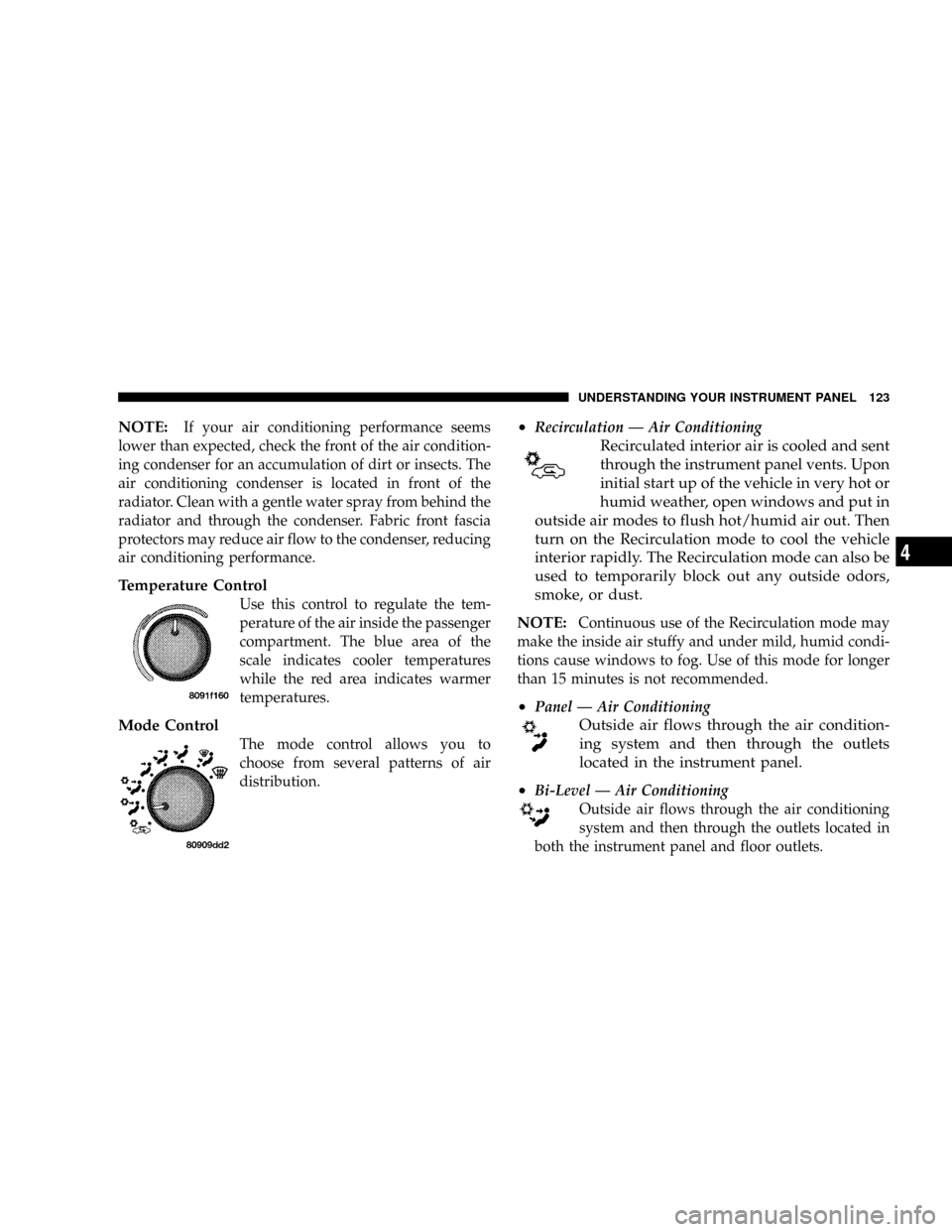
NOTE:If your air conditioning performance seems
lower than expected, check the front of the air condition-
ing condenser for an accumulation of dirt or insects. The
air conditioning condenser is located in front of the
radiator. Clean with a gentle water spray from behind the
radiator and through the condenser. Fabric front fascia
protectors may reduce air flow to the condenser, reducing
air conditioning performance.
Temperature Control
Use this control to regulate the tem-
perature of the air inside the passenger
compartment. The blue area of the
scale indicates cooler temperatures
while the red area indicates warmer
temperatures.
Mode Control
The mode control allows you to
choose from several patterns of air
distribution.
²Recirculation Ð Air Conditioning
Recirculated interior air is cooled and sent
through the instrument panel vents. Upon
initial start up of the vehicle in very hot or
humid weather, open windows and put in
outside air modes to flush hot/humid air out. Then
turn on the Recirculation mode to cool the vehicle
interior rapidly. The Recirculation mode can also be
used to temporarily block out any outside odors,
smoke, or dust.
NOTE:
Continuous use of the Recirculation mode may
make the inside air stuffy and under mild, humid condi-
tions cause windows to fog. Use of this mode for longer
than 15 minutes is not recommended.
²Panel Ð Air Conditioning
Outside air flows through the air condition-
ing system and then through the outlets
located in the instrument panel.
²
Bi-Level Ð Air Conditioning
Outside air flows through the air conditioning
system and then through the outlets located in
both the instrument panel and floor outlets.
UNDERSTANDING YOUR INSTRUMENT PANEL 123
4
Page 124 of 271
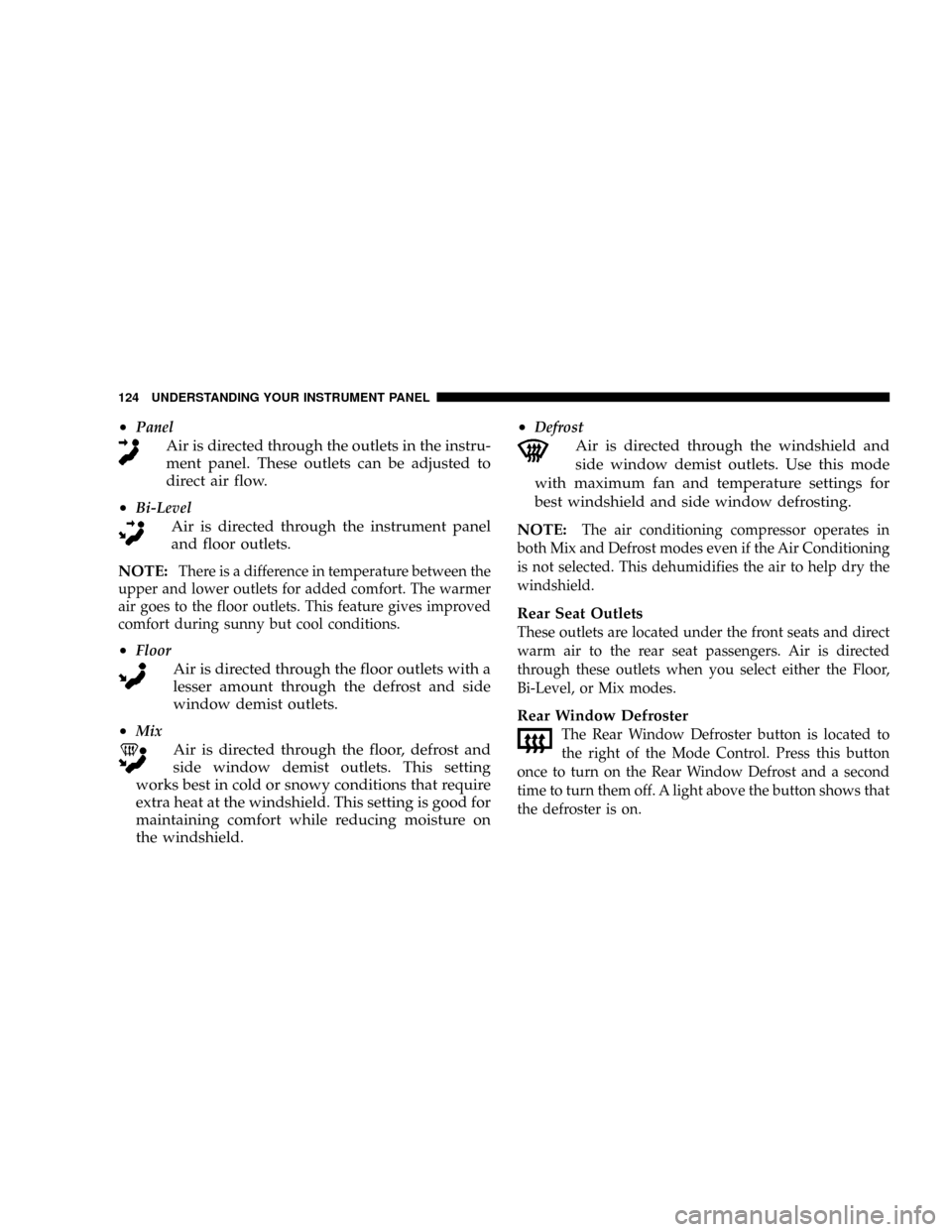
²Panel
Air is directed through the outlets in the instru-
ment panel. These outlets can be adjusted to
direct air flow.
²
Bi-Level
Air is directed through the instrument panel
and floor outlets.
NOTE:
There is a difference in temperature between the
upper and lower outlets for added comfort. The warmer
air goes to the floor outlets. This feature gives improved
comfort during sunny but cool conditions.
²Floor
Air is directed through the floor outlets with a
lesser amount through the defrost and side
window demist outlets.
²
Mix
Air is directed through the floor, defrost and
side window demist outlets. This setting
works best in cold or snowy conditions that require
extra heat at the windshield. This setting is good for
maintaining comfort while reducing moisture on
the windshield.²
Defrost
Air is directed through the windshield and
side window demist outlets. Use this mode
with maximum fan and temperature settings for
best windshield and side window defrosting.
NOTE:
The air conditioning compressor operates in
both Mix and Defrost modes even if the Air Conditioning
is not selected. This dehumidifies the air to help dry the
windshield.
Rear Seat Outlets
These outlets are located under the front seats and direct
warm air to the rear seat passengers. Air is directed
through these outlets when you select either the Floor,
Bi-Level, or Mix modes.
Rear Window Defroster
The Rear Window Defroster button is located to
the right of the Mode Control. Press this button
once to turn on the Rear Window Defrost and a second
time to turn them off. A light above the button shows that
the defroster is on.
124 UNDERSTANDING YOUR INSTRUMENT PANEL