2004 CADILLAC CTS V reset
[x] Cancel search: resetPage 187 of 454
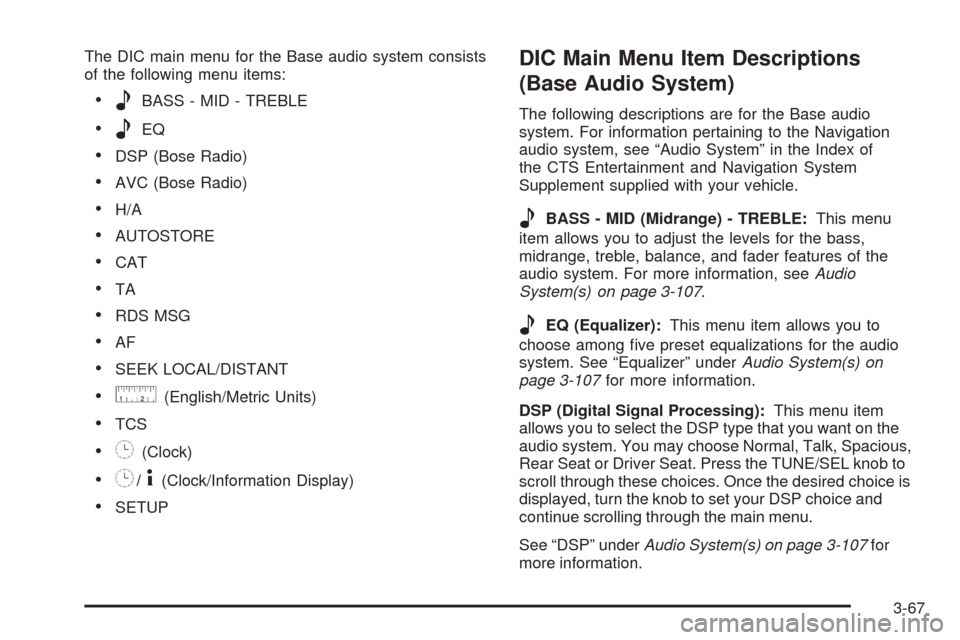
The DIC main menu for the Base audio system consists
of the following menu items:
eBASS - MID - TREBLE
eEQ
DSP (Bose Radio)
AVC (Bose Radio)
H/A
AUTOSTORE
CAT
TA
RDS MSG
AF
SEEK LOCAL/DISTANT
9(English/Metric Units)
TCS
8(Clock)
8/4(Clock/Information Display)
SETUP
DIC Main Menu Item Descriptions
(Base Audio System)
The following descriptions are for the Base audio
system. For information pertaining to the Navigation
audio system, see “Audio System” in the Index of
the CTS Entertainment and Navigation System
Supplement supplied with your vehicle.
eBASS - MID (Midrange) - TREBLE:This menu
item allows you to adjust the levels for the bass,
midrange, treble, balance, and fader features of the
audio system. For more information, seeAudio
System(s) on page 3-107.
eEQ (Equalizer):This menu item allows you to
choose among �ve preset equalizations for the audio
system. See “Equalizer” underAudio System(s) on
page 3-107for more information.
DSP (Digital Signal Processing):This menu item
allows you to select the DSP type that you want on the
audio system. You may choose Normal, Talk, Spacious,
Rear Seat or Driver Seat. Press the TUNE/SEL knob to
scroll through these choices. Once the desired choice is
displayed, turn the knob to set your DSP choice and
continue scrolling through the main menu.
See “DSP” underAudio System(s) on page 3-107for
more information.
3-67
Page 188 of 454

AVC (Automatic Volume Compensation):This menu
item allows you to turn the AVC feature on and off.
Press the TUNE/SEL knob once to turn AVC on and off.
When AVC is on, an X will be in the box next to AVC
on the menu. The X disappears when AVC is off.
See “AVC” underAudio System(s) on page 3-107for
more information.
H/A (Home/Away Preset Stations):This menu item
allows you to switch back and forth between your home
and away preset radio stations. Press the TUNE/SEL
knob to switch between home and away.
See “Home and Away Preset Stations” underAudio
System(s) on page 3-107for more information.
AUTOSTORE:This menu item allows you to
automatically store radio stations with the strongest
signals as presets. SeeAudio System(s) on page 3-107
for more information.
CAT (Category):This menu item allows you to select
radio stations based on preset categories. To turn
the CAT feature on, press the TUNE/SEL knob once.
When CAT is on, an X will be in the box next to CAT
on the menu. The X disappears when CAT is off.
SeeAudio System(s) on page 3-107for
more information.TA (Traffic Announcement):This menu item allows
you to turn the TA feature on and off. To turn the
TA feature on, press the TUNE/SEL knob once. When
TA is on, an X will be in the box next to TA on the
menu. The X disappears when TA is off.
See “RDS Messages” underAudio System(s) on
page 3-107for more information.
RDS (Radio Data System) MSG (Message):This
menu item allows you to view an RDS radio station
message broadcast by a radio station. To view
the message, press the TUNE/SEL knob once. The
message will appear on the screen.
See “RDS Messages” underAudio System(s) on
page 3-107for more information.
AF (Alternate Frequency):This menu item allows you
to turn the AF feature on and off. To turn on AF,
press the TUNE/SEL knob once. When AF is on, an X
will be in the box next to AF on the menu. The X
disappears when AF is off.
See “Using RDS” underAudio System(s) on page 3-107
for more information.
3-68
Page 193 of 454

Change Engine Oil
This symbol appears
with the Change Engine
Oil message.
This message indicates that the life of the engine oil
has expired and it should be changed and that
your vehicle is due for service. SeeEngine Oil on
page 5-18andScheduled Maintenance on page 6-4for
more information.
When you reset the Change Engine Oil message by
clearing it from the display, you still must reset the
engine oil life monitor separately. For more information
on resetting the engine oil life monitor, seeEngine
Oil on page 5-18.
Change Trans (Transmission) Fluid
(Automatic Transmission)
This symbol appears
with the Change Trans
Fluid message.
This message indicates that the life of the transmission
�uid has expired and it should be changed within
200 miles. SeeScheduled Maintenance on page 6-4
andRecommended Fluids and Lubricants on page 6-13
for the proper �uid and change intervals.
When you reset the Change Trans Fluid message by
clearing it from the display, you still must reset the
transmission �uid life monitor separately. For more
information on resetting the transmission �uid life
monitor, seeAutomatic Transmission Fluid on page 5-25.
3-73
Page 202 of 454

Service Idle Control
This symbol appears
with the Service Idle
Control message.
A problem with the idle control has occurred when this
message displays. Have your vehicle serviced by
your GM dealer.
Service Stability System Message
This symbol appears with
the Service Stability
System message.
Your vehicle may be equipped with a vehicle stability
enhancement system called Stabilitrak
®.
SeeStabilitrak®System on page 4-11. The Service
Stability System message will be displayed if there has
been a problem detected with Stabilitrak
®.If the Service Stability System message comes on while
you are driving, pull off the road as soon as possible
and stop carefully. Try resetting the system by turning
the ignition off then back on. If the Service Stability
System message still stays on or comes back on again
while you are driving, your vehicle needs service.
Have the Stabilitrak
®System inspected by your
GM dealer as soon as possible.
Stability System Engaged Message
This symbol appears with
the Stability System
Engaged message.
The Stability System Engaged message will be
displayed any time Stabilitrak
®(if equipped) is actively
assisting you with directional control of the vehicle.
Slippery road conditions may exist when this message
is displayed, so adjust your driving accordingly.
This message may stay on for a few seconds after
Stabilitrak
®stops assisting you with directional control
of the vehicle.
3-82
Page 208 of 454

Turn Signal On
This symbol appears
with the Turn Signal
On message.
If you drive your vehicle for more than about
1 mile (1.6 km) with a turn signal on, this message
will appear as a reminder to turn off the turn signal.
A multiple chime will sound when this message
is displayed.
DIC Vehicle Personalization
Your vehicle is equipped with personalization that allows
you to program certain features to a preferred setting
for up to two people. The number of programmable
features varies depending upon which model of
the vehicle is purchased.
On all vehicles, features such as climate control
settings, radio preset settings, exterior lighting at unlock,
remote lock and unlock con�rmation, and automatic
door locks have already been programmed for
your convenience.
Some vehicles are equipped with additional features
that can be programmed including the seat and outside
rearview mirror position. The navigation system
screen preferences will remain at the last set position.
If your vehicle is equipped with the ability to program
additional personalization features, the driver’s
preferences are recalled by pressing the unlock button
on the remote keyless entry transmitter, 1 or 2, or
by pressing the appropriate memory button, 1 or 2,
located on the driver’s door. Certain features can
be programmed not to recall until the key is placed in
the ignition. To change feature preferences you
must use one of the following procedures.
3-88
Page 230 of 454

3. Press the TUNE/SEL knob to turn AVC on or off.
An X will appear in the box when AVC is selected on.
4. Press the CLR button to exit the display. To return
to the original display, repeatedly press the CLR
button or wait for the display to time out.
SOURCE:Press this button to select a source, either
radio or CD. The CD must be loaded to select the
source and to play. CD will appear on the display if a
CD is loaded. If a CD is not loaded the display will
not change from the radio source.
Finding a Station
BAND:Press this button to select FM1, FM2, AM, or
XM1 or XM2 (if equipped).
QSEEKR:Press the up or the down arrow to go to
the next or to the previous station and stay there.
SEEK will appear on the display. The sound will mute
while seeking.
The radio will only seek stations with a strong signal
that are in the selected band.
QSCANR:Press the SCAN button to enter scan
mode. SCAN will appear on the display. Press the
up arrow to scan to the next station. The radio will go to
a station, play for 5 seconds, then go on to the next
station. Press this button again to stop scanning.To scan preset stations, press and hold SCAN for more
than two seconds until you hear a beep and PSCAN
appears on the display. The radio will go to the
�rst preset station stored on your pushbuttons, play for
5 seconds, then go on to the next preset station.
Press SCAN again to stop scanning presets.
The radio will only scan stations with a strong signal
that are in the selected band.
LOCAL/DISTANT Selection:With this feature you can
set the radio to search for local stations or stations that
are further away for a larger selection. To set this feature
to LOCAL or DISTANT, perform the following steps:
1. Press the TUNE/SEL knob to enter the main menu.
2. Turn the TUNE/SEL knob until SEEK LOCAL or
SEEK DISTANT appears on the display.
3. Press the TUNE/SEL knob to select either LOCAL
or DISTANT.
4. Press the CLR button to exit the display. To return
to the original display, repeatedly press the CLR
button or wait for the display to time out.
To search for stations, press the SEEK up or down
arrows. If the system is set to LOCAL, SEEK will appear
in the display and seek to stations with strong signals
only. If the system is set to DISTANT, D-SEEK will
appear in the display and seek to stations with weak and
strong signals.
3-110
Page 231 of 454

Setting Preset Stations
Up to 30 stations (six FM1, six FM2, and six AM,
six XM1 and six XM2 (if equipped)), can be programmed
on the six numbered pushbuttons, by performing the
following steps:
1. Turn the radio on.
2. Press BAND to select FM1, FM2, or AM, or
XM1 or XM2.
3. Tune in the desired station.
4. Press and hold one of the six numbered pushbuttons
for two seconds until you hear a beep. The set preset
station number will appear on the display above the
pushbutton that it is set to. Whenever that numbered
pushbutton is pressed for less than two seconds, the
station that was set will return.
5. Repeat the steps for each pushbutton.
To set the preset stations with an equalization
setting, DSP setting, or a PTY setting, see each
of these features later in this section. When a preset
station is selected, once one of these additional
settings is selected, the preset station will remember
each setting and it will remain active, until the
setting is selected off for that preset station.AUTOSTORE PRESETS:To set the preset stations
automatically, perform the following steps:
1. Turn the radio on.
2. Press BAND to select FM1, FM2, or AM.
3. Press the TUNE/SEL knob to enter the main menu.
4. Turn the TUNE/SEL knob until AUTOSTORE
PRESETS appears on the display.
5. Press the TUNE/SEL knob to select. AUTOSTORE
will appear on the display. The radio will
automatically search the band and select and store
the six radio stations with the strongest signal.
The stations will be stored by signal strength, not
sequential order. The set preset station number will
appear on the display above the pushbutton that
it is set to. Whenever that numbered pushbutton is
pressed for less than two seconds, the station
that was set will return.
6. Press the CLR button to exit the display. To return
to the original display, repeatedly press the CLR
button or wait for the display to time out.
When battery power is removed and later applied,
you will not have to reset your radio presets.
3-111
Page 232 of 454

PRESETS HOME/AWAY:This feature gives you the
ability to store two different kinds of station presets.
HOME can be used for stations available where you live
and AWAY can be for stations available outside of
your local broadcasting area. To set preset stations for
home and away perform the following steps:
1. Press the TUNE/SEL knob to enter the main menu.
2. Turn the TUNE/SEL knob until PRESETS
HOME/AWAY appears on the display.
3. Press the TUNE/SEL knob to select. HOME or
AWAY will appear on the display.
4. Press the CLR button to exit the display. To return
to the original display, repeatedly press the CLR
button or wait for the display to time out.
Follow the manual or automatic steps previously listed for
setting the preset pushbuttons for both home and away.Setting the Tone (Bass/Treble)
To adjust the bass, midrange, and treble, perform the
following steps:
1. Press the TUNE/SEL knob to enter the main menu.
2. Turn the TUNE/SEL knob until BASS-MID-TREBLE
appears on the display.
3. Press the TUNE/SEL knob to enter the tone settings.
4. Press the TUNE/SEL knob to scroll through
the settings.
5. Turn the TUNE/SEL knob to increase or to decrease
the bass, midrange, or treble. If a station is weak or
noisy, decrease the treble.
6. Press the TUNE/SEL knob to set the adjustment.
7. Press the CLR button to exit the display.
To return to the original display repeatedly press
the CLR button or wait for the display to time out.
3-112