2004 BMW 645CI COUPE display
[x] Cancel search: displayPage 114 of 216
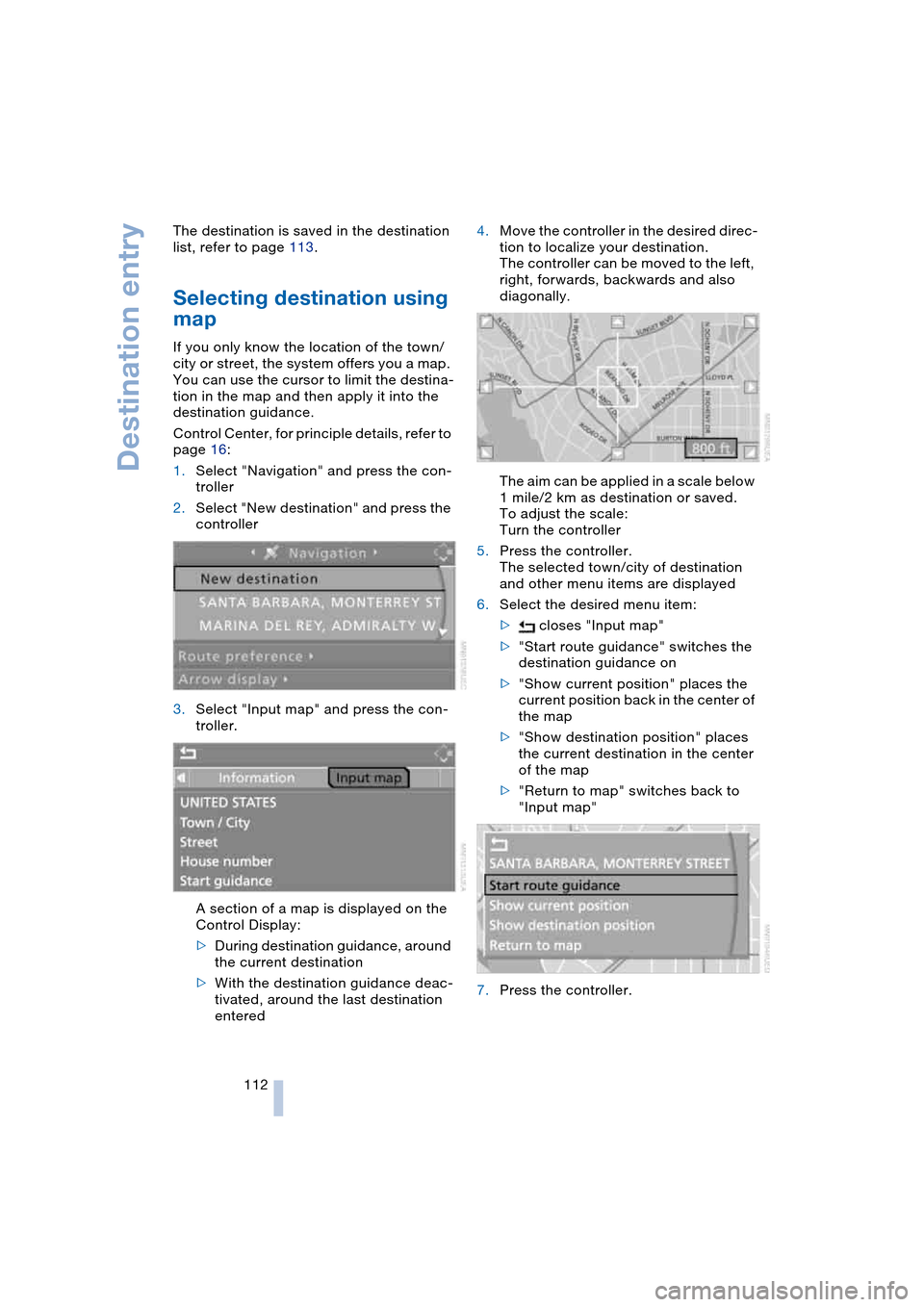
Destination entry
112 The destination is saved in the destination
list, refer to page 113.
Selecting destination using
map
If you only know the location of the town/
city or street, the system offers you a map.
You can use the cursor to limit the destina-
tion in the map and then apply it into the
destination guidance.
Control Center, for principle details, refer to
page 16:
1.Select "Navigation" and press the con-
troller
2.Select "New destination" and press the
controller
3.Select "Input map" and press the con-
troller.
A section of a map is displayed on the
Control Display:
>During destination guidance, around
the current destination
>With the destination guidance deac-
tivated, around the last destination
entered4.Move the controller in the desired direc-
tion to localize your destination.
The controller can be moved to the left,
right, forwards, backwards and also
diagonally.
The aim can be applied in a scale below
1 mile/2 km as destination or saved.
To adjust the scale:
Turn the controller
5.Press the controller.
The selected town/city of destination
and other menu items are displayed
6.Select the desired menu item:
> closes "Input map"
>"Start route guidance" switches the
destination guidance on
>"Show current position" places the
current position back in the center of
the map
>"Show destination position" places
the current destination in the center
of the map
>"Return to map" switches back to
"Input map"
7.Press the controller.
Page 115 of 216
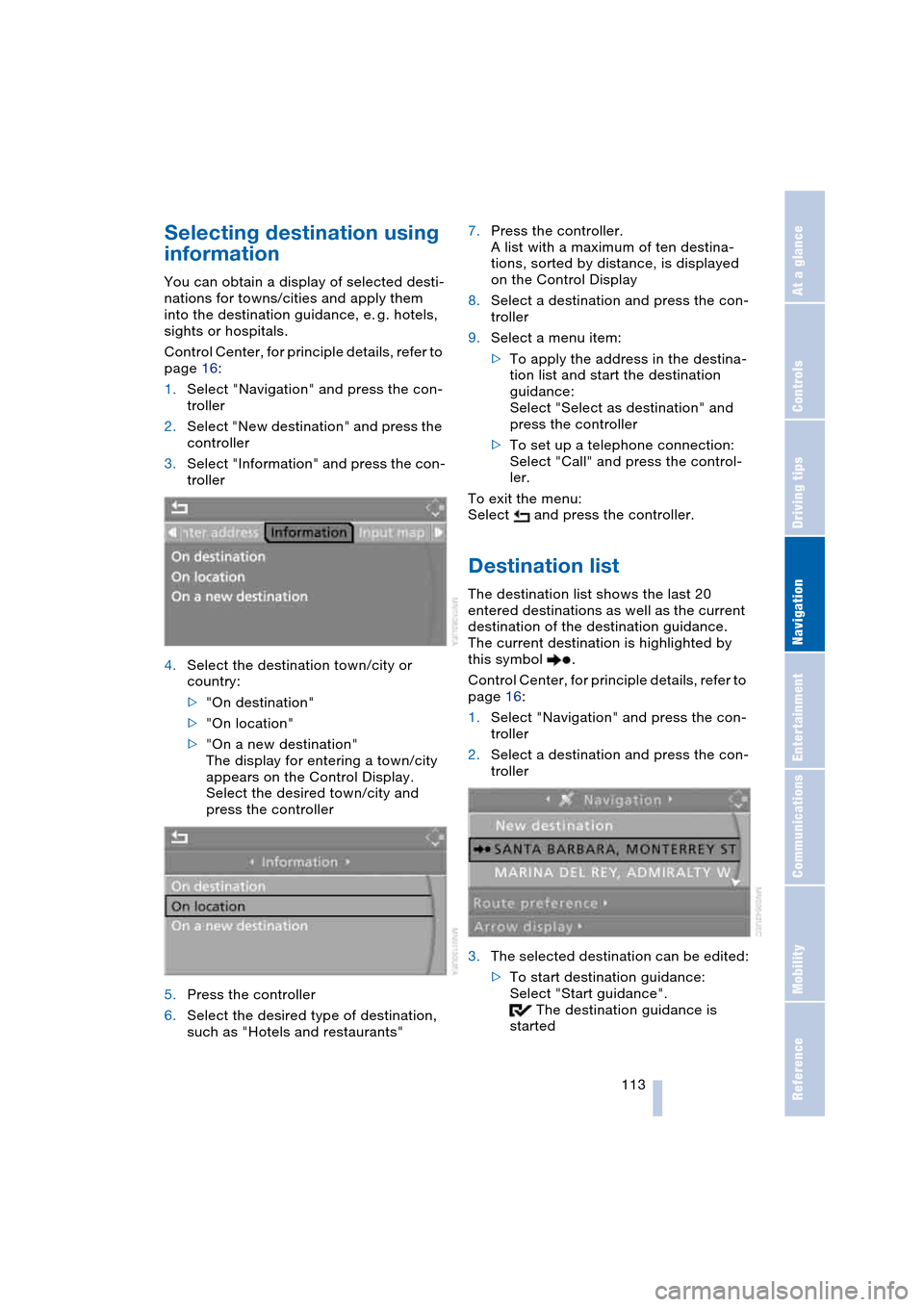
Navigation
Driving tips
113Reference
At a glance
Controls
Communications
Entertainment
Mobility
Selecting destination using
information
You can obtain a display of selected desti-
nations for towns/cities and apply them
into the destination guidance, e. g. hotels,
sights or hospitals.
Control Center, for principle details, refer to
page 16:
1.Select "Navigation" and press the con-
troller
2.Select "New destination" and press the
controller
3.Select "Information" and press the con-
troller
4.Select the destination town/city or
country:
>"On destination"
>"On location"
>"On a new destination"
The display for entering a town/city
appears on the Control Display.
Select the desired town/city and
press the controller
5.Press the controller
6.Select the desired type of destination,
such as "Hotels and restaurants"7.Press the controller.
A list with a maximum of ten destina-
tions, sorted by distance, is displayed
on the Control Display
8.Select a destination and press the con-
troller
9.Select a menu item:
>To apply the address in the destina-
tion list and start the destination
guidance:
Select "Select as destination" and
press the controller
>To set up a telephone connection:
Select "Call" and press the control-
ler.
To exit the menu:
Select and press the controller.
Destination list
The destination list shows the last 20
entered destinations as well as the current
destination of the destination guidance.
The current destination is highlighted by
this symbol .
Control Center, for principle details, refer to
page 16:
1.Select "Navigation" and press the con-
troller
2.Select a destination and press the con-
troller
3.The selected destination can be edited:
>To start destination guidance:
Select "Start guidance".
The destination guidance is
started
Page 116 of 216
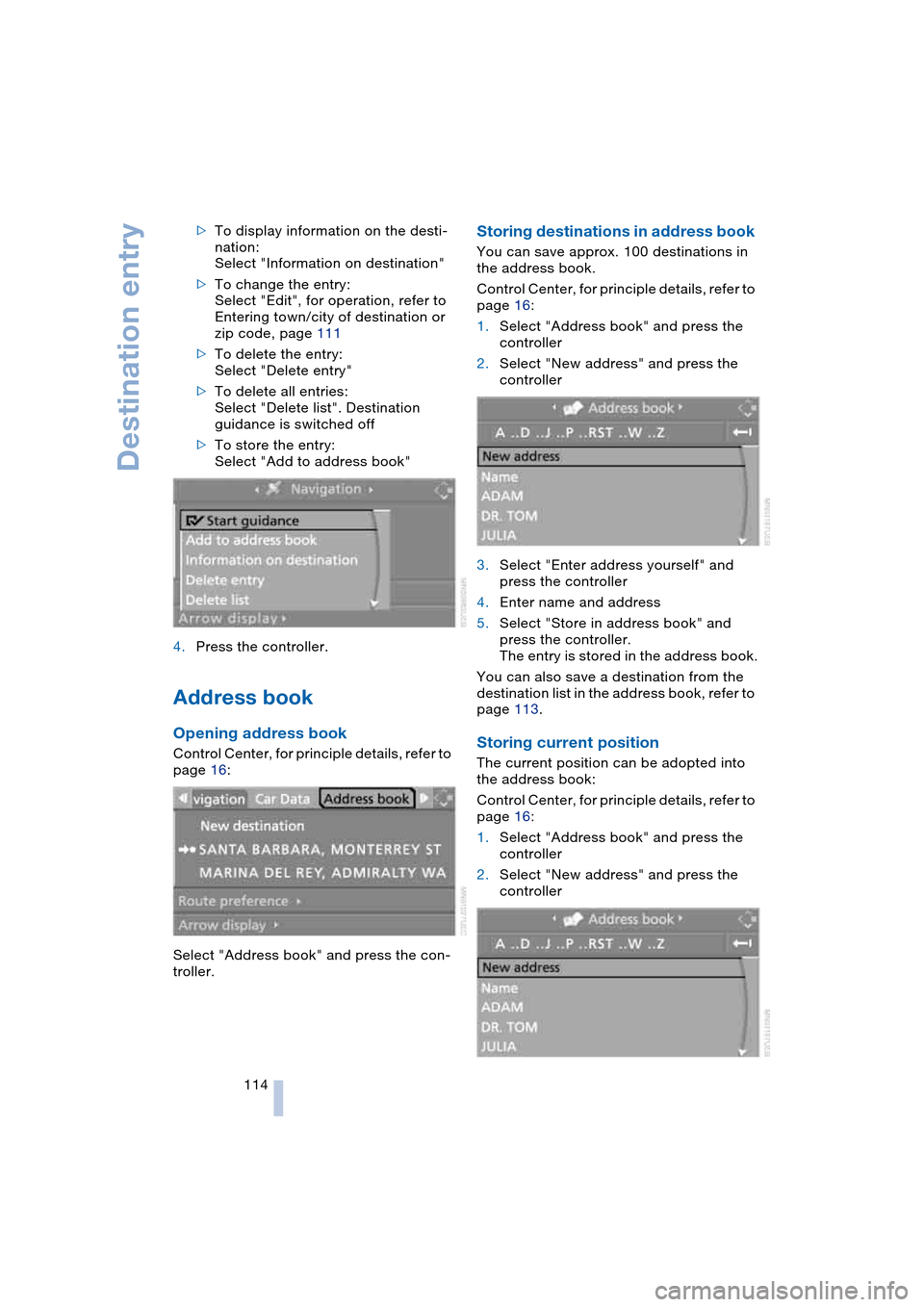
Destination entry
114 >To display information on the desti-
nation:
Select "Information on destination"
>To change the entry:
Select "Edit", for operation, refer to
Entering town/city of destination or
zip code, page 111
>To delete the entry:
Select "Delete entry"
>To delete all entries:
Select "Delete list". Destination
guidance is switched off
>To store the entry:
Select "Add to address book"
4.Press the controller.
Address book
Opening address book
Control Center, for principle details, refer to
page 16:
Select "Address book" and press the con-
troller.
Storing destinations in address book
You can save approx. 100 destinations in
the address book.
Control Center, for principle details, refer to
page 16:
1.Select "Address book" and press the
controller
2.Select "New address" and press the
controller
3.Select "Enter address yourself" and
press the controller
4.Enter name and address
5.Select "Store in address book" and
press the controller.
The entry is stored in the address book.
You can also save a destination from the
destination list in the address book, refer to
page 113.
Storing current position
The current position can be adopted into
the address book:
Control Center, for principle details, refer to
page 16:
1.Select "Address book" and press the
controller
2.Select "New address" and press the
controller
Page 117 of 216

Navigation
Driving tips
115Reference
At a glance
Controls
Communications
Entertainment
Mobility
3.Select "Apply location as address" and
press the controller.
The given name can be changed. For
operation, refer to Entering a destina-
tion manually, page 110
4.Select "Store in address book" and
press the controller.
You can also enter your current position in
the address book after leaving the sector
covered by the navigation DVD. In this
case, you must enter a name.
Selecting destinations from address
book
Control Center, for principle details, refer to
page 16:
1.Select "Address book" and press the
controller.
The stored entries are displayed on the
Control Display
2.Select the entry and press the control-
ler.
To start destination guidance:
Select "Start guidance" and press the con-
troller.
Changing destinations from address
book
Control Center, for principle details, refer to
page 16:
1.Select "Address book" and press the
controller
2.Select the entry and press the controller
3.Select "Edit address" and press the
controller
4.Change the entry.
For operation, refer to Entering a desti-
nation manually, page 110
Deleting individual destinations from
address book
Control Center, for principle details, refer to
page 16:
1.Select "Address book" and press the
controller
2.Select the entry and press the controller
3.Select "Delete address" and press the
controller.
Page 118 of 216

Destination entry
116
Deleting all destinations from
address book
Control Center, for principle details, refer to
page 16:
1.Open the start menu
2.Press the controller to open the menu
3.Select "Vehicle settings" and press the
controller
4.Select "Delete data" and press the con-
troller
5.Select "Delete address book" and press
the controller
6.Select "Yes" and press the controller.
Route selection
You can influence the calculated route by
choosing certain route criteria.
Changing route criteria
Control Center, for principle details, refer to
page 16:
1.Select "Navigation" and press the con-
troller
2.Select "Route preference" and press
the controller.The various criteria are listed on the
Control Display
3.Select a route criterion for the route:
>"With highways"
Freeways and major traffic arteries
are given priority
>"Avoid highways"
Freeways are avoided where possi-
ble
>"Fast route"
Shortest time using combination of
smallest possible distance and sec-
tions where fast driving is possible
>"Short route"
Shortest distance without consider-
ation of the time
4.Press the controller.
The route criterion is highlighted
5.If necessary, select an additional route
criterion and then press the controller:
>"Dynamic route"
The route is planned around or
through traffic obstructions
>"Avoid tollroads"
Tollroads are avoided where possi-
ble
>"Avoid ferries"
Ferries are avoided where possible.
To exit the menu:
Select and press the controller.
The route is planned according to fixed
rules. These vary according to the different
kinds of roads stored on the map DVD. As
a result, the routes recommended by the
navigation system may not always be the
same ones that you would choose based
on personal experience.
Page 120 of 216

Destination guidance
118
Destination guidance
Starting destination
guidance
Control Center, for principle details, refer to
page 16:
1.Select "Navigation" and press the con-
troller
2.Select the destination from the destina-
tion list and press the controller or enter
a new destination, refer to page 110
3.Select "Start guidance" and press the
controller.
The destination guidance is started.
indicates the current destination.
After the route has been calculated, desti-
nation guidance is indicated by arrows or a
route map on the Control Display.1Estimated time of arrival
2Distance to the destination on the cal-
culated route
3Route criterion
4Switch voice instructions on/off
During destination guidance, you can oper-
ate other equipment using the Control Cen-
ter at any time. You are informed of a
required change in direction by means of
voice instructions in good time prior to
every intersection.
To exit the menu:
Select and press the controller.
Terminating/continuing
destination guidance
Control Center, for principle details, refer to
page 16:
indicates the current destination.
1.Select the current destination and press
the controller
Page 121 of 216

Navigation
Driving tips
119Reference
At a glance
Controls
Communications
Entertainment
Mobility
2.Select "Start guidance" and press the
controller.
The destination guidance is switched
off.
When you park the vehicle before reaching
the entered destination, upon restarting
you will see the question "Continue guid-
ance to dest.?".
To restart destination guidance:
Select "Yes" and press the controller.
Destination guidance
through voice instructions
Switching voice instructions on/off
Control Center, for principle details, refer to
page 16:
1.Open the start menu
2.Press the controller to open the menu
3.Select "Display settings" and press the
controller
4.Select "Languages" and press the con-
troller
5.Select "Navigation voice instructions
on" and press the controller.
The voice instructions are switched on.Depending on which key you have used to
open the vehicle, the last adjustment is
applied.
Repeating and canceling voice
instructions
With the programmable keys in the steering
wheel, you can also make the following set-
tings, refer to page 49:
>Repeat the voice instruction
>Cancel the voice instruction
>Switching voice instructions on/off.
Adjusting volume
1.Repeat the last voice instruction, if
required
2.Turn the button during the voice
instruction to select the desired vol-
ume.
This volume is independent of the volume
of the audio and video sources.
Depending on which key you have used to
open the vehicle, the last adjustment is
applied.
Displaying route
You have the option of displaying various
views of the route during destination guid-
ance.
Displaying arrow view
1.Select "Navigation" and press the con-
troller
2.Select "Arrow display" and press the
controller.
Page 122 of 216
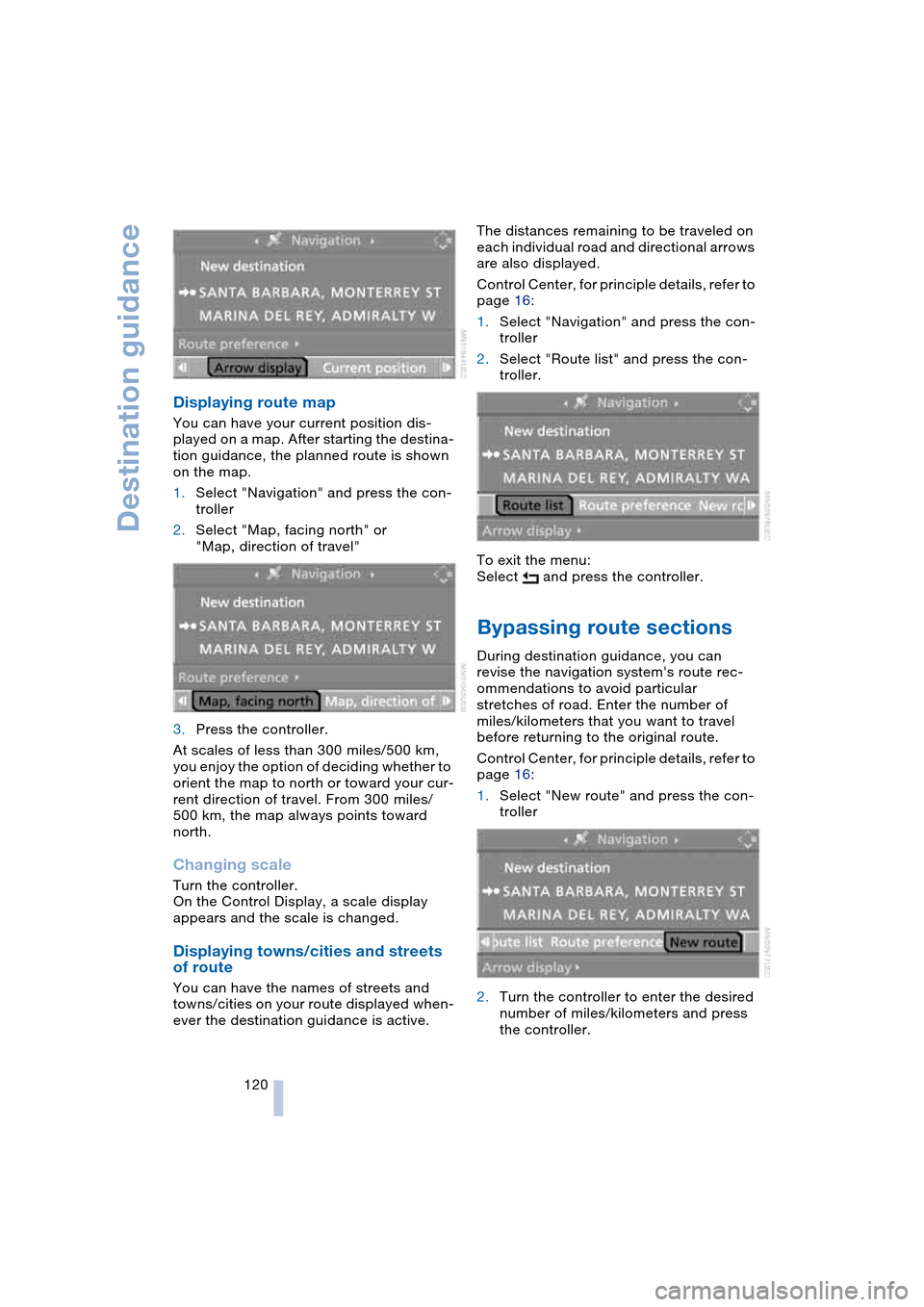
Destination guidance
120
Displaying route map
You can have your current position dis-
played on a map. After starting the destina-
tion guidance, the planned route is shown
on the map.
1.Select "Navigation" and press the con-
troller
2.Select "Map, facing north" or
"Map, direction of travel"
3.Press the controller.
At scales of less than 300 miles/500 km,
you enjoy the option of deciding whether to
orient the map to north or toward your cur-
rent direction of travel. From 300 miles/
500 km, the map always points toward
north.
Changing scale
Turn the controller.
On the Control Display, a scale display
appears and the scale is changed.
Displaying towns/cities and streets
of route
You can have the names of streets and
towns/cities on your route displayed when-
ever the destination guidance is active.The distances remaining to be traveled on
each individual road and directional arrows
are also displayed.
Control Center, for principle details, refer to
page 16:
1.Select "Navigation" and press the con-
troller
2.Select "Route list" and press the con-
troller.
To exit the menu:
Select and press the controller.
Bypassing route sections
During destination guidance, you can
revise the navigation system's route rec-
ommendations to avoid particular
stretches of road. Enter the number of
miles/kilometers that you want to travel
before returning to the original route.
Control Center, for principle details, refer to
page 16:
1.Select "New route" and press the con-
troller
2.Turn the controller to enter the desired
number of miles/kilometers and press
the controller.