Page 108 of 284
Vents, Heating, and A/C
Comf ort and Convenience Feat ures104
RECIRCULATION BUTTONTEMPERATURE BUTTONSTEMPERATURE DISPLAY
AUTO BUTTON
OFF BUTTON
DEFROST BUTTON REAR A/C CONTROL
(Without Navigation System) (With Navigation System)
A/C
BUTTON
MODE
BUTTON FAN SPEED
BUTTON A/C
ICON
MODE
ICON
FAN SPEED
ICONS
Page 110 of 284
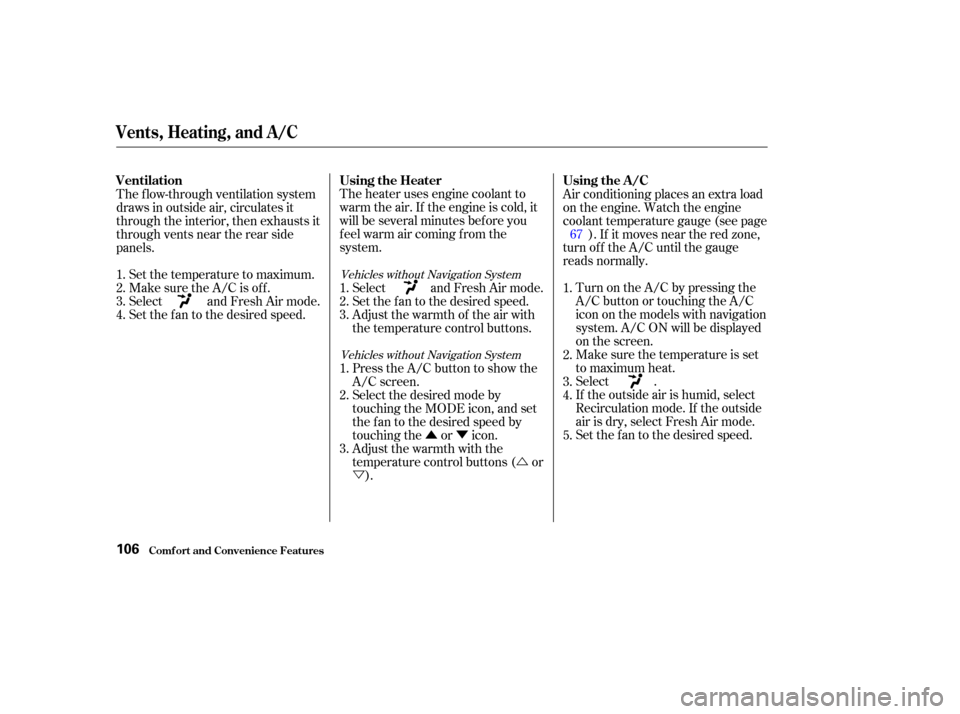
�Û�Ý�Ú
�Ü
The heater uses engine coolant to
warm the air. If the engine is cold, it
will be several minutes bef ore you
f eel warm air coming f rom the
system.
Air conditioning places an extra load
on the engine. Watch the engine
coolant temperature gauge (see page
). If it moves near the red zone,
turn of f the A/C until the gauge
reads normally.
Turn on the A/C by pressing the
A/CbuttonortouchingtheA/C
icon on the models with navigation
system. A/C ON will be displayed
on the screen.
Make sure the temperature is set
to maximum heat.
Select .
If the outside air is humid, select
Recirculation mode. If the outside
air is dry, select Fresh Air mode.
Set the f an to the desired speed.
The f low-through ventilation system
draws in outside air, circulates it
through the interior, then exhausts it
through vents near the rear side
panels.
Set the temperature to maximum.
Make sure the A/C is of f .
Select and Fresh Air mode.
Set the f an to the desired speed. Select and Fresh Air mode.
Set the f an to the desired speed.
Adjust the warmth of the air with
the temperature control buttons.
Press the A/C button to show the
A/C screen.
Select the desired mode by
touching the MODE icon, and set
the f an to the desired speed by
touching the or icon.
Adjustthewarmthwiththe
temperature control buttons ( or
).
1.
2.
3.
1.
2.
3.
4.
1.
2.
3.
4.
5.
1.
2.
3. 67
Vehicles without Navigation System
Vehicles without Navigation System
Vents, Heating, and A/C
Comf ort and Convenience Feat ures
Using the A /C
Using the Heater
Ventilation
106
Page 134 of 284
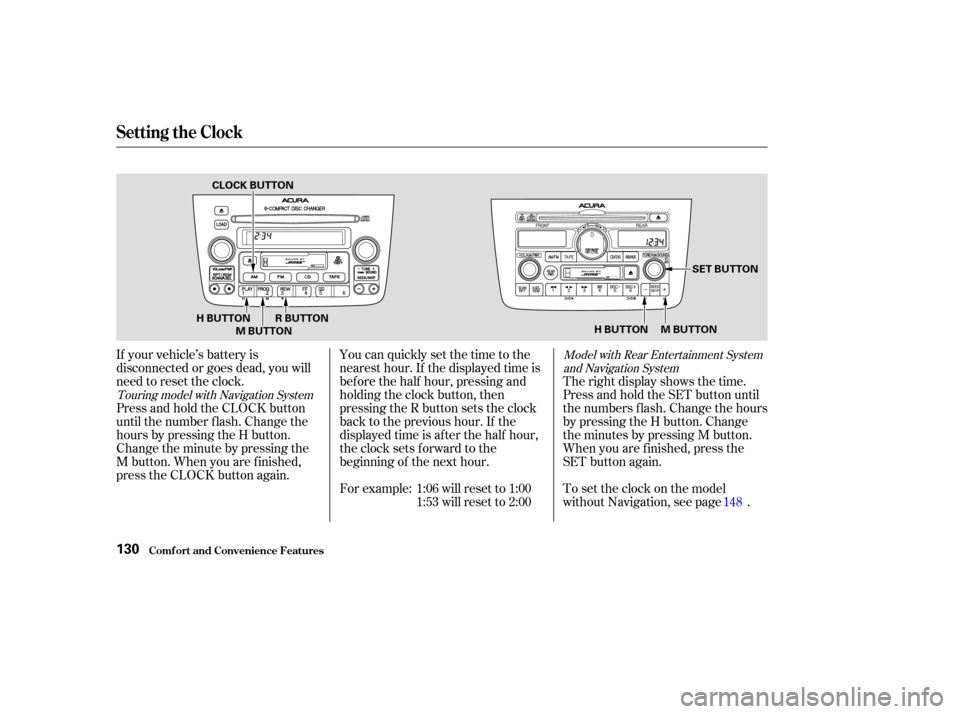
If your vehicle’s battery is
disconnected or goes dead, you will
need to reset the clock.For example: 1:06 will reset to 1:001:53 will reset to 2:00
You can quickly set the time to the
nearest hour. If the displayed time is
bef ore the half hour, pressing and
holding the clock button, then
pressing the R button sets the clock
back to the previous hour. If the
displayed time is af ter the half hour,
the clock sets forward to the
beginning of the next hour.
Press and hold the CLOCK button
until the number f lash. Change the
hours by pressing the H button.
Change the minute by pressing the
M button. When you are f inished,
press the CLOCK button again. Therightdisplayshowsthetime.
Press and hold the SET button until
the numbers f lash. Change the hours
by pressing the H button. Change
the minutes by pressing M button.
When you are f inished, press the
SET button again.
To set the clock on the model
without Navigation, see page .
148Model with Rear Entertainment System
and Navigation System
Touring model with Navigation System
Setting the Clock
Comf ort and Convenience Feat ures130
H BUTTON M BUTTON SET BUTTON
H BUTTON M BUTTON R BUTTON
CLOCK BUTTON
Page 147 of 284
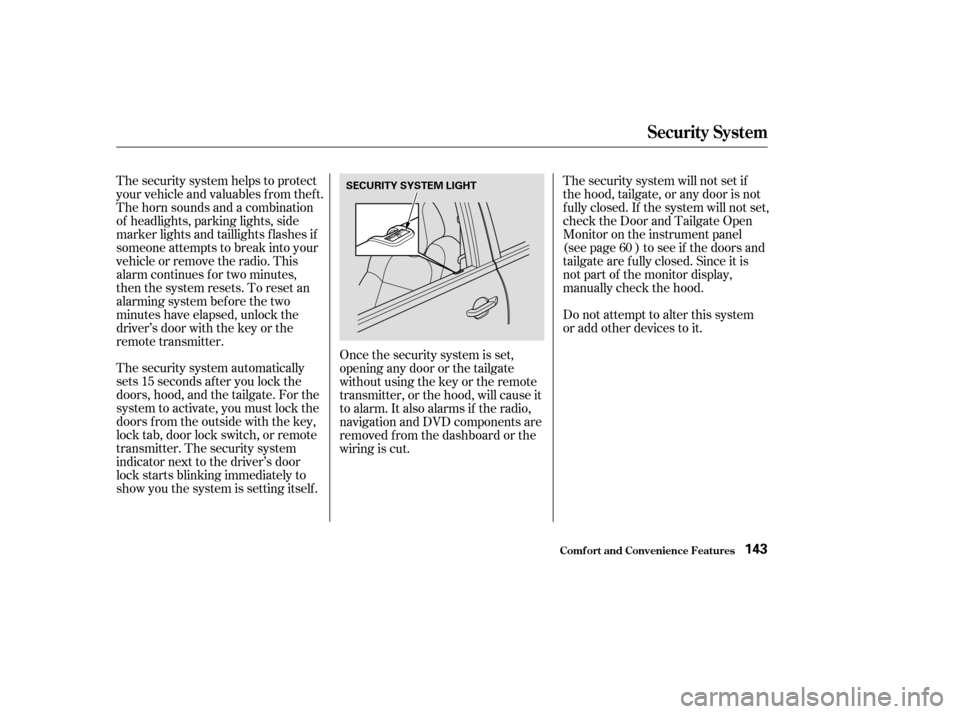
The security system automatically
sets 15 seconds after you lock the
doors, hood, and the tailgate. For the
system to activate, you must lock the
doors f rom the outside with the key,
lock tab, door lock switch, or remote
transmitter. The security system
indicator next to the driver’s door
lock starts blinking immediately to
show you the system is setting itself .The security system will not set if
the hood, tailgate, or any door is not
f ully closed. If the system will not set,
check the Door and Tailgate Open
Monitor on the instrument panel
(see page ) to see if the doors and
tailgate are f ully closed. Since it is
notpartofthemonitordisplay,
manually check the hood.
Do not attempt to alter this system
or add other devices to it.
The security system helps to protect
your vehicle and valuables f rom thef t.
The horn sounds and a combination
of headlights, parking lights, side
marker lights and taillights f lashes if
someone attempts to break into your
vehicleorremovetheradio.This
alarm continues f or two minutes,
then the system resets. To reset an
alarming system before the two
minutes have elapsed, unlock the
driver’s door with the key or the
remote transmitter.
Once the security system is set,
opening any door or the tailgate
without using the key or the remote
transmitter, or the hood, will cause it
to alarm. It also alarms if the radio,
navigation and DVD components are
removed f rom the dashboard or the
wiring is cut. 60
Security System
Comf ort and Convenience Feat ures143
SECURITY SYSTEM LIGHT
Page 151 of 284
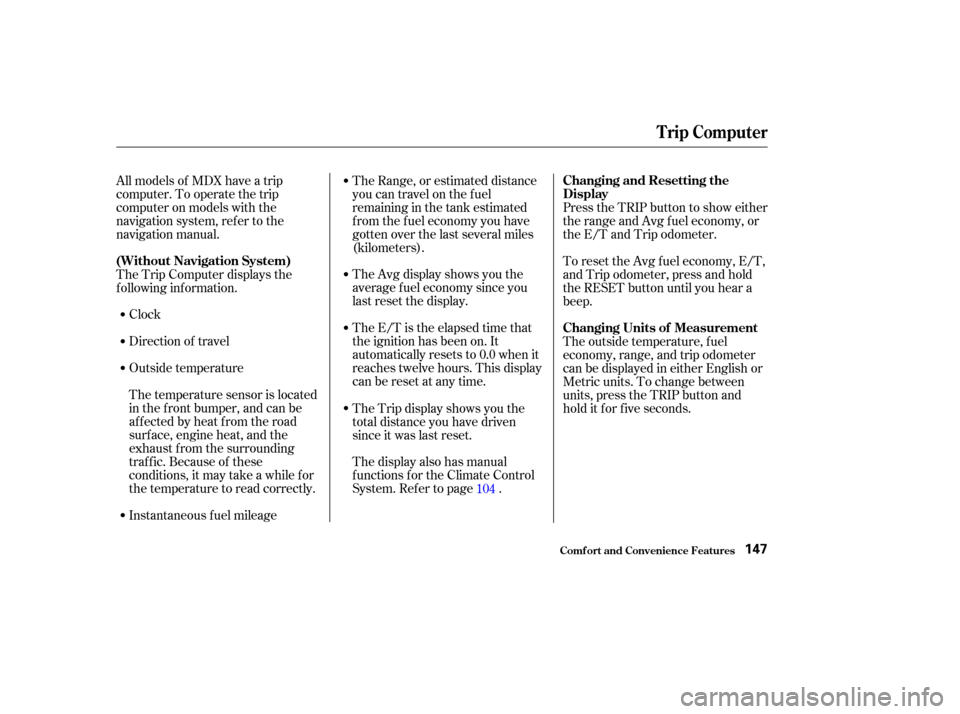
Clock
Direction of travel
Outside temperature
Instantaneous f uel mileageTheAvgdisplayshowsyouthe
average f uel economy since you
last reset the display.
The E/T is the elapsed time that
the ignition has been on. It
automatically resets to 0.0 when it
reaches twelve hours. This display
can be reset at any time.
The display also has manual
f unctions f or the Climate Control
System. Ref er to page .
All models of MDX have a trip
computer. To operate the trip
computer on models with the
navigation system, ref er to the
navigation manual.
The Trip Computer displays the
f ollowing inf ormation.
The temperature sensor is located
in the f ront bumper, and can be
affected by heat from the road
surf ace, engine heat, and the
exhaust f rom the surrounding
traf f ic. Because of these
conditions, it may take a while f or
the temperature to read correctly. The Range, or estimated distance
you can travel on the fuel
remaining in the tank estimated
f rom the f uel economy you have
gotten over the last several miles
(kilometers).
The Trip display shows you the
total distance you have driven
since it was last reset.
Press the TRIP button to show either
the range and Avg f uel economy, or
the E/T and Trip odometer.
To reset the Avg f uel economy, E/T,
and Trip odometer, press and hold
the RESET button until you hear a
beep.
The outside temperature, f uel
economy, range, and trip odometer
can be displayed in either English or
Metric units. To change between
units, press the TRIP button and
hold it f or f ive seconds.
104
Trip Computer
Comf ort and Convenience Feat ures
(Without Navigation System) Changing and Resetting the
Display
Changing Units of Measurement
147
Page 156 of 284
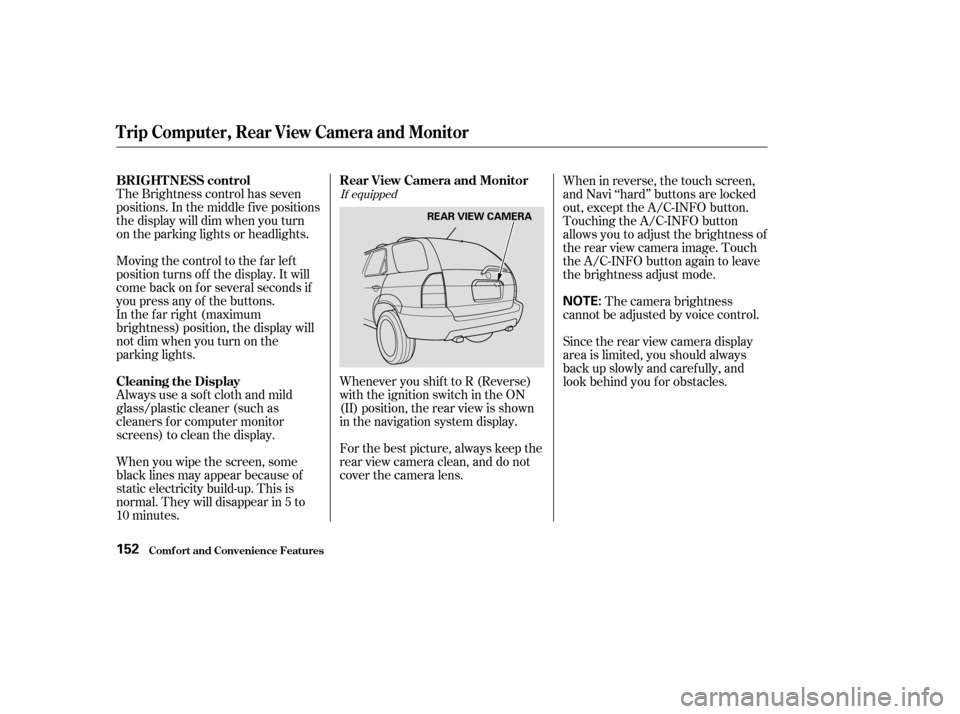
The Brightness control has seven
positions. In the middle f ive positions
the display will dim when you turn
on the parking lights or headlights.
Moving the control to the far left
position turns of f the display. It will
come back on f or several seconds if
you press any of the buttons.
In the f ar right (maximum
brightness) position, the display will
notdimwhenyouturnonthe
parking lights.
Always use a sof t cloth and mild
glass/plastic cleaner (such as
cleaners f or computer monitor
screens) to clean the display.Whenever you shif t to R (Reverse)
with the ignition switch in the ON
(II) position, the rear view is shown
in the navigation system display.
For the best picture, always keep the
rear view camera clean, and do not
cover the camera lens.When in reverse, the touch screen,
and Navi ‘‘hard’’ buttons are locked
out, except the A/C-INFO button.
Touching the A/C-INFO button
allows you to adjust the brightness of
the rear view camera image. Touch
the A/C-INFO button again to leave
the brightness adjust mode.
The camera brightness
cannot be adjusted by voice control.
Since the rear view camera display
area is limited, you should always
back up slowly and caref ully, and
look behind you f or obstacles.
When you wipe the screen, some
black lines may appear because of
static electricity build-up. This is
normal. They will disappear in 5 to
10 minutes.If equipped
Comf ort and Convenience Feat ures
BRIGHT NESS control
Cleaning the Display Rear View Camera and Monitor
Trip Computer, Rear View Camera and Monitor
152
NOTE:
REAR VIEW CAMERA