Page 138 of 284
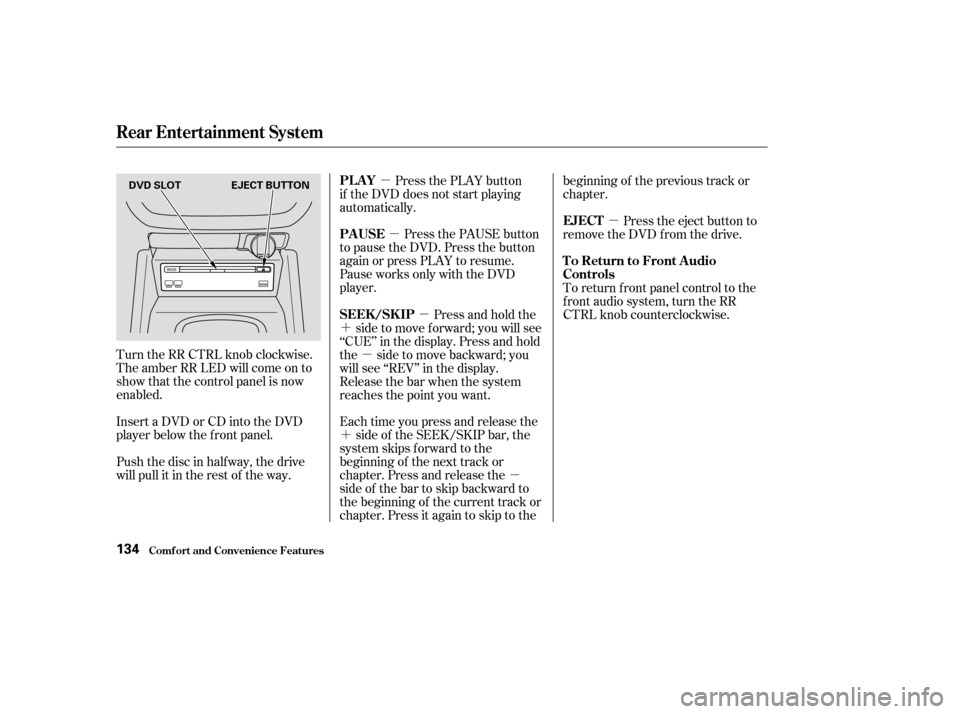
�µ�µ
�´ �µ�µ
�µ
�´
�µ
Turn the RR CTRL knob clockwise.
The amber RR LED will come on to
show that the control panel is now
enabled.
Push the disc in halfway, the drive
will pull it in the rest of the way. Press the PLAY button
if the DVD does not start playing
automatically.
Press the PAUSE button
to pause the DVD. Press the button
again or press PLAY to resume.
Pause works only with the DVD
player.
Each time you press and release the side of the SEEK/SKIP bar, the
system skips f orward to the
beginning of the next track or
chapter. Press and release the
side of the bar to skip backward to
the beginning of the current track or
chapter. Press it again to skip to the beginning of the previous track or
chapter.
Press the eject button to
remove the DVD from the drive.
To return f ront panel control to the
front audio system, turn the RR
CTRL knob counterclockwise.
Press and hold the
side to move forward; you will see
‘‘CUE’’ in the display. Press and hold
the sidetomovebackward;you
will see ‘‘REV’’ in the display.
Release the bar when the system
reaches the point you want.
Insert a DVD or CD into the DVD
player below the f ront panel.
Rear Entertainment System
Comf ort and Convenience Feat ures
PL A Y
PAUSE EJECT
To Return to Front Audio
Controls
SEEK /SK IP
134
DVD SLOT EJECT BUTTON
Page 139 of 284
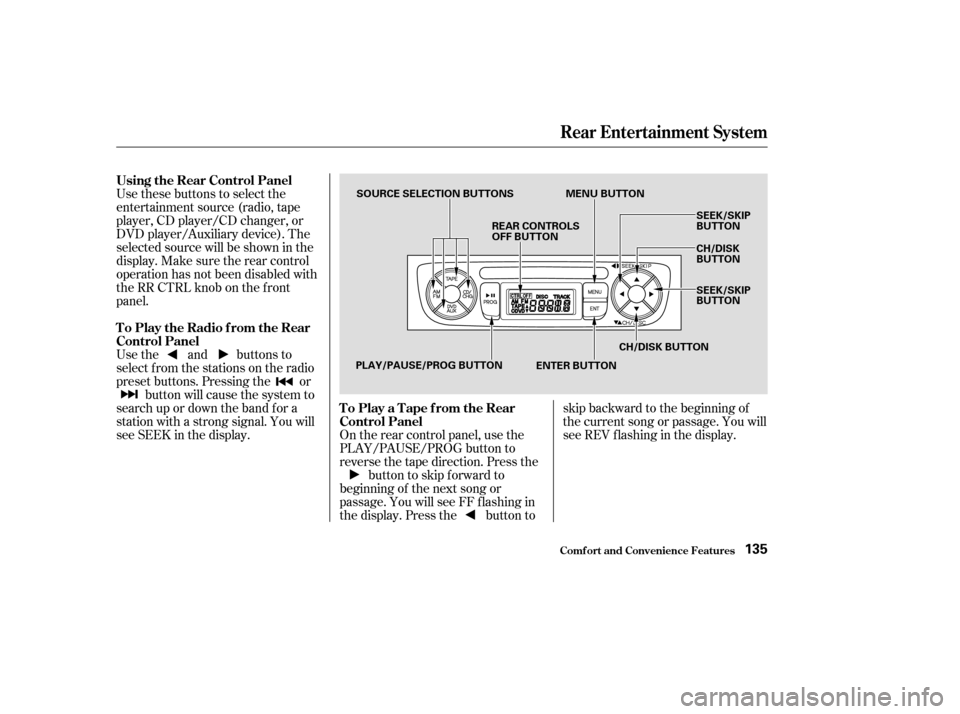
Use these buttons to select the
entertainment source (radio, tape
player, CD player/CD changer, or
DVD player/Auxiliary device). The
selected source will be shown in the
display. Make sure the rear control
operation has not been disabled with
theRRCTRLknobonthefront
panel.
Use the and buttons to
select from the stations on the radio
preset buttons. Pressing the orbutton will cause the system to
search up or down the band f or a
station with a strong signal. You will
see SEEK in the display. On the rear control panel, use the
PLAY/PAUSE/PROG button to
reverse the tape direction. Press the button to skip forward to
beginning of the next song or
passage. You will see FF f lashing in
the display. Press the button to skip backward to the beginning of
the current song or passage. You will
seeREVflashinginthedisplay.
Rear Entertainment System
Comf ort and Convenience Feat ures
Using the Rear Control Panel
To Play the Radio f rom the Rear
Control Panel
To Play a Tape f rom the Rear
Control Panel
135
REAR CONTROLS
OFF BUTTON
SOURCE SELECTION BUTTONS
SEEK/SKIP
BUTTON
CH/DISK
BUTTON
SEEK/SKIP
BUTTON
PLAY/PAUSE/PROG BUTTON MENU BUTTON
CH/DISK BUTTON
ENTER BUTTON
Page 140 of 284
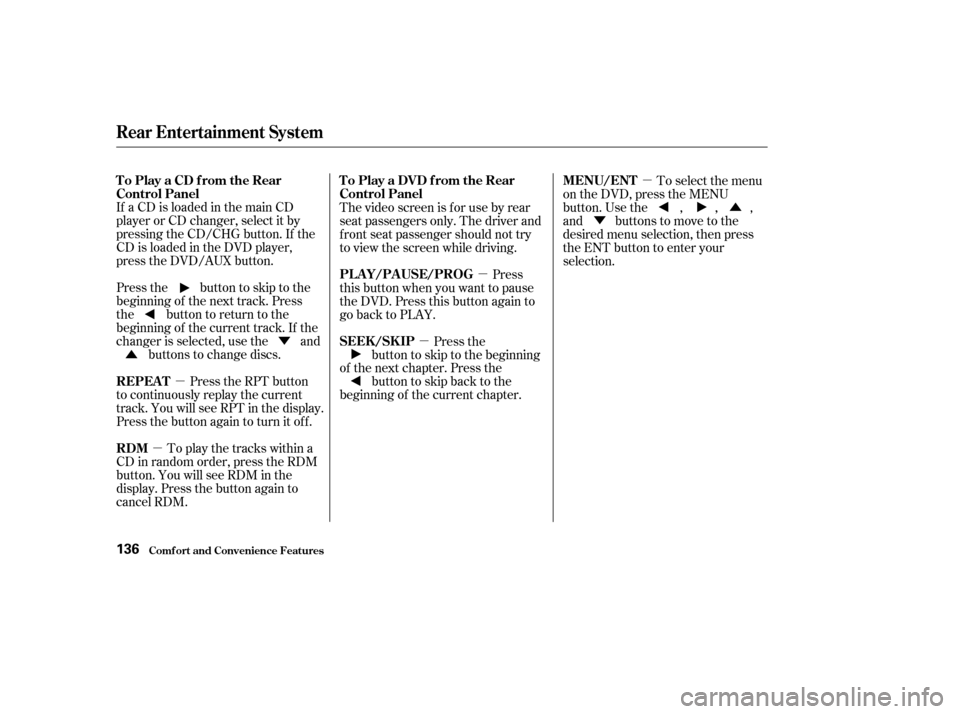
�µ
�µ �µ
�µ �µ
�Û
�Ý
�Û �Ý
If aCDisloadedinthemainCD
player or CD changer, select it by
pressing the CD/CHG button. If the
CD is loaded in the DVD player,
press the DVD/AUX button.
Pressthe buttontoskiptothe
beginning of the next track. Press
the button to return to the
beginning of the current track. If the
changer is selected, use the and
buttons to change discs.
Press the RPT button
to continuously replay the current
track. You will see RPT in the display.
Press the button again to turn it off.
To play the tracks within a
CD in random order, press the RDM
button. You will see RDM in the
display. Press the button again to
cancel RDM. The video screen is f or use by rear
seat passengers only. The driver and
f ront seat passenger should not try
to view the screen while driving.
Press
this button when you want to pause
the DVD. Press this button again to
go back to PLAY.
Press the
button to skip to the beginning
of the next chapter. Press the buttontoskipbacktothe
beginning of the current chapter. To select the menu
on the DVD, press the MENU
button. Use the , , ,
and buttons to move to the
desired menu selection, then press
the ENT button to enter your
selection.
Rear Entertainment System
Comf ort and Convenience Feat ures
To Play a CD f rom the Rear
Control Panel
REPEAT
RDM To Play a DVD f rom the Rear
Control Panel
PLAY/PAUSE/PROG
SEEK /SK IP
MENU/ENT
136
Page 141 of 284
You can use the remote control to
select the entertainment source
(radio, tape player, CD player, or
DVD player/Auxiliary device). The
selected source will be shown in the
display.
Make sure the rear control operation
has not been disabled with the RR
CTRL knob on the f ront panel.
When using the remote control,
point it at the rear control panel in
the ceiling.
ThePLAY/PROG,PAUSE,SKIP,
and FWD/REW buttons work the
same f unction as the f ront and rear
control panel buttons.
ThePLAY/PROG,PAUSE,SKIP,
and FWD/REW buttons work the
same f unction as the f ront and rear
control panel buttons.
CONT INUED
Rear Entertainment System
Comf ort and Convenience Feat ures
Using the Remote Control
To Play a Tape, CD, or Radio
To Play a DVD
137
STOP BUTTON
REW/FWD BUTTONS
PAUSE BUTTON SOURCE SELECTION
BUTTONS
SEEK/SKIP BUTTONS
RETURN (T/C) BUTTON DISP BUTTON
PLAY/PROG BUTTON
MENU BUTTON SUBTITLE BUTTON
AUDIO BUTTON
ANGLE BUTTON
TITLE BUTTON
Page 142 of 284
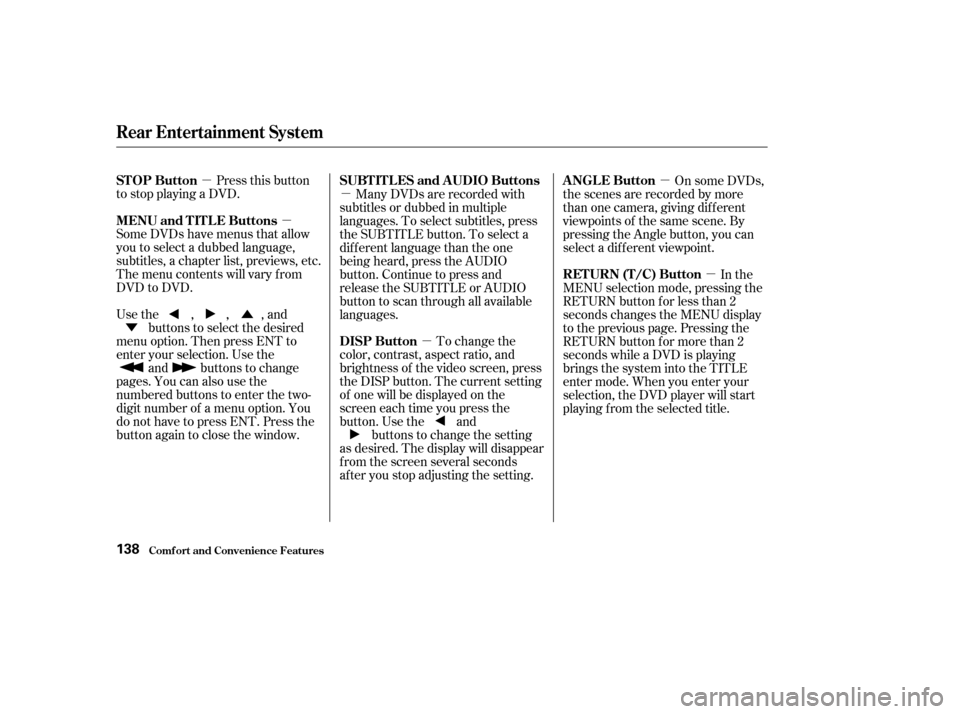
�µ�µ�µ
�µ �µ
�µ
�Ý �Û
Pressthisbutton
to stop playing a DVD.
Some DVDs have menus that allow
you to select a dubbed language,
subtitles, a chapter list, previews, etc.
Themenucontentswillvaryfrom
DVD to DVD.
Usethe,,,and buttons to select the desired
menu option. Then press ENT to
enter your selection. Use the and buttons to change
pages. You can also use the
numbered buttons to enter the two-
digit number of a menu option. You
do not have to press ENT. Press the
button again to close the window. Many DVDs are recorded with
subtitles or dubbed in multiple
languages. To select subtitles, press
the SUBTITLE button. To select a
dif f erent language than the one
being heard, press the AUDIO
button. Continue to press and
release the SUBTITLE or AUDIO
button to scan through all available
languages.
To change the
color, contrast, aspect ratio, and
brightness of the video screen, press
the DISP button. The current setting
of one will be displayed on the
screen each time you press the
button. Use the and buttons to change the setting
as desired. The display will disappear
f rom the screen several seconds
af ter you stop adjusting the setting. On some DVDs,
the scenes are recorded by more
than one camera, giving different
viewpoints of the same scene. By
pressing the Angle button, you can
select a dif f erent viewpoint.
In the
MENU selection mode, pressing the
RETURN button for less than 2
seconds changes the MENU display
to the previous page. Pressing the
RETURN button for more than 2
seconds while a DVD is playing
brings the system into the TITLE
enter mode. When you enter your
selection, the DVD player will start
playing f rom the selected title.
Rear Entertainment System
Comf ort and Convenience Feat ures
STOP Button
MENU and TITLE Buttons SUBT IT L ES and A UDIO Buttons
DISP ButtonANGLE Button
RETURN (T/C) Button
138
Page 144 of 284

There are various types of DVDs
available. Some of them are not
compatible with your system.
The DVD player in your Rear
Entertainment System can play
DVDs and CDs bearing the above
marks on their packages or jackets.
Those packages or jackets should
also bear the designation of ‘‘1’’ or
‘‘ALL’’. DVD-ROMs cannot be played
in this system.If you see an error message in the display while operating the DVD player,
find the cause in the chart to the right. If you cannot clear the message, take
your vehicle to an Acura dealer.
Error Message
Cause Solution
FOCUS Error
Mechanical Error, or a
DVD has been loaded in
the CD player
High Temperature
Low Vehicle Battery
VoltagePress the EJECT button and pull out the DVD.
Check if it is inserted correctly in the DVD
Player.MakesuretheDVDisnotscratchedor
damaged.
Press the EJECT button and pull out the DVD.
Check it for damage or deformation.
If the DVD cannot be pulled out, or the error
message does not disappear after the DVD is
ejected, see an Acura dealer.
Do not try to force the DVD out of the player.
Will disappear when the temperature returns to
normal.
Run the engine to recharge the battery.
Playable DVDs
DVD Player Error Messages
Rear Entertainment System
Comf ort and Convenience Feat ures140
Page 147 of 284
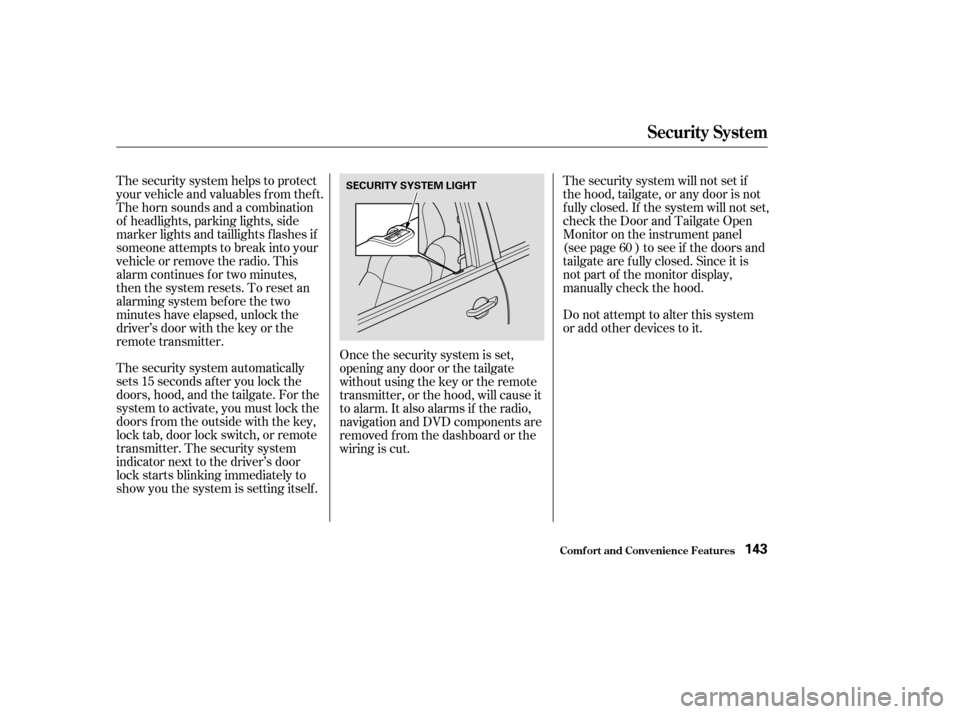
The security system automatically
sets 15 seconds after you lock the
doors, hood, and the tailgate. For the
system to activate, you must lock the
doors f rom the outside with the key,
lock tab, door lock switch, or remote
transmitter. The security system
indicator next to the driver’s door
lock starts blinking immediately to
show you the system is setting itself .The security system will not set if
the hood, tailgate, or any door is not
f ully closed. If the system will not set,
check the Door and Tailgate Open
Monitor on the instrument panel
(see page ) to see if the doors and
tailgate are f ully closed. Since it is
notpartofthemonitordisplay,
manually check the hood.
Do not attempt to alter this system
or add other devices to it.
The security system helps to protect
your vehicle and valuables f rom thef t.
The horn sounds and a combination
of headlights, parking lights, side
marker lights and taillights f lashes if
someone attempts to break into your
vehicleorremovetheradio.This
alarm continues f or two minutes,
then the system resets. To reset an
alarming system before the two
minutes have elapsed, unlock the
driver’s door with the key or the
remote transmitter.
Once the security system is set,
opening any door or the tailgate
without using the key or the remote
transmitter, or the hood, will cause it
to alarm. It also alarms if the radio,
navigation and DVD components are
removed f rom the dashboard or the
wiring is cut. 60
Security System
Comf ort and Convenience Feat ures143
SECURITY SYSTEM LIGHT
Page 150 of 284
�µ�´
Trip Computer
Comf ort and Convenience Feat ures146
INSTANTANEOUS
FUEL MILEAGE
CLOCK
BUTTON
TRIP
BUTTON
RESET
BUTTON
DISPLAY BRIGHTNESS
CONTROL /CALIBRATE BUTTON
/ZONE BUTTONRESET, SET BUTTONCOMPASS
OUTSIDE
TEMPERATURE
CLOCK