Page 133 of 284

Your vehicle’s audio system will
disable itself if it is disconnected
f rom electrical power f or any reason.
To make it work again, you must
enter a specif ic f ive-digit code with
the Preset buttons. Because there
are hundreds of number
combinations possible f rom the f ive
digits, making the system work
without knowing the exact code is
nearly impossible.
Youshouldhavereceivedacardthat
lists your audio system code number
and serial number. It is best to store
this card in a saf e place at home. In
addition, you should write the audio
system’s serial number in this
Owner’s Manual.If your vehicle’s battery is
disconnected or goes dead, the audio
system will disable itself . If this
happens, you will see ‘‘Code’’ in the
frequencydisplaythenexttimeyou
turn on the system. Use the Preset
buttons to enter the five-digit code.
The code is located on the radio code
card included in your Owner’s
Manual kit. When it is entered
correctly, the radio will start playing.
If you make a mistake entering the
code, do not start over; complete the
f ive-digit sequence, then enter the
correct code. You have ten tries to
enter the correct code. If you are
unsuccessful in ten attempts, you
must then leave the system on for
one hour bef ore trying again.If thecodecardislost,anAcura
dealer can access your code with
your radio’s serial number. To
access the serial number, turn the
radio on. It must display ‘‘COdE’’,
then turn the radio off. Push the
preset 1, preset 6, and power buttons
at the same time, then quickly
release.
You will have to store your favorite
stations in the Preset buttons after
the system begins working. Your
original settings were lost when the
power was disconnected.
If youshouldhappentolosethecard,
you must obtain the code number
f rom an Acura dealer. To do this,
you will need the system’s serial
number.
Radio T hef t Prot ect ion
Comf ort and Convenience Feat ures129
Page 137 of 284

�Î
�Î
CONT INUED
To operate the rear entertainment
system from the front panel, turn the
RR CTRL knob clockwise. The
amber RR LED comes on to show
that the control panel is enabled.
To play the radio or tape, the buttons
for the front entertainment system
have the same functions.
If aCDisloadedinthemainCD
player or CD changer, select CD/
CHG.If theCDisloadedinthe
lower player, select DVD/AUX.The DVD player in your Rear
Entertainment System can play DVD
video discs and CDs. It features
Dolby noise reduction.
Open the overhead screen by
pushingonthebutton.Thescreen
will swing down part-way. Pivot the
screen the rest of the way. If you
pivot the screen too far forward, past
the detent, the display will turn off.
Pivot the screen back to the detent
to turn the display back on. To close
the screen, pivot it up until it latches.
Dolby noise reduction manuf actured under
license from Dolby Laboratories Licensing Corpo-
ration. ‘‘DOLBY’’ and the double-D symbol are trademarks of Dolby Laboratories
Licensing Corporation.
Comf ort and Convenience Feat ures
Rear Entertainment System
To Select Rear Entertainment
f rom the Front Control Panel Operating the DVD Player f rom
the Front Control Panel
133
REAR CONTROL PANEL
BUTTON
OVERHEAD SCREEN
Page 139 of 284
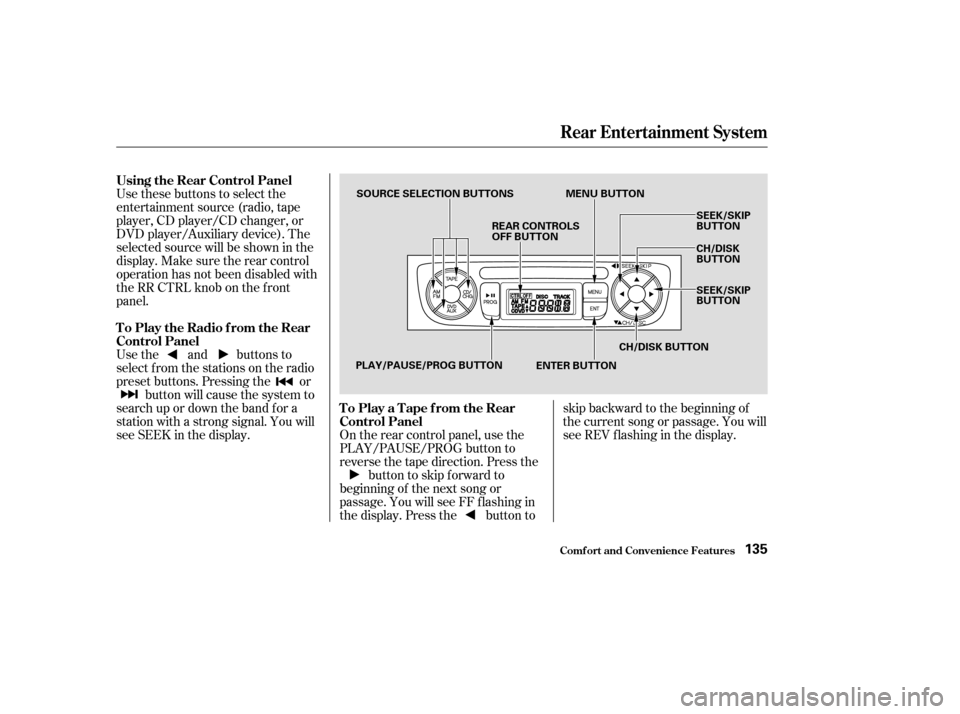
Use these buttons to select the
entertainment source (radio, tape
player, CD player/CD changer, or
DVD player/Auxiliary device). The
selected source will be shown in the
display. Make sure the rear control
operation has not been disabled with
theRRCTRLknobonthefront
panel.
Use the and buttons to
select from the stations on the radio
preset buttons. Pressing the orbutton will cause the system to
search up or down the band f or a
station with a strong signal. You will
see SEEK in the display. On the rear control panel, use the
PLAY/PAUSE/PROG button to
reverse the tape direction. Press the button to skip forward to
beginning of the next song or
passage. You will see FF f lashing in
the display. Press the button to skip backward to the beginning of
the current song or passage. You will
seeREVflashinginthedisplay.
Rear Entertainment System
Comf ort and Convenience Feat ures
Using the Rear Control Panel
To Play the Radio f rom the Rear
Control Panel
To Play a Tape f rom the Rear
Control Panel
135
REAR CONTROLS
OFF BUTTON
SOURCE SELECTION BUTTONS
SEEK/SKIP
BUTTON
CH/DISK
BUTTON
SEEK/SKIP
BUTTON
PLAY/PAUSE/PROG BUTTON MENU BUTTON
CH/DISK BUTTON
ENTER BUTTON
Page 140 of 284
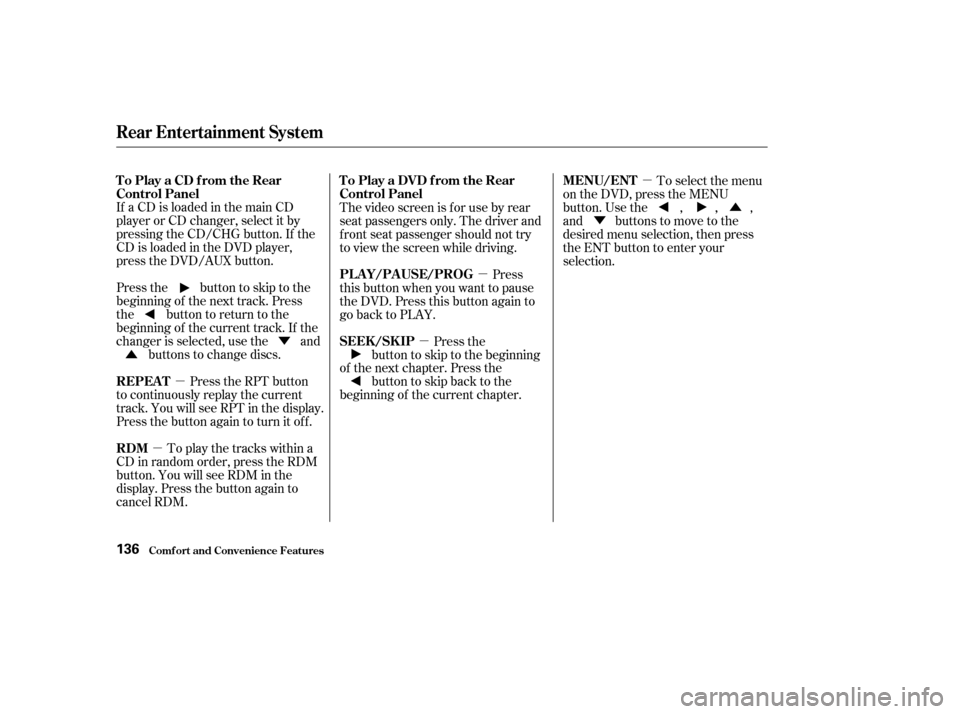
�µ
�µ �µ
�µ �µ
�Û
�Ý
�Û �Ý
If aCDisloadedinthemainCD
player or CD changer, select it by
pressing the CD/CHG button. If the
CD is loaded in the DVD player,
press the DVD/AUX button.
Pressthe buttontoskiptothe
beginning of the next track. Press
the button to return to the
beginning of the current track. If the
changer is selected, use the and
buttons to change discs.
Press the RPT button
to continuously replay the current
track. You will see RPT in the display.
Press the button again to turn it off.
To play the tracks within a
CD in random order, press the RDM
button. You will see RDM in the
display. Press the button again to
cancel RDM. The video screen is f or use by rear
seat passengers only. The driver and
f ront seat passenger should not try
to view the screen while driving.
Press
this button when you want to pause
the DVD. Press this button again to
go back to PLAY.
Press the
button to skip to the beginning
of the next chapter. Press the buttontoskipbacktothe
beginning of the current chapter. To select the menu
on the DVD, press the MENU
button. Use the , , ,
and buttons to move to the
desired menu selection, then press
the ENT button to enter your
selection.
Rear Entertainment System
Comf ort and Convenience Feat ures
To Play a CD f rom the Rear
Control Panel
REPEAT
RDM To Play a DVD f rom the Rear
Control Panel
PLAY/PAUSE/PROG
SEEK /SK IP
MENU/ENT
136
Page 141 of 284
You can use the remote control to
select the entertainment source
(radio, tape player, CD player, or
DVD player/Auxiliary device). The
selected source will be shown in the
display.
Make sure the rear control operation
has not been disabled with the RR
CTRL knob on the f ront panel.
When using the remote control,
point it at the rear control panel in
the ceiling.
ThePLAY/PROG,PAUSE,SKIP,
and FWD/REW buttons work the
same f unction as the f ront and rear
control panel buttons.
ThePLAY/PROG,PAUSE,SKIP,
and FWD/REW buttons work the
same f unction as the f ront and rear
control panel buttons.
CONT INUED
Rear Entertainment System
Comf ort and Convenience Feat ures
Using the Remote Control
To Play a Tape, CD, or Radio
To Play a DVD
137
STOP BUTTON
REW/FWD BUTTONS
PAUSE BUTTON SOURCE SELECTION
BUTTONS
SEEK/SKIP BUTTONS
RETURN (T/C) BUTTON DISP BUTTON
PLAY/PROG BUTTON
MENU BUTTON SUBTITLE BUTTON
AUDIO BUTTON
ANGLE BUTTON
TITLE BUTTON
Page 142 of 284
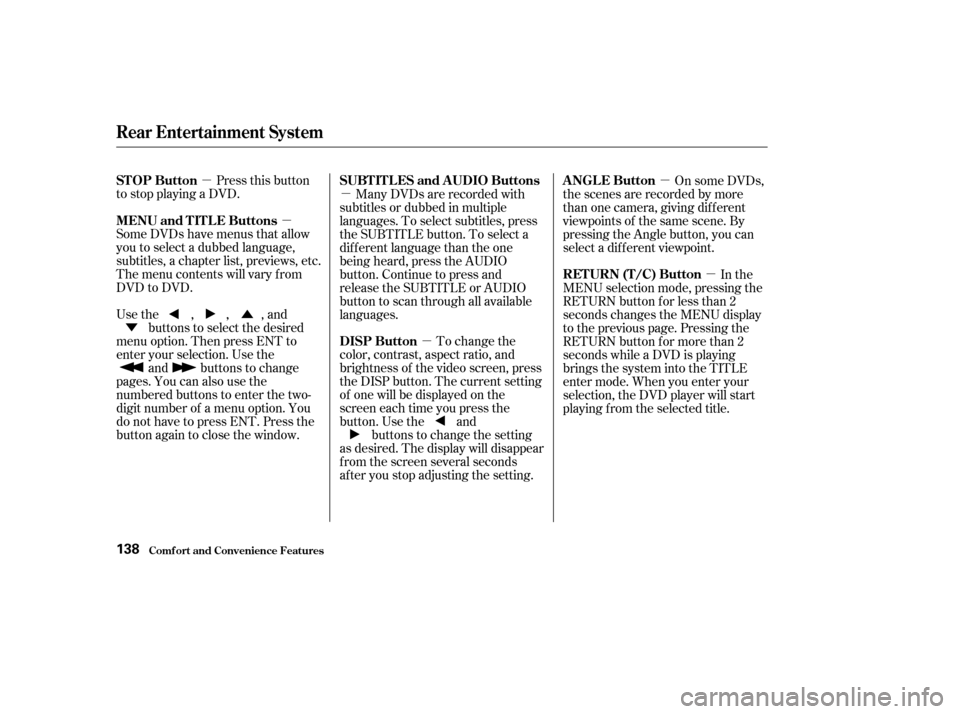
�µ�µ�µ
�µ �µ
�µ
�Ý �Û
Pressthisbutton
to stop playing a DVD.
Some DVDs have menus that allow
you to select a dubbed language,
subtitles, a chapter list, previews, etc.
Themenucontentswillvaryfrom
DVD to DVD.
Usethe,,,and buttons to select the desired
menu option. Then press ENT to
enter your selection. Use the and buttons to change
pages. You can also use the
numbered buttons to enter the two-
digit number of a menu option. You
do not have to press ENT. Press the
button again to close the window. Many DVDs are recorded with
subtitles or dubbed in multiple
languages. To select subtitles, press
the SUBTITLE button. To select a
dif f erent language than the one
being heard, press the AUDIO
button. Continue to press and
release the SUBTITLE or AUDIO
button to scan through all available
languages.
To change the
color, contrast, aspect ratio, and
brightness of the video screen, press
the DISP button. The current setting
of one will be displayed on the
screen each time you press the
button. Use the and buttons to change the setting
as desired. The display will disappear
f rom the screen several seconds
af ter you stop adjusting the setting. On some DVDs,
the scenes are recorded by more
than one camera, giving different
viewpoints of the same scene. By
pressing the Angle button, you can
select a dif f erent viewpoint.
In the
MENU selection mode, pressing the
RETURN button for less than 2
seconds changes the MENU display
to the previous page. Pressing the
RETURN button for more than 2
seconds while a DVD is playing
brings the system into the TITLE
enter mode. When you enter your
selection, the DVD player will start
playing f rom the selected title.
Rear Entertainment System
Comf ort and Convenience Feat ures
STOP Button
MENU and TITLE Buttons SUBT IT L ES and A UDIO Buttons
DISP ButtonANGLE Button
RETURN (T/C) Button
138
Page 153 of 284

�µ�µ�µ�µ
�µ�µ
The compass may need to be
manually calibrated af ter exposure to
a strong magnetic field. If the
compassseemstobecontinually
showing the wrong direction and is
not self -calibrating, do the f ollowing. You should do this procedure
in an open area, away from buildings,
power lines, and other vehicles. Press and hold the CLOCK and
TRIP buttons until the display
changes (about 1 second).
Press the Calibrate (MODE)
button.
Press the Set (FAN) button.
‘‘Calibrate’’ will start blinking, and
the direction display will change to
‘‘ ’’.
Drive the vehicle slowly in two
complete circles.
When the display goes f rom
‘‘ ’’ to an actual heading, the
unit is calibrated.
Press the CLOCK, TRIP, or
RESET button to complete the
calibration and return the display
to normal.
Compass operation can be af f ected
by driving near power lines or
stations, across bridges, through
tunnels, over railroad crossings, past
large vehicles, or driving near large
objects that can cause a magnetic
disturbance. It can also be af f ected
by accessories such as antennas and
roof racks that are mounted by
magnets.
If you see ‘‘ ’’ in the direction
display and ‘‘Calibrate’’ is blinking,
the compass is self -calibrating.
1.
2.
3.4.
5.
6.
CONT INUED
Trip Computer
Comf ort and Convenience Feat ures
Compass Operation
Compass Calibration
149
NOTE:
Page 154 of 284
In most areas, there is a variation
between magnetic north and true
north. Zone selection is required so
the compass can compensate f or this
variation. To check and select the
zone set into the compass, do the
f ollowing.Press and hold the CLOCK and
TRIP buttons until the display
changes (about 1 second). Press the Zone (A/C) button. The
zone the compass is currently set
to is displayed.
Find the zone f or your area on the
map.If the zone is incorrect, press and
hold the MODE button to get the
number to count down, or the A/C
button to get the number to count
up. If the zone is correct, continue
to step 5.
Press the Set (FAN) button to set
the zone selection.
Press the CLOCK, TRIP or
RESET button to exit the zone
selection and return display to
normal.
1. 2.
3.4.
5.
6.
Trip Computer
Comf ort and Convenience Feat ures
Compass Zone Select ion
150