Page 36 of 122
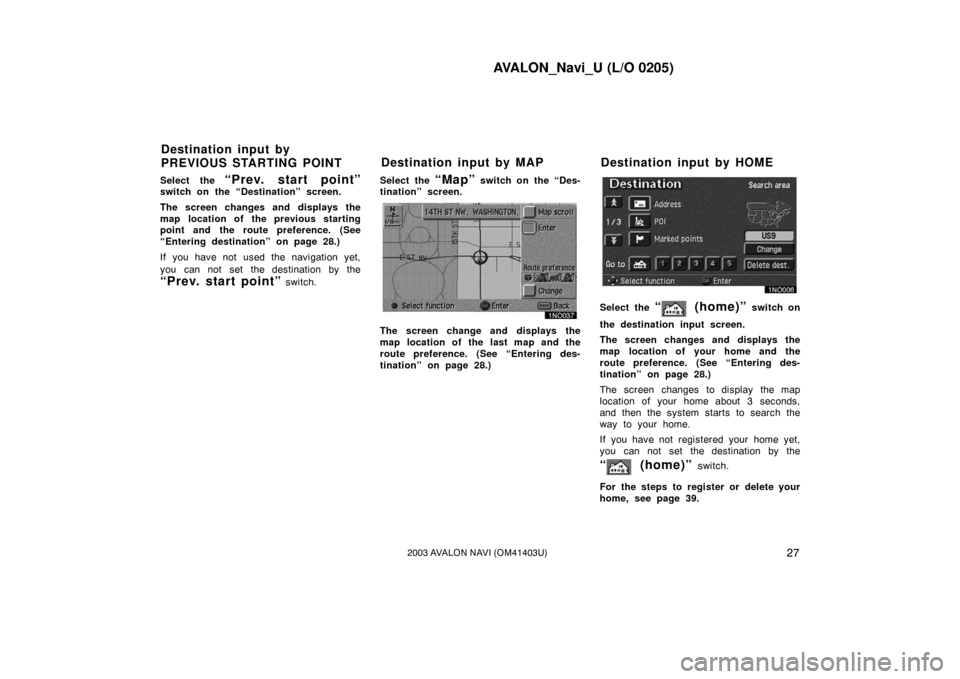
AVALON_Navi_U (L/O 0205)
272003 AVALON NAVI (OM41403U)
Select the “Prev. start point”switch on the “Destination” screen.
The screen changes and displays the
map location of the previous starting
point and the route preference. (See
“Entering destination” on page 28.)
If you have not used the navigation yet,
you can not set the destination by the
“Prev. start point” switch.Select the
“Map” switch on the “Des-
tination” screen.
The screen change and displays the
map location of the last map and the
route preference. (See “Entering des-
tination” on page 28.)
Select the “ (home)” switch on
the destination input screen.
The screen changes and displays the
map location of your home and the
route preference. (See “Entering des-
tination” on page 28.)
The screen changes to display the map
location of your home about 3 seconds,
and then the system starts to search the
way to your home.
If you have not registered your home yet,
you can not set the destination by the
“ (home)” switch.
For the steps to register or delete your
home, see page 39.
Destination input by
PREVIOUS STARTING POINT Destination input by MAP Destination input by HOME
Page 38 of 122
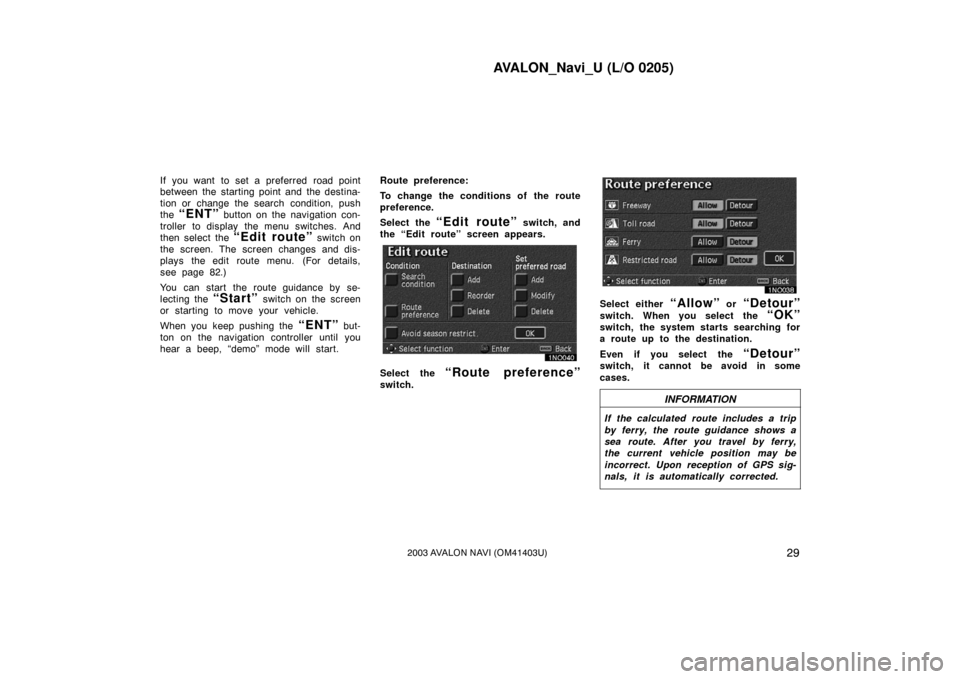
AVALON_Navi_U (L/O 0205)
292003 AVALON NAVI (OM41403U)
If you want to set a preferred road point
between the starting point and the destina-
tion or change the search condition, push
the
“ENT” button on the navigation con-
troller to display the menu switches. And
then select the
“Edit route” switch on
the screen. The screen changes and dis-
plays the edit route menu. (For details,
see page 82.)
You can start the route guidance by se-
lecting the
“Start” switch on the screen
or starting to move your vehicle.
When you keep pushing the
“ENT” but-
ton on the navigation controller until you
hear a beep, “demo” mode will start. Route preference:
To change the conditions of the route
preference.
Select the
“Edit route” switch, and
the “Edit route” screen appears.
Select the “Route preference”
switch.
Select either “Allow” or “Detour”
switch. When you select the “OK”
switch, the system starts searching for
a route up to the destination.
Even if you select the
“Detour”
switch, it cannot be avoid in some
cases.
INFORMATION
If the calculated route includes a trip
by ferry, the route guidance shows a
sea route. After you travel by ferry,
the current vehicle position may be
incorrect. Upon reception of GPS sig-
nals, it is automatically corrected.
Page 40 of 122
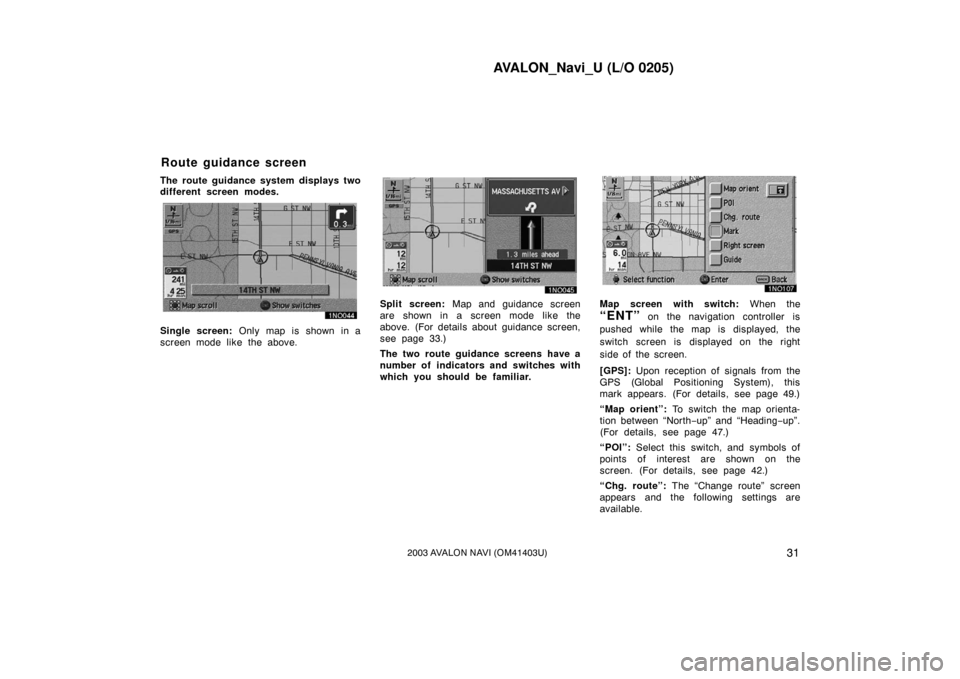
AVALON_Navi_U (L/O 0205)
312003 AVALON NAVI (OM41403U)
The route guidance system displays two
different screen modes.
Single screen: Only map is shown in a
screen mode like the above.
Split screen: Map and guidance screen
are shown in a screen mode like the
above. (For details about guidance screen,
see page 33.)
The two route guidance screens have a
number of indicators and switches with
which you should be fam iliar.Map screen with switch: When the
“ENT” on the navigation controller is
pushed while the map is displayed, the
switch screen is displayed on the right
side of the screen.
[GPS]: Upon reception of signals from the
GPS (Global Positioning System), this
mark appears. (For details, see page 49.)
“Map orient”: To switch the map orienta-
tion between “North −up” and “Heading −up”.
(For details, see page 47.)
“POI”: Select this switch, and symbols of
points of interest are shown on the
screen. (For details, see page 42.)
“Chg. route”: The “Change route” screen
appears and the following settings are
available.
Route guidance screen
Page 42 of 122
AVALON_Navi_U (L/O 0205)
332003 AVALON NAVI (OM41403U)
The right half of the screen can be
used as a guidance screen.
See also “Route guidance screen” on page
31.
Split screen near the intersection.
The distance to the intersection is shown
at the bottom of the screen.Split screen near the exit of the free-
way.
You can set the map mode and guid-
ance mode.
1. Push the “MENU” button on the
navigation controller to display the
“Menu” screen and select the
“Map
appearance”
switch.
Guidance screen Map appearance
Page 45 of 122

AVALON_Navi_U (L/O 0205)
362003 AVALON NAVI (OM41403U)
The current street name will be displayed
in the bottom of the screen when the
setting of the current street name is on.
In some areas, the roads have not been
completely digitalized in our database yet.
For this reason, the route guidance may
guide the road that is not allowed to pass.You can use voice guidance while driv-
ing to the destination.
You can adjust the volume of the voice or
turn off voice guidance.
Push the “MENU” button on the navi-
gation controller to display the “Menu”
screen, and select the
“Volume”
switch.
Select the volume using the switches
“1”−“7”.
If you do not need voice guidance, select
the
“Off” switch.
The selected item is highlighted in green.
INFORMATION
During route guidance, the voice guid-
ance continues even if the navigation
screen is changed to other screens.
Adaptive volume control: If you select
the
“Adaptive volume control”,
the volume is turned up automatically
when the vehicle speed exceeds 50 mph
(80 km/h).
Voice guidance
Page 48 of 122
AVALON_Navi_U (L/O 0205)
392003 AVALON NAVI (OM41403U)
INFORMATION
�Voice guidance may be made early
or delayed.
� If the system cannot determine the
current position correctly, you may
not hear voice guidance or may not
see the magnified intersection on
the screen.
� If you did not hear voice guidance
command, push the
“MAP/
VOICE”
button to hear it again.
If you register your home address be-
forehand, you can easily set the route
back to your home.
1. Push the “MENU” button on the
navigation controller to display the
“Menu” screen and select the
“Marked points” switch.
2. Select the “Reg. home” switch
for registering your home address.
If your home is already registered, the
“Reg. home” switch changes to the
“Delete home” switch.
Registration of your home
Page 49 of 122
AVALON_Navi_U (L/O 0205)
402003 AVALON NAVI (OM41403U)
You may register the location of your
home by some different methods: cur-
rent position, address, map location,
etc. Select your desired method from
the menu on the screen.
Input your home in the same way as the
destination input. (See page 27.)DELETING YOUR HOME
1. Push the “MENU” button on the
navigation controller to display the
“Menu” screen and select the
“Marked points” switch.
2. Select the “Delete home” switch.
The screen changes and displays the map
location of the home and a message. If
you are sure, select the
“Yes” switch. If
not, the
“No” switch.
Page 53 of 122

AVALON_Navi_U (L/O 0205)
442003 AVALON NAVI (OM41403U)
Setting a POI as a destination
You can select one of the points of
interest icons on the map screen as a
destination and use it for a route guid-
ance.
1. Select the icon of the point of inter-est that you want to set as a des-
tination.
Operate the select and scroll lever to
move the cursor
your desired POI
icon. Then the icon “POI” is centered in
the screen and it overlaps with the cursor
.
2. Push the “ENT” button on the nav-
igation controller, and then the
switch menu appears.
3. Select the
“Guide” switch.
The name of the point of interest is dis-
played at the top of the screen. You can
select the other POI icon on the displayed
map.
When you push the
“ENT” button on
the navigation controller, the information
such as the name and address, etc. are
displayed.
4. If you set the point of interest as a
destination, select the
“Enter ”
switch. If not, push the “BACK”
button on the navigation controller,
then the previous screen returns.