2003 PEUGEOT 607 audio
[x] Cancel search: audioPage 3 of 183

10-02-2003
3YOUR AT A GLANCE
1-Lights and direction indica- tors stalk.
2- Steering wheel adjustment.
3- Driver's front air bag.
- Horn.
4- Instrument dials.
5- Windscreen wash/wipestalk.
- Trip computer stalk.
6- Audio remote control stalk.
7- Hazard warning lightsswitch.
8- Central adjustableheating/ventilation vents andair flow regulation.
9- Sunshine / brightness
sensor.
10 - Windscreen demisting vents.
11 - Passenger air bag.
12 - Glove compartment.
13 - Side adjustableheating/ventilation vents andair flow regulation. 14 -
Door window demisting vent.
15 - Passenger airbag disarmingswitch.
16 - Front seats heating switch.
17 - Rear ashtray.
- Rear lighter.
- Rear seats heating switch.
18 - Rear footwell heating vent.
19 - Two-position armrest withcompartments.
20 - Handbrake.
21 - Electronically controlledsuspension switch.
- Doors and boot lockingswitch.
- Sunroof switch.
- Rear blind switch.
22 - Front ashtray.
- Front lighter.
23 - Gear lever.
24 - RM2 audio system or RT2audio/telephone system with
PEUGEOT call button. 25 -
Heating/ventilation controls.
26 - Multi-function display.
27 - Steering lock and ignition.
28 - Fuse box.
29 - Speakers location.
30 - Electric mirror controls.
- Window controls.
- Rear window locking control.
31 - Headlamp height adjust-ment.
32 - ESP disarming switch.
33 - Alarm button.
34 - Cruise control.
35 - Memory buttons for:
- Front seat settings
- Electric mirror settings
Page 14 of 183

13YOUR AT A GLANCE
10-02-2003
RM2 AUDIO SYSTEM
RT2 AUDIO/TELEPHONE SYSTEM
48
50
Page 38 of 183
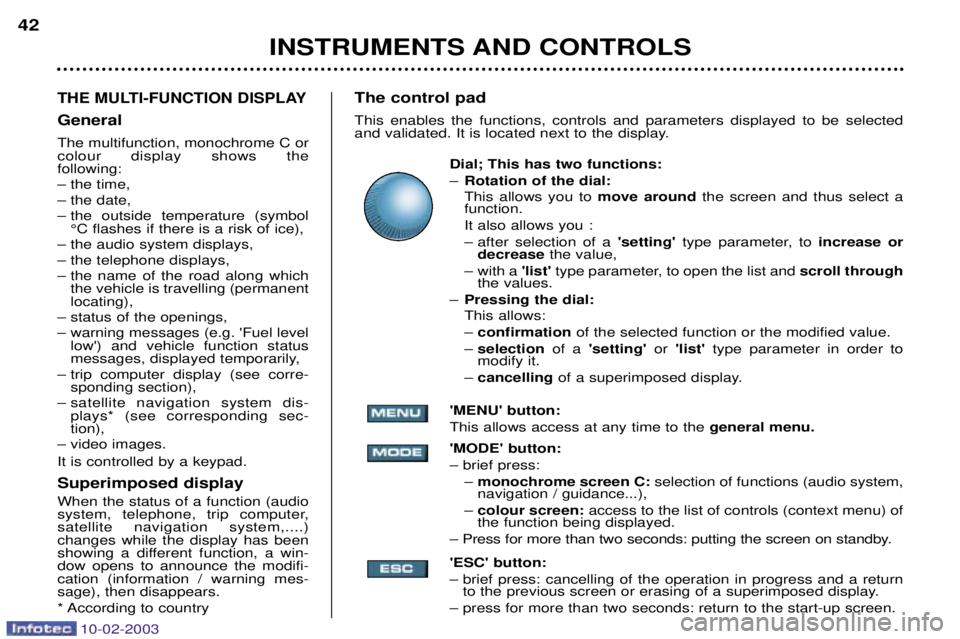
10-02-2003
INSTRUMENTS AND CONTROLS
42
THE MULTI-FUNCTION DISPLAY
General The multifunction, monochrome C or colour display shows the following:
Ð the time,
Ð the date,
Ð the outside temperature (symbol
¡C flashes if there is a risk of ice),
Ð the audio system displays,
Ð the telephone displays,
Ð the name of the road along which the vehicle is travelling (permanent locating),
Ð status of the openings,
Ð warning messages (e.g. 'Fuel level low') and vehicle function status
messages, displayed temporarily,
Ð trip computer display (see corre- sponding section),
Ð satellite navigation system dis- plays* (see corresponding sec-tion),
Ð video images. It is controlled by a keypad. Superimposed display When the status of a function (audio
system, telephone, trip computer,satellite navigation system,....)changes while the display has been
showing a different function, a win-dow opens to announce the modifi-cation (information / warning mes-sage), then disappears.
* According to country The control pad This enables the functions, controls and parameters displayed to be selected
and validated. It is located next to the display.
Dial; This has two functions: ÐRotation of the dial: This allows you to move around the screen and thus select a
function.
It also allows you :
Ð after selection of a 'setting' type parameter, to increase or
decrease the value,
Ð with a 'list'type parameter, to open the list and scroll through
the values.
Ð Pressing the dial: This allows: Ð confirmation of the selected function or the modified value.
Ð selection of a 'setting' or 'list' type parameter in order to
modify it.
Ð cancelling of a superimposed display.
'MENU' button:This allows access at any time to the general menu.
'MODE' button:Ð brief press: Ð monochrome screen C: selection of functions (audio system,
navigation / guidance...),
Ð colour screen: access to the list of controls (context menu) of
the function being displayed.
Ð Press for more than two seconds: putting the screen on standby. 'ESC' button:
Ð brief press: cancelling of the operation in progress and a return to the previous screen or erasing of a superimposed display.
Ð press for more than two seconds: return to the start-up screen.
Page 39 of 183
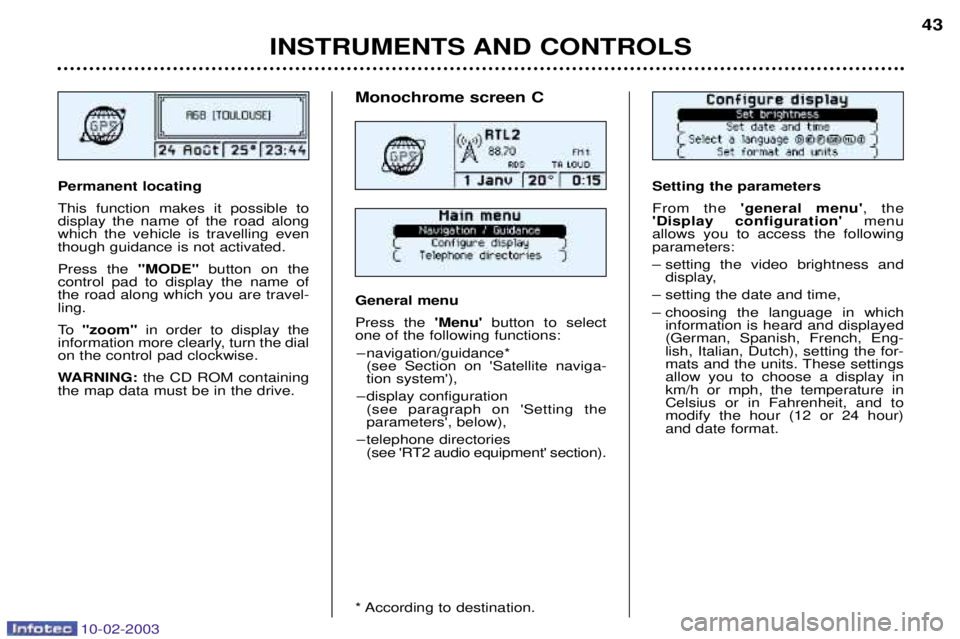
10-02-2003
INSTRUMENTS AND CONTROLS43
Setting the parameters From the
'general menu' , the
'Display configuration' menu
allows you to access the following parameters:
Ð setting the video brightness and display,
Ð setting the date and time,
Ð choosing the language in which information is heard and displayed (German, Spanish, French, Eng-lish, Italian, Dutch), setting the for-
mats and the units. These settingsallow you to choose a display inkm/h or mph, the temperature inCelsius or in Fahrenheit, and tomodify the hour (12 or 24 hour)and date format.Permanent locating This function makes it possible to display the name of the road alongwhich the vehicle is travelling eventhough guidance is not activated. Press the "MODE"button on the
control pad to display the name of the road along which you are travel-ling.
To "zoom" in order to display the
information more clearly, turn the dial on the control pad clockwise.
WARNING: the CD ROM containing
the map data must be in the drive.
Monochrome screen C General menu Press the 'Menu' button to select
one of the following functions:
Ð navigation/guidance* (see Section on 'Satellite naviga- tion system'),
Ð display configuration (see paragraph on 'Setting theparameters', below),
Ð telephone directories (see 'RT2 audio equipment' section).
* According to destination.
Page 40 of 183
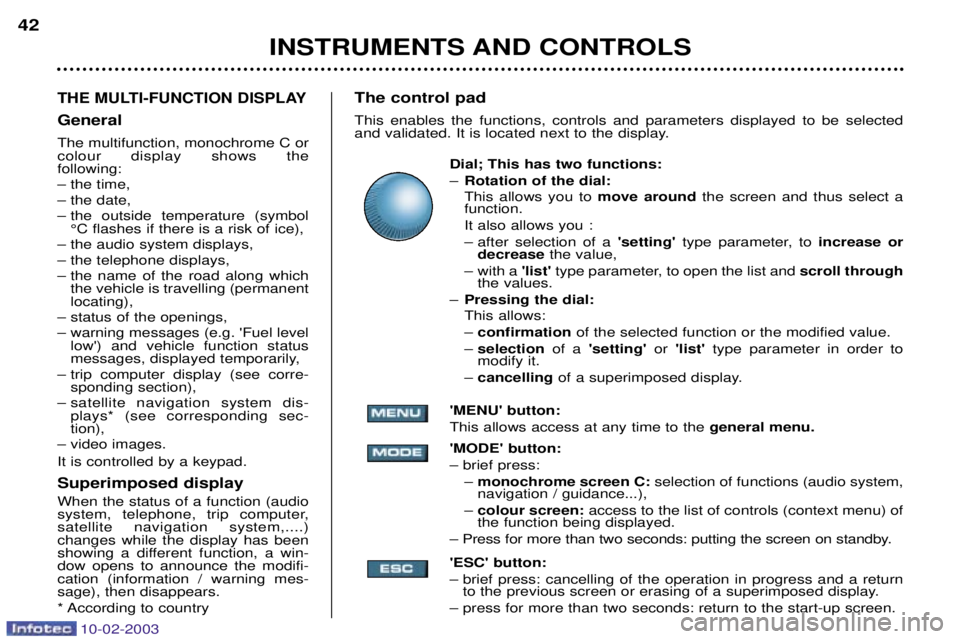
10-02-2003
INSTRUMENTS AND CONTROLS
42
THE MULTI-FUNCTION DISPLAY
General The multifunction, monochrome C or colour display shows the following:
Ð the time,
Ð the date,
Ð the outside temperature (symbol
¡C flashes if there is a risk of ice),
Ð the audio system displays,
Ð the telephone displays,
Ð the name of the road along which the vehicle is travelling (permanent locating),
Ð status of the openings,
Ð warning messages (e.g. 'Fuel level low') and vehicle function status
messages, displayed temporarily,
Ð trip computer display (see corre- sponding section),
Ð satellite navigation system dis- plays* (see corresponding sec-tion),
Ð video images. It is controlled by a keypad. Superimposed display When the status of a function (audio
system, telephone, trip computer,satellite navigation system,....)changes while the display has been
showing a different function, a win-dow opens to announce the modifi-cation (information / warning mes-sage), then disappears.
* According to country The control pad This enables the functions, controls and parameters displayed to be selected
and validated. It is located next to the display.
Dial; This has two functions: ÐRotation of the dial: This allows you to move around the screen and thus select a
function.
It also allows you :
Ð after selection of a 'setting' type parameter, to increase or
decrease the value,
Ð with a 'list'type parameter, to open the list and scroll through
the values.
Ð Pressing the dial: This allows: Ð confirmation of the selected function or the modified value.
Ð selection of a 'setting' or 'list' type parameter in order to
modify it.
Ð cancelling of a superimposed display.
'MENU' button:This allows access at any time to the general menu.
'MODE' button:Ð brief press: Ð monochrome screen C: selection of functions (audio system,
navigation / guidance...),
Ð colour screen: access to the list of controls (context menu) of
the function being displayed.
Ð Press for more than two seconds: putting the screen on standby. 'ESC' button:
Ð brief press: cancelling of the operation in progress and a return to the previous screen or erasing of a superimposed display.
Ð press for more than two seconds: return to the start-up screen.
Page 41 of 183
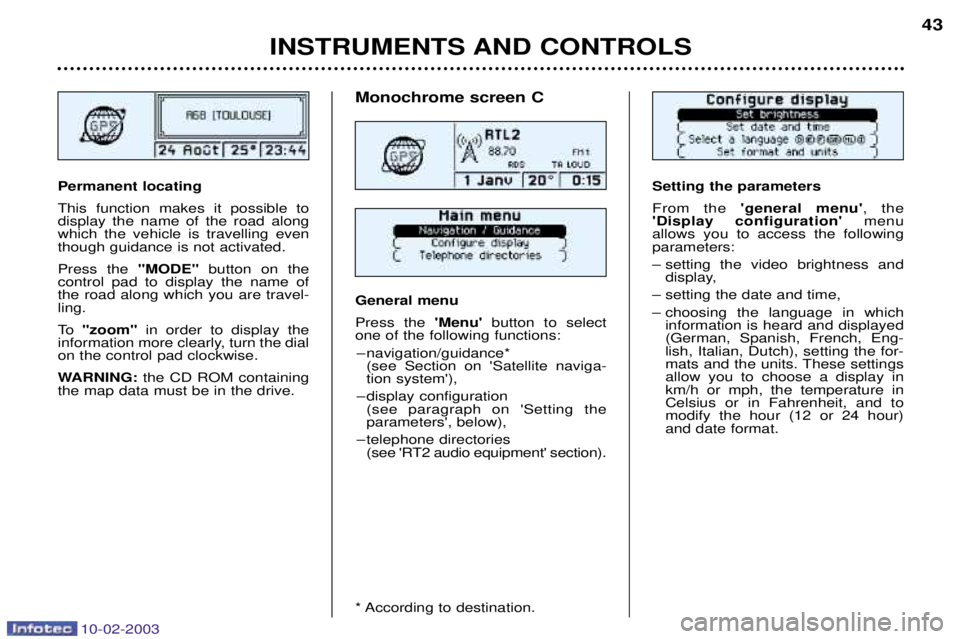
10-02-2003
INSTRUMENTS AND CONTROLS43
Setting the parameters From the
'general menu' , the
'Display configuration' menu
allows you to access the following parameters:
Ð setting the video brightness and display,
Ð setting the date and time,
Ð choosing the language in which information is heard and displayed (German, Spanish, French, Eng-lish, Italian, Dutch), setting the for-
mats and the units. These settingsallow you to choose a display inkm/h or mph, the temperature inCelsius or in Fahrenheit, and tomodify the hour (12 or 24 hour)and date format.Permanent locating This function makes it possible to display the name of the road alongwhich the vehicle is travelling eventhough guidance is not activated. Press the "MODE"button on the
control pad to display the name of the road along which you are travel-ling.
To "zoom" in order to display the
information more clearly, turn the dial on the control pad clockwise.
WARNING: the CD ROM containing
the map data must be in the drive.
Monochrome screen C General menu Press the 'Menu' button to select
one of the following functions:
Ð navigation/guidance* (see Section on 'Satellite naviga- tion system'),
Ð display configuration (see paragraph on 'Setting theparameters', below),
Ð telephone directories (see 'RT2 audio equipment' section).
* According to destination.
Page 42 of 183
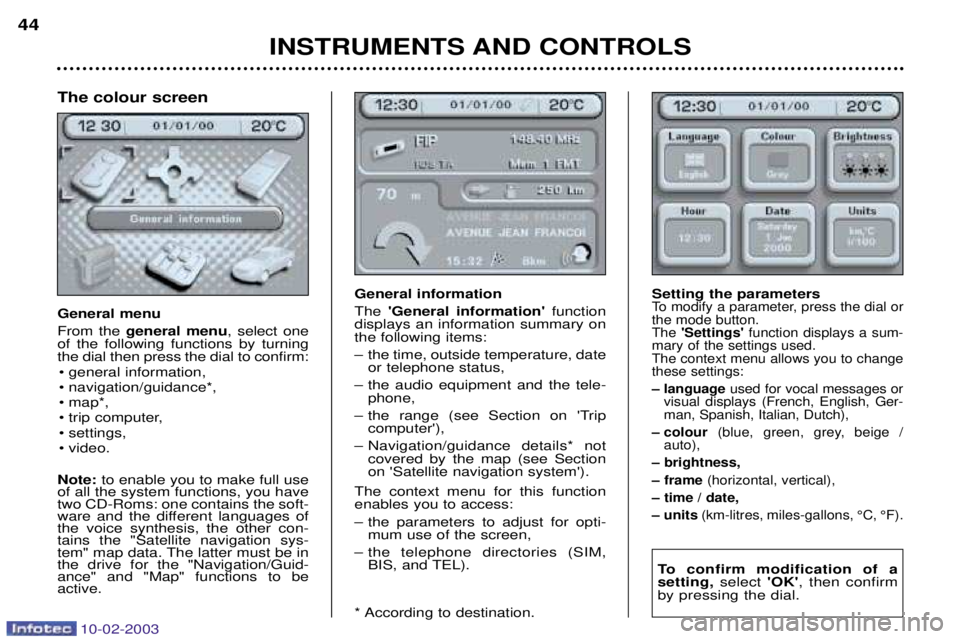
10-02-2003
INSTRUMENTS AND CONTROLS
44
General information The
'General information' function
displays an information summary on the following items:
Ð the time, outside temperature, date or telephone status,
Ð the audio equipment and the tele- phone,
Ð the range (see Section on 'Trip computer'),
Ð Navigation/guidance details* not covered by the map (see Section on 'Satellite navigation system').
The context menu for this functionenables you to access:
Ð the parameters to adjust for opti- mum use of the screen,
Ð the telephone directories (SIM, BIS, and TEL).
* According to destination. Setting the parametersTo modify a parameter, press the dial or the mode button.The
'Settings' function displays a sum-
mary of the settings used.The context menu allows you to changethese settings:
Ð language used for vocal messages or
visual displays (French, English, Ger- man, Spanish, Italian, Dutch),
Ð colour (blue, green, grey, beige /
auto),
Ð brightness,
Ð frame (horizontal, vertical),
Ð time / date,
Ð units (km-litres, miles-gallons, ¡C, ¡F).
To confirm modification of a setting, select 'OK', then confirm
by pressing the dial.
The colour screen General menu From the general menu , select one
of the following functions by turning the dial then press the dial to confirm:
¥ general information,
¥ navigation/guidance*,
¥ map*,
¥ trip computer,
¥ settings,
¥ video.
Note: to enable you to make full use
of all the system functions, you have two CD-Roms: one contains the soft-
ware and the different languages ofthe voice synthesis, the other con-tains the "Satellite navigation sys-
tem" map data. The latter must be inthe drive for the "Navigation/Guid-ance" and "Map" functions to beactive.
Page 45 of 183
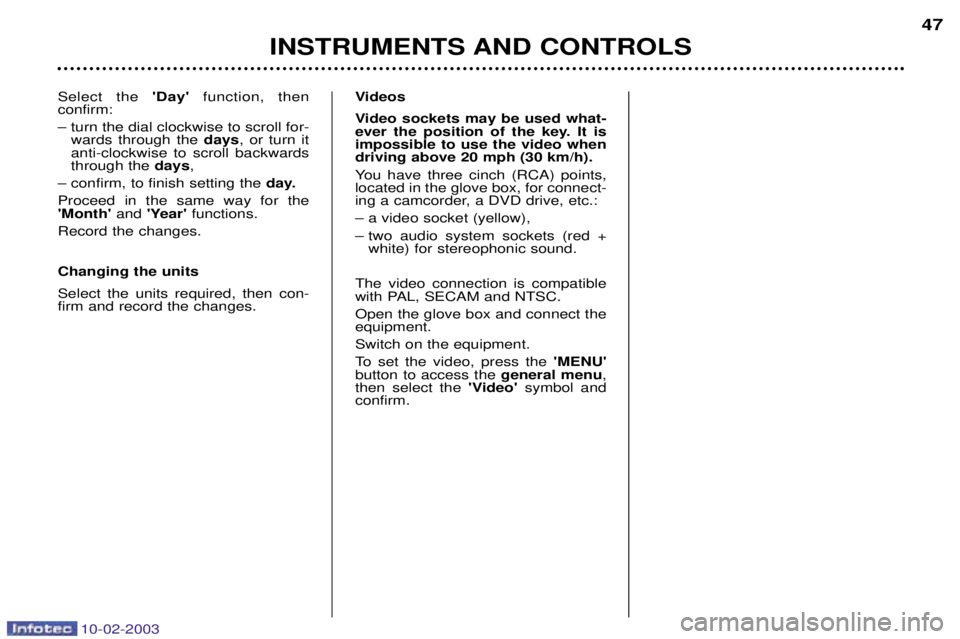
10-02-2003
Videos
Video sockets may be used what-
ever the position of the key. It isimpossible to use the video whendriving above 20 mph (30 km/h).
You have three cinch (RCA) points, located in the glove box, for connect-
ing a camcorder, a DVD drive, etc.: Ð a video socket (yellow),
Ð two audio system sockets (red +white) for stereophonic sound.
The video connection is compatible
with PAL, SECAM and NTSC. Open the glove box and connect the equipment. Switch on the equipment.
To set the video, press the 'MENU'
button to access the general menu,
then select the 'Video'symbol and
confirm.
INSTRUMENTS AND CONTROLS 47
Select the 'Day' function, then
confirm:
Ð turn the dial clockwise to scroll for- wards through the days, or turn it
anti-clockwise to scroll backwards through the days,
Ð confirm, to finish setting the day.
Proceed in the same way for the'Month' and 'Year' functions.
Record the changes. Changing the units Select the units required, then con- firm and record the changes.