2003 Peugeot 307 SW phone
[x] Cancel search: phonePage 58 of 183
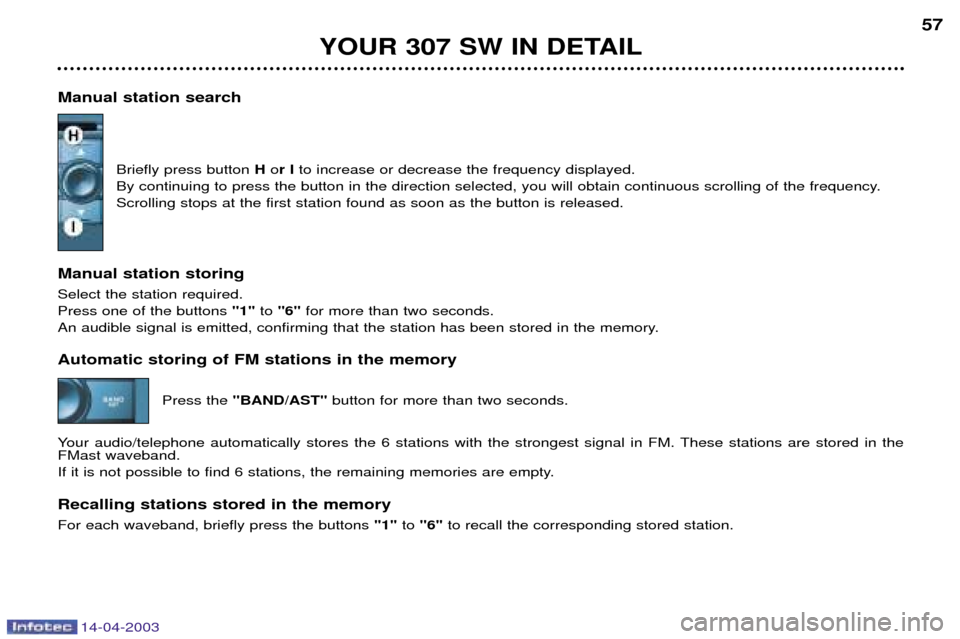
14-04-2003
YOUR 307 SW IN DETAIL57
Manual station search
Briefly press button Hor I to increase or decrease the frequency displayed.
By continuing to press the button in the direction selected, you will obtain continuous scrolling of the frequency. Scrolling stops at the first station found as soon as the button is released.
Manual station storing Select the station required. Press one of the buttons "1"to "6" for more than two seconds.
An audible signal is emitted, confirming that the station has been stored in the memory. Automatic storing of FM stations in the memory
Press the''BAND/AST'' button for more than two seconds.
Your audio/telephone automatically stores the 6 stations with the strongest signal in FM. These stations are stored in the FMast waveband.
If it is not possible to find 6 stations, the remaining memories are empty. Recalling stations stored in the memory For each waveband, briefly press the buttons "1"to "6" to recall the corresponding stored station.
Page 59 of 183
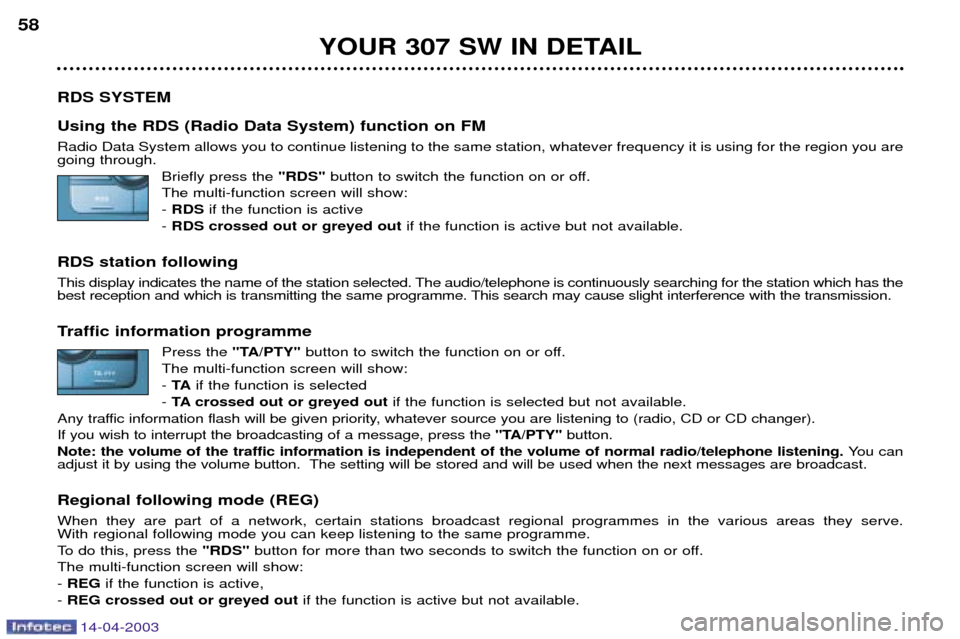
14-04-2003
YOUR 307 SW IN DETAIL
58
RDS SYSTEM Using the RDS (Radio Data System) function on FM Radio Data System allows you to continue listening to the same station, whatever frequency it is using for the region you are going through. Briefly press the "RDS"button to switch the function on or off.
The multi-function screen will show: - RDS if the function is active
- RDS crossed out or greyed out if the function is active but not available.
RDS station following
This display indicates the name of the station selected. The audio/telephone is continuously searching for the station which has the
best reception and which is transmitting the same programme. This search may cause slight interference with the transmission.
Traffic information programme Press the "TA/PTY" button to switch the function on or off.
The multi-function screen will show: - TA if the function is selected
- TA crossed out or greyed out if the function is selected but not available.
Any traffic information flash will be given priority, whatever source you are listening to (radio, CD or CD changer).If you wish to interrupt the broadcasting of a message, press the ''TA/PTY''button.
Note: the volume of the traffic information is independent of the volume of normal radio/telephone listening. You can
adjust it by using the volume button. The setting will be stored and will be used when the next messages are broadcast. Regional following mode (REG) When they are part of a network, certain stations broadcast regional programmes in the various areas they serve. With regional following mode you can keep listening to the same programme.
To do this, press the "RDS"button for more than two seconds to switch the function on or off.
The multi-function screen will show:- REG if the function is active,
- REG crossed out or greyed out if the function is active but not available.
Page 62 of 183

14-04-2003
YOUR 307 SW IN DETAIL61
COMPACT DISC CHANGER Selecting CD changer mode Press the "SOURCE" button several times.
Selecting a disc Press one of the buttons ''1'' to''5'' on the audio/telephone to select the appropriate disc.
Buttons Hand Iallow you to select respectively the previous or following disc in the changer.
Selecting a track Press button Mto select the following track.
Press button Nto return to the start of the current track or to select the previous track.
Accelerated playPress and hold button Mor N for forwards or backwards accelerated play.
Accelerated play stops as soon as the button is released. Contextual menu
The contextual menu permits you to switch on or switch off the shuffle, playing the start of a track or repeat a track functions.
Page 63 of 183

14-04-2003
YOUR 307 SW IN DETAIL
62
TELEPHONE
This function is a GSM dual-band telephone (900 and 1 800 MHz) incorporated in the RT3 audio system. It is a ''hands free'' telephone. This function is provided by a microphone located next to the front courtesy light, the
speakers and a steering column control which allows access to most of the functions (the audio/telephone control panel buttons allow access to all the functions). Display of the principal ''mobile''type functions, as well as consultation of the indexes, is provided by the multi-function
display.This function is active , whatever position the ignition key is in even after thirty minutes, when the message ''Economy
mode active'' appears on the multi-function display.
Using the menus Press the ''MENU'' button to display the general menu. Select the telematicsapplication, validiate "Telephone functions"
to access the principal telephone functions, then the various menus, in order to reach the one required. This menu allows you to access the following functions:
- Network: allows you to select the network search mode and to see the networks avai-
lable.
- Duration of calls: allows you to consult the duration recorder of calls made and zero
re-set.
- Security: allows you to use or modify the PIN code and to erase the list of calls and
mini-messages (SMS).
- Telephone options: allows you to configure the calls with entering of my number,
automatic answering after X rings, specification of ring options and allows you to confi-
gure the call diversion number.
Within each menu: Move around and select a function by turning the Gbutton then validate by pressing the button.
Cancel an operation using the ''ESC''button.
Page 64 of 183
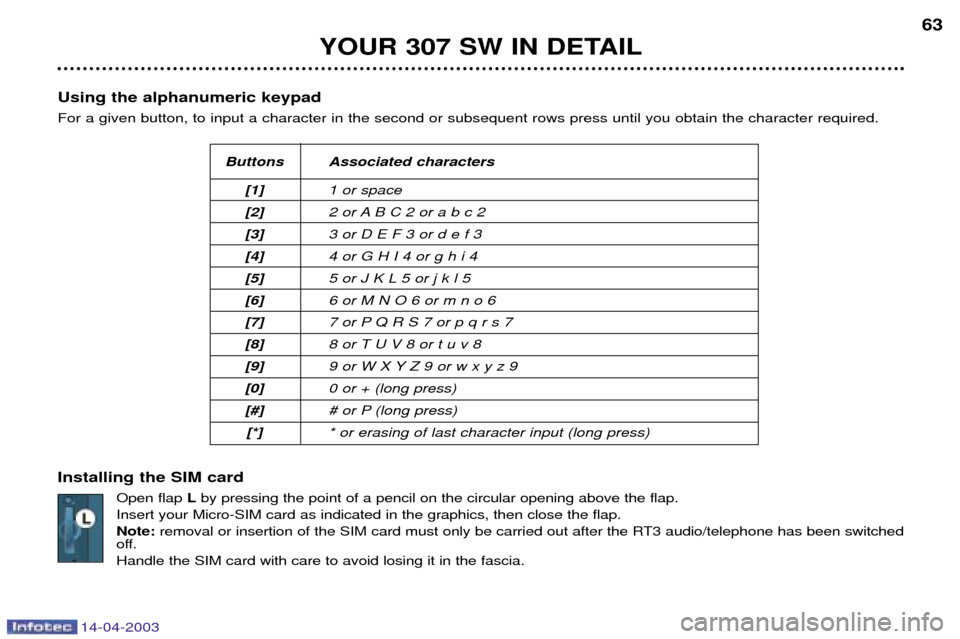
14-04-2003
YOUR 307 SW IN DETAIL63
Using the alphanumeric keypad For a given button, to input a character in the second or subsequent rows press until you obtain the character required. Installing the SIM card Open flap Lby pressing the point of a pencil on the circular opening above the flap.
Insert your Micro-SIM card as indicated in the graphics, then close the flap. Note: removal or insertion of the SIM card must only be carried out after the RT3 audio/telephone has been switched
off.Handle the SIM card with care to avoid losing it in the fascia.
Buttons Associated characters
[1] 1 or space
[2] 2 or A B C 2 or a b c 2
[3] 3 or D E F 3 or d e f 3
[4] 4 or G H I 4 or g h i 4
[5] 5 or J K L 5 or j k l 5
[6] 6 or M N O 6 or m n o 6
[7] 7 or P Q R S 7 or p q r s 7
[8] 8 or T U V 8 or t u v 8
[9] 9 or W X Y Z 9 or w x y z 9
[0] 0 or + (long press)
[#] # or P (long press)
[*] * or erasing of last character input (long press)
Page 65 of 183
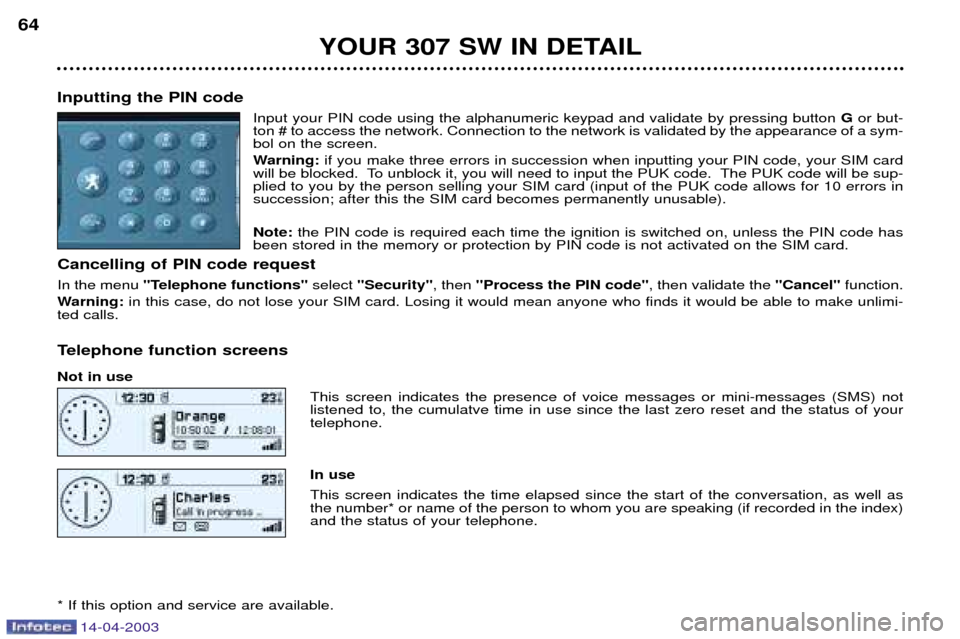
14-04-2003
YOUR 307 SW IN DETAIL
64
Inputting the PIN code Input your PIN code using the alphanumeric keypad and validate by pressing button Gor but-
ton # to access the network. Connection to the network is validated by the appearance of a sym- bol on the screen.
Warning: if you make three errors in succession when inputting your PIN code, your SIM card
will be blocked. To unblock it, you will need to input the PUK code. The PUK code will be sup- plied to you by the person selling your SIM card (input of the PUK code allows for 10 errors insuccession; after this the SIM card becomes permanently unusable). Note: the PIN code is required each time the ignition is switched on, unless the PIN code has
been stored in the memory or protection by PIN code is not activated on the SIM card.
Cancelling of PIN code request In the menu ''Telephone functions'' select ''Security'' , then ''Process the PIN code'' , then validate the ''Cancel''function.
Warning: in this case, do not lose your SIM card. Losing it would mean anyone who finds it would be able to make unlimi-
ted calls.
Telephone function screens Not in use This screen indicates the presence of voice messages or mini-messages (SMS) not listened to, the cumulatve time in use since the last zero reset and the status of yourtelephone. In use This screen indicates the time elapsed since the start of the conversation, as well as the number* or name of the person to whom you are speaking (if recorded in the index)and the status of your telephone.
* If this option and service are available.
Page 66 of 183

14-04-2003
YOUR 307 SW IN DETAIL65
Making a call Press button Dto display the contextual menu of the telephone.
Note: pressing the end 5 of the steering column control for more than 2 seconds calls
up a contextual menu limited to the "Directory", "List of calls" and"Voice mail"
functions.
Entering a number Select the function ''Enter number'' then enter the number of the person you wish to speak to using the alpha-
numeric keypad. Press button Dto make the call.
Making a call from a directory Select the "Directory" function to access all the files containing a telephone number or the "List of calls"function to access
the list of the last ten incoming (if the number display option is active) or outgoing calls. Note: there are two directories, the RT3 audio/telephone directory and the SIM card directory. To consult the SIM directory,
insert your SIM card and enter your PIN code.
Receiving a call When a ringing sounds to let you know that a call is waiting, you can choose either to accept it by pressing button Dor the end of the steering wheel remote control or not to accept it by pressing the button Qor by
selecting and validating the "NO"button on the "Answer?"screen.
If you accept the call, to end your communication, press button Q.
If you do not accept the call, it is transferred to your voice mail or to a call diversion number.
Page 67 of 183
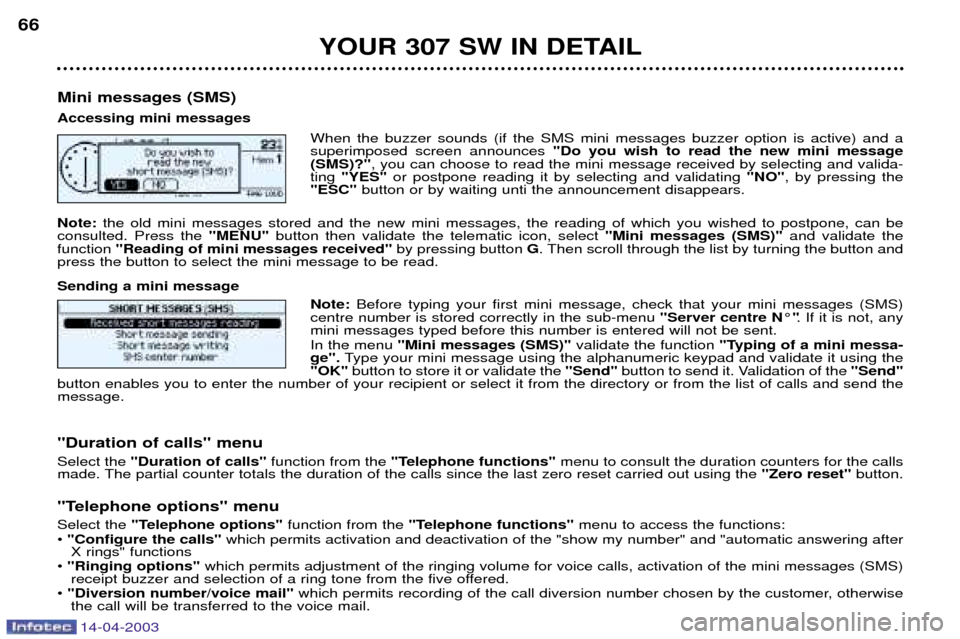
14-04-2003
YOUR 307 SW IN DETAIL
66
Mini messages (SMS) Accessing mini messages When the buzzer sounds (if the SMS mini messages buzzer option is active) and a superimposed screen announces "Do you wish to read the new mini message
(SMS)?" , you can choose to read the mini message received by selecting and valida-
ting "YES" or postpone reading it by selecting and validating "NO", by pressing the
"ESC" button or by waiting unti the announcement disappears.
Note: the old mini messages stored and the new mini messages, the reading of which you wished to postpone, can be
consulted. Press the "MENU" button then validate the telematic icon, select "Mini messages (SMS)" and validate the
function "Reading of mini messages received" by pressing button G. Then scroll through the list by turning the button and
press the button to select the mini message to be read. Sending a mini message
Note: Before typing your first mini message, check that your mini messages (SMS)
centre number is stored correctly in the sub-menu "Server centre N¡". If it is not, any
mini messages typed before this number is entered will not be sent. In the menu "Mini messages (SMS)" validate the function "Typing of a mini messa-
ge". Type your mini message using the alphanumeric keypad and validate it using the
"OK" button to store it or validate the "Send"button to send it. Validation of the "Send"
button enables you to enter the number of your recipient or select it from the directory or from the list of calls and send the message. "Duration of calls" menu Select the "Duration of calls" function from the"Telephone functions" menu to consult the duration counters for the calls
made. The partial counter totals the duration of the calls since the last zero reset carried out using the "Zero reset"button.
"Telephone options" menuSelect the "Telephone options" function from the "Telephone functions" menu to access the functions:
¥ "Configure the calls" which permits activation and deactivation of the "show my number" and "automatic answering after
X rings" functions
¥ "Ringing options" which permits adjustment of the ringing volume for voice calls, activation of the mini messages (SMS)
receipt buzzer and selection of a ring tone from the five offered.
¥ "Diversion number/voice mail" which permits recording of the call diversion number chosen by the customer, otherwise
the call will be transferred to the voice mail.