Page 45 of 131

30-06-2003
YOUR 206 CC IN DETAIL
45
Direction arrows: These enable you to move around the screen and thus select a function.
On the welcome screen only, the up and down arrows enable the brightness of the screen to beadjusted. The right and left arrows enable the complete
name of the road to be displayed temporarily, dur-ing guidance, if the name exceeds the capacity ofthe screen.
menu : this button allows access to the main menu. It canbe used at any time.
esc : escape button "Short press": cancels the current operation and returns to the previous screen. "Press for more than 2 seconds": returns to the welcome screen. This button can be used in any menu. It is inactive during guidance.
mod : mode button"Short press": changes between date, navigation,radio and permanent locating.
val : Validation button Confirms the function selected.
Reference of the 2 batteries: 1.5 volts type LR03.
THE SATELLITE NAVIGATION SYSTEM Introduction The satellite navigation system guides you to the destination of your choice bymeans of vocal and visual instructions. The heart of the system lies in the use of a map database and a GPS system.The latter enables your position to belocated by means of several satellites. The satellite navigation system con- sists of the following components:
- the remote control,
- the display,
- the control unit,
- the last voice message recall con- trol,
- the CD ROM,
- the multifunction aerial. The remote control Pointing this at the screen enables the information contained in the various menus to be selected.
A special compartment in the glove box permits storage of the remote control.
Some functions or services described may vary depending onthe CD-ROM version or the countrywhere the vehicle is sold.
Page 46 of 131
30-06-2003
YOUR 206 CC IN DETAIL
During guidance the screen displays different information depending on the manoeuvres to be carried out: 1.Distance to next manoeuvre.
2. Next manoeuvre to be carried out.
3. Next road to take.
4. Time.
5. Exterior temperature.
6. Current road.
7. Distance to final destination.
8. Manoeuvre to be carried out.
The display
When the menus are used, the functions which appear at the bottom of the screen are presented in various ways: 1. Function selected.
2. Function inaccessible in this situation.
3. Function accessible.
Note: the "List" option is accessible for a maximum of
80 possible addresses.
46
Page 47 of 131
30-06-2003
YOUR 206 CC IN DETAIL
47
The last voice message recall controlPressing the button on the end of the lights stalkallows the last voice mes-
sage to be repeated, or, ifappropriate, a voice mes-sage to be heard and amore detailed display ofthe approaching land-scape to be displayed.
The CD-ROM This contains all the map-ping data. It must be inserted with the printed face upwards.
Use only CD-ROMs approved by PEUGEOT. The satellite navigation system is active when the globe is lit with a full outline.
The control unit This is located in the glove box. 1.
CD-ROM eject button.
2. CD-ROM compartment.
3. ON indicator light indicates that the control unit is
supplied with power.
4. CD indicator light shows that there is a CD-ROM in theunit.
5. Remote control storage compartment.
The use of copied compact discs may cause faults.
Page 50 of 131
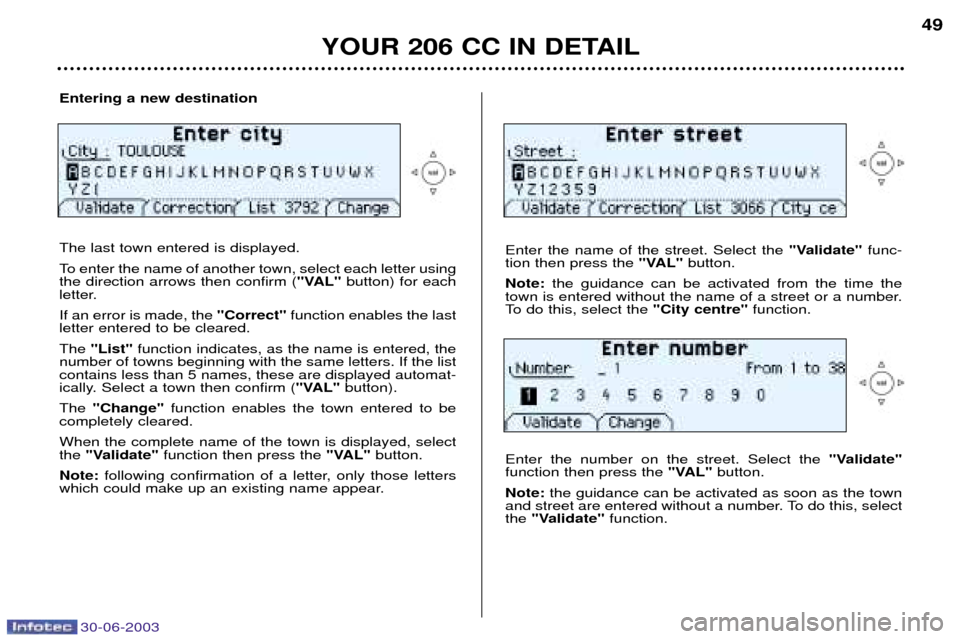
30-06-2003
YOUR 206 CC IN DETAIL
49
Entering a new destination The last town entered is displayed.
To enter the name of another town, select each letter using the direction arrows then confirm ("VAL"button) for each
letter. If an error is made, the "Correct"function enables the last
letter entered to be cleared.The "List" function indicates, as the name is entered, the
number of towns beginning with the same letters. If the list contains less than 5 names, these are displayed automat-
ically. Select a town then confirm ( "VAL"button).
The "Change" function enables the town entered to be
completely cleared. When the complete name of the town is displayed, select the "Validate" function then press the "VAL" button.
Note: following confirmation of a letter, only those letters
which could make up an existing name appear. Enter the name of the street. Select the
"Validate"func-
tion then press the "VAL"button.
Note: the guidance can be activated from the time the
town is entered without the name of a street or a number.
To do this, select the "City centre"function.
Enter the number on the street. Select the "Validate"
function then press the "VAL"button.
Note: the guidance can be activated as soon as the town
and street are entered without a number. To do this, selectthe "Validate" function.
Page 51 of 131
30-06-2003
YOUR 206 CC IN DETAIL
50
The complete destination is displayed. Select the "Vali-
date" function then press the "VAL"button.
Note: you can also change the destination or store it in
one of the two directories (see the section on storing an address in a directory). Select a criterion from the list offered then confirm (
"VAL"
button). When the criterion of your choice is selected,select the "Validate" function then press the "VAL" but-
ton. Guidance begins, follow the instructions.
The last guidance criterion used is displayed.
Guidance begins automatically, retaining this criterion if there is no action within 5 seconds or following confirma-tion of the "NO"function.
Follow the instructions. If you wish to change the guidance criterion, select the "YES" function then press the "VAL" button.
Page 52 of 131
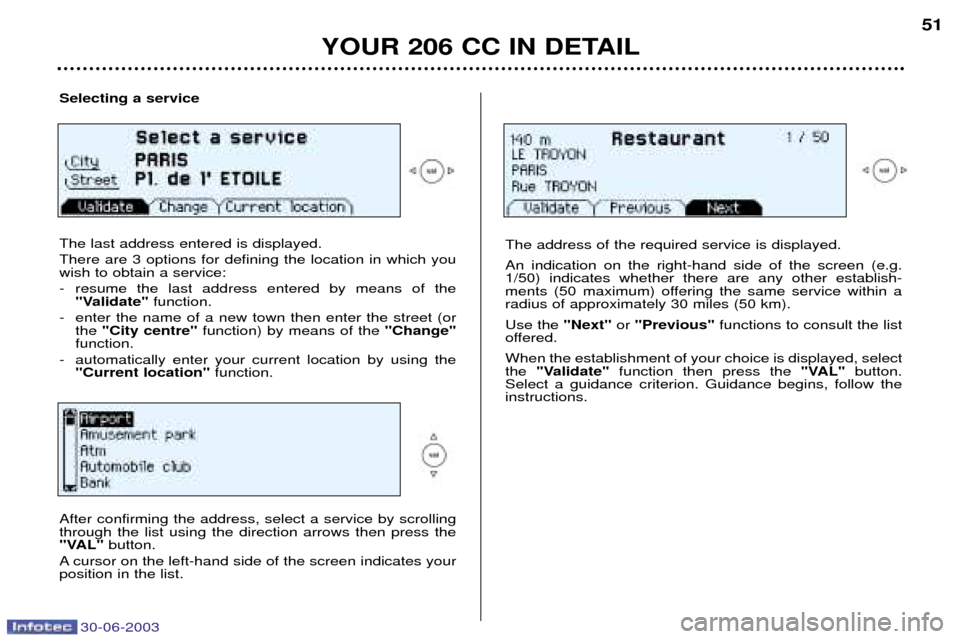
30-06-2003
YOUR 206 CC IN DETAIL
51
Selecting a service The last address entered is displayed. There are 3 options for defining the location in which you wish to obtain a service:
- resume the last address entered by means of the "Validate" function.
- enter the name of a new town then enter the street (or the "City centre" function) by means of the "Change"
function.
- automatically enter your current location by using the "Current location" function.
The address of the required service is displayed. An indication on the right-hand side of the screen (e.g. 1/50) indicates whether there are any other establish-
ments (50 maximum) offering the same service within aradius of approximately 30 miles (50 km). Use the "Next"or "Previous" functions to consult the list
offered.When the establishment of your choice is displayed, select the "Validate" function then press the "VAL" button.
Select a guidance criterion. Guidance begins, follow theinstructions.
After confirming the address, select a service by scrolling through the list using the direction arrows then press the
"VAL" button.
A cursor on the left-hand side of the screen indicates yourposition in the list.
Page 53 of 131
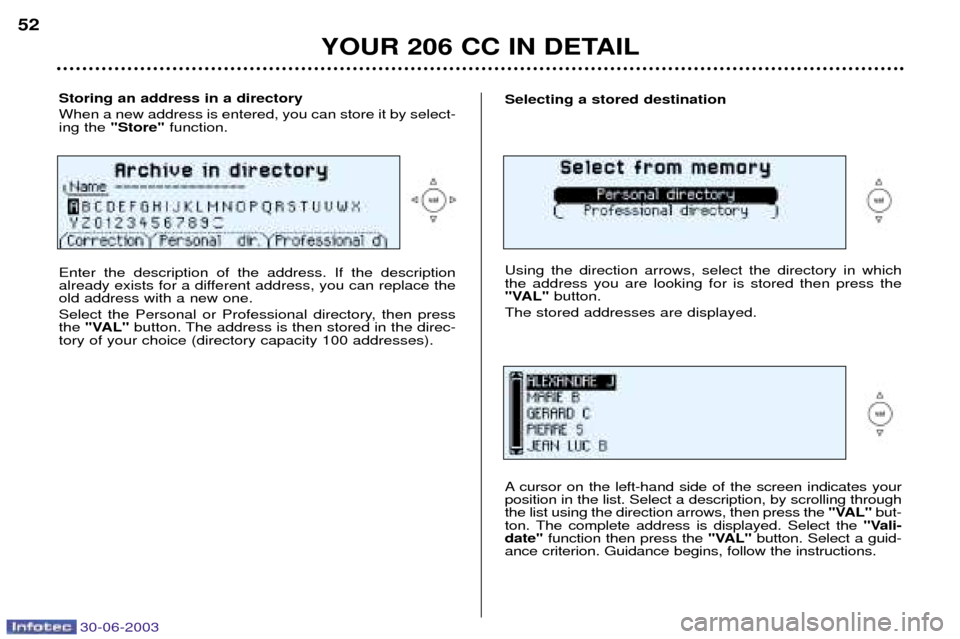
30-06-2003
YOUR 206 CC IN DETAIL
52
Storing an address in a directory When a new address is entered, you can store it by select- ing the"Store" function.
Enter the description of the address. If the description
already exists for a different address, you can replace theold address with a new one.
Select the Personal or Professional directory, then press the "VAL" button. The address is then stored in the direc-
tory of your choice (directory capacity 100 addresses).Selecting a stored destination Using the direction arrows, select the directory in which the address you are looking for is stored then press the
"VAL" button.
The stored addresses are displayed.
A cursor on the left-hand side of the screen indicates your position in the list. Select a description, by scrolling throughthe list using the direction arrows, then press the "VAL"but-
ton. The complete address is displayed. Select the "Vali-
date" function then press the "VAL"button. Select a guid-
ance criterion. Guidance begins, follow the instructions.
Page 54 of 131
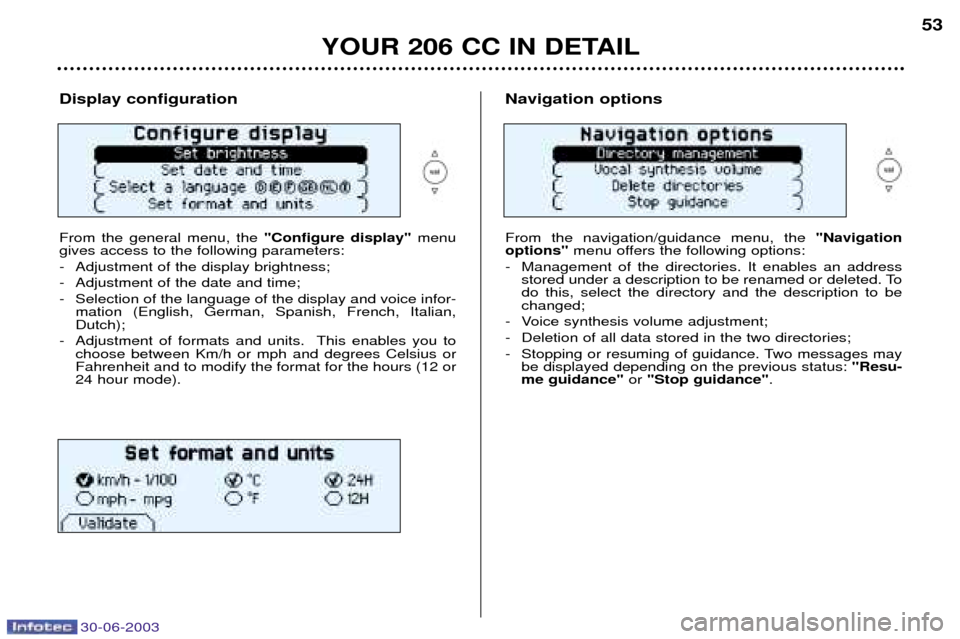
30-06-2003
YOUR 206 CC IN DETAIL
53
Display configuration From the general menu, the"Configure display" menu
gives access to the following parameters:
- Adjustment of the display brightness;
- Adjustment of the date and time;
- Selection of the language of the display and voice infor- mation (English, German, Spanish, French, Italian, Dutch);
- Adjustment of formats and units. This enables you to choose between Km/h or mph and degrees Celsius orFahrenheit and to modify the format for the hours (12 or24 hour mode).Navigation options From the navigation/guidance menu, the "Navigation
options" menu offers the following options:
- Management of the directories. It enables an address stored under a description to be renamed or deleted. To do this, select the directory and the description to bechanged;
- Voice synthesis volume adjustment;
- Deletion of all data stored in the two directories;
- Stopping or resuming of guidance. Two messages may be displayed depending on the previous status: "Resu-
me guidance" or "Stop guidance" .