2003 Oldsmobile Bravada stop start
[x] Cancel search: stop startPage 122 of 410

Windshield Wipers
(Mist): For a single wiping cycle, turn the band to
mist. Hold it there until the wipers start. Then let go.
The wipers will stop after one wipe. If you want
more wipes, hold the band on mist longer.
0 (Off): To stop the wipers, move the band to off.
(Windshield Wipers): Turn the band to control i
windshield wipers. :he
You can set the wiper speed for a long or short delay
between wipes. This can be very useful in light rain
or snow. Turn the band
to choose the delay time. The
closer
to the top of the lever, the shorter the delay.
For steady wiping at low speed, turn the band away from
you
to the first solid band past the delay settings. For
high-speed wiping, turn the band further,
to the second
solid band past the delay settings. To stop the wipers,
move the band
to off.
Be sure to clear ice and snow from the wiper blades
before using them. If they’re frozen
to the windshield,
carefully loosen or thaw them. If your blades do become
worn or damaged, get new blades or blade inserts.
RainsenseTM Wipers
Your vehicle may be equipped with
RainsenseTM windshield wipers. When active, these
wipers are able
to detect moisture on the windshield and
automatically turn on the wipers.
The moisture sensor is located next to the inside
rearview mirror and is mounted on the windshield.
To turn on the RainsenseTM feature, the wipers must be set
to one of the five delay settings on the multifunction
lever. Each of the five settings adjusts the sensitivity
of the rainsensor. For more wipes, select the higher
settings; for fewer wipes, select the lower settings
located closer
to off on the multifunction lever.
The rainsensor will automatically control the frequency
of the wipes from
off to high speed according to the
weather conditions. The wipers can be left in a
rainsense mode even when it
is not raining.
Notice: Turn the windshield wiper band on the
multifunction lever
to off to avoid wiper damage
when going through an automatic car wash.
3-9
Page 147 of 410

If the light comes on while you are driving, pull off the
road and stop carefully. You may notice that the pedal is
harder to push. Or, the pedal may go closer to the
floor. It may take longer to stop. If the light is still on,
have the vehicle towed for service. See
Towing
Your Vehicle
on page 4-41.
. ,UT brake sl ,,em m,, not be WOL ... ng
properly if the brake system warning light is
on. Driving with the brake system warning light
on can lead to an accident.
If the light is still
on after you’ve pulled
off the road and stopped
carefully, have the vehicle towed for service.
I
Anti-Lock Brake System Warning
Light
With the anti-lock brake
system, this light will come
on when you start your
engine and may stay on for
several seconds. That’s
normal.
A chime may also
sound when the light
comes on.
If the light stays on, or comes on when you’re driving,
your vehicle needs service. If the regular brake
system warning light isn’t on, you still have brakes, but
you don’t have anti-lock brakes. If the regular brake
system warning light is also on, you don’t have anti-lock
brakes and there’s a problem with your regular
brakes. See
Brake System Warning Light on page 3-33
earlier in this section.
The anti-lock brake system warning light should come
on briefly when you turn the ignition key to
RUN. If
the light doesn’t come on then, have it fixed
so it will be
ready to warn you
if there is a problem.
3-34
Page 150 of 410

If the light continues to flash, when it is safe to do so,
stop the vehicle. Find a safe place to park your vehicle.
Turn the key off, wait at least
10 seconds and restart
the engine. If the light remains on steady, see “If
the Light
Is On Steady” following. If the light is still
flashing, follow the previous steps, and drive the vehicle
to your dealer or qualified service center for service.
If the Light Is On Steady
You may be able to correct the emission system
malfunction by considering the following:
Did you recently put fuel into your vehicle?
If
so, reinstall the fuel cap, making sure to fully install
the cap. See
Filling Your Tank on page 5-7. The
diagnostic system can determine
if the fuel cap has
been left
off or improperly installed. A loose or missing
fuel cap will allow fuel to evaporate into the atmosphere.
A few driving trips with the cap properly installed
should turn the light
off.
Did you just drive through a deep puddle of water? Have
you recently changed brands of fuel?
If
so, be sure to fuel your vehicle with quality fuel. See
Gasoline Octane on page 5-5. Poor fuel quality will
cause your engine not to run as efficiently as designed.
You may notice this as stalling after start-up, stalling
when you put the vehicle into gear, misfiring, hesitation
on acceleration or stumbling on acceleration. (These
conditions may go away once the engine is warmed up.)
This will be detected by the system and cause the
light to turn on.
If you experience one or more of these conditions,
change the fuel brand you use. It will require at least
one full tank of the proper fuel to turn the light off.
If none of the above steps have made the light turn off,
have your dealer or qualified service center check
the vehicle. Your dealer has the proper test equipment
and diagnostic tools to
fix any mechanical or electrical
problems that may have developed.
If
so, your electrical system may be wet. The condition
will usually be corrected when the electrical system
dries out.
A few driving trips should turn the light off.
3-37
Page 157 of 410
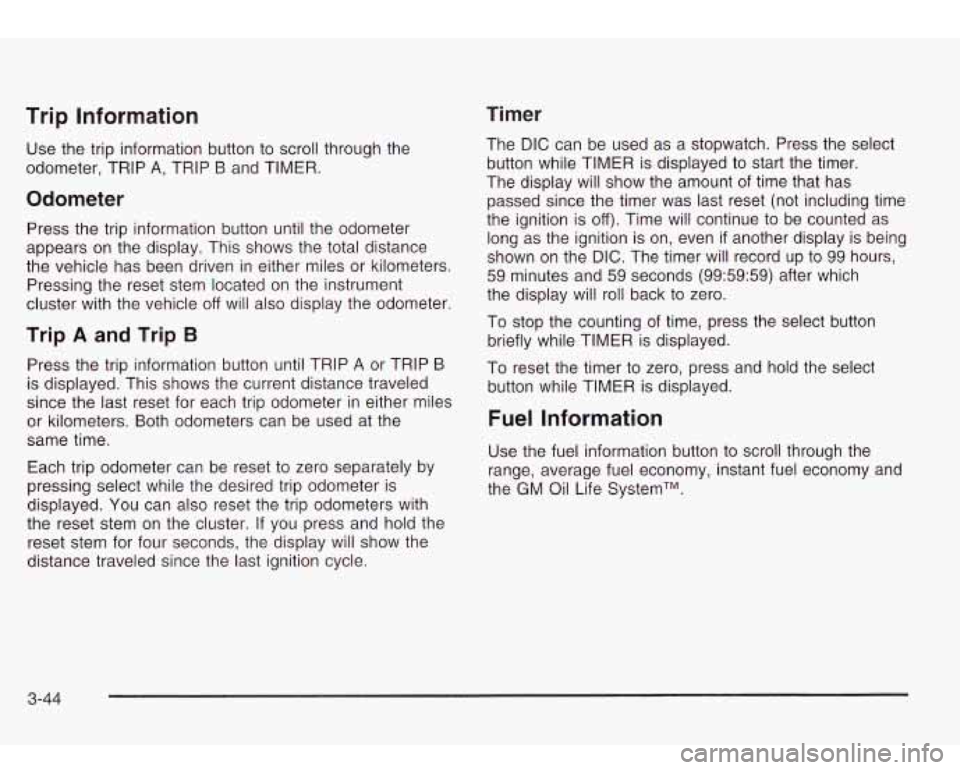
Timer Trip Information
Use the trip information button to scroll through the
odometer, TRIP
A, TRIP B and TIMER.
Odometer
Press the trip information button until the odometer
appears on the display. This shows the total distance
the vehicle has been driven in either miles or kilometers.
Pressing the reset stem located on the instrument
cluster with the vehicle
off will also display the odometer.
Trip A and Trip B
Press the trip information button until TRIP A or TRIP B
is displayed. This shows the current distance traveled
since the last reset for each trip odometer in either miles
or kilometers. Both odometers can be used at the
same time.
Each trip odometer can be reset
to zero separately by
pressing select while the desired trip odometer
is
displayed. You can also reset the trip odometers with
the reset stem on the cluster. If you press and hold the
reset stem for four seconds, the display will show the
distance traveled since the last ignition cycle. The
DIC can be used
as a stopwatch. Press the select
button while TIMER is displayed to start the timer.
The display will show the amount of time that has
passed since the timer was last reset (not including time
the ignition is
off). Time will continue to be counted as
long as the ignition is on, even
if another display is being
shown on the
DIC. The timer will record up to 99 hours,
59 minutes and 59 seconds (99:59:59) after which
the display will roll back
to zero.
To stop the counting of time, press the select button
briefly while TIMER is displayed.
To reset the timer
to zero, press and hold the select
button while TIMER is displayed.
Fuel Information
Use the fuel information button to scroll through the
range, average fuel economy, instant fuel economy and
the GM Oil Life SystemTM.
3-44
Page 166 of 410

OIL PRESSURE LOW/STOP ENGINE
If low oil pressure levels occur, this message will
be displayed on the DIC. Stop the vehicle as soon as
safely possible and do not operate it until the cause
of the low oil pressure has been corrected. Check your
oil as soon as possible and have your vehicle
serviced.
BATTERY NOT CHARGING
If the battery is not charging during operation, this
message will appear on the DIC. Driving with this
problem could drain your battery. Have the electrical
system checked as soon as possible. Pressing the
select button will acknowledge this message and clear it
from the DIC display.
SERVICE AIR BAG
If there is a problem with the air bag system this
message will be displayed on the DIC. Have a qualified
technician inspect the system for problems. Pressing
the select button will acknowledge this message
and clear it from the DIC display.
SERVICE BRAKE SYSTEM
If a problem occurs with the brake system this message
will appear on the DIC. If this message appears, stop
as soon as possible and turn
off the vehicle. Restart the
vehicle and check for the message
on the DIC display.
If the message is still displayed, or appears again when
you begin driving, the brake system needs service.
TURN SIGNAL ON
If a turn signal is left on for 3/4 of a mile (1.2 km), this
message will appear on the display and you will
hear a chime. Move the turn signaVmultifunction lever to
the
off position. Pressing the select button will
acknowledge this message and clear it from the DIC
display.
REARACCESSOPEN
If the liftgate or liftglass is open while the ignition is in
RUN, this message will appear on the DIC and you will
hear a chime. Turn
off the vehicle and check the
liftgate and liftglass. Restart the vehicle and check for
the message on the DIC display. Pressing the select
button will acknowledge this message and clear it from
the DIC display.
3-53
Page 175 of 410

TRAF (Traffic): TRAF will appear on the display if the
tuned station broadcasts traffic announcements.
To
receive the traffic announcement from the tuned station,
press this button. Brackets will be displayed around
TRAF and when a traffic announcement comes on the
tuned radio station you will hear it.
If the current tuned station does not broadcast traffic
announcements, press this button and the radio
will seek
to a station that does. When the radio finds a
station that broadcasts traffic announcements, it will
stop. Brackets will be displayed around TRAF and when
a traffic announcement comes on the tuned radio
station you will hear it.
If no station is found, NO TRAF
will appear on the display.
Traffic Interrupt Feature: Your radio can interrupt the
play of a cassette, or CD. Press the TRAF button.
The radio will seek
to a station that broadcasts traffic
announcements. When the radio finds a station
that broadcasts traffic announcements, it will stop.
Brackets around TRAF will appear on the display. When
a traffic announcement comes on the station that was
found, you will hear it. When the traffic announcement is
over, the radio will resume play of the cassette, or
CD.
If no station is found, NO TRAF will appear on the
display.
Playing a Cassette Tape
Your tape player is built to work best with tapes that are
up
to 30 to 45 minutes long on each side. Tapes
longer than that are
so thin they may not work well in
this player. The longer side with the tape visible should
face
to the right. If the ignition is on, but the radio is
off, the tape can be inserted and will begin playing. If
you hear nothing but a garbled sound, the tape may not
be in squarely. Press the eject button, located next
to
the cassette tape slot, to remove the tape and start over.
While the tape is playing, use the VOLUME, POWER,
AUDIO, AUTO EQ, and the
SEEK controls just as
you do for the radio. The display will show TAPE and
an arrow showing which side of the tape is playing. The
tape player automatically begins playing the other
side when it reaches the end of the tape.
Your tape bias is set automatically when a metal or
chrome tape is inserted. If you want
to insert a
tape while the ignition is off, first press the button with
the eject symbol on it or the RCL knob.
If an error appears on the radio display, the tape won’t
play because of an error. See “Cassette Tape
Messages” later in this section.
3-62
Page 178 of 410

AUTO EQ (Automatic Equalizer): Press this button to
select the desired equalization setting while playing a
compact disc. The equalization will be automatically set
whenever you play a compact disc. See “AUTO EQ”
listed previously for more information.
< SEEK > : Press the left arrow to go to the start of
the current track
if more than eight seconds have
played. Press the right arrow
to go to the next track. If
you hold this button or press it more than once, the
player will continue moving backward or forward through
the disc.
< SCAN > : Press and hold either arrow for more
than two seconds until you hear a beep and SCAN
appears on the display. The disc will go
to the next
track, play for a few seconds, then go on
to the
next track. SCAN and the track number will appear on
the display. Press this button again
to stop scanning.
RCL (Recall): Press this knob to see how long the
current track has been playing. To change the default
on the display (track or elapsed time), push the
knob until you see the display you want, then hold the
knob until the display flashes. The selected display
will now be the default. While elapsed time is showing,
EL TM will appear on the display.
BAND: Press this button to listen to the radio when a
CD is playing.
TP CD (Tape): Press this button to play a cassette
tape or a CD when listening
to the radio. Press TP CD
to switch between the tape and compact disc
if both
are loaded. The inactive tape or CD will remain safely
inside the radio for future listening. The display will
show the TAPE and CD symbols.
A (Eject): Press this button to eject a CD. Eject may
be activated with either the ignition or radio
off. CDs
may be loaded with the radio and ignition
off if this
button is pressed first.
Compact Disc Messages
CHECK CD: If this message appears on the radio
display and the disc comes out, it could be for one of
the following reasons:
You’re driving on a very rough road. When the road
becomes smoother, the disc should play.
0 The disc is dirty, scratched, wet or upside down.
The air is very humid. If so, wait about an hour and
try again.
If the CD is not playing correctly, for any other reason,
try a known good CD.
If any error occurs repeatedly or
if an error can’t be
corrected, contact your dealer. If your radio displays an
error message, write it down and provide it to your
dealer when reporting the problem.
3-65
Page 185 of 410

Playing a Compact Disc
If an error appears on the display, see “Compact Disc
Messages” later in this section.
LOAD CD : Press the LOAD side of this button to
load CDs into the compact disc player. This compact
disc player will hold up
to six discs.
To insert one disc, do the following:
1. Turn the ignition on.
2. Press and release the LOAD side of the LOAD CD
button.
3. Wait for the light, located to the right of the slot, to
turn green.
4. Load a disc. Insert the disc partway into the slot,
label side up. The player will pull the disc in.
When a disc is inserted, the CD symbol will be
displayed. If you select an equalization setting for your
disc, it will be activated each time you play a disc.
If the radio is on or
off, the disc will begin to play
automatically.
To insert multiple discs, do the following:
1. Turn the ignition on.
2. Press and hold the LOAD side of the LOAD CD
button for two seconds.
You will hear a beep and the light, located
to the
right of the
slot, will begin to flash.
3. Once the light stops flashing and turns green, load
a disc. Insert the disc partway into the
slot, label
side up. The player will pull the disc in.
Once the disc is loaded, the light will begin flashing
again. Once the light stops flashing and turns
green you can load another disc. The disc player
takes up
to six discs. Do not try to load more
than six.
To load more than one disc but less than six, complete
Steps
1 through 3. When you have finished loading
discs, with the radio on or
off, press the LOAD side of
the LOAD CD button
to cancel the loading function. The
radio will begin
to play the last CD loaded.
When a disc is inserted, the CD symbol will be
displayed. If more than one disc has been loaded, a
number for each disc will be displayed. If you select an
equalization setting for your disc, it will be activated
each time you play a disc.
If the radio is on or
off, the last disc loaded will begin to
play automatically.
As each new track starts
to play, the track number will
appear on the display.
3-72