Page 79 of 167
POI CA TEGORIES
AIRPORT FERRY TERMINAL PARK/RECREATION AREA
AMUSEMENT PARK GAS STATION PARKING GARAGE
ATM GOLF COURSE PARKING LOT
AUTO SERVICE & MAINTENANCE GROCERY STORE PERFORMING ARTS
AUTOMOBILE CLUB HISTORICAL MONUMENT POLICE STATION
BANK HOSPITAL RENTAL CAR AGENCY
BORDER CROSSING HOTEL REST AREA
BOWLING CENTER ICE SKATING RINK RESTAURANT
BUS STATION INFINITI DEALER SCHOOL
BUSINESS FACILITY LIBRARY SHOPPING
CASINO MARINA SKI RESORT
CITY CENTER MOVIE THEATER SPORTS CENTER
CITY HALL MUNICIPAL AIRPORT SPORTS COMPLEX
COLLEGE AND UNIVERSITY MUSEUM TOURIST ATTRACTION
COMMUNITY CENTER NIGHTLIFE TOURIST INFORMATION
COMMUTER RAIL STATION NISSAN DEALER TRAIN STATION
CONVENTION/EXHIBITION CENTER PARK & RIDE WINERY
COURT HOUSE
HOW DO I USE THE POINT OF INTEREST (POI) FEATURE?
6-8
Page 116 of 167
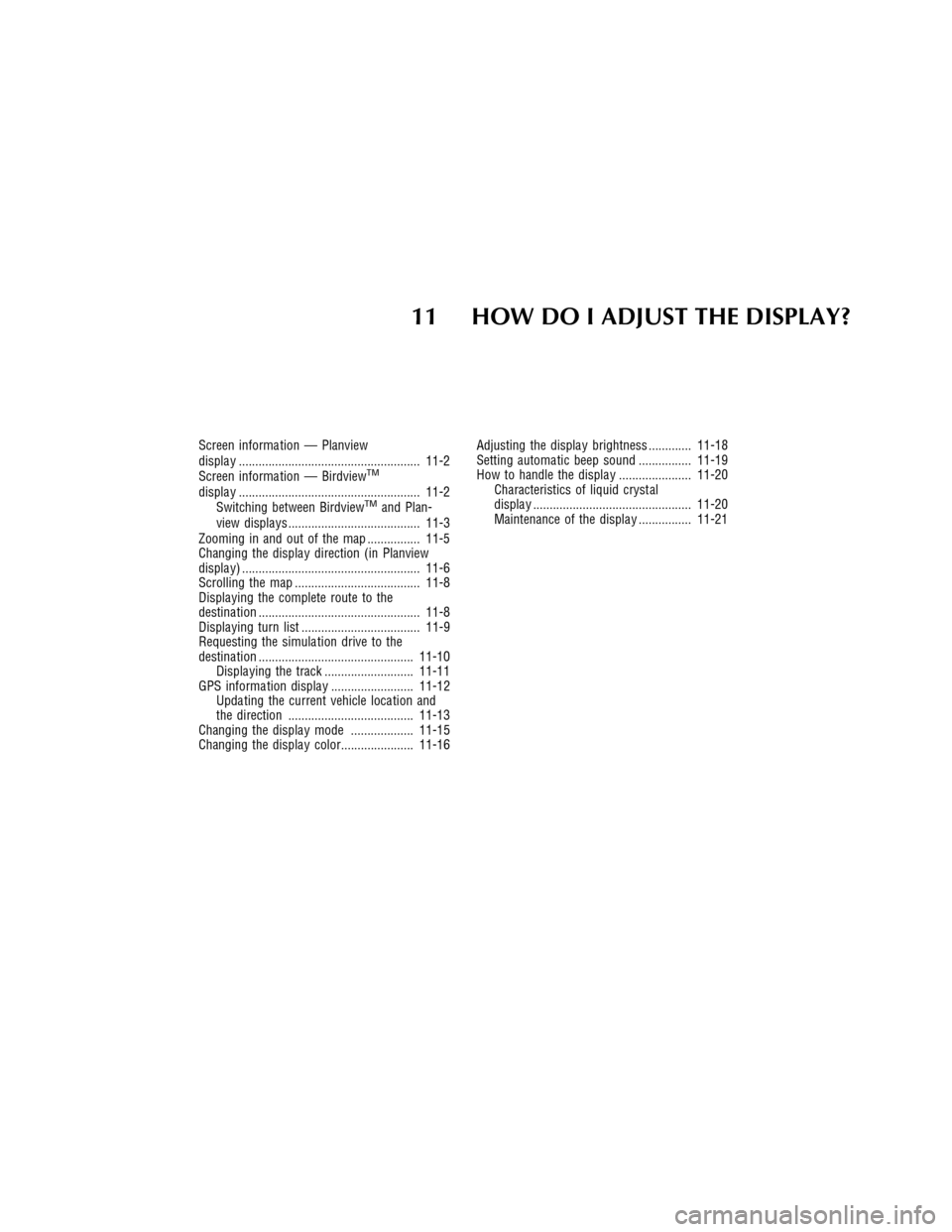
11 HOW DO I ADJUST THE DISPLAY?
Screen informa tion — Planview
displa y ....................................................... 11-2
Screen informa tion — Birdview
TM
displa y ....................................................... 11-2
Switching between BirdviewTMand Plan-
view displa ys ........................................ 11-3
Zooming in and out of the map ................ 11-5
Changing the displa y direction (in Planview
displa y) ...................................................... 11-6
Scrolling the map ...................................... 11-8
Displa ying the complete route to the
destina tion ................................................. 11-8
Displa ying turn list .................................... 11-9
Requesting the simula tion drive to the
destina tion ............................................... 11-10
Displa ying the track ........................... 11-11
GPS informa tion displa y ......................... 11-12
Upda ting the current vehicle loca tion and
the direction ...................................... 11-13
Changing the displa y mode ................... 11-15
Changing the displa y color...................... 11-16Adjusting the displa y brightness ............. 11-18
Setting automa tic beep sound ................ 11-19
How to handle the displa y ...................... 11-20
Characteristics of liquid cryst al
displa y ................................................ 11-20
Maintenance of the displa y ................ 11-21
Page 136 of 167
MAINTENANCE OF THE DIS-
PLAY
CAUTION
�T o clean the display , never use a
rough cloth, alcohol, benzine,
thinner , any kind of solvent, or pa-
per towel with chemical cleaning
agent. They will scratch or dete-
riorate the panel.
�Do not splash any liquid such as
water or car fragrance on the dis-
play . Contact with liquid will
cause the system to malfunction.
If you need to clean the display screen, use a
dry soft cloth. If additional cleaning is neces-
sary , use a small amount of neutral detergent
with a soft cloth. Never soak the exterior with
water or detergent.
HOW DO I ADJUST THE DISPLAY?
11-21
Page 164 of 167
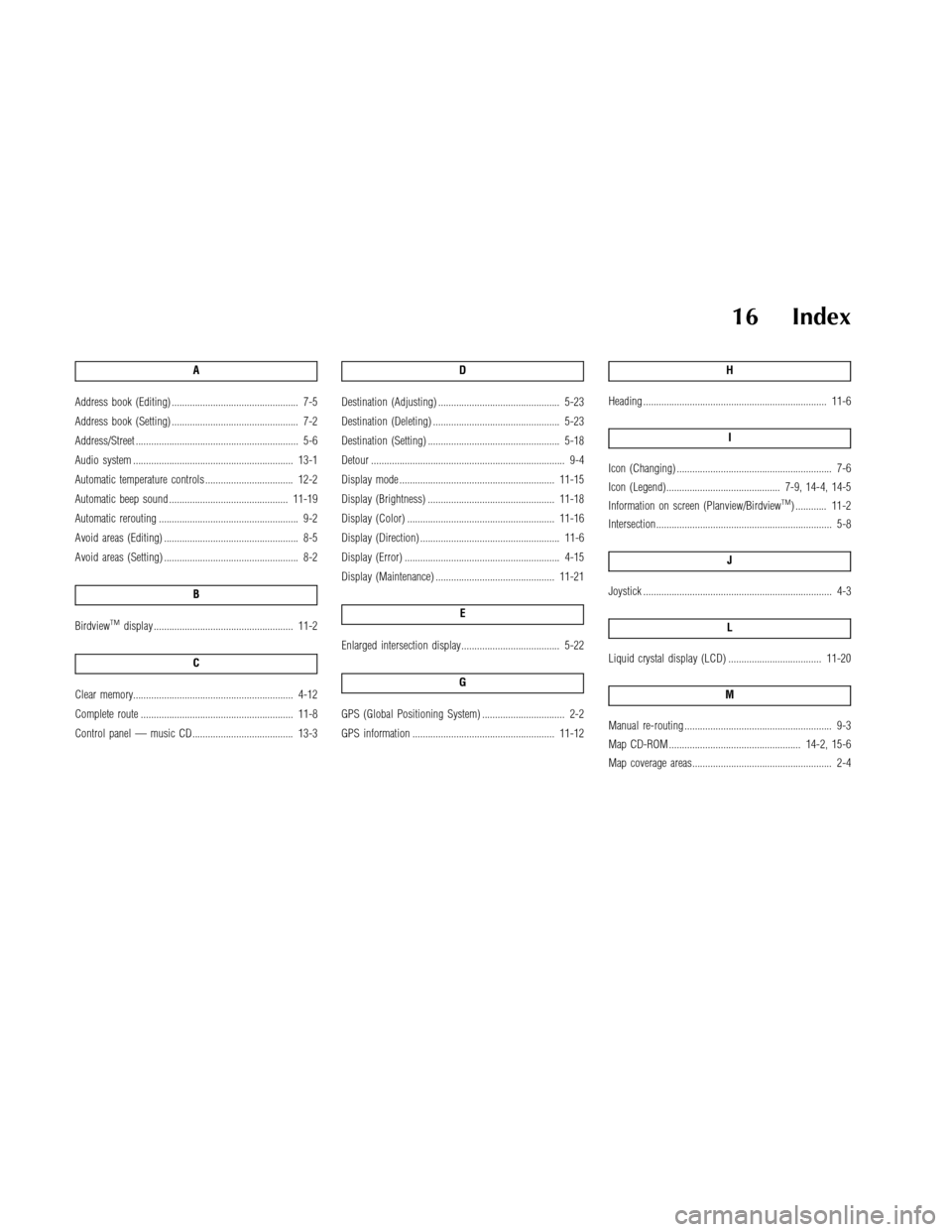
16 Index
A
Address book (Editing) ................................................. 7-5
Address book (Setting) ................................................. 7-2
Address/Street ............................................................... 5-6
Audio system .............................................................. 13-1
Automatic temperature controls .................................. 12-2
Automatic beep sound .............................................. 11-19
Automatic rerouting ...................................................... 9-2
Avoid areas (Editing) .................................................... 8-5
Avoid areas (Setting) .................................................... 8-2
B
BirdviewTMdisplay ...................................................... 11-2
C
Clear memory.............................................................. 4-12
Complete route ........................................................... 11-8
Control panel — music CD....................................... 13-3D
Destination (Adjusting) ............................................... 5-23
Destination (Deleting) ................................................. 5-23
Destination (Setting) ................................................... 5-18
Detour ........................................................................... 9-4
Display mode ............................................................ 11-15
Display (Brightness) ................................................. 11-18
Display (Color) ......................................................... 11-16
Display (Direction) ...................................................... 11-6
Display (Error) ............................................................ 4-15
Display (Maintenance) .............................................. 11-21
E
Enlarged intersection display...................................... 5-22
G
GPS (Global Positioning System) ................................ 2-2
GPS information ....................................................... 11-12H
Heading ....................................................................... 11-6
I
Icon (Changing) ............................................................ 7-6
Icon (Legend)............................................ 7-9, 14-4, 14-5
Information on screen (Planview/Birdview
TM) ............ 11-2
Intersection.................................................................... 5-8
J
Joystick ......................................................................... 4-3
L
Liquid crystal display (LCD) .................................... 11-20
M
Manual re-routing ......................................................... 9-3
Map CD-ROM ................................................... 14-2, 15-6
Map coverage areas...................................................... 2-4