Page 144 of 174
INFO:
�It is not possible to update the vehicle lo-
cation when the vehicle is moving.
�Depending on the driving conditions, the
vehicle icon may not exactly correspond to
the actual location of the vehicle. T o verify
position, refer to map books or check actual
landmarks.
�If you notice that the system is displaying
a different road from the one the vehicle is
actually traveling, and the vehicle icon doesnot go back to the right road after traveling
approximately 6-1/4 miles (10 km), update
the vehicle location.
SETTING AUTOMA TIC BEEP
SOUND
Y ou can set the automatic beep sound. (Acti-
vated during automatic rerouting, etc.)
1. Press the SETTING button.
The [SETTINGS] screen will be displayed.
Select the
Navigation key .2. The [NAVIGA TION SETTINGS] screen will
be displayed.
Select the
Button T one/Beep Responsekey .
INV1726
INV1466
INV1728
HOW DO I ADJUST THE DISPLAY?
11-16
Page 155 of 174
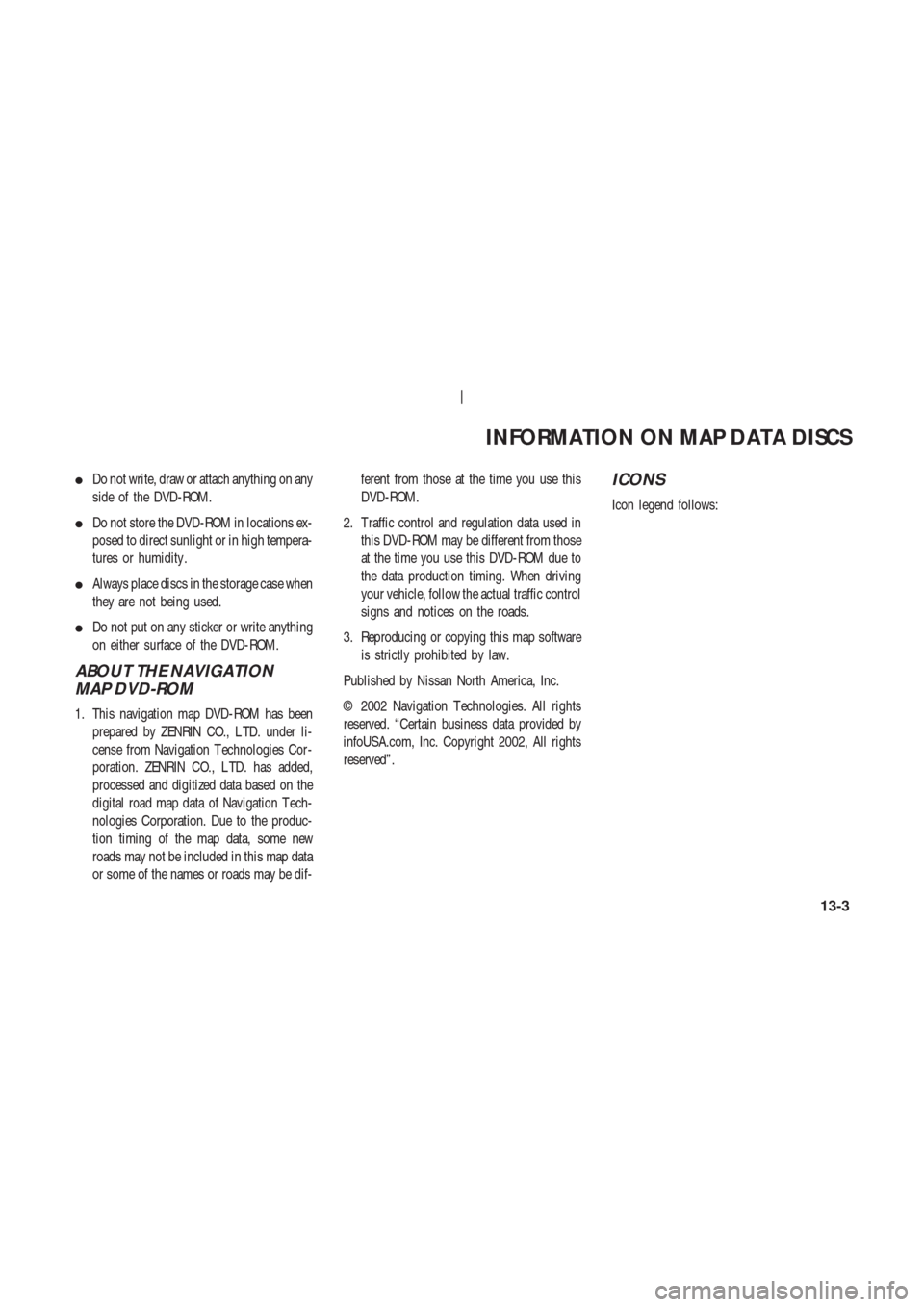
�Do not write, draw or attach anything on any
side of the DVD-ROM.
�Do not store the DVD-ROM in locations ex-
posed to direct sunlight or in high tempera-
tures or humidity .
�Always place discs in the storage case when
they are not being used.
�Do not put on any sticker or write anything
on either surface of the DVD-ROM.
ABOUT THE NAVIGATION
MAP DVD-ROM
1. This navigation map DVD-ROM has been
prepared by ZENRIN CO., L TD. under li-
cense from Navigation T echnologies Cor-
poration. ZENRIN CO., L TD. has added,
processed and digitized data based on the
digital road map data of Navigation T ech-
nologies Corporation. Due to the produc-
tion timing of the map data, some new
roads may not be included in this map data
or some of the names or roads may be dif-ferent from those at the time you use this
DVD-ROM.
2. T raffic control and regulation data used in
this DVD-ROM may be different from those
at the time you use this DVD-ROM due to
the data production timing. When driving
your vehicle, follow the actual traffic control
signs and notices on the roads.
3. Reproducing or copying this map software
is strictly prohibited by law.
Published by Nissan North America, Inc.
© 2002 Navigation T echnologies. All rights
reserved. “Certain business data provided by
infoUSA.com, Inc. Copyright 2002, All rights
reserved”.
ICONS
Icon legend follows:
INFORMATION ON MAP DATA DISCS
13-3
Page 162 of 174
CUSTOMER ASSIST ANCE
For assistance or inquiries about the NISSAN
Navigation System, please contact:
The NISSAN Navigation Helpdesk at 1-800-
NISSAN-1 (1-800-647-7261) for U.S., and at
1-800-777-0325 for CANADA or visit the
website at www.zenrin.com.
TROUBLESHOOTING GUIDE
14-2
Page 173 of 174
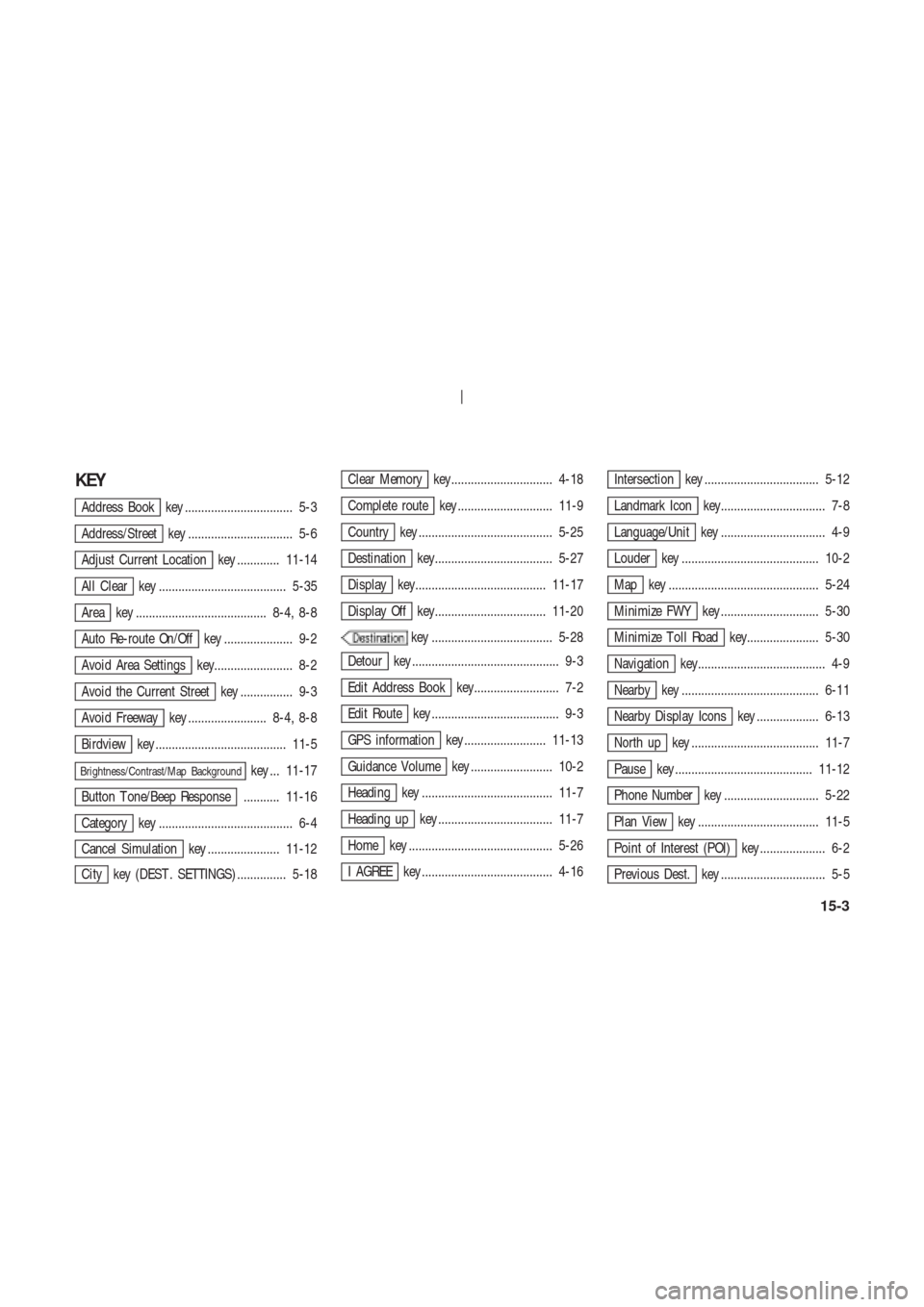
KEY
Address Book key ................................. 5-3
Address/Street key ................................ 5-6
Adjust Current Location key ............. 11-14
All Clear key ....................................... 5-35
Area key ........................................ 8-4, 8-8
Auto Re-route On/Off key ..................... 9-2
Avoid Area Settings key........................ 8-2
Avoid the Current Street key ................ 9-3
Avoid Freeway key ........................ 8-4, 8-8
Birdview key ........................................ 11-5
Brightness/Contrast/Map Backgroundkey ... 11-17
Button T one/Beep Response ........... 11-16
Category key ......................................... 6-4
Cancel Simulation key ...................... 11-12
City key (DEST . SETTINGS) ............... 5-18
Clear Memory key............................... 4-18
Complete route key ............................. 11-9
Country key ......................................... 5-25
Destination key.................................... 5-27
Display key........................................ 11-17
Display Off key.................................. 11-20
key ..................................... 5-28
Detour key ............................................. 9-3
Edit Address Book key.......................... 7-2
Edit Route key ....................................... 9-3
GPS information key ......................... 11-13
Guidance Volume key ......................... 10-2
Heading key ........................................ 11-7
Heading up key ................................... 11-7
Home key ............................................ 5-26
I AGREE key ........................................ 4-16
Intersection key ................................... 5-12
Landmark Icon key................................ 7-8
Language/Unit key ................................ 4-9
Louder key .......................................... 10-2
Map key .............................................. 5-24
Minimize FWY key .............................. 5-30
Minimize T oll Road key...................... 5-30
Navigation key....................................... 4-9
Nearby key .......................................... 6-11
Nearby Display Icons key ................... 6-13
North up key ....................................... 11-7
Pause key .......................................... 11-12
Phone Number key ............................. 5-22
Plan View key ..................................... 11-5
Point of Interest (POI) key .................... 6-2
Previous Dest. key ................................ 5-5
15-3