Page 71 of 174
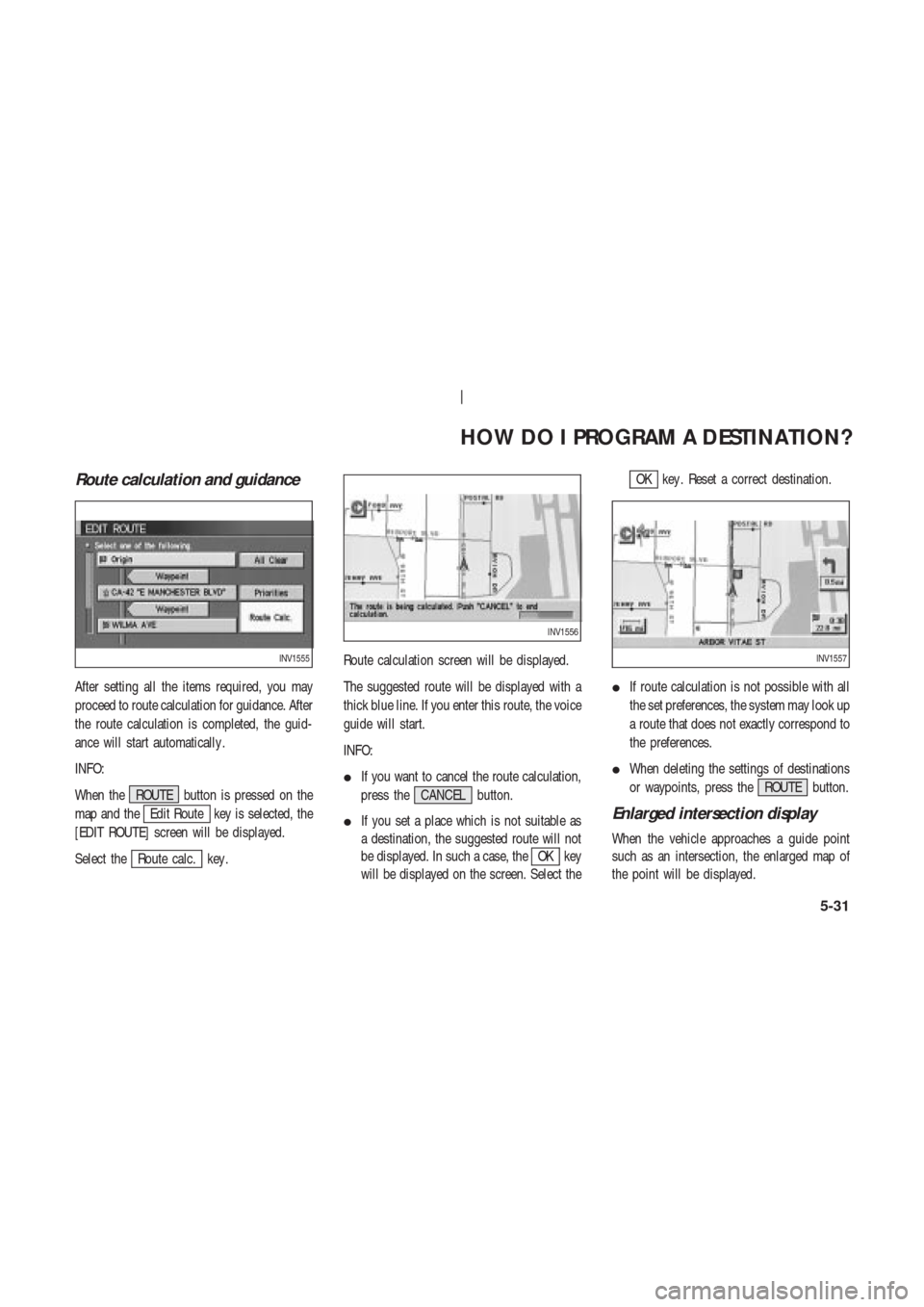
Route calculation and guidance
After setting all the items required, you may
proceed to route calculation for guidance. After
the route calculation is completed, the guid-
ance will start automatically .
INFO:
When the ROUTE button is pressed on the
map and the
Edit Route key is selected, the
[EDIT ROUTE] screen will be displayed.
Select the
Route calc. key .Route calculation screen will be displayed.
The suggested route will be displayed with a
thick blue line. If you enter this route, the voice
guide will start.
INFO:
�If you want to cancel the route calculation,
press the CANCEL button.
�If you set a place which is not suitable as
a destination, the suggested route will not
be displayed. In such a case, theOK key
will be displayed on the screen. Select the
OK key . Reset a correct destination.
�If route calculation is not possible with all
the set preferences, the system may look up
a route that does not exactly correspond to
the preferences.
�When deleting the settings of destinations
or waypoints, press the ROUTE button.
Enlarged intersection display
When the vehicle approaches a guide point
such as an intersection, the enlarged map of
the point will be displayed.
INV1555
INV1556
INV1557
HOW DO I PROGRAM A DESTINATION?
5-31
Page 72 of 174
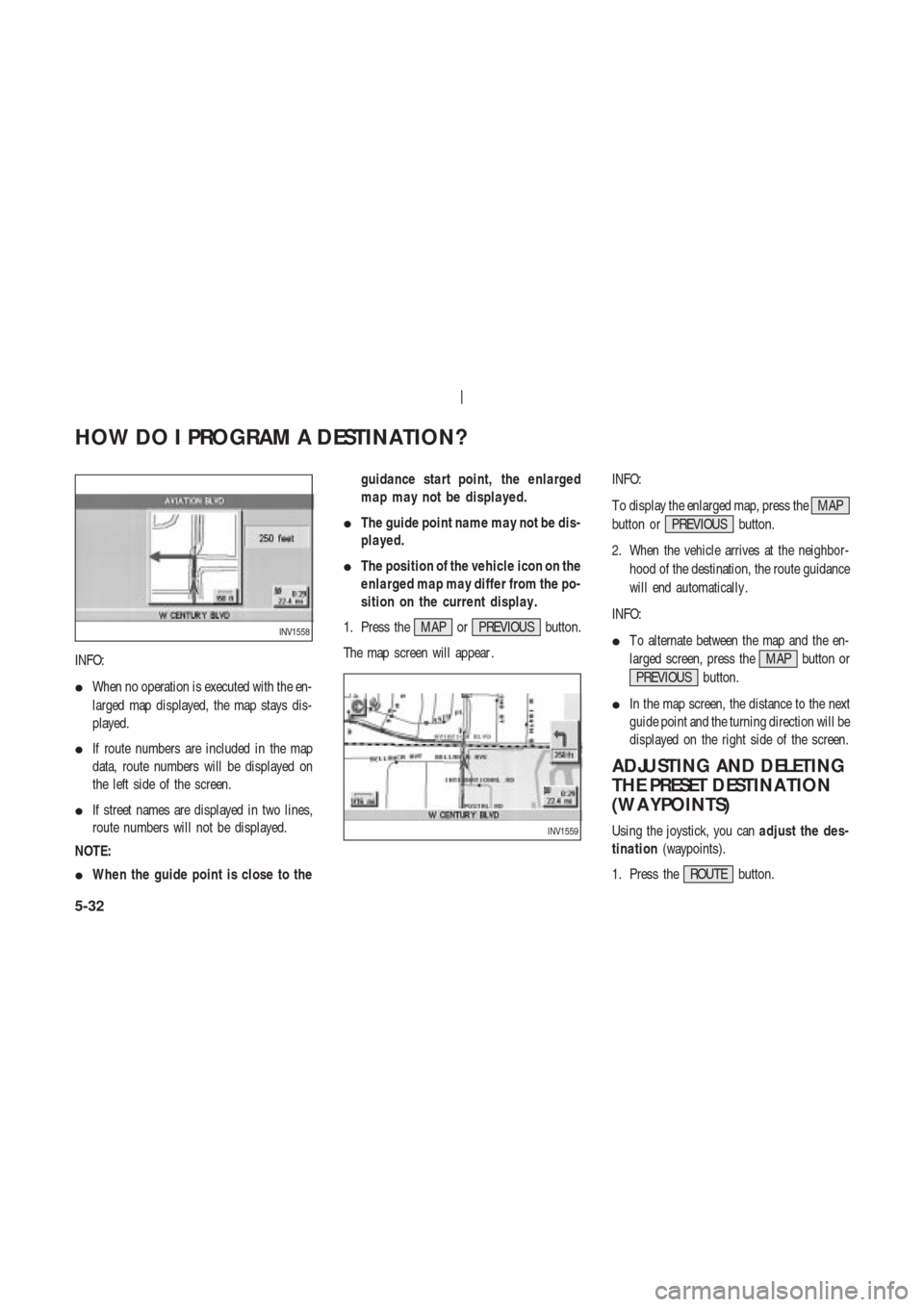
INFO:
�When no operation is executed with the en-
larged map displayed, the map stays dis-
played.
�If route numbers are included in the map
data, route numbers will be displayed on
the left side of the screen.
�If street names are displayed in two lines,
route numbers will not be displayed.
NOTE:
�When the guide point is close to theguidance start point, the enlarged
map may not be displayed.
�The guide point name may not be dis-
played.
�The position of the vehicle icon on the
enlarged map may differ from the po-
sition on the current display .
1. Press the MAP or PREVIOUS button.
The map screen will appear .INFO:
T o display the enlarged map, press the MAP
button or PREVIOUS button.
2. When the vehicle arrives at the neighbor-
hood of the destination, the route guidance
will end automatically .
INFO:
�T o alternate between the map and the en-
larged screen, press the MAP button or
PREVIOUS button.
�In the map screen, the distance to the next
guide point and the turning direction will be
displayed on the right side of the screen.
ADJUSTING AND DELETING
THE PRESET DESTINA TION
(W A YPOINTS)
Using the joystick, you canadjust the des-
tination(waypoints).
1. Press the ROUTE button.
INV1558
INV1559
HOW DO I PROGRAM A DESTINATION?
5-32
Page 73 of 174
2. Select theEdit Route key .
3. Choose the destination (waypoints) youwant to adjust on the [EDIT ROUTE] screen.
4. The map screen will be displayed for ad-
justing. Use the joystick to adjust the loca-
tion.
INFO:
When you move the joystick, the
Adjust key
will be displayed.5. Select the
Adjust key .
The new destination (waypoints) will be set.
INV1560
INV1561
INV1562
INV1563
HOW DO I PROGRAM A DESTINATION?
5-33
Page 75 of 174
ALL CLEAR
The destination and waypoint can be deleted at
one time.
1. Press the ROUTE button.
Several keys will be displayed on the right
of the screen.
Select the
Edit Route key .2. The [EDIT ROUTE] screen will be displayed.
Select the
All Clear key .3. Select the
Y es key .
INV1560INV1568INV1569
HOW DO I PROGRAM A DESTINATION?
5-35
Page 76 of 174
QUICK STOP
The system will display pre-defined POIs
(Points of Interest) in the current vicinity of the
vehicle and the distances to them. These POIs
can be gas stations, hotels, restaurants, A TM’s
or customer-programmed facilities. This func-
tion will operate while the vehicle is moving.
1. Press the ROUTE button.
The display shows several keys on the right of
the screen.
Select the
Quick Stop key .2. The display shows the [QUICK STOP]
screen.
Select the category of your choice.INFO:
Five categories are displayed on the screen.
The last one can be customized. When you use
a POI category frequently , it is convenient to
use the quick stop function. Please refer to
“Quick stop customer setting” on page 5-37.
3. The cuisine selection screen is displayed
only when the
REST AURANT key is se-
lected. Select the
All key orFast Food
key .
INV1570INV1571
INV1572
HOW DO I PROGRAM A DESTINATION?
5-36
Page 77 of 174
4. The display shows the direction and dis-
tance from the current vehicle position to
the selected facility .
Select the facility name you want to set as
a destination (waypoints).5. Set route priorities, then select the
OK key . Route calculation to the desti-
nation will be started.
INFO:
If quick stop is set after the destination was set,
the system starts the route calculation to the
location as the waypoint. Five waypoints can be
registered at the same time.
QUICK STOP CUSTOMER SET-
TING
1. Press the SETTING button.
2. Select the
Navigation key on the [SET -
TINGS] screen.
INV1573INV1574INV1466
HOW DO I PROGRAM A DESTINATION?
5-37
Page 78 of 174
3. Select the
Quick Stop Customer Settings key on
the [NAVIGA TION SETTINGS] screen.4. Select a facility you frequently visit. For ex-
ample, select theNISSAN DEALER key .
When it is set, the screen returns to the pre-
vious screen.
Press the MAP button to return to the
map.5. Press the ROUTE button. Then, select theQuick Stop key , and press the PUSH
ENTER button. The display shows the se-
lected facility in the last row.
INV1576INV1577INV1578
HOW DO I PROGRAM A DESTINATION?
5-38
Page 79 of 174
INFO:
When a hospital is set as a destination, a tele-
phone number of the destination will be dis-
played, if available.WHERE AM I?
This key is used to find the name of the street
on which the vehicle is currently located.
1. Press the ROUTE button.
Several keys appear on the right of the screen.
Select the
Where am I? key .2. The display shows the [WHERE AM I?]
screen, which includes the next, current,
and previous streets. Each one shows the
streets which the vehicle is approaching,
currently traveling on, and those streets the
vehicle was previously traveling on.
Press the MAP or PREVIOUS button to
return to the map.
INV1579INV1580INV1581
HOW DO I PROGRAM A DESTINATION?
5-39