Page 118 of 376
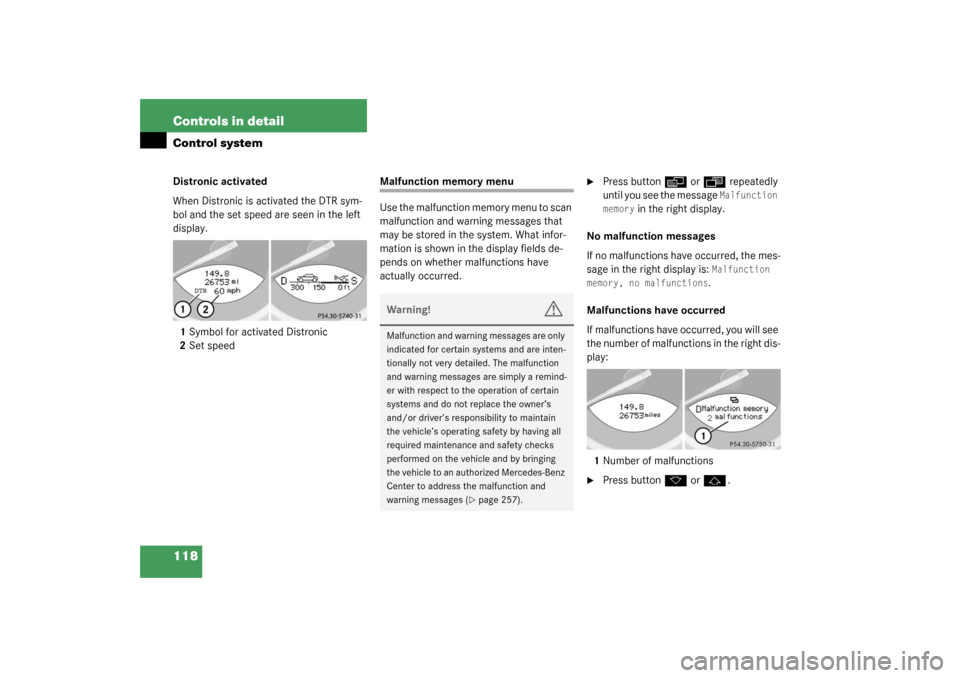
118 Controls in detailControl systemDistronic activated
When Distronic is activated the DTR sym-
bol and the set speed are seen in the left
display.
1Symbol for activated Distronic
2Set speed
Malfunction memory menu
Use the malfunction memory menu to scan
malfunction and warning messages that
may be stored in the system. What infor-
mation is shown in the display fields de-
pends on whether malfunctions have
actually occurred.
�
Press button
è
or
ÿ
repeatedly
until you see the message Malfunction
memory
in the right display.
No malfunction messages
If no malfunctions have occurred, the mes-
sage in the right display is:
Malfunction
memory, no malfunctions.
Malfunctions have occurred
If malfunctions have occurred, you will see
the number of malfunctions in the right dis-
play:
1Number of malfunctions
�
Press button
k
or
j
.
Warning!
G
Malfunction and warning messages are only
indicated for certain systems and are inten-
tionally not very detailed. The malfunction
and warning messages are simply a remind-
er with respect to the operation of certain
systems and do not replace the owner’s
and/or driver’s responsibility to maintain
the vehicle’s operating safety by having all
required maintenance and safety checks
performed on the vehicle and by bringing
the vehicle to an authorized Mercedes-Benz
Center to address the malfunction and
warning messages (
�page 257).
Page 119 of 376
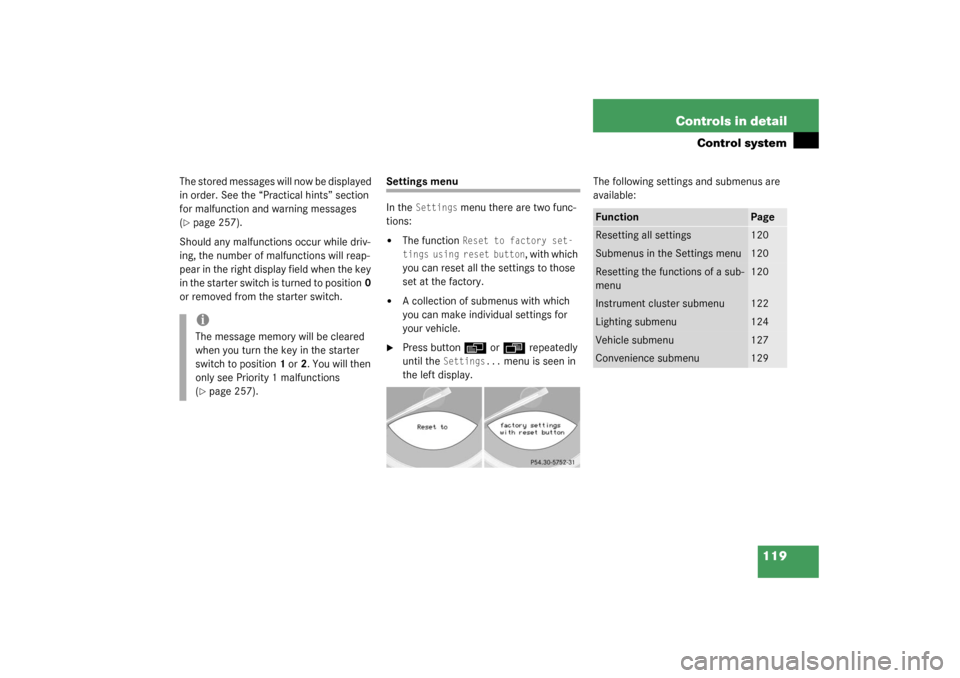
119 Controls in detail
Control system
The stored messages will now be displayed
in order. See the “Practical hints” section
for malfunction and warning messages
(�page 257).
Should any malfunctions occur while driv-
ing, the number of malfunctions will reap-
pear in the right display field when the key
in the starter switch is turned to position0
or removed from the starter switch.
Settings menu
In the
Settings
menu there are two func-
tions:
�
The function
Reset to factory set-
tings using reset button
, with which
you can reset all the settings to those
set at the factory.
�
A collection of submenus with which
you can make individual settings for
your vehicle.
�
Press button
è
or
ÿ
repeatedly
until the
Settings...
menu is seen in
the left display.The following settings and submenus are
available:
iThe message memory will be cleared
when you turn the key in the starter
switch to position1 or2. You will then
only see Priority 1 malfunctions
(�page 257).
Function
Page
Resetting all settings
120
Submenus in the Settings menu
120
Resetting the functions of a sub-
menu
120
Instrument cluster submenu
122
Lighting submenu
124
Vehicle submenu
127
Convenience submenu
129
Page 120 of 376

120 Controls in detailControl systemResetting all settings
You can reset all the functions of all sub-
menus to the factory settings.�
Press the reset knob in the instrument
cluster for approximately three sec-
onds.
In the right display you will see the re-
quest to press the reset knob again to
confirm.
�
Press the reset knob again.
The functions of all the submenus will
reset to factory settings.Submenus in the Settings menu
�
Press button
k
or
j
.
In the right display you see the collec-
tion of submenus.
�
Press button
ç
.
The selection marker moves to the next
submenu.
The submenus are arranged by hierarchy.
Scroll down with the ç
button, scroll up
with the
æ
button.
Move within the submenus with the
k
or
j
button to the individual functions.
The settings themselves are made with
button æ
or
ç
.Resetting the functions of a submenu
For each submenu you can reset all the
functions to the factory settings.
�
Move to a function in the submenu.
�
Press the reset knob in the instrument
cluster for approximately three sec-
onds.
In the right display you will see the re-
quest to press the reset knob again to
confirm.
�
Press the reset knob again.
All functions of the submenu will reset
to factory settings.
iThe settings you have changed will not
be reset unless you confirm the action
by pressing the reset knob a second
time.
Page 121 of 376
121 Controls in detail
Control system
The table below shows what settings can
be changed within the various menus. De-
tailed instructions on making individual
settings can be found on the following pag-
es.Instrument cluster
Lighting
Vehicle
Convenience
Select time display mode
Set daytime running
lamp mode (USA only)
Set station selection
mode (radio)
Activate easy-entry/exit
feature
Select temperature dis-
play mode
Set locator lighting
Set automatic locking
Set key dependency
Select speedometer dis-
play mode
Exterior lamps delayed
switch-off
Tire pressure display*
Set parking position for
exterior rear view mirror
Select language
Interior lighting delayed
switch-off
Page 122 of 376
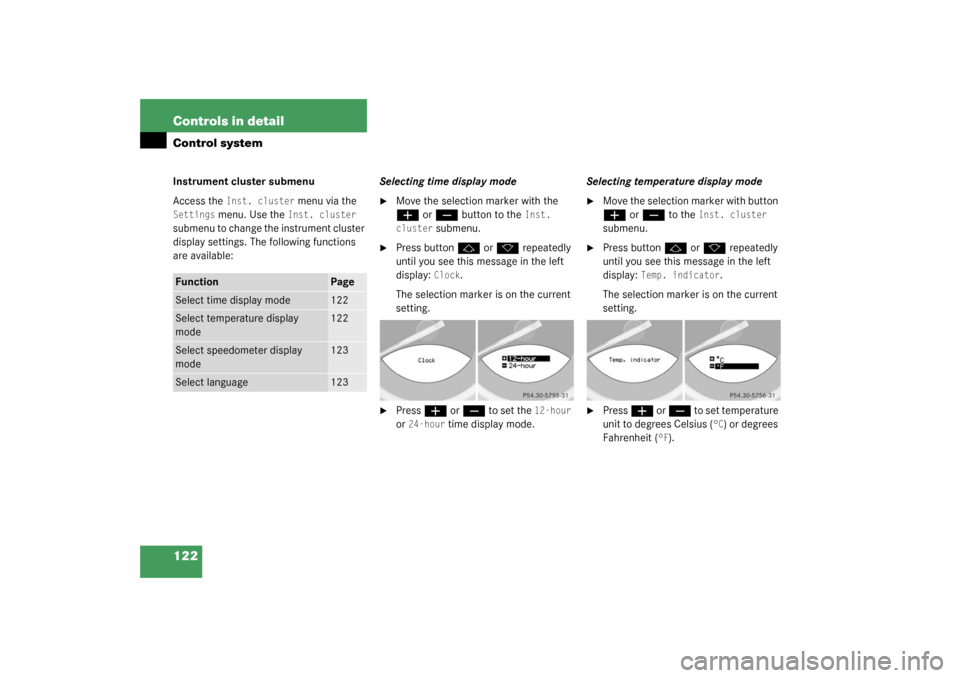
122 Controls in detailControl systemInstrument cluster submenu
Access the
Inst. cluster
menu via the
Settings
menu. Use the
Inst. cluster
submenu to change the instrument cluster
display settings. The following functions
are available:Selecting time display mode
�
Move the selection marker with the æ
or
ç
button to the
Inst.
cluster
submenu.
�
Press button
j
or
k
repeatedly
until you see this message in the left
display:
Clock
.
The selection marker is on the current
setting.
�
Press
æ
or
ç
to set the
12-hour
or
24-hour
time display mode.Selecting temperature display mode
�
Move the selection marker with button æ
or
ç
to the
Inst. cluster
submenu.
�
Press button
j
or
k
repeatedly
until you see this message in the left
display:
Temp. indicator
.
The selection marker is on the current
setting.
�
Press
æ
or
ç
to set temperature
unit to degrees Celsius (
°C) or degrees
Fahrenheit (
°F).
Function
Page
Select time display mode
122
Select temperature display
mode
122
Select speedometer display
mode
123
Select language
123
Page 123 of 376
123 Controls in detail
Control system
Selecting speedometer display mode
(Canada only)�
Move the selection marker with button æ
or
ç
to the
Inst. cluster
submenu.
�
Press button
j
or
k
repeatedly
until you see this message in the left
display:
Speedometer
.
The selection marker is on the current
setting.
�
Press
æ
or
ç
to set the speed-
ometer units to
Kilometres
or
Miles
.Selecting language
�
Move the selection marker with button æ
or
ç
to the
Inst. cluster
submenu.
�
Press button
j
or
k
repeatedly
until you see this message in the left
display:
Text
.
The selection marker is on the current
setting.
�
Press
æ
or
ç
to select the lan-
guage to be used for the multifunction
display messages. Available languages:
�
German
�
English
�
Italian
�
French
�
Spanish
Page 124 of 376
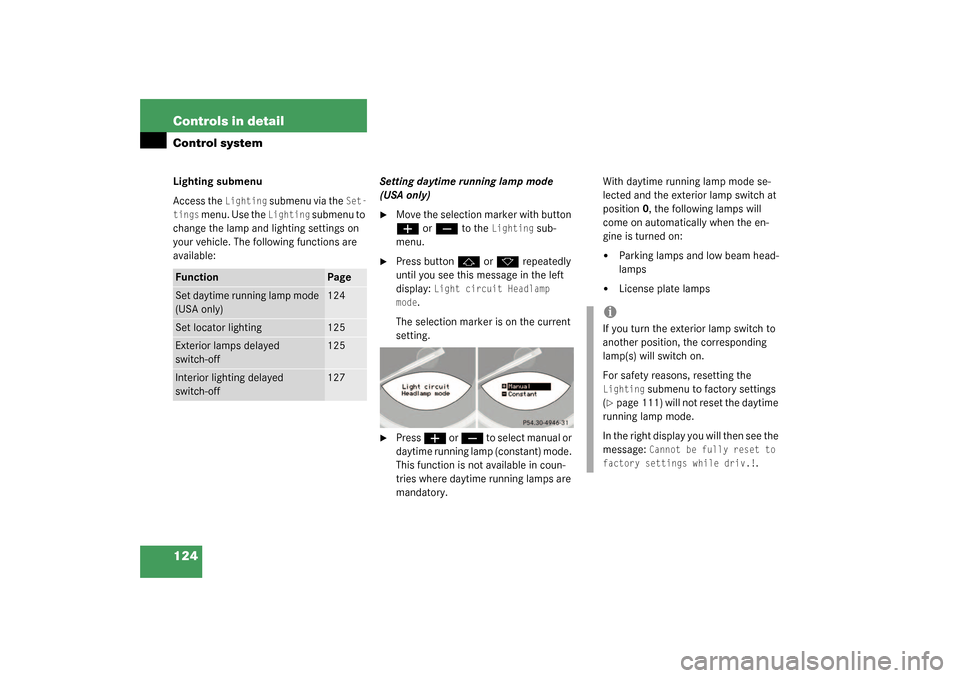
124 Controls in detailControl systemLighting submenu
Access the
Lighting
submenu via the
Set-
tings
menu. Use the
Lighting
submenu to
change the lamp and lighting settings on
your vehicle. The following functions are
available:Setting daytime running lamp mode
(USA only)
�
Move the selection marker with button æ
or
ç
to the
Lighting
sub-
menu.
�
Press button
j
or
k
repeatedly
until you see this message in the left
display:
Light circuit Headlamp
mode
.
The selection marker is on the current
setting.
�
Press
æ
or
ç
t o s e l e c t m a n u a l o r
daytime running lamp (constant) mode.
This function is not available in coun-
tries where daytime running lamps are
mandatory.With daytime running lamp mode se-
lected and the exterior lamp switch at
position0, the following lamps will
come on automatically when the en-
gine is turned on:
�
Parking lamps and low beam head-
lamps
�
License plate lamps
Function
Page
Set daytime running lamp mode
(USA only)
124
Set locator lighting
125
Exterior lamps delayed
switch-off
125
Interior lighting delayed
switch-off
127
iIf you turn the exterior lamp switch to
another position, the corresponding
lamp(s) will switch on.
For safety reasons, resetting the Lighting
submenu to factory settings
(
�page 111) will not reset the daytime
running lamp mode.
In the right display you will then see the
message:
Cannot be fully reset to
factory settings while driv.!
.
Page 125 of 376

125 Controls in detail
Control system
Setting locator lighting
During darkness, the following lamps will
come on when the exterior lamp switch is
in position
U
, the locator lighting fea-
ture is activated, and the vehicle is un-
locked by remote control:
�
the parking lamps
�
the tail lamps
�
the license plate lamps
�
the front fog lamps
To activate locator lighting:
�
Make sure that the locator lighting fea-
ture is set to
ON (see below).
�
Turn the exterior lamp switch to posi-
tion
U
.
The locator lighting switches off when the
driver’s door is opened. It switches off au-
tomatically after a period of approximately
40 seconds.
�
Move the selection marker with button æ
or
ç
to the
Lighting
sub-
menu
�
Press button
j
or
k
repeatedly
until you see this message in the left
display:
Locator lighting
.
The selection marker is on the current
setting.
�
Press
æ
or
ç
to select the de-
sired setting.
The locator lighting will be switched on
or off.Setting night security illumination
(Exterior lamps delayed switch-off)
Use the
Headlamps delayed switch-off
function to set whether and for how long
you would like the exterior lamps to illumi-
nate during darkness after all doors are
closed. When the delayed switch-off fea-
ture is activated and the exterior lamp
switch is in position
U
, the following
lamps will remain lit after you remove the
key from the starter switch:
�
the parking lamps
�
the tail lamps
�
the license plate lamps
�
the front fog lamps
To activate night security illumination:
�
Select delayed switch-off period (see
below).
�
Turn the exterior lamp switch to posi-
tion
U
.