Page 15 of 226

7 At a glance
COMAND control unit
/
Function
Page
1
Switching COMAND on
and off
12
2
Switching the navigation
system on
Quick reference
122
116
3
CD drive for an audio or a
navigation CD
4
Zooming in for more de-
tailed map
158
5
Zooming out for less de-
tailed map
158
6
Route guidance is active:
Switching between map
and symbol display
Route guidance is
not active:
Activating the location
map
156
149
7
Selecting a detour during
route guidance
163
8
Requesting destination
and route information
147
9
Muting of:�
Audio source
�
Voice output during
route guidance
28
153
10
Setting the display dim-
ming characteristics
(day and night display)
198
11
Ejecting an audio or a na-
vigation CD
45
12
Radio operation:
Selecting a station
Saving stations manually
CD operation:
Selecting a track or CDs
Telephone:
Entering the unlock code
Entering the telephone
number
30
34
51, 53
78
82
Function
Page
Navigation (Destination
input):
Selecting destination via
the map
131
13
Subsequent dialing
Displaying a long list ent-
ry in full in a window
Removing a window
84
127
127
14
Subsequent dialing
84
15
From within a system:
Return to the previous
menu
Telephone:
Ending a call
81
Function
Page
Page 35 of 226
27 Audio
Radio operation
Function
Page
1
Main radio menu FM
2
Current frequency band
(FM) and memory preset
selected (e.g. 1)
3
Current frequency
4
Symbol indicates stereo
reception
5
Menu fields
6
Main sound menu
Sound settings
63
7
Main Weather Band WB
menu
29
8
Auto preset
Saves 10 stations auto-
matically
Select a station
36
38
9
Preset menu
Save a station automati-
cally FM, AM
Select a station
36
38
Function
Page
Page 40 of 226
32 AudioRadio operationStation selection via number keypad
(presets)
FM- and AM-Bands�
Press one of the number keys, such as
2 briefly.
The radio will tune to the frequency as-
signed to that memory location. If none
has been set by you, the radio will not
change the station.
FWeather Band WB�
Tune the radio to the selected channel.
The memory preset number will appear
in the status line.Station selection via direct frequency
entry (FM, AM)
1Input line
�
Press t.
Input line 1 will appear in the main ra-
dio menu.
�
Enter the desired frequency with the
number keys within 8 seconds, e.g.
1027 for 102.7 FM.
The station you have selected will be-
gin to play.
P82.85-9082-31
iFM and AM presets are independent
and can only be accessed while in the
corresponding band.
Saving stations for FM and AM
(�page 34).
iThe “XX Presets” (XX = FM, AM or WB)
menu field provides an overview of
which stations have been allocated to
which memory presets (
�page 35).
P82.85-9083-311
Page 42 of 226
34 AudioRadio operationYou can use the following functions:�
Saving stations manually FM
�
Saving stations manually AM
(�page 36)
�
Saving stations automatically FM, AM
(�page 36)
�
Selecting a station from the FM/AM
preset menu (
�page 38)
�
Selecting channels from the WB preset
menu (
�page 38)
�
Selecting a station by entering the sta-
tions frequency in the FM/AM presets
(�page 39)Saving stations manually (FM)
In the main radio menu
�
Press one of the number keys, e.g. 3,
longer than 2 seconds.
You will hear a confirmation beep if the
beep tones option was activated
(�page 197).The radio saves the current station at
the memory preset selected. The me-
mory preset selected will appear in the
status line, e.g. “FM3”.
Memory functions
P82.85-9085-31
iThere are 10 presets available (1 - 9,
0).
An existing entry is overwritten in the
memory list when a new input is given.
Page 43 of 226
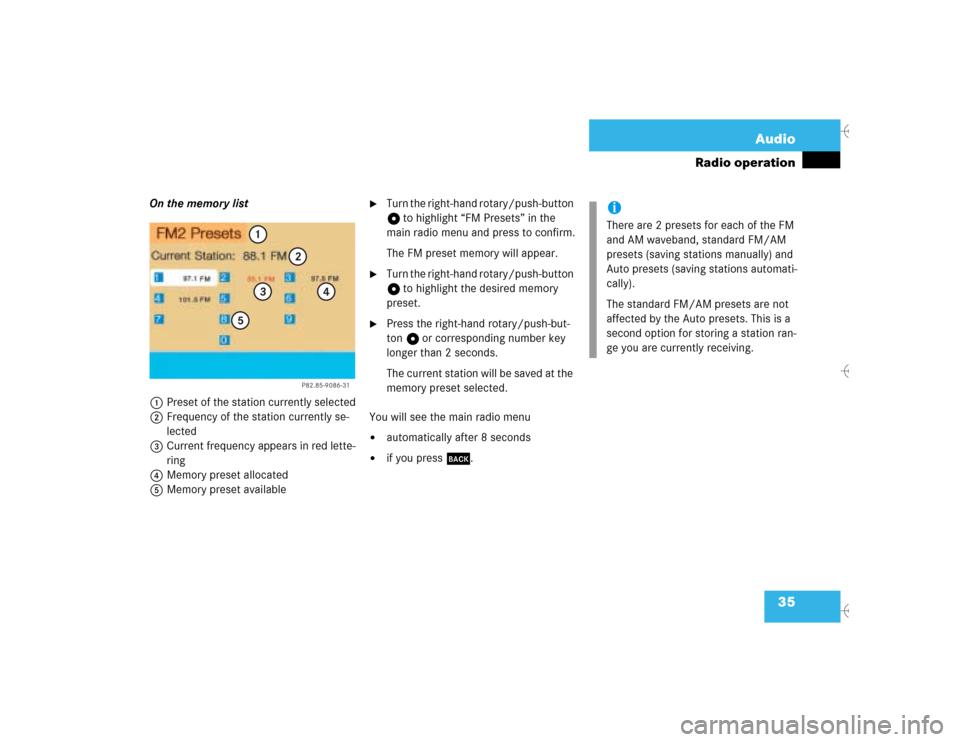
35 Audio
Radio operation
On the memory list
1Preset of the station currently selected
2Frequency of the station currently se-
lected
3Current frequency appears in red lette-
ring
4Memory preset allocated
5Memory preset available
�
Turn the right-hand rotary/push-button
v to highlight “FM Presets” in the
main radio menu and press to confirm.
The FM preset memory will appear.
�
Turn the right-hand rotary/push-button
v to highlight the desired memory
preset.
�
Press the right-hand rotary/push-but-
ton v or corresponding number key
longer than 2 seconds.
The current station will be saved at the
memory preset selected.
You will see the main radio menu
�
automatically after 8 seconds
�
if you press *.
P82.85-9086-31
1
2
3
4
5
iThere are 2 presets for each of the FM
and AM waveband, standard FM/AM
presets (saving stations manually) and
Auto presets (saving stations automati-
cally).
The standard FM/AM presets are not
affected by the Auto presets. This is a
second option for storing a station ran-
ge you are currently receiving.
Page 44 of 226
36 AudioRadio operationSaving stations manually (AM)�
Activate the AM Band (
�page 29).
Save a station in the same way as descri-
bed for the FM Band (
�page 34)
�
in the AM main radio menu
�
on the memory listOn the memory list
�
Press the right-hand rotary/push-but-
ton v to confirm “AM Presets”.
The AM preset memory will appear.Saving stations automatically (FM, AM)
1Function is active
If the FM/AM main radio menu is display-
ed:
�
Turn the right-hand rotary/push-button
v to highlight “Auto Presets” and
press the button longer than
2 seconds.
Message 1 will appear.
P82.85-9087-31
iThe standard AM presets are not affec-
ted by the Auto presets. This is a second
option for storing a station range you
are currently receiving.
P82.85-9088-31
P82.85-9089-31
1
Page 45 of 226
37 Audio
Radio operation
The radio stores the 10 strongest stations.
The station frequencies available will ap-
pear in the memory list.Select other station
�
Turn the right-hand rotary/push-button
v to highlight the memory position
and press to confirm.
You will see the main radio menu�
automatically after 8 seconds
�
if you press *.Weather Band
�
Activate the Weather Band WB.
�
Turn the right-hand rotary/push-button
v to highlight “WB Presets” and press
to confirm.
The WB Presets will appear. Channels 1
to 7 are listed in the memory. The me-
mory position of the channels are fixed
and cannot be altered.
P82.85-9090-31
P82.85-9091-31