Page 72 of 226

64 AudioSound settings�
Turn the right-hand rotary/push-button
v to highlight “Sound“ in the main
menu for radio or CD operation and
press to confirm.
The main sound menu will appear dis-
playing the actual settings.For service sources
1Volume difference
Set the difference between voice out-
put during route guidance and an acti-
ve audio source
“0” The volume of the audio source
is not affected during voice out-
put.
“10” The audio source is set very low
during voice output.
�
Turn the right-hand rotary/push-button
v to highlight “Settings” in the main
destination input menu (
�page 122)
and press to confirm.
The “NAVI Settings” menu will appear
(
�page 181).
�
Turn the right-hand rotary/push-button
v to highlight “Sound” and press to
confirm.
The “Speech Bass/Treble” menu will
appear.
iIt is also possible that “AM Bass/Treb-
le”, “WB Bass/Treble”, “CD Bass/Treb-
le” or “AUX Bass/Treble” are indicated
in 1.
Balance defines sound-center left/
right
P82.85-9113-31
1
iNo sound impressions are provided for
service sources.
During adjustment in the “Speech
Bass/Treble” menu, COMAND will issue
a repetative voice output of “Sample” to
allow you to set the settings as you pre-
fer.
Page 73 of 226
65 Audio
Sound settings
Setting Bass/Treble/Balance
1Setting mode active�
Turn the right-hand rotary/push-button
v to move the cursor to the parameter
you want to alter and press to confirm.
The setting mode is active. The activa-
ted sound parameter is shown in red.
�
Turn the right-hand rotary/push-button
v to set the desired value.
�
Press the button.
The value is set. The sound feature is
shown in black.Reset the Settings to “0”:
�
Turn the right-hand rotary/push-
button v to highlight “Reset” and
press to confirm.
COMAND sets treble and bass to “0”
and sets the sound-center into the
middle of the vehicle.
Return to the main audio menu:
�
Press *.
P82.85-9114-31
1
P82.85-9115-31
iThe sound-center is adjusted to the
same setting for the radio (FM/AM, WB)
and the CD changer.
Adjustments which are made to the na-
vigation system will affect the Voice
control system and the telephone.
Page 76 of 226

68 TelephoneImportant notes
� Important notesIn chapter “Telephone”, you will find de-
tailed information regarding the telephone,
including emergency call, SMS function
and service numbers.
1 Observe all legal requirements�
Please read the chapter “Telephone”
first before attempting to operate your
telephone.
�
Always drive with extreme caution
when you operate the telephone
hands-free.
�
For safety reasons, you should not use
the mobile telephone handset to make
a call while driving the vehicle.
�
If the signal strength is very weak (dis-
play in the symbol field of all menus)
you should not make telephone calls.
Wait until reception improves.
Warning
G
Some jurisdictions prohibit the driver from
using a cellular telephone while driving a ve-
hicle. Whether or not prohibited by law, for
safety reasons, the driver should not use the
cellular telephone while the vehicle is in mo-
tion. Stop the vehicle in a safe location be-
fore answering or placing a call.
If you nonetheless choose to use the cellular
phone while driving, please use the hands-
free device and be sure to pay attention to
the traffic situation at all times. Use the cel-
lular phone
1 only when road, weather and
traffic conditions permit.
Never operate radio transmitters equipped
with a built-in or attached antenna (i.e.
without beeing connected to an external an-
tenna) from inside the vehicle while the en-
gine is running. Doing so could lead to
malfunction of the vehicle’s electronic sys-
tems, possibly resulting in an accident and
personal injury.
!Radio transmitters, such as a portable
telephone or a citizens band unit
should only be used inside the vehicle
if they are connected to a separate ex-
terior antenna that has been approved
by Mercedes-Benz.
Page 77 of 226
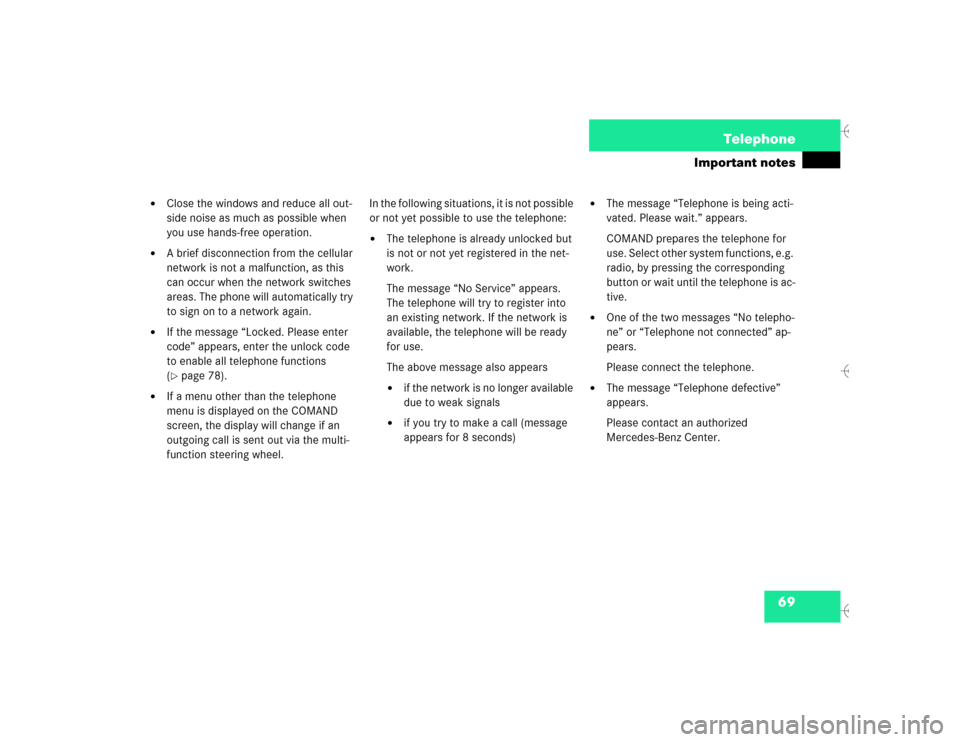
69 Telephone
Important notes
�
Close the windows and reduce all out-
side noise as much as possible when
you use hands-free operation.
�
A brief disconnection from the cellular
network is not a malfunction, as this
can occur when the network switches
areas. The phone will automatically try
to sign on to a network again.
�
If the message “Locked. Please enter
code” appears, enter the unlock code
to enable all telephone functions
(�page 78).
�
If a menu other than the telephone
menu is displayed on the COMAND
screen, the display will change if an
outgoing call is sent out via the multi-
function steering wheel.In the following situations, it is not possible
or not yet possible to use the telephone:
�
The telephone is already unlocked but
is not or not yet registered in the net-
work.
The message “No Service” appears.
The telephone will try to register into
an existing network. If the network is
available, the telephone will be ready
for use.
The above message also appears �
if the network is no longer available
due to weak signals
�
if you try to make a call (message
appears for 8 seconds)
�
The message “Telephone is being acti-
vated. Please wait.” appears.
COMAND prepares the telephone for
use. Select other system functions, e.g.
radio, by pressing the corresponding
button or wait until the telephone is ac-
tive.
�
One of the two messages “No telepho-
ne” or “Telephone not connected” ap-
pears.
Please connect the telephone.
�
The message “Telephone defective”
appears.
Please contact an authorized
Mercedes-Benz Center.
Page 130 of 226
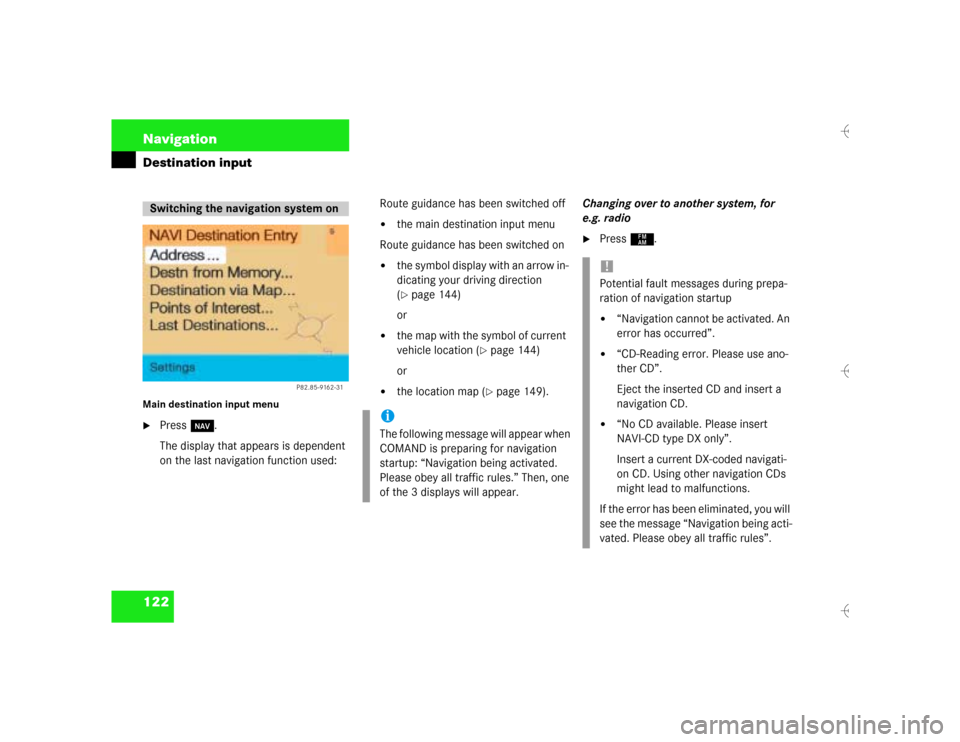
122 NavigationDestination inputMain destination input menu�
Press b.
The display that appears is dependent
on the last navigation function used: Route guidance has been switched off
�
the main destination input menu
Route guidance has been switched on
�
the symbol display with an arrow in-
dicating your driving direction
(�page 144)
or
�
the map with the symbol of current
vehicle location (
�page 144)
or
�
the location map (
�page 149).Changing over to another system, for
e.g. radio
�
Press c.
Switching the navigation system on
P82.85-9162-31
iThe following message will appear when
COMAND is preparing for navigation
startup: “Navigation being activated.
Please obey all traffic rules.” Then, one
of the 3 displays will appear.
!Potential fault messages during prepa-
ration of navigation startup�
“Navigation cannot be activated. An
error has occurred”.
�
“CD-Reading error. Please use ano-
ther CD”.
Eject the inserted CD and insert a
navigation CD.
�
“No CD available. Please insert
NAVI-CD type DX only”.
Insert a current DX-coded navigati-
on CD. Using other navigation CDs
might lead to malfunctions.
If the error has been eliminated, you will
see the message “Navigation being acti-
vated. Please obey all traffic rules”.
Page 161 of 226

153 Navigation
Route guidance
If an audio source is switched on, e.g. the
radio, the voice output will be mixed with
that of the audio source.
You can individually set the audio volume
differential between voice output/audio
source (
�page 64). COMAND mutes navi-
gation voice outputs during telephone/
Tele Aid operation.
Repeating current voice output
�
Press the left-hand rotary/push-
button v briefly.
Muting current voice output
�
Press Ö briefly during a voice out-
put. You will hear the next announce-
ment normally.Switching the voice output off for the
duration of the current route guidance
�
Press Ö longer than 2 seconds du-
ring a voice output.
You will see the message “Voice output
is muted”.
Switching the voice output on again
The current route guidance has been com-
pleted
Voice output will automatically switch on
again.
During route guidance
�
Press the left-hand rotary/push-
button v.Altering the voice output volume
At the COMAND control unit
�
Turn the left-hand rotary/push-
button v during a voice output.
COMAND will accept this setting for
following voice outputs.
At the multifunctional steering wheel
You can alter the volume with the steering
wheel keys during a voice output as well.
To raise the volume:
�
Press J.
To lower the volume:
�
Press I.
Page 179 of 226
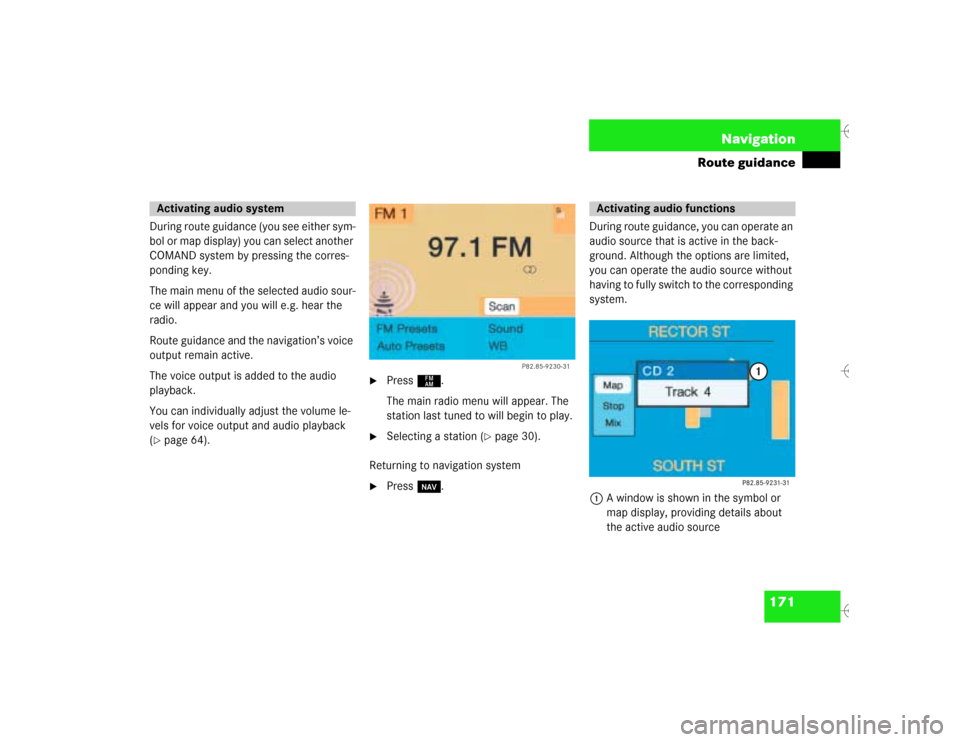
171 Navigation
Route guidance
During route guidance (you see either sym-
bol or map display) you can select another
COMAND system by pressing the corres-
ponding key.
The main menu of the selected audio sour-
ce will appear and you will e.g. hear the
radio.
Route guidance and the navigation’s voice
output remain active.
The voice output is added to the audio
playback.
You can individually adjust the volume le-
vels for voice output and audio playback
(�page 64).
�
Press c.
The main radio menu will appear. The
station last tuned to will begin to play.
�
Selecting a station (
�page 30).
Returning to navigation system
�
Press b.During route guidance, you can operate an
audio source that is active in the back-
ground. Although the options are limited,
you can operate the audio source without
having to fully switch to the corresponding
system.
1A window is shown in the symbol or
map display, providing details about
the active audio source
Activating audio system
P82.85-
9230-31
Activating audio functions
Page 180 of 226
172 NavigationRoute guidanceRemoving the window
This is done automatically after 3 seconds.
or�
Press *.
The radio is active
�
Selecting a memorized station from the
respective memory (FM, AM or WB)�
Press number keys 1 through 0.
�
Performing station seek�
Press g or h briefly.
�
Starting manual search�
Press g or h longer than
2 seconds.
The search run will start in the desi-
red direction - frequency ranges
FM, AM or WB.CD mode is active
�
Select CD with number keys
0 CD drive
1 - 6 CD changer
�
Selecting previous/next track�
Press g or h briefly.
�
Skip backwards/forwards�
Hold g or h longer than
2 seconds.